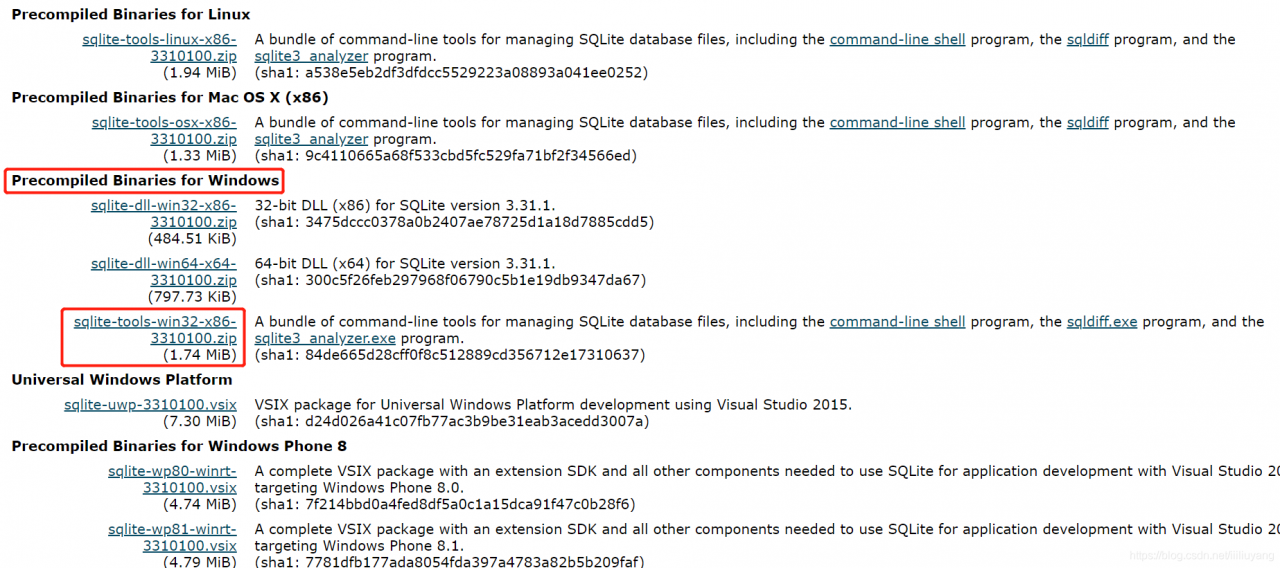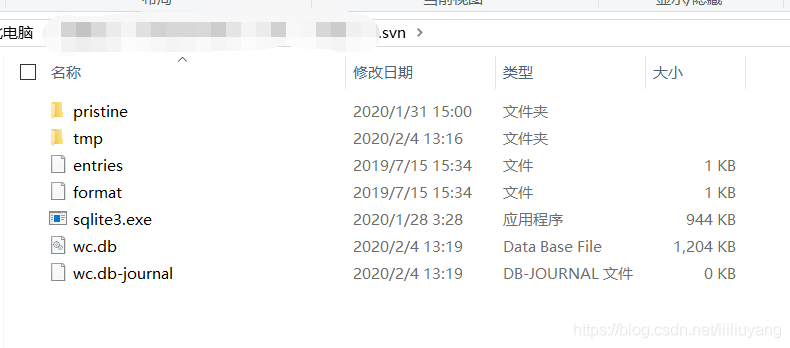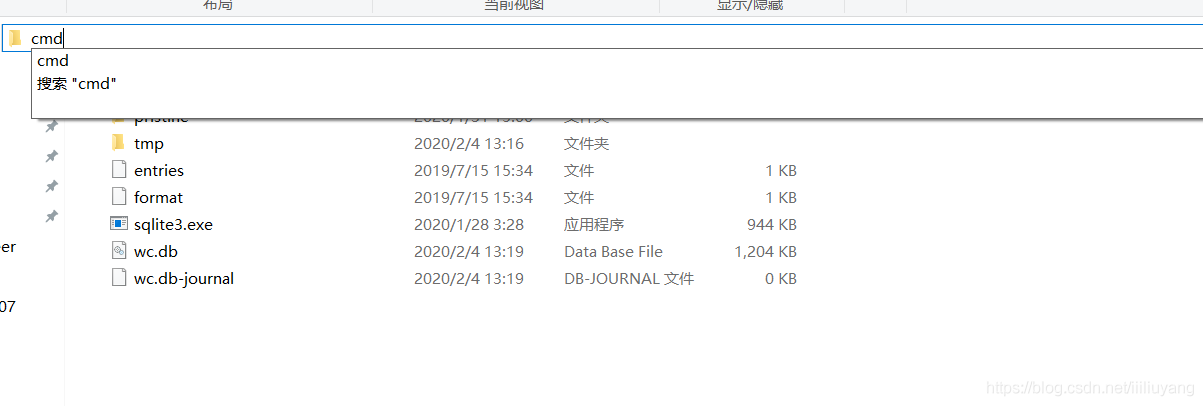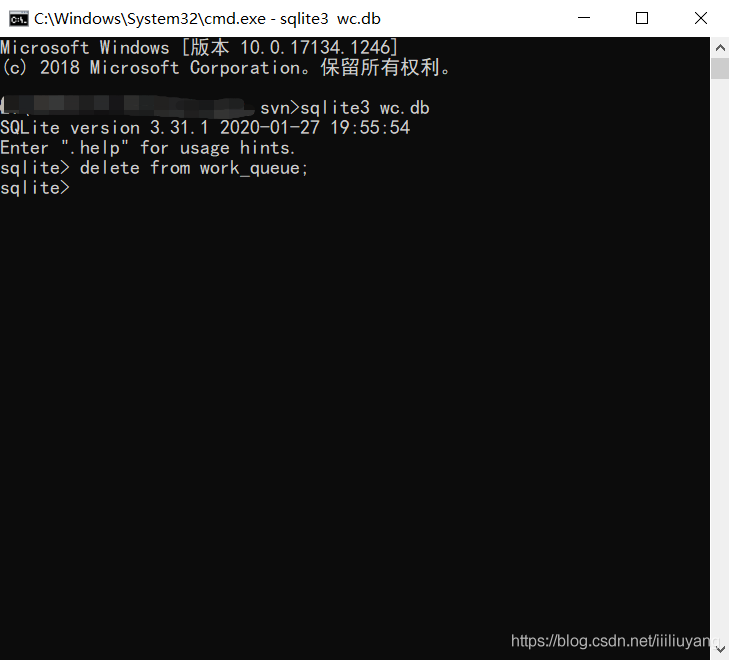When we were using tortoiseSVN to update, we had to prompt about cleanup, and when we had to do it, it happened, “Run the WC DB work queue” blahblah. The solution is as follows:
I. Install SQlitE3
Download url: https://www.sqlite.org/download.html.
download Precompiled Binaries for Windows sqlite-dll-win32-x86-xxx.zip and sqlite-tools-win32-x86-xxx.zip. The version is not determined because it will be updated. After downloading, create a new folder “C:\sqlite” under the C disk, put sqlite3. Def and SQlite3. DLL extracted from SQLite-DLL-Win32-x86-XXx. zip into the newly created folder, and put SQlite3. Exe extracted from SQlite-tools-win32-x86-XXx.zip into the newly created folder.
opens ** “edit system environment variable”. In the environment variable **, add “C:\sqlite” to the Path of the system variable.
win + R open “run window”, type “CMD” to open the command line, type “sqlite3”, you should see SQLite version, so that you are installed.
C:\> Sqlite3
SQLite version 3.29.0 2019-07-10 17:03
Enter “. Help “for usage> Connected to a in-memory database.
Use”. Open FILENAME “to reopen on a persistent database.
2. Clean wC.DB files
Switch to the “.svn “folder in the same directory as the cleanup folder (if not, select the hidden item in” View “at the top of the folder window) and type” dir “to view the files in the folder. There is a wC.db file and you can see it by opening the folder, but wC.db is binary.
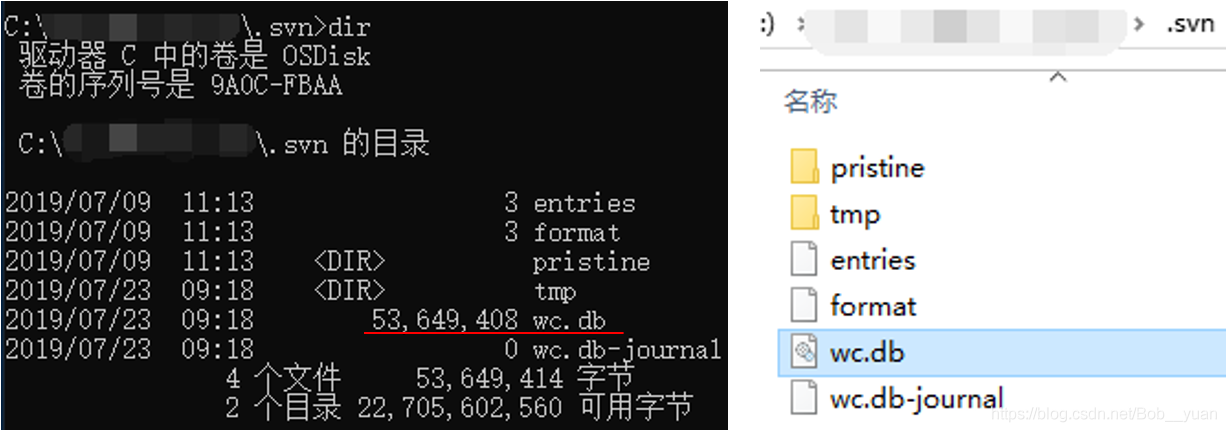
Use “sqlite3 WC.db “select * from work_queue” to view the content of wC.db, then use “sqlite3 WC.db “delete from work_queue” to clear the content, and then check again to make sure it’s done.
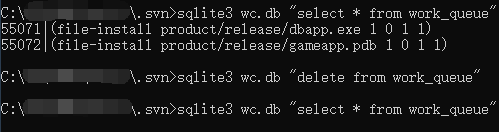
3. Cleanup
Cleanup is now ready.