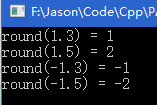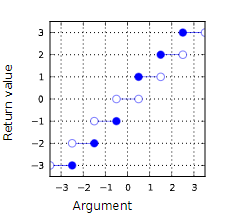North Pole: http://stackoverflow.com/questions/47981/how-do-you-set-clear-and-toggle-a-single-bit-in-c
All kinds of answers. Haha… To learn!
= = = = = = = = = = = = = = = = = = = = = = = = = = = = = = = = = = = = = = = = = = = = = = = = = = = = = = = = = = = = = = = = = = = = = = = = = = = = = = = = = = = = = = = = = = = = = = = = = = = = = = = = = = = = = = = = = = = = = = = = = = = = = = =
Setting a bit
Use the bitwise OR operator (|) to set a bit.
number |= 1 << x;
That will set bit x.
Clearing a bit
Use the bitwise AND operator (&) to clear a bit.
number &= ~(1 << x);
That will clear bit x. You must invert the bit string with the bitwise NOT operator (~), then AND it.
Toggling a bit
The XOR operator (^) can be used to toggle a bit.
number ^= 1 << x;
That will toggle bit x.
Checking a bit
You didn’t ask for this but I might as well add it.
To check a bit, AND it with the bit you want to check:
bit = number & (1 << x);
That will put the value of bit x into the variable bit.
===============================================================================================================================
Nobody mentioned the STL: std::bitset<N>.
Or the boost version: boost::dynamic_bitset.
No need to roll your own:
#include <bitset>
#include <iostream>
int main()
{
std::bitset<5> x;
x[1] = 1;
x[2] = 0;
// Note x[0-4] valid
std::cout << x << std::endl;
}
[Alpha:] > ./a.out
00010
Boost version allows a runtime sized bitset compared with STL compile time sized bitset.
===============================================================================================================================
The other option is to use bit fields:
struct bits {
unsigned int a:1;
unsigned int b:1;
unsigned int c:1;
};
struct bits mybits;
defines a 3-bit field (actually, it’s three 1-bit felds). Bit operations now become a bit (haha) simpler:
To set or clear a bit:
mybits.b = 1;
mybits.c = 0;
To toggle a bit:
mybits.a = !mybits.a;
mybits.b = ~mybits.b;
mybits.c ^= 1; /* all work */
Checking a bit:
if (mybits.c)
This only works with bits in fixed positions. Otherwise you have to resort to the bit-twiddling techniques described in previous posts.
===============================================================================================================================
It is sometimes worth using an enum to name the bits:
enum ThingFlags = {
ThingMask = 0x0000,
ThingFlag0 = 1 << 0,
ThingFlag1 = 1 << 1,
ThingError = 1 << 8,
}
Then use the names later on. I.e. write
thingstate |= ThingFlag1;
thingstate &= ~ThingFlag0;
if (thing | ThingError) {...}
to set, clear and test. This way you hide the magic numbers from the rest of your code.
Other than that I endorse Jeremy’s solution.
===============================================================================================================================
I use macros defined in a header file to handle bit set and clear:
/* a=target variable, b=bit number to act upon 0-n */
#define BIT_SET(a,b) ((a) |= (1<<(b)))
#define BIT_CLEAR(a,b) ((a) &= ~(1<<(b)))
#define BIT_FLIP(a,b) ((a) ^= (1<<(b)))
#define BIT_CHECK(a,b) ((a) & (1<<(b)))
/* x=target variable, y=mask */
#define BITMASK_SET(x,y) ((x) |= (y))
#define BITMASK_CLEAR(x,y) ((x) &= (~(y)))
#define BITMASK_FLIP(x,y) ((x) ^= (y))
#define BITMASK_CHECK(x,y) ((x) & (y))
===============================================================================================================================
From snip-c. zip’s bitops.how:
/*
** Bit set, clear, and test operations
**
** public domain snippet by Bob Stout
*/
typedef enum {ERROR = -1, FALSE, TRUE} LOGICAL;
#define BOOL(x) (!(!(x)))
#define BitSet(arg,posn) ((arg) | (1L << (posn)))
#define BitClr(arg,posn) ((arg) & ~(1L << (posn)))
#define BitTst(arg,posn) BOOL((arg) & (1L << (posn)))
#define BitFlp(arg,posn) ((arg) ^ (1L << (posn)))
OK, let’s analyze things…
The common expression in all of these that you seem to be having problems with is “(1L << (posn))”. All this does is create a mask with a single bit on and which will work with any integer type. The “posn” argument specifies the position where you want the bit. If posn==0, then this expression will evaluate to:
0000 0000 0000 0000 0000 0000 0000 0001 binary.
If posn==8, it will evaluate to
0000 0000 0000 0000 0000 0001 0000 0000 binary.
In other words, it simply creates a field of 0’s with a 1 at the specified position. The only tricky part is in the BitClr() macro where we need to set a single 0 bit in a field of 1’s. This is accomplished by using the 1’s complement of the same expression as denoted by the tilde (~) operator.
Once the mask is created it’s applied to the argument just as you suggest, by use of the bitwise and (&), or (|), and xor (^) operators. Since the mask is of type long, the macros will work just as well on char’s, short’s, int’s, or long’s.
The bottom line is that this is a general solution to an entire class of problems. It is, of course, possible and even appropriate to rewrite the equivalent of any of these macros with explicit mask values every time you need one, but why do it?Remember, the macro substitution occurs in the preprocessor and so the generated code will reflect the fact that the values are considered constant by the compiler – i.e. it’s just as efficient to use the generalized macros as to “reinvent the wheel” every time you need to do bit manipulation.
Unconvinced?Here’s some test code – I used Watcom C with full optimization and without using _cdecl so the resulting disassembly would be as clean as possible:
—-[ TEST.C ]—————————————————————-
#define BOOL(x) (!(!(x)))
#define BitSet(arg,posn) ((arg) | (1L << (posn)))
#define BitClr(arg,posn) ((arg) & ~(1L << (posn)))
#define BitTst(arg,posn) BOOL((arg) & (1L << (posn)))
#define BitFlp(arg,posn) ((arg) ^ (1L << (posn)))
int bitmanip(int word)
{
word = BitSet(word, 2);
word = BitSet(word, 7);
word = BitClr(word, 3);
word = BitFlp(word, 9);
return word;
}
—-[ TEST. OUT (disassembled) ]———————————————–
Module: C:\BINK\tst.c Group: ‘DGROUP’ CONST,CONST2,_DATA,_BSS
Segment: TEXT BYTE 00000008 bytes
0000 0c 84 bitmanip or al,84H 0002 80 f4 02 xor ah,02H 0005 24 f7 and al,0f7H 0007 c3 ret
No disassembly errors
—-[ finis ]—————————————————————–
===============================================================================================================================
===============================================================================================================================
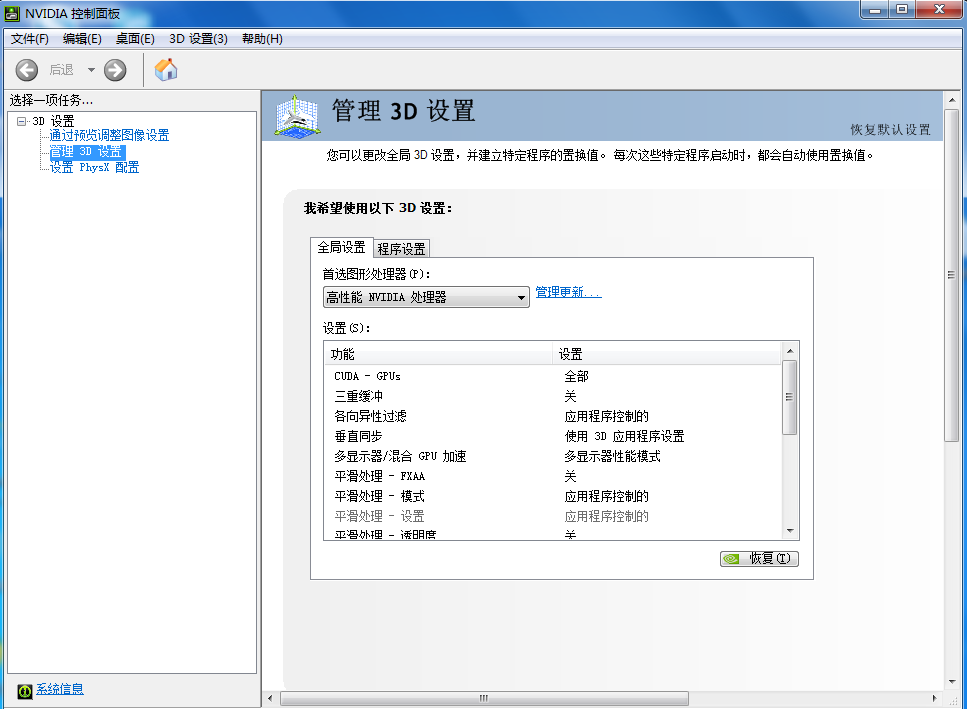
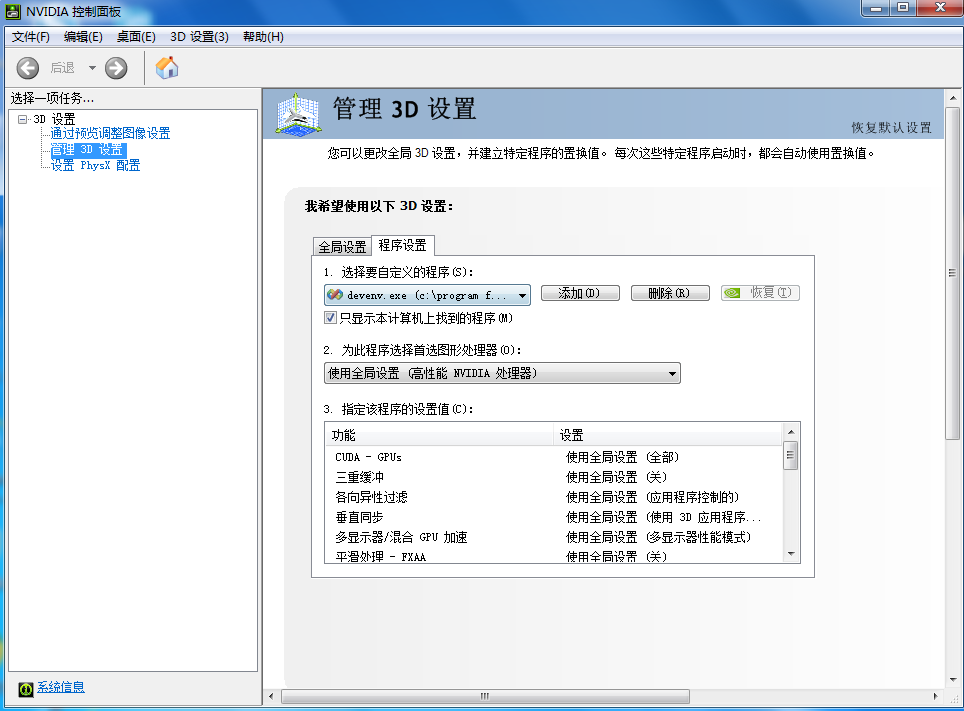
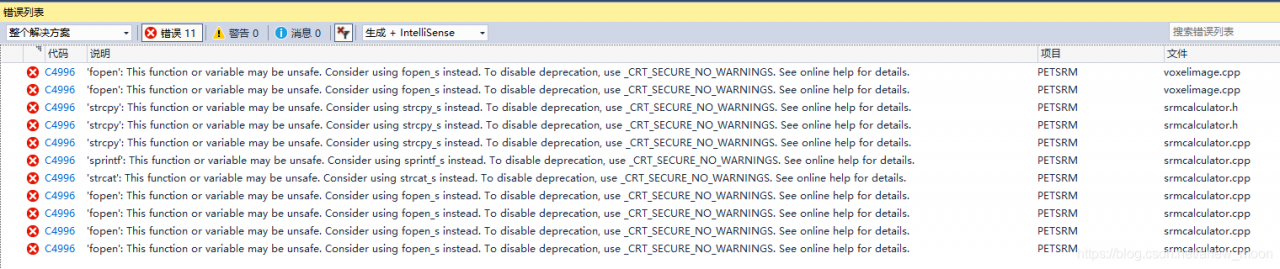
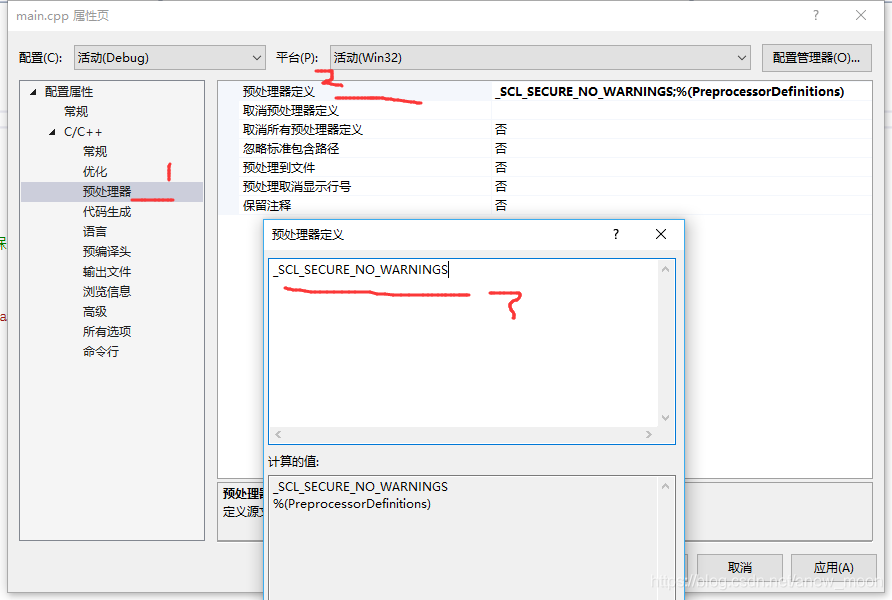
 =
=