SQL Sever remote computer rejects network connection. Error: 1225.
This problem is very common, and the solution steps are very simple. For the convenience of my colleagues who are just beginners like me, the steps are specially illustrated and recorded. The following is the specific operation.
First, press the shortcut key: CTRL+SHIFT+ESC to open the task manager as shown below.
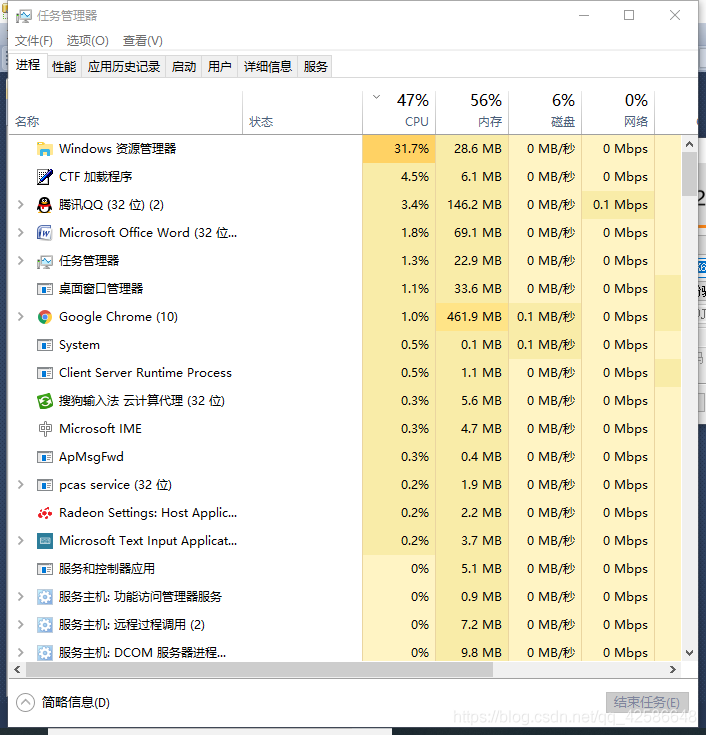
Second, select the Service option in the options bar at the top.
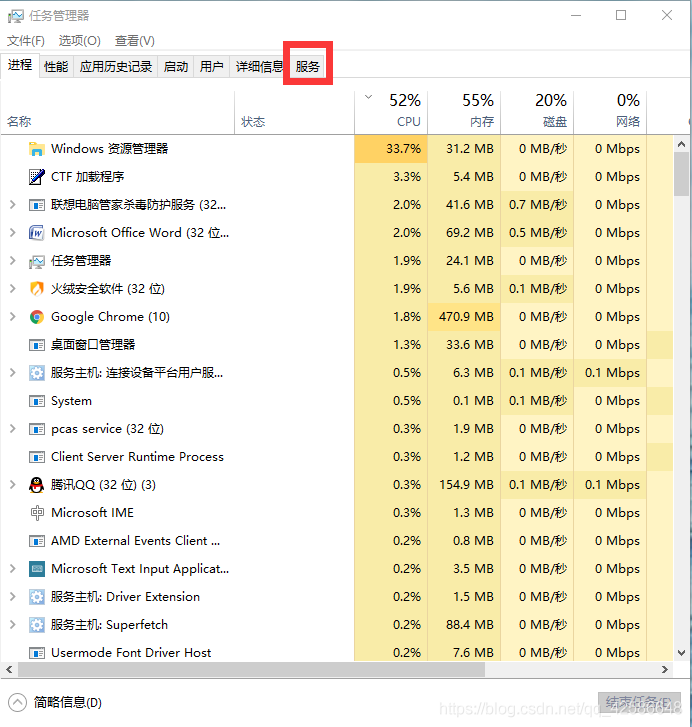
The third step is to find the SQL instance (the one you named before) and find that the state is “stopped”.
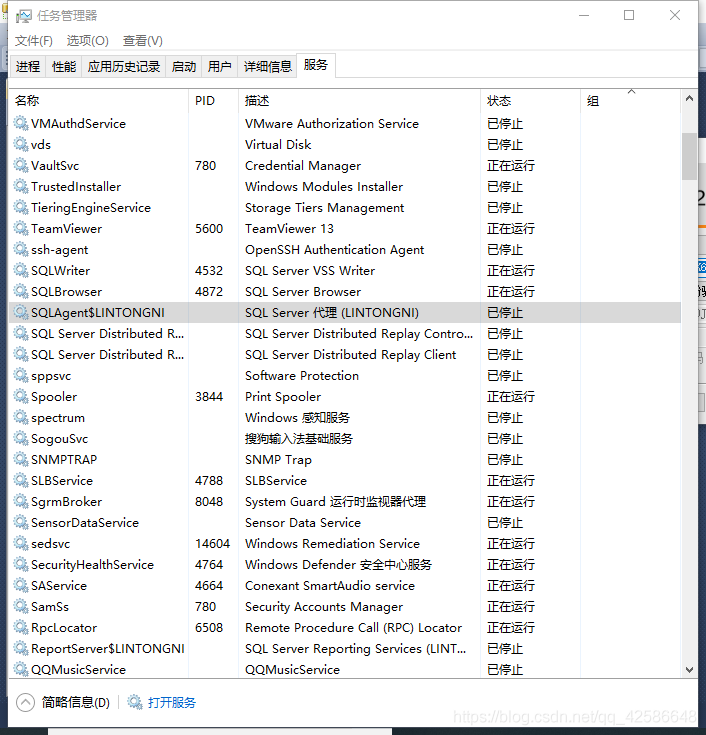
Step 4: Right click “Stop”, a drop-down appears, and select the “Start” option. Upon completion, the status is displayed as “Running”.
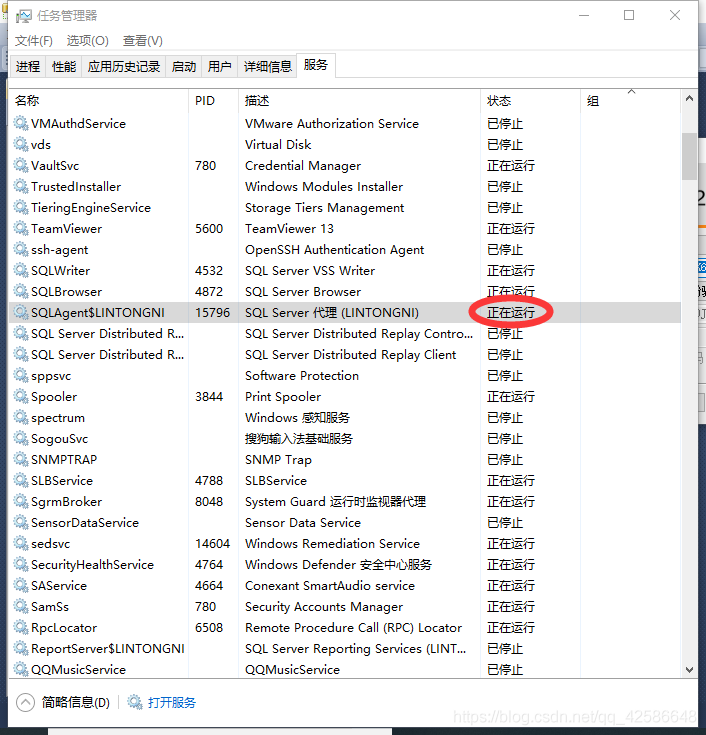
Step 5, restart SQL Sever, the connection can be used normally.
This problem is very common, and the solution steps are very simple. For the convenience of my colleagues who are just beginners like me, the steps are specially illustrated and recorded. The following is the specific operation.
First, press the shortcut key: CTRL+SHIFT+ESC to open the task manager as shown below.
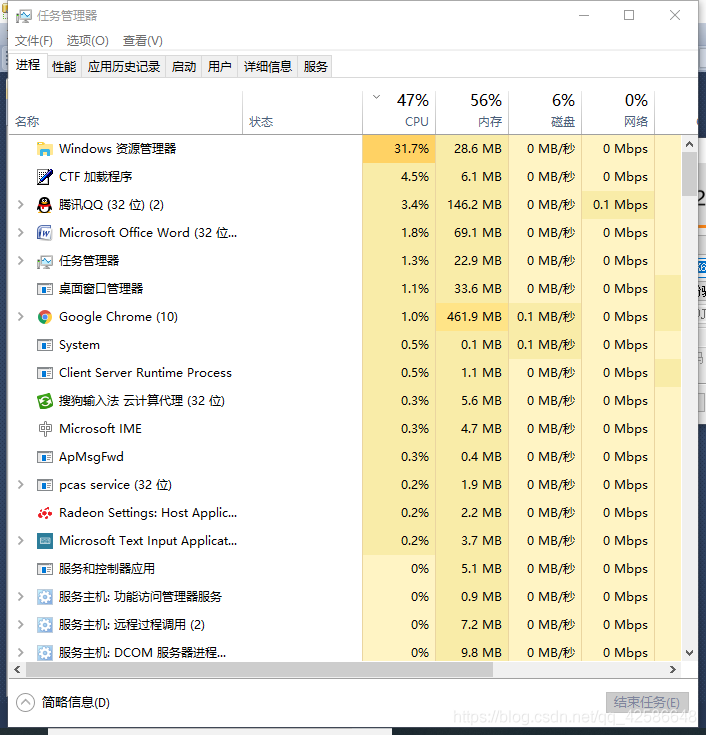
Second, select the Service option in the options bar at the top.
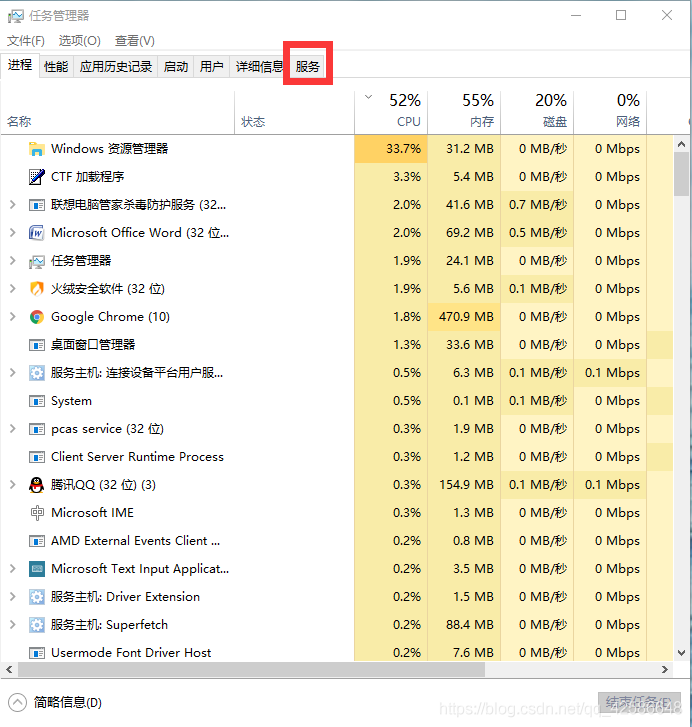
The third step is to find the SQL instance (the one you named before) and find that the state is “stopped”.
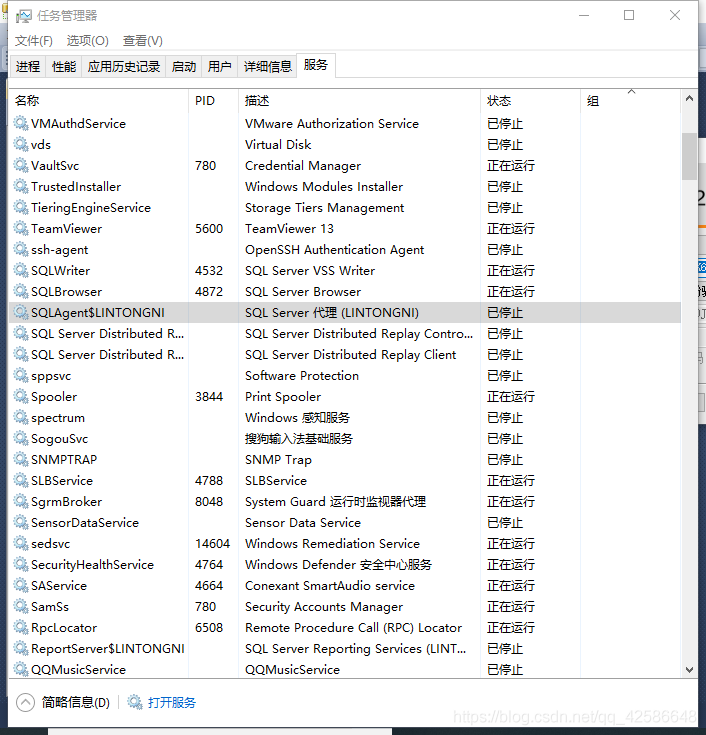
Step 4: Right click “Stop”, a drop-down appears, and select the “Start” option. Upon completion, the status is displayed as “Running”.
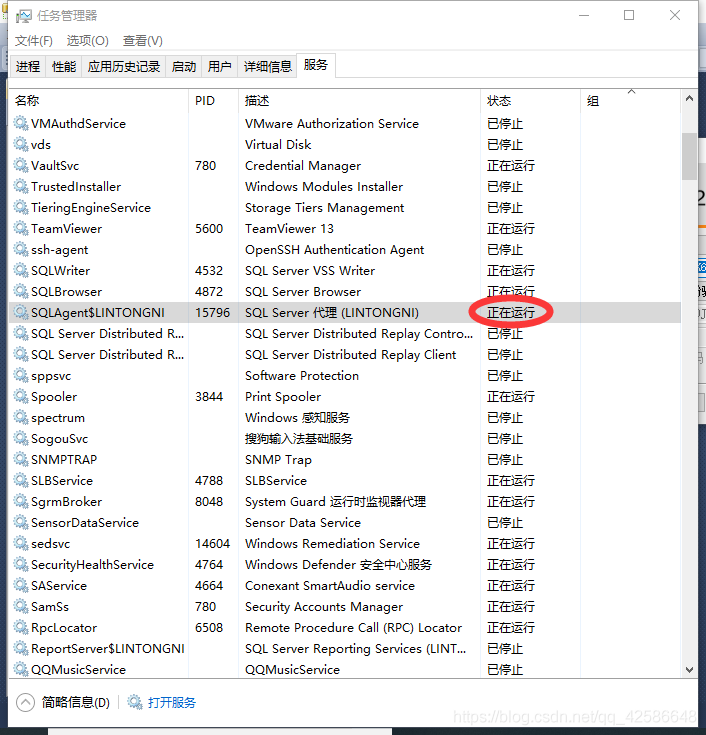
Step 5, restart SQL Sever, the connection can be used normally.
Read More:
- SQL 2005 remote connection error (provider: SQL network interface, error: 28 – the server does not support the requested protocol
- Java connection SQL error, network error IO Exception:Connection refused :connect
- Navicat remote connection SQL Server 2014 express report 08001 error
- Remote sshd prompt: server unexpectedly closed network connection
- The solution of PL / SQL can’t connect to the remote server after installing Oracle locally
- Vscode remote connection server reports an error: could not establish connection to “XXXXXX” [resolved]
- java.sql.SQLException: The Network Adapter could not establish the connection
- SQL Server 2008 18456 error and SA unable to login solution
- Ubuntu18 “Activation of network connection failed” cannot access the Internet 【Solution】
- JMeter performance test monitoring server resource reported error: java.net.ConnectException : Connection refused: connect
- Springboot project start swagger prompt error err_ CONNECTION_ Refused solution
- Windows_ Win7 broadband connection prompt remote access connection manager error
- Mobaxterm connects to Ubuntu server through SSH network error: software caused connection abort
- Remote connection MySQL error 1045 solution
- JDBC connect to Sql Server to connect to the database–The TCP/IP connection to the host localhost, port 1433 has failed
- Microsoft Remote Desktop (Android version) connection appears the solution of the error of 0x204
- “2003” error reported by sqlyog for Linux remote connection solution
- Nginx reports 502 error, log connect() failed (111: Connection refused) while connecting to upstream. A personal effective solution
- Wireless network solution of deepin Linux network card driver (manual) installation
- Putty prompt network error: software caused connection abort solution