SQL Sever remote computer rejects network connection. Error: 1225.
This problem is very common, and the solution steps are very simple. For the convenience of my colleagues who are just beginners like me, the steps are specially illustrated and recorded. The following is the specific operation.
First, press the shortcut key: CTRL+SHIFT+ESC to open the task manager as shown below.
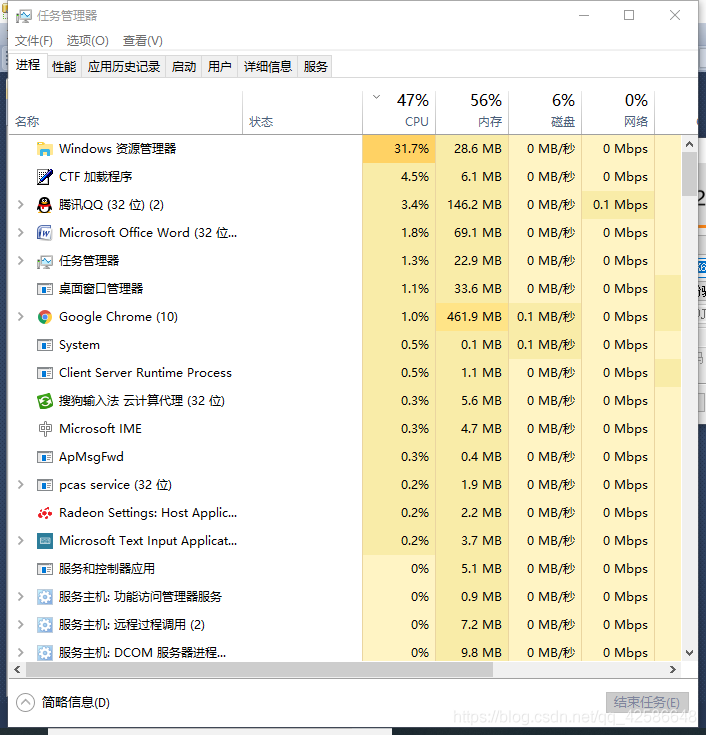
Second, select the Service option in the options bar at the top.
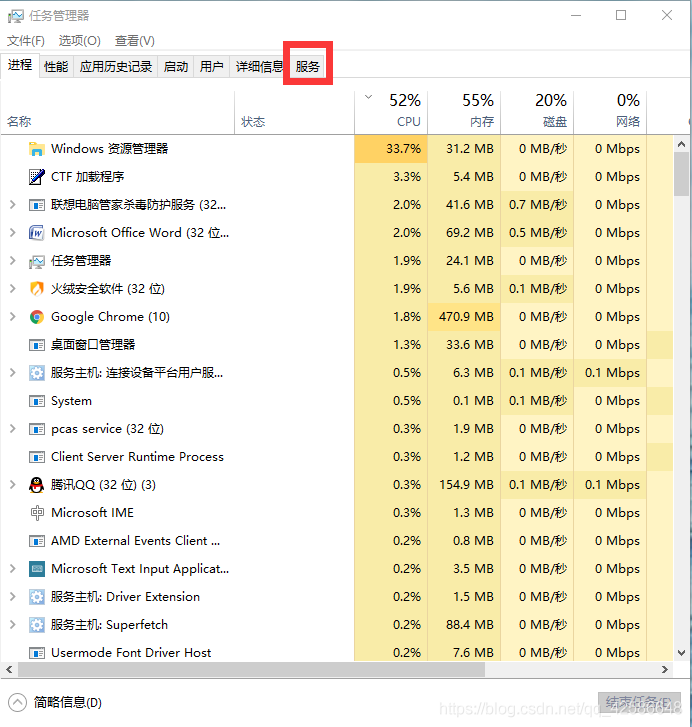
The third step is to find the SQL instance (the one you named before) and find that the state is “stopped”.
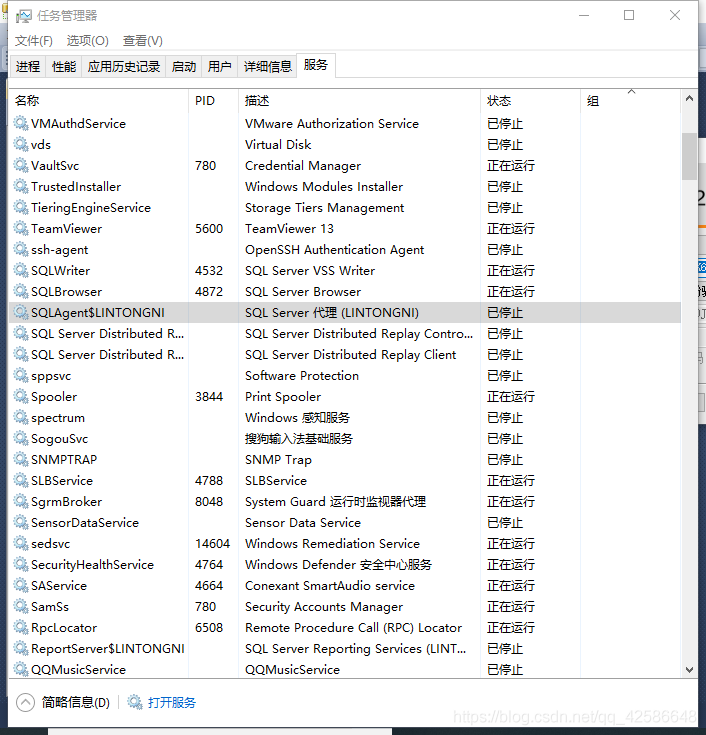
Step 4: Right click “Stop”, a drop-down appears, and select the “Start” option. Upon completion, the status is displayed as “Running”.
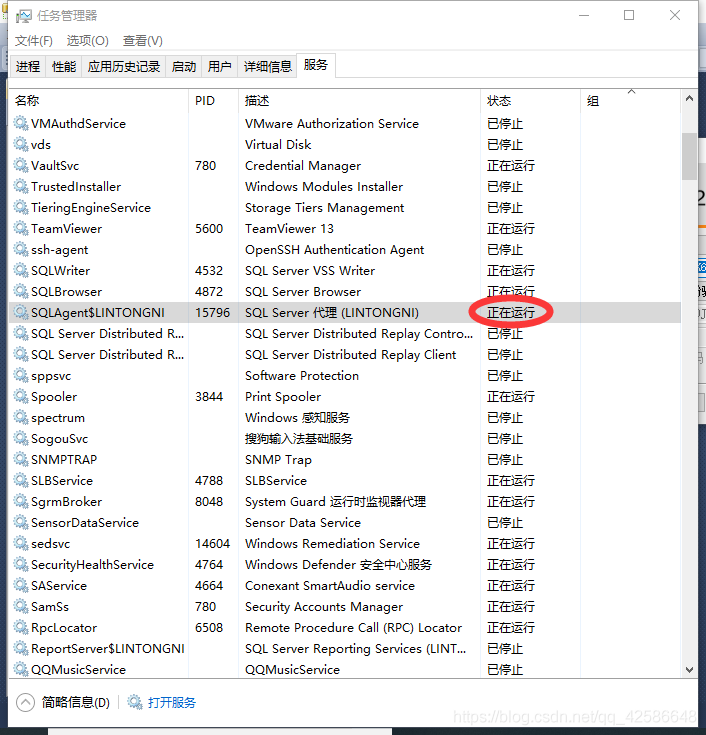
Step 5, restart SQL Sever, the connection can be used normally.
This problem is very common, and the solution steps are very simple. For the convenience of my colleagues who are just beginners like me, the steps are specially illustrated and recorded. The following is the specific operation.
First, press the shortcut key: CTRL+SHIFT+ESC to open the task manager as shown below.
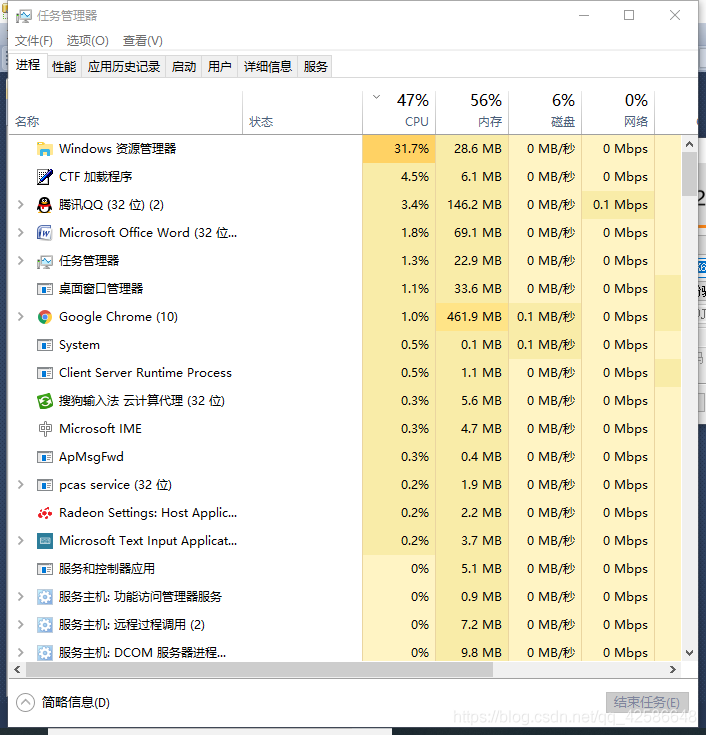
Second, select the Service option in the options bar at the top.
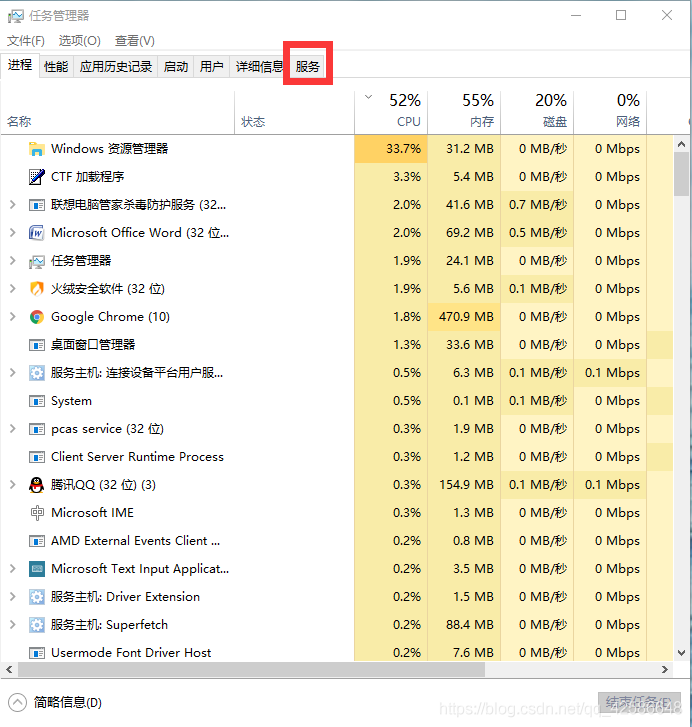
The third step is to find the SQL instance (the one you named before) and find that the state is “stopped”.
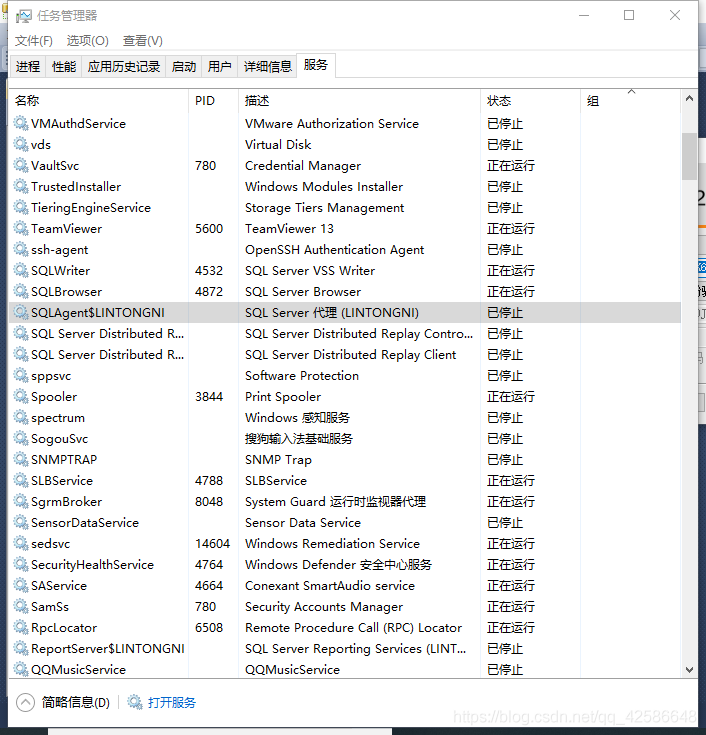
Step 4: Right click “Stop”, a drop-down appears, and select the “Start” option. Upon completion, the status is displayed as “Running”.
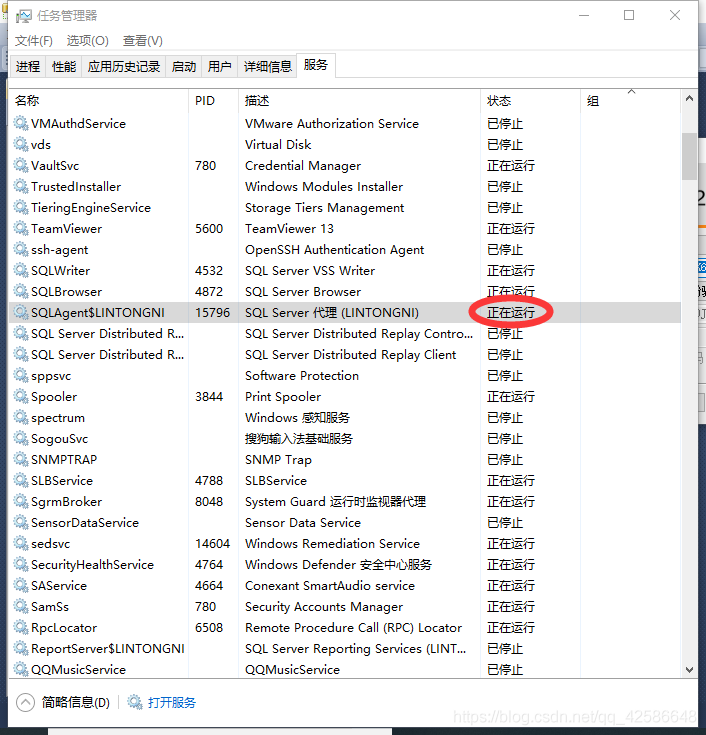
Step 5, restart SQL Sever, the connection can be used normally.