The exception prompt is as follows:
Microsoft Office Excel cannot access the file “*. XLS”. The possible reasons are:
1 the file name or path does not exist
After checking some information, we found that everyone encountered this problem
The solution is to create a directory named desktop under the directory of C: windows, system32, config, systemprofile and C: windows, syswow64, config, systemprofile
For the problem that COM components cannot be accessed,
solution:
1.
1). Add simulation in webconfig and add administrator permissions,
2). In this way, you can start the application process, operate excel, create new EXCEL and export Excel, but you still can’t open the excel file on the server side
however, this method has a disadvantage: if you, If the crystal report is used in the project, the crystal report will be abnormal, so the handout is handled in the latter way
2.
in the component service, DOCM sets the attributes of Microsoft Excel application,
because it operates on a 64 bit system, docom does not have it by default in the component service, because Microsoft Excel application is a DCOM configuration of 32, So solve it in the following way (refer to step 3)
1) . start –> run –> CMD
2) at the command prompt, enter comexp.msc – 32 to open the 32 console
3). In the file menu, add and delete snap ins –> component services
4). Find “Microsoft Excel application” in “DCOM configuration”, right-click it, and then click “properties”, The “Microsoft Excel application properties” dialog box will pop up
5). Click the “identity” tab and select “interactive user”
6). Click the “security” tab, click “custom” on the “start and activate permissions”, and then click the corresponding “Edit” button to fill in a “network service” user in the pop-up “security” dialog box, And give it the “local start” and “local activation” permissions
7). It is still the “security” label. Click “custom” on the “access permission”, and then click “Edit”. In the pop-up “security” dialog box, a “network service” user is also added, Then give “local access” permission.
the specific figure is as follows:
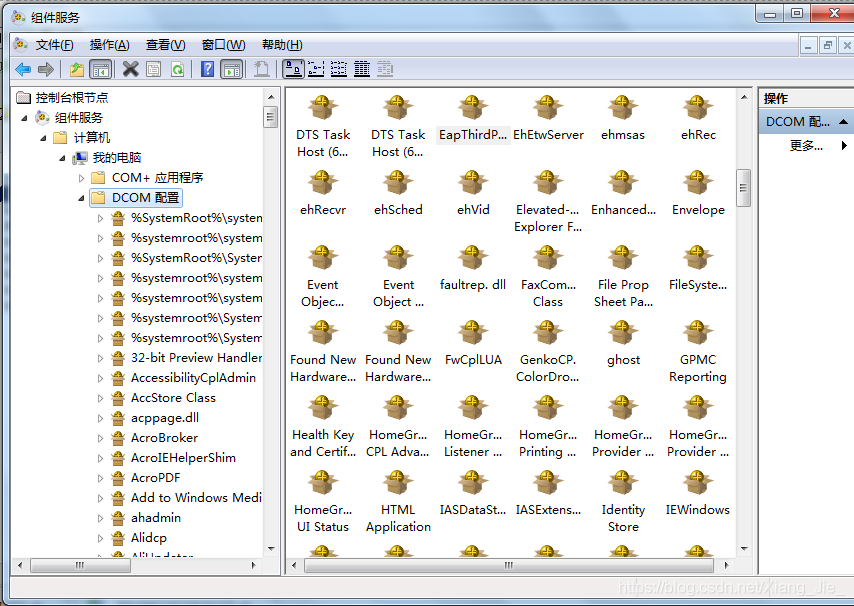
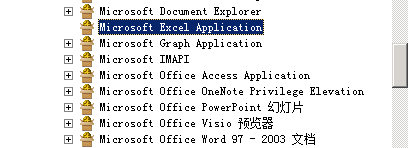
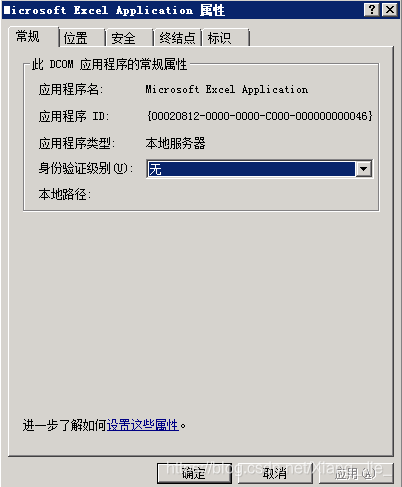
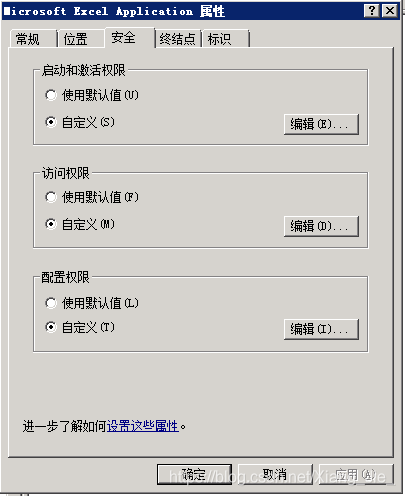
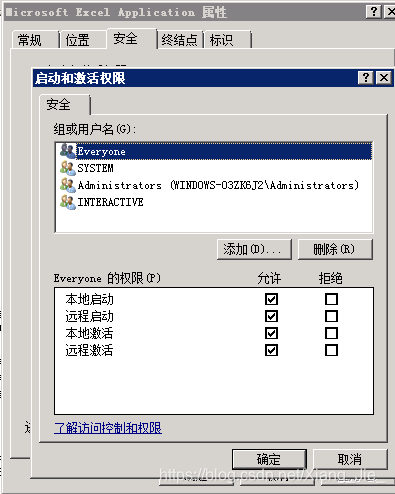
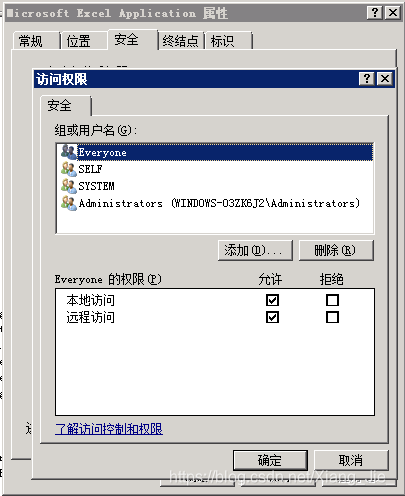
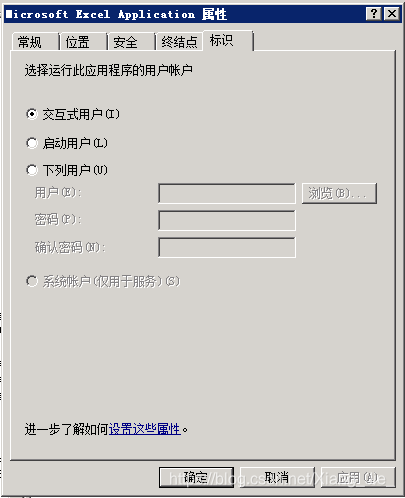
Read More:
- Call Excel to report an error (the exception comes from HResult: 0x80010105 (RPC)_ SERVERFAULT))
- XLReport / Excel 2013 Ole Error 800A03EC
- [solved] win10 + office2016 error: library not registered, HResult: 0x8002801d
- Solutions to problems in SAS 9.3 x64 importing and exporting Excel
- Exception from HRESULT: 0x80041FE2
- Matlab error “Object returned error code of the xlswrite function: 0x800A03EC
- Layer loading failed! Exception from HResult: 0x80040228
- To solve the problem of C # calling excel interface error, prompt: the COM object of Microsoft. Office. Interop. Excel. Applicationclass is forcibly converted to the interface type “Microsoft. Offi”
- [Python] pandas Library pd.to_ Parameter arrangement and example of Excel operation writing into excel file
- Error 1935. An error occurred during the installation of arcgis10.3 and HResult: 0x80070bc9
- Solutions to Excel 2007 “cannot shift object off sheet”
- Microsoft OLE DB Provider for SQL Server error & #x27;80040e4d & #x27;
- Could not publish server configuration for Tomcat v8.5 server at localhost
- How to Disable Protected View in Microsoft Excel
- MongoNetworkError: failed to connect to server [localhost:27017] on first connect [Error: connect EC
- RuntimeError: Expected hidden[0] size (x, x, x), got(x, x, x)
- Error: missing `server’ JVM at `C:\Program Files (x86)\Java\jre1.8.0_231\bin\server\jvm.dll’.
- Solve the problem that stdole32.tlb is missing when win7 Microsoft Office 2007 Pro Plus excel is opened
- install sql server 2016 Error code 0x84B20001
- GConf Error: Failed to contact configuration server solution