Mobile APP development: React Native installation and configuration
Node (version 12 above)
K (version 1.8)
y>(NPM install -g Yarn)
Android>dio (update)
Android SDK <>> Use stable scientif>eb tools
Node (version 12 or higher)
1. Double-click to run
. Enter node-verson on the console to see the current version
JDK (version 1.8)
(1.9 and higher is not currently supported. Note that 1.8 is also officially called 8).
JDK download https://www.oracle.com/java/technologies/javase-downloads.html
configuration JDK environment variables:
1, enter the system environment variables, a new environment variable, added to the Path.
2, enter the console, enter Java and javac respectively, to determine whether the installation is successful.
Android Studio (Update)
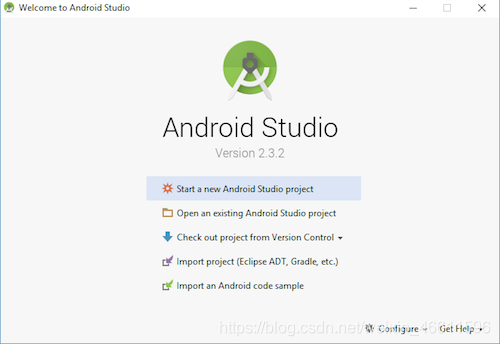
Update it to the latest by selecting the Updata update in Configure.
After the update:
select the “Custom” option in the installation screen and make sure the following items are selected:
Android SDK Platform
droid Virtual Device
T>click “Next” to install the selected component.
Android SDK
In SDK Manager, select the “SDK Platforms” TAB, and then check “Show Package Details” in the lower right corner. Expand the Android 10 (Q) option and make sure the following components are checked (again you must have a stable agent or you may not see the screen) :
Android SDK Platform 29
Intel x86 Atom_64 System Image (the official simulator Image file, use unofficial simulator does not need to install this component
then click on the “SDK Tools” TAB, the same hook in the lower right corner of “Show Package Details”. Expand the “Android SDK Build-Tools” option and make sure the React Native required version 29.0.2 is selected. You can install multiple other versions at the same time.
Then, again in the “SDK Tools” TAB, click “NDK (Side by Side)”, also check “Show Package Details” in the lower right corner, and select version 20.1.5948944 to install.
Finally, click “Apply” to download and install the components.
(For some reasons, there may not be an NDK (Side by Side). If there is no NDK, click to continue.)
Configure the Android_Home environment variable
to open the control panel ->; Systems and Security -> System – & gt; Advanced System Settings ->; Advanced – & gt; The environment variable, select the PATH variable, and then click Edit. Click New and add these tools directory paths: platform-tools, emulator, tools, tools/bin
%ANDROID_HOME%\platform-tools
%ANDROID_HOME%\emulator
%ANDROID_HOME%\tools
%ANDROID_HOME%\tools\bin
Read More:
- An error is reported when using react app rewired to start the react project
- Using Fiddler to capture mobile app
- 【react】 tsconfig.json Configuration of react JSX error reporting solution in
- Error code 1 error resolution (NPX create react app my app execution reports an error)
- Mobile development: the error of “task failed with exit 1 signal 0 {…”
- Adobe finally launched Photoshop fix on Android, a powerful mobile phone map revision app
- React Native: TypeError: Network request failed
- The problem of mobile hybrid development RN Android deployment appears Unsupported class file major version xx
- Mobile development: prompt ‘Task failed with exit 1 signal 0 {…’ error
- React Native Network Request Failed solution
- Start react-native after updating Xcode11 and report an error: Unknown argument type ‘_attribute_’ in method -[RCTAppState getCurren
- Visionox shows app development record
- Vs configuration of OpenGL development environment: configuration of glfw library and glad Library
- ./src/App.js Line 13:11: Parsing error: Unterminated JSX contents (react)
- Clion MinGW super fast configuration OpenGL development environment
- QT learning 3: configuration and testing of QT creator 2.4.1 development environment
- After modifying the Tomcat configuration file in development, the modified configuration file will be automatically restored after ecplise starts Tomcat
- Simple configuration of glfw + glad in vs2015 OpenGL development environment
- webstorm npm install –save –save-exact –loglevel error react react-dom react-scripts has failed.
- Flutter development: prompt error parsing localfile when running the project: ‘/ users / xxx / Android / APP / SRC / main / androidmanifest. XML’… Solution