1. Enter system preferences
2. Keyboard
3. Select the option “use F1, F2, etc. as standard function keys…” After setting
, the original function key can be implemented by holding fn+F1 ~ F12
Some functions in F1 ~ F12 are often used in the development of IDEA, so it is convenient to set up the development
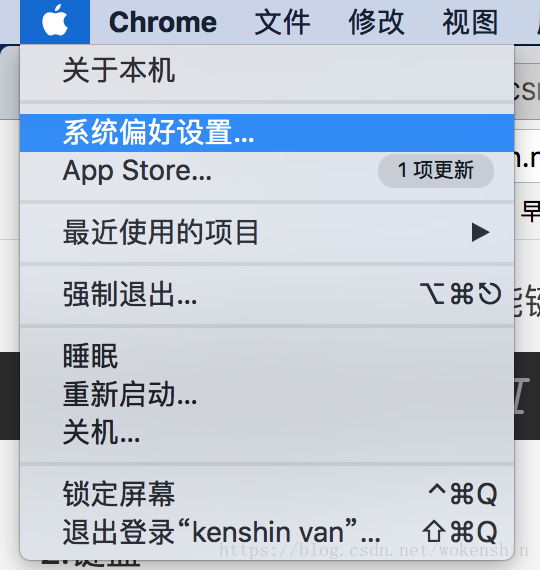
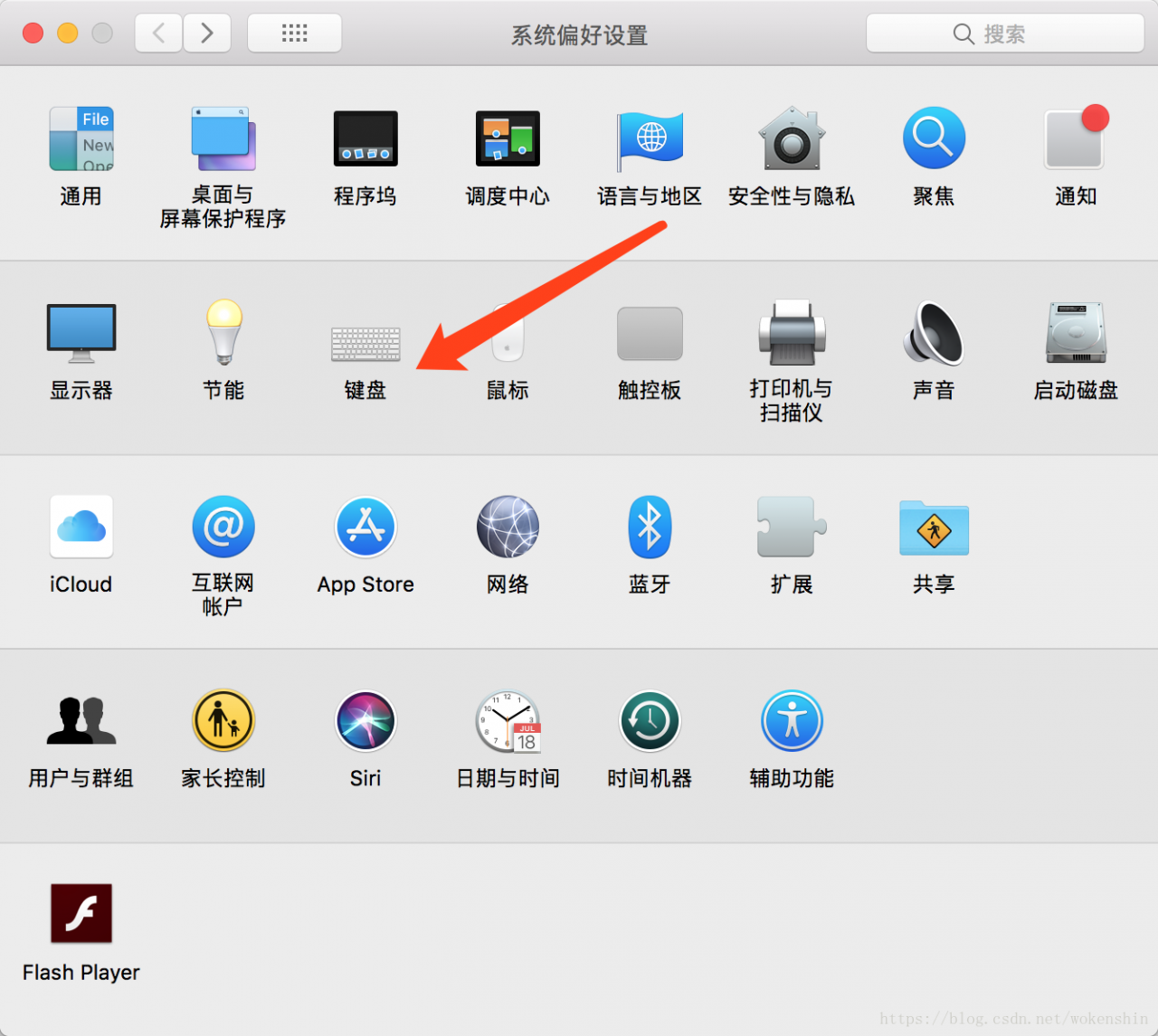
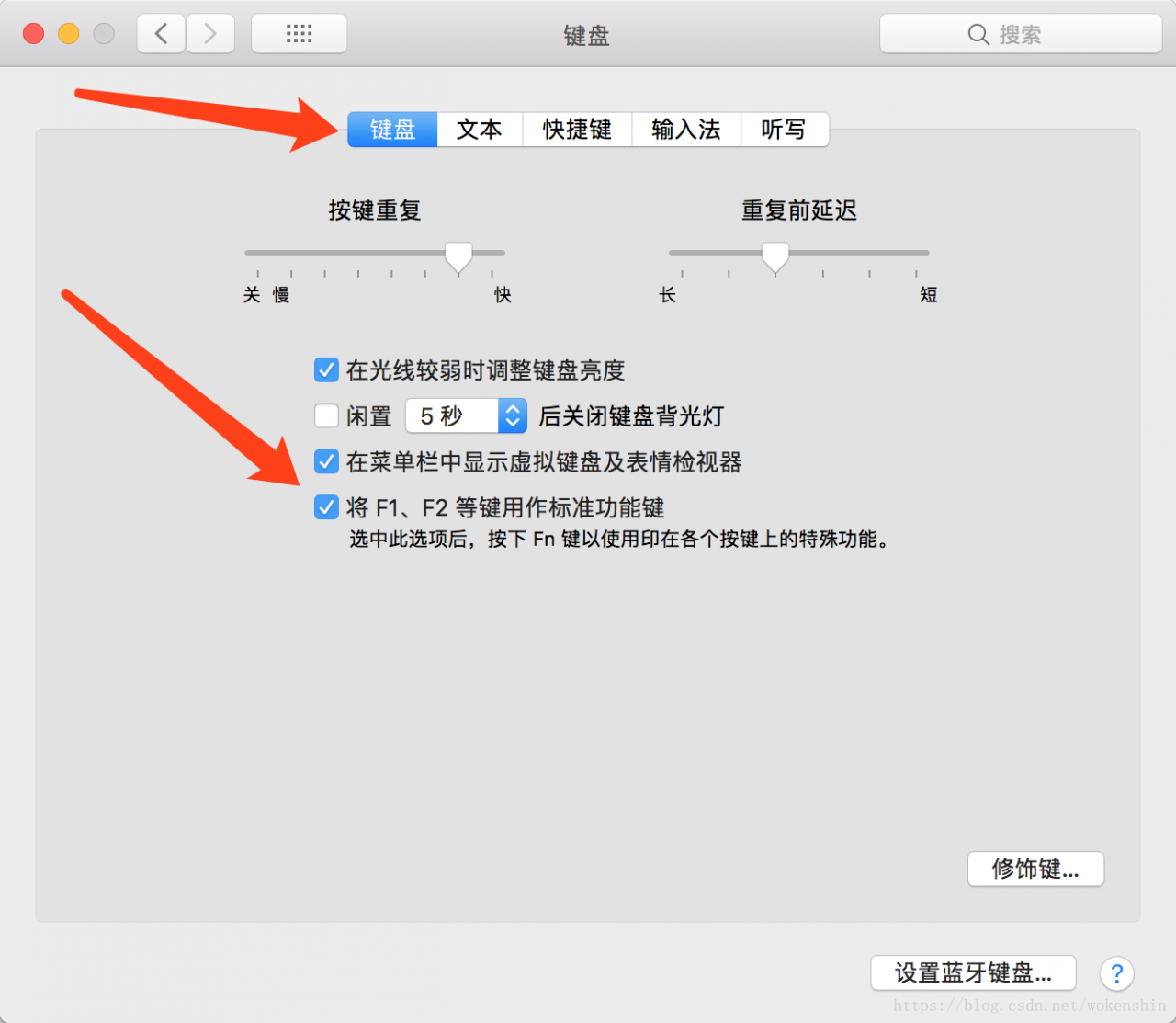
Read More:
- Docker command error during connect: get http://2F2F.2Fpipe2Fdocker_ engine/v1.36/containers/json: open//.
- Event resolution of component {b3118b2-1f49-48e5-b6f5-bc21caec56fb}
- Stm32f107 kernel file — stm32f10x. H
- [math processing error] problem solving (the difference between F5 refresh page and Ctrl / shift + F5 refresh page)
- Error: ENOENT: no such file or directory, open ‘E:\Program Files\nodejs\tmp\upload_38b32f25bc984333c
- Solution to Apple Wireless Mouse, keyboard or touchpad can not be recognized by MAC
- Install. Net Framework 3.5 error 0x800f0950 in Windows 10
- skypebridge.exe corrupted image error code 0xc000012f
- In vs programming, the code of Ctrl + F5 is flashback
- Solution to ch32f103c8 burning prompt internal command error
- Django. Using f () to solve the competition problem
- 0xc015000f: the activation context being deactivated is not recently activated
- original_keras_version = f.attrs[‘keras_version‘].decode(‘utf8‘) AttributeError: ‘str‘ object has
- Abnormal reading after stm32f4 RTC time setting
- MSP-EXP430F5529LP: Error initializing emulator: No USB FET was found
- ImportError: cannot import name ‘Optional‘ from ‘torch.jit.annotations‘ (F:\Python37\lib\site-packag
- chunk-vendors.7142f8da.js:1 Uncaught SyntaxError: Unexpected token ‘<‘
- Unity2019.1.02f error cs0104: ‘minattribute’ is an ambiguous reference between
- JSON parse e rror: Invalid UTF-8 middle byte 0x3f;
- When executing hive – f script com.mysql.jdbc . exceptions.jdbc4 .CommunicationsException: Communications link failure