the end of the exploration will be the starting point
— Eliot
because I want to use spark, I uninstalled the original Anaconda and downloaded Anaconda 3-4.2.0-windows-x86_64 again. I am the Windows10 system 64bit, and the installed version is as follows:
installation process is very simple, keep next, you can refer to: win installation anaconda3 detailed procedure
problem description:
, the window “Failed to create Anaconda menus”, click ignore, after the installation of Anaconda (installation directory) was found insufficient files, and click the start menu, “recently added”, there is no Anaconda3 folder, of course, the “friendly” “Spyder”, “Jupyter Notebook” ICONS are missing…
solution:
first to explore their own for a while, no results, in the spirit of the public mind, I believe I am not the first to encounter such a problem, after the web search, sure enough ~~~
1, advice from Anacoda developers :
Hi,
The menu error may come up due to a bug caused by a strange windows race condition. We have fixed that, but have not yet released a new anaconda installer. The other errors are not registered to that, though, so it might be something what behind this.
There are a few things to try:
-
Installing as a user instead of system wide may avoid the issue.
-
Since the files are all there, you can get the updated menu installer, and reinstall menu packages:
conda update menuinst
conda install -f console_shortcut ipython ipython-notebook ipython-qtconsole launcher spyder
- The errors might happen if PATH is too long already. How long is your PATH environment variable?Windows limits this to 1024 characters in batch scripts. There are some workarounds go shorten it here: How do you avoid over-populating the PATH Environment Variable in Windows?
Hth,
Michael
zhihu see
link: https://www.zhihu.com/question/42263480/answer/94211628
2, making
GitHub-anaconda-issues
3. Summary solution
- installation path can not contain Chinese characters (to see their own directory name)
- system relative path is too long, modify the path in the root directory disk
- use the default installation path, does not apply to the custom path
- installation select All users, instead of the default Just Me
- my computer -> Property – & gt; Advanced system Setup -& GT; Environmental variable -& GT; Delete JAVA_HOME, and PATH (note to save the PATH content in advance, after installing anaconda, you need to add PATH again)
- reinstall the operating system
summary
different solutions in different situations, which can not be guaranteed to be effective, the best solution in turn try to check.
blogger USES 5& Delete JAVA_HOME and PATH (please be careful to back up your PATH content in advance and modify your PATH after installing anaconda), and then reinstall anaconda to use 4. Change the default Just Me to select All Users
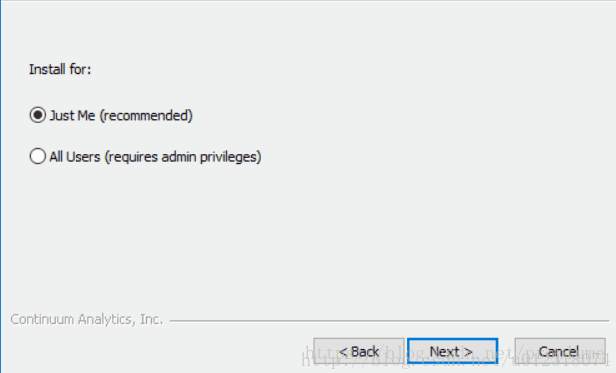
click on the start menu and the familiar icon appears:
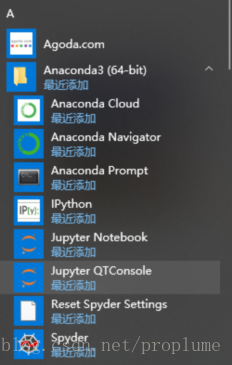
Read More:
- Install anaconda error: failed to create anaconda menus
- Configuration (9) to solve the problem of “setup tools PIP wheel failed with error code 1”, create virtual environments with Python of anaconda
- Solving environment: failed solution to the problem encountered when updating Anaconda
- Anaconda create environment, delete environment, activate environment, exit environment
- How to solve “import cv2 failed ImportError: DLL load fail: Cannot find the specified module” in Anaconda environment
- PIP report failed to create process
- Ccache: failed to create / home
- CONDA failed to create environment (collecting package metadata(repodata.json): failed)
- How to update Spyder under Anaconda?
- Condahttperror:HTTP000 Connection Failed for URL https://repo.anaconda.com/pkgs/main/win-6
- A solution to the kernel error of Jupiter notebook in Anaconda under Windows 10
- Failed to create VirtualBox client com
- VBoxManage.exe: error: Failed to create the host-only adapter
- Pychar configures Anaconda environment
- “Failed to create interpreter” appears when pychar creates a new project
- Error:Failed to create provisioning profile. – iOS
- Solution to abnormal errors during startup of Python’s Anaconda
- Failed to create agent because there is no valid NavMesh
- Installing gensim in Anaconda
- unity Failed to create agent because there is no valid NavMesh
