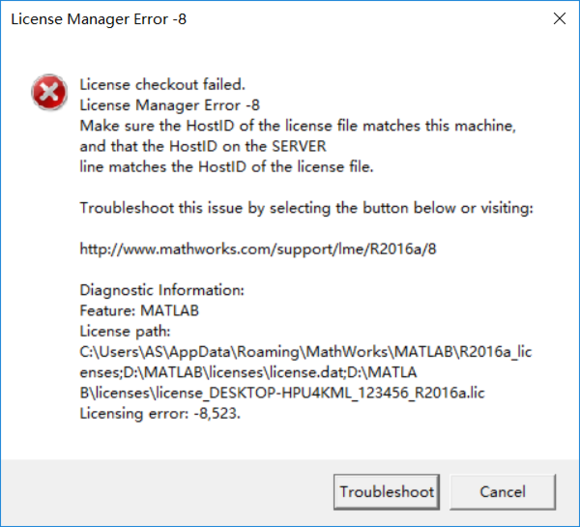
When installing, I read the tutorial and said that after activation, I need to crack the dynamic library file under the “crack” folder“ libmwservices.dll ”Replace it with “r2015b/bin/win64” under the installation directory of MATLAB 2015b\ libmwservices.dll ”
But I don’t have it in my crack file libmwservices.dll File… It’s strange that I downloaded the crack file again, but it’s still the same… Maybe it’s a version problem
or not
Finally, a practical method is found in another blog https://blog.csdn.net/m0_ 37638031/article/details/78982498
This blog contains not only the installation package of MATLAB, but also detailed and practical tutorials, especially the last step after activation
The specific steps are as follows:
After activation, copy the netapi32.dll file under the crack file (path as follows: MATLAB r2017b win64 crack/r2017b/bin/win64/netapi32.dll) directly to the installed matlab file (path as follows: C:// program files/Matlab/r2017b/bin/win64).
And then it’s working.