Inexplicable mistake about vs Code
Error Description:
Drive not found. If you enter any execution command in the vs Code terminal, you will report “drive not found”. The name is’ ‘ The drive for ‘C’ does not exist.
Solution:
-
- download the cmder plug-in in vs Code
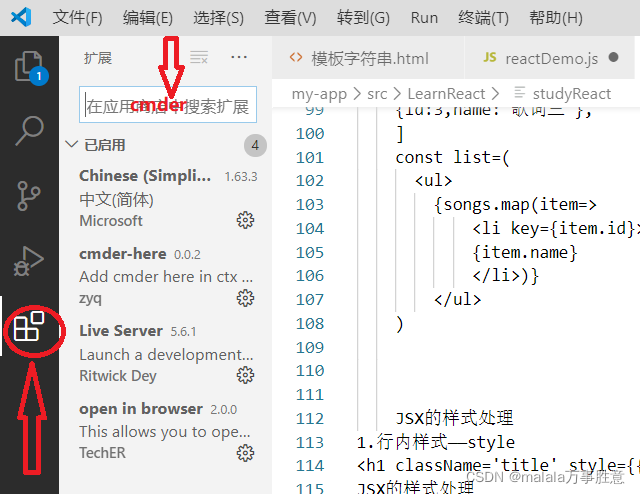
-
- modify the default terminal
-
- steps: File —— preferences —— settings —— search shell —— Click to enter the file
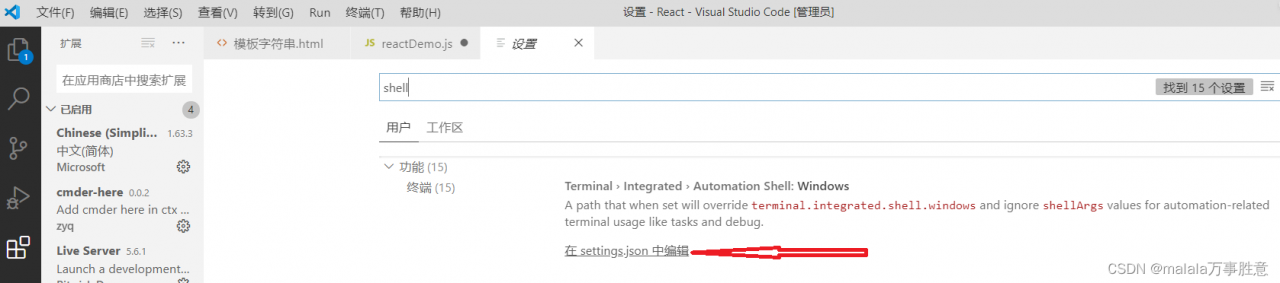
"terminal.integrated.shell.windows": "C:\\WINDOWS\\System32\\cmd.exe"
Note out and replace with:
"terminal.integrated.shell.windows": "cmd.exe",
"terminal.integrated.env.windows": {"CMDER_ROOT": "[cmder_root]"},
"terminal.integrated.shellArgs.windows": ["/k", "[cmder_root]\\vendor\\init.bat"],
As shown in the figure:
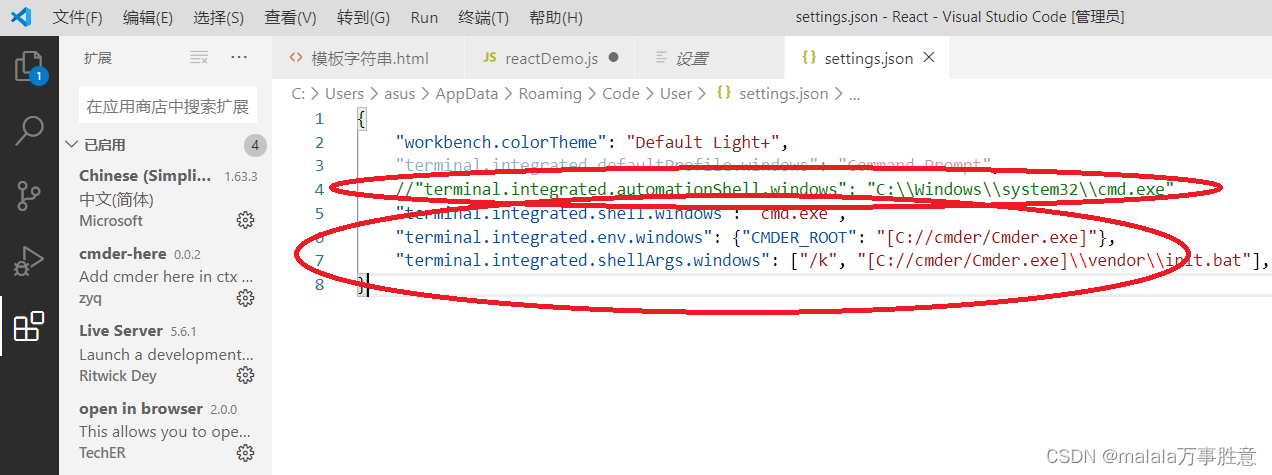 4 Save exit, restart vs Code
4 Save exit, restart vs Code
Read More:
- SVN Update Error Please execute the ‘Cleanup‘ command [How to Solve]
- [Solved] MongoDB Update User Error: Error: not authorized on admin to execute command
- [Solved] Errors encountered when using VS to write opengl code
- Visual Studio Code Error command ‘markdown.extension.onBackspaceKey’ not found
- [Solved] Mac VS Code fatal error: ‘bits/stdc++.h‘ file not found
- [Solved] IOS Error: Command MergeSwiftModule failed with a nonzero exit code
- [Solved] no identity found – Command CodeSign failed with a nonzero exit code
- [Solved] Pip install icu failed: Command “python setup.py egg_info” failed with error code 1 in
- [Solved] Latex&VScode Error: I found no bibdata command//command//citation—while reading file*.aux
- VSCode Terminal Execute tsc Commands Error [Solved]
- SpringBoot Error running ‘Application’: Command line is too long.Shorten command line for
- [Solved] Error running XxlJobExecutorHiveApplication. Command line is too long. Shorten the command line via
- [Solved] C# Access Mongodb Database Error: command find failed: Command find requires authentication
- Tez Execute MR Task Error [How to Solve]
- Error running ‘PigSellCabinetApplication’: Command line is too long. Shorten command line for PigSellCabinetApplication or also for Spring Boot default configuration
- [Solved] Error running ‘WebApplication‘: Command line is too long. Shorten command line for WebApplication or
- [Solved] tsc execute error in VSCode Terminal
- [Solved] Error running ‘LocalTest‘: Command line is too long. Shorten command line for LocalTest or also for…
- [Solved] docker Commands Execute Error: Segmentation fault
- [Solved] thrift failed error: The system cannot execute the specified program.