Inexplicable mistake about vs Code
Error Description:
Drive not found. If you enter any execution command in the vs Code terminal, you will report “drive not found”. The name is’ ‘ The drive for ‘C’ does not exist.
Solution:
-
- download the cmder plug-in in vs Code
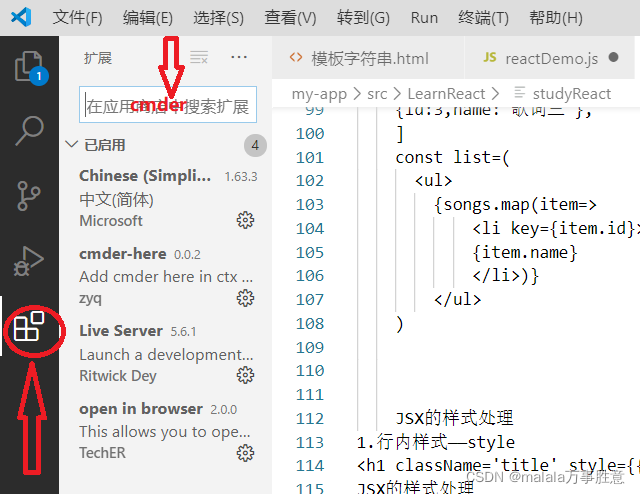
-
- modify the default terminal
-
- steps: File —— preferences —— settings —— search shell —— Click to enter the file
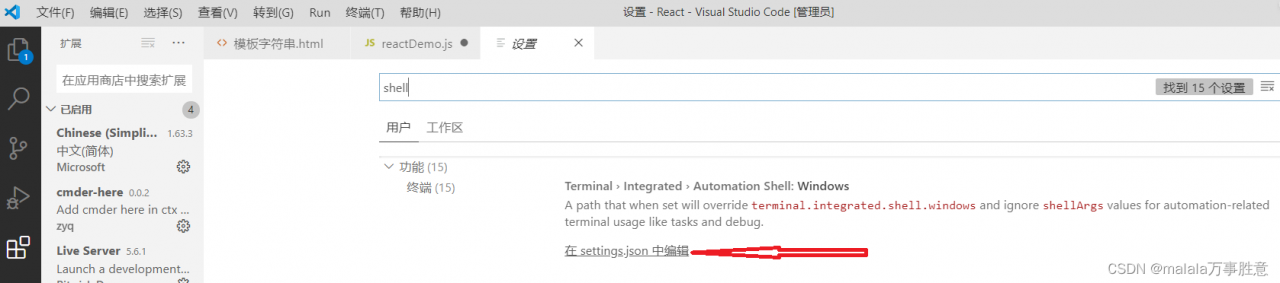
"terminal.integrated.shell.windows": "C:\\WINDOWS\\System32\\cmd.exe"
Note out and replace with:
"terminal.integrated.shell.windows": "cmd.exe",
"terminal.integrated.env.windows": {"CMDER_ROOT": "[cmder_root]"},
"terminal.integrated.shellArgs.windows": ["/k", "[cmder_root]\\vendor\\init.bat"],
As shown in the figure:
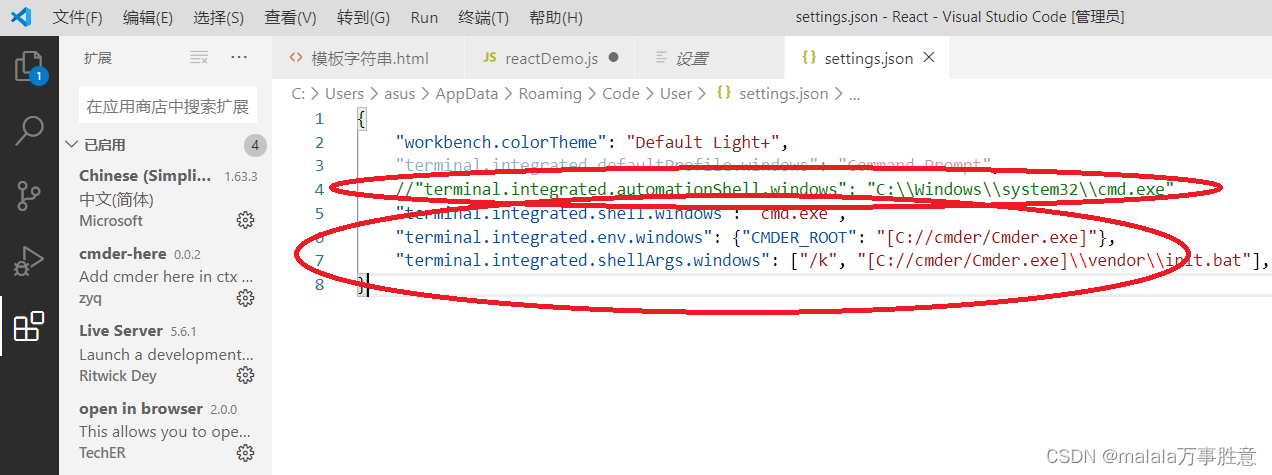 4 Save exit, restart vs Code
4 Save exit, restart vs Code