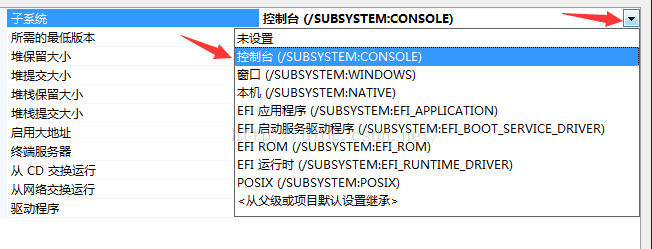Most novices writing console programs in VS for the first time will have a problem with a flash window of results. Most of the time this is not caused by a programming error, but by a detail we have overlooked.
The quick and easy solution is as follows:
1. Open the configuration window in the following order: Project ->; Property – & gt; Configure properties ->; The linker – & gt; System – & gt; The subsystem
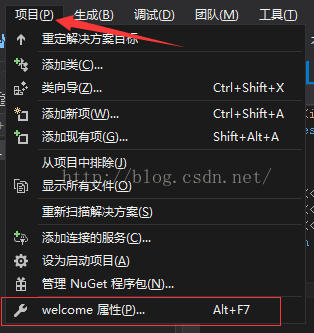
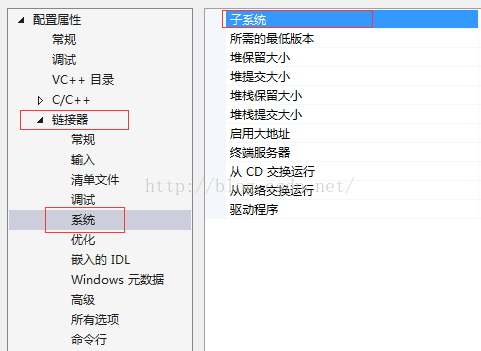
2. Click the down arrow on the right side of the SUBSYSTEM, select the link option “/ CONSOLE”, apply and confirm it.