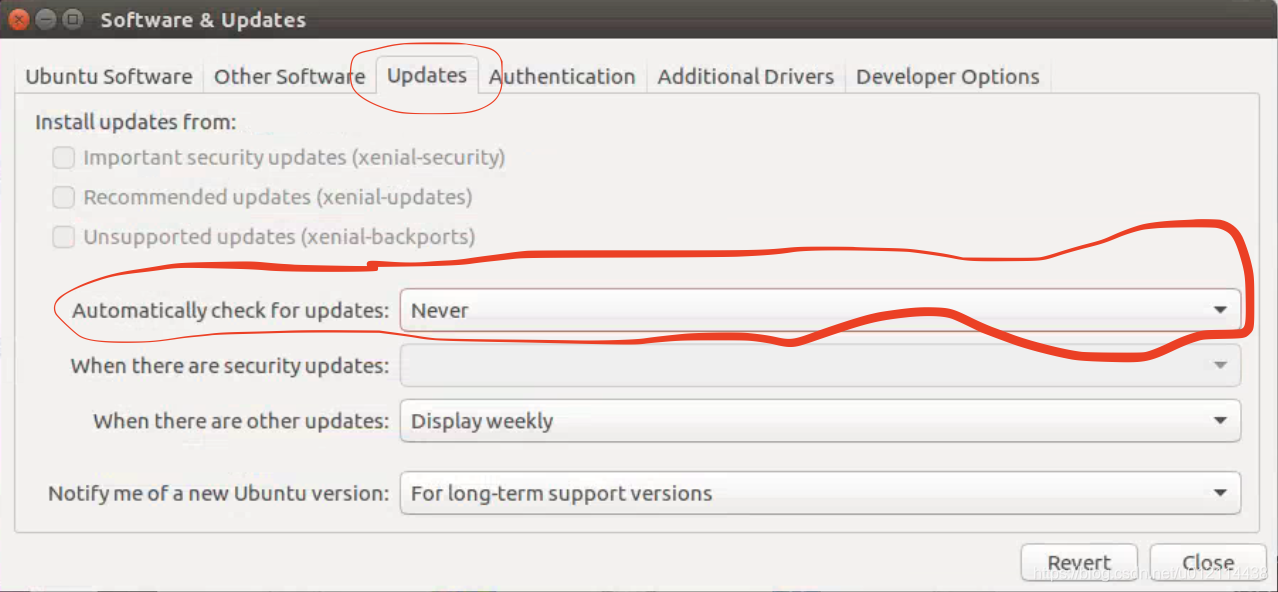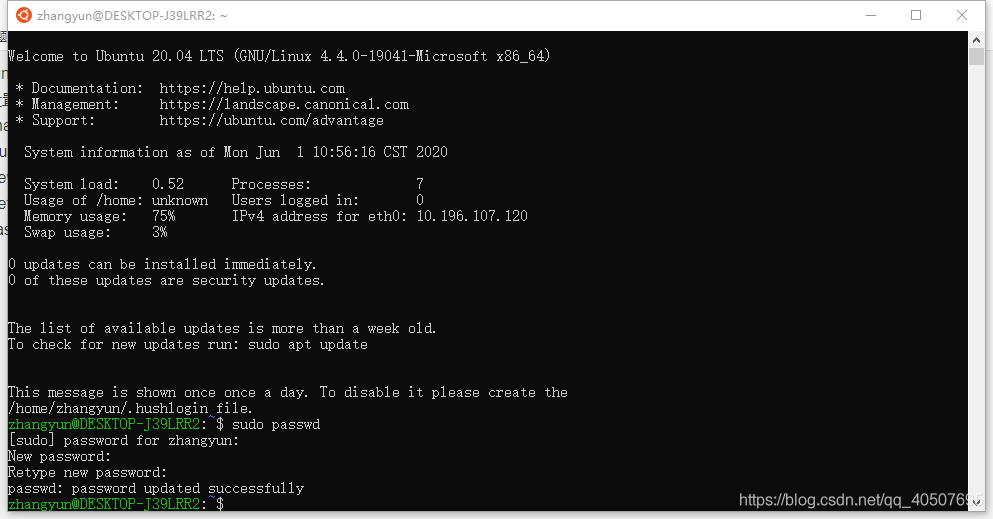use
conda create -f environment.ymlAfter creating a new environment, you can see all the installation packages by using CONDA list in the new environment, but you will report an error when opening Python import
according to
https://stackoverflow.com/questions/51712693/packagenotinstallederror-package-is-not-installed-in-prefix
I tried the suggestions in it
conda update --name base condaInvalid, no attempt
conda update --allBecause all installed packages will be upgraded
Then try
conda install anacondaA lot of new bags, but still invalid, finally
conda activate base
conda update --allsolve the problem