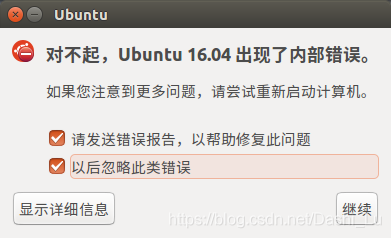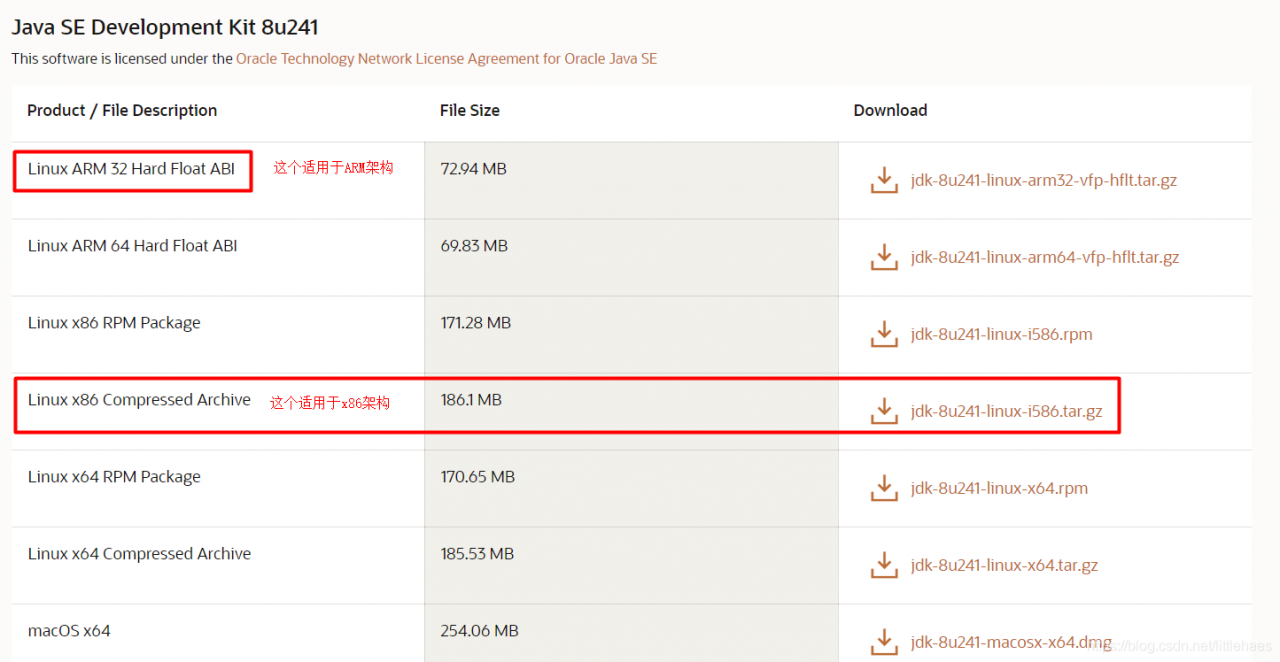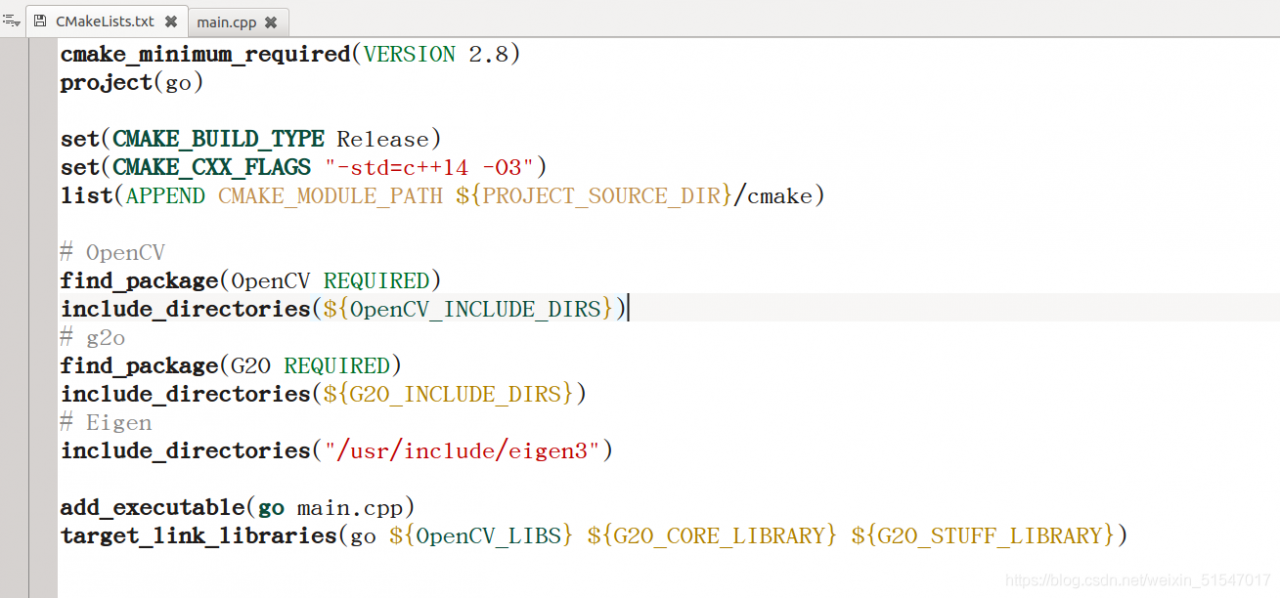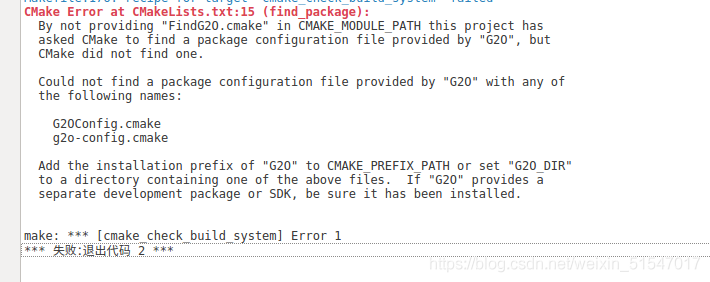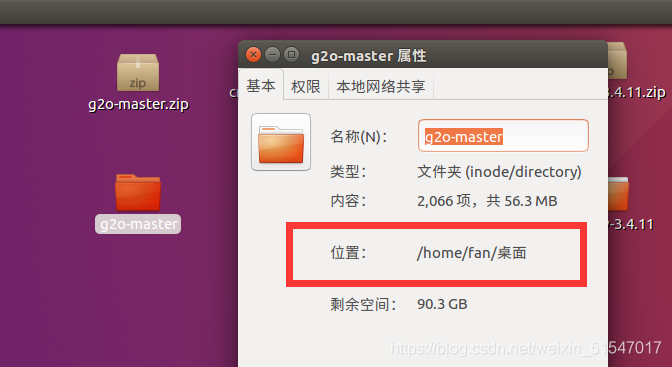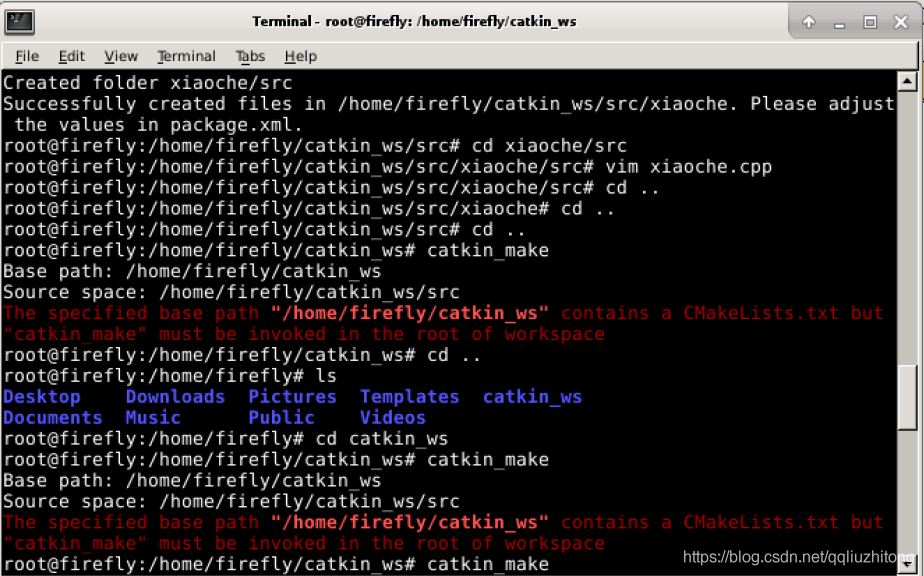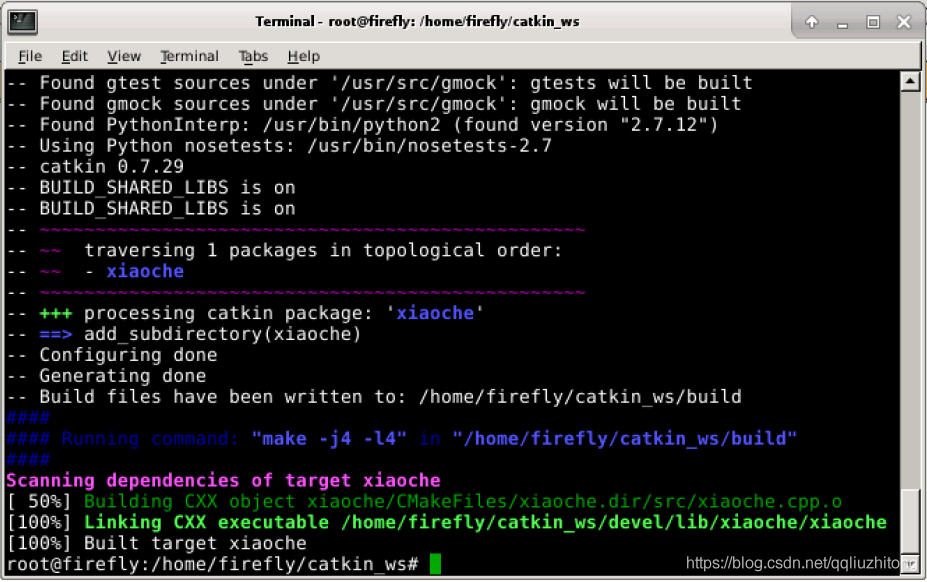In order to make it easy for users to use, it is installed in the “home”, “music”, “pictures” and “natural” It’s all in Chinese.
Most of the time, I like to put some files to be operated on the desktop. There are many command-line operations in Linux, so it’s hard to avoid using the command line to operate things on the desktop. Then I need to “CD desktop”. When I hit “desktop”, I need to switch the input method. It’s troublesome So I tried to find a way to change the path under the user directory to English, while the other Chinese remained unchanged. The method is as follows:
Open the terminal and enter the command in the terminal
export LANG=en_US
xdg-user-dirs-gtk-updateJump out of the dialog box and ask if you want to convert the directory to an English path, agree and close it.
enter the command in the terminal:
export LANG=zh_CN
Close the terminal and restart. Next time you enter the system, the system will prompt you whether to change the converted directory back to Chinese. Select no more prompt and cancel the modification. The Chinese to English conversion of the main directory is completed~
Reprinted from: http://my.oschina.net/myriads/blog/2867