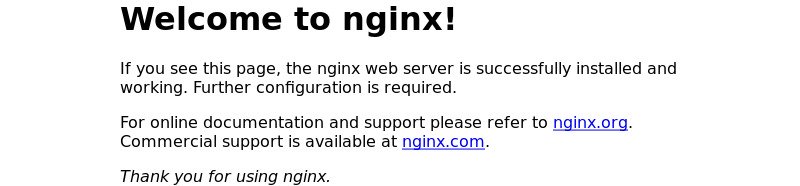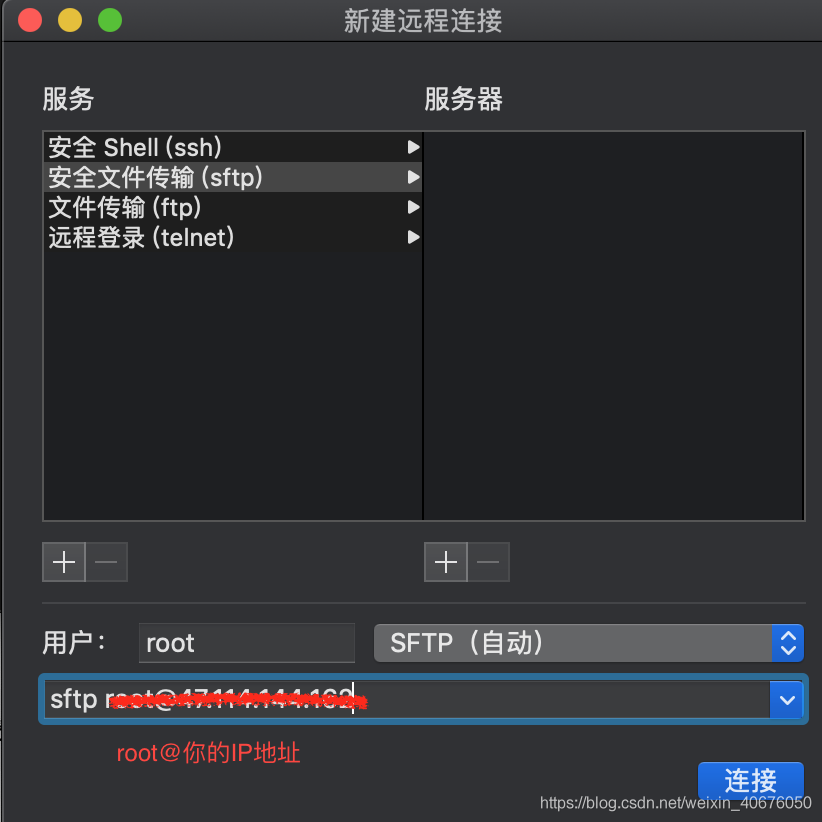Question
Homebrew reports an error after upgrading MacOS to Big Sur, as follows:
$ brew
Traceback (most recent call last):
23: from /usr/local/Library/Homebrew/brew.rb:6:in `<main>'
22: from /System/Library/Frameworks/Ruby.framework/Versions/2.6/usr/lib/ruby/2.6.0/rubygems/core_ext/kernel_require.rb:54:in `require'
21: from /System/Library/Frameworks/Ruby.framework/Versions/2.6/usr/lib/ruby/2.6.0/rubygems/core_ext/kernel_require.rb:54:in `require'
20: from /usr/local/Library/Homebrew/global.rb:3:in `<top (required)>'
19: from /System/Library/Frameworks/Ruby.framework/Versions/2.6/usr/lib/ruby/2.6.0/rubygems/core_ext/kernel_require.rb:54:in `require'
18: from /System/Library/Frameworks/Ruby.framework/Versions/2.6/usr/lib/ruby/2.6.0/rubygems/core_ext/kernel_require.rb:54:in `require'
17: from /usr/local/Library/Homebrew/extend/pathname.rb:4:in `<top (required)>'
16: from /System/Library/Frameworks/Ruby.framework/Versions/2.6/usr/lib/ruby/2.6.0/rubygems/core_ext/kernel_require.rb:54:in `require'
15: from /System/Library/Frameworks/Ruby.framework/Versions/2.6/usr/lib/ruby/2.6.0/rubygems/core_ext/kernel_require.rb:54:in `require'
14: from /usr/local/Library/Homebrew/utils.rb:2:in `<top (required)>'
13: from /System/Library/Frameworks/Ruby.framework/Versions/2.6/usr/lib/ruby/2.6.0/rubygems/core_ext/kernel_require.rb:54:in `require'
12: from /System/Library/Frameworks/Ruby.framework/Versions/2.6/usr/lib/ruby/2.6.0/rubygems/core_ext/kernel_require.rb:54:in `require'
11: from /usr/local/Library/Homebrew/emoji.rb:24:in `<top (required)>'
10: from /System/Library/Frameworks/Ruby.framework/Versions/2.6/usr/lib/ruby/2.6.0/rubygems/core_ext/kernel_require.rb:54:in `require'
9: from /System/Library/Frameworks/Ruby.framework/Versions/2.6/usr/lib/ruby/2.6.0/rubygems/core_ext/kernel_require.rb:54:in `require'
8: from /usr/local/Library/Homebrew/extend/os/emoji.rb:1:in `<top (required)>'
7: from /System/Library/Frameworks/Ruby.framework/Versions/2.6/usr/lib/ruby/2.6.0/rubygems/core_ext/kernel_require.rb:54:in `require'
6: from /System/Library/Frameworks/Ruby.framework/Versions/2.6/usr/lib/ruby/2.6.0/rubygems/core_ext/kernel_require.rb:54:in `require'
5: from /usr/local/Library/Homebrew/os.rb:1:in `<top (required)>'
4: from /usr/local/Library/Homebrew/os.rb:18:in `<module:OS>'
3: from /usr/local/Library/Homebrew/os/mac.rb:21:in `version'
2: from /usr/local/Library/Homebrew/os/mac.rb:21:in `new'
1: from /usr/local/Library/Homebrew/os/mac/version.rb:26:in `initialize'
/usr/local/Library/Homebrew/version.rb:198:in `initialize': Version value must be a string; got a NilClass () (TypeError)
terms of settlement
Modify the/usr/local/library/homebrew/version.rb file and change @ version in the initialize function to a specific value, such as:
def initialize(val)
if val.respond_to?(:to_str)
@version = val.to_str
else
raise TypeError, "Version value must be a string; got a #{val.class} (#{val})"
end
end
Change to
def initialize(val)
if val.respond_to?(:to_str)
@version = '10.15.7'
else
raise TypeError, "Version value must be a string; got a #{val.class} (#{val})"
end
end
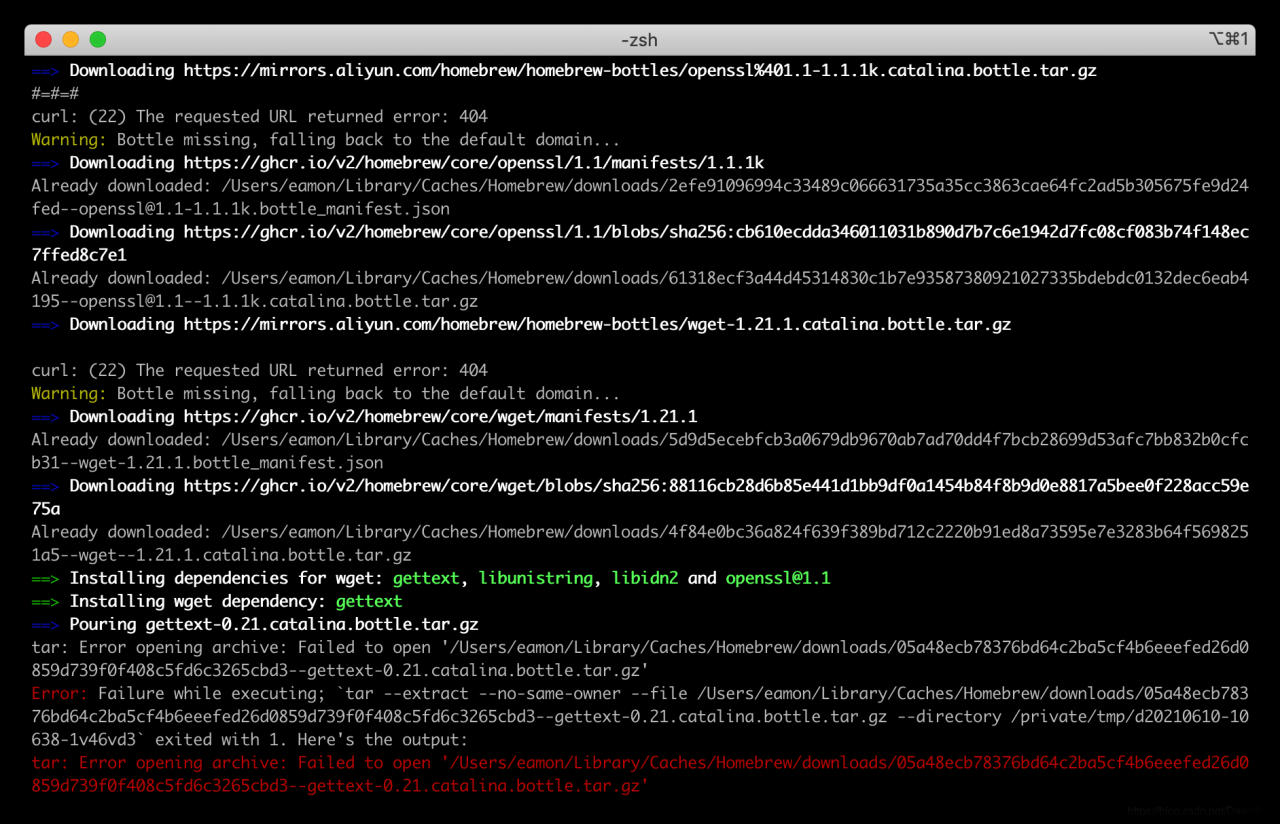
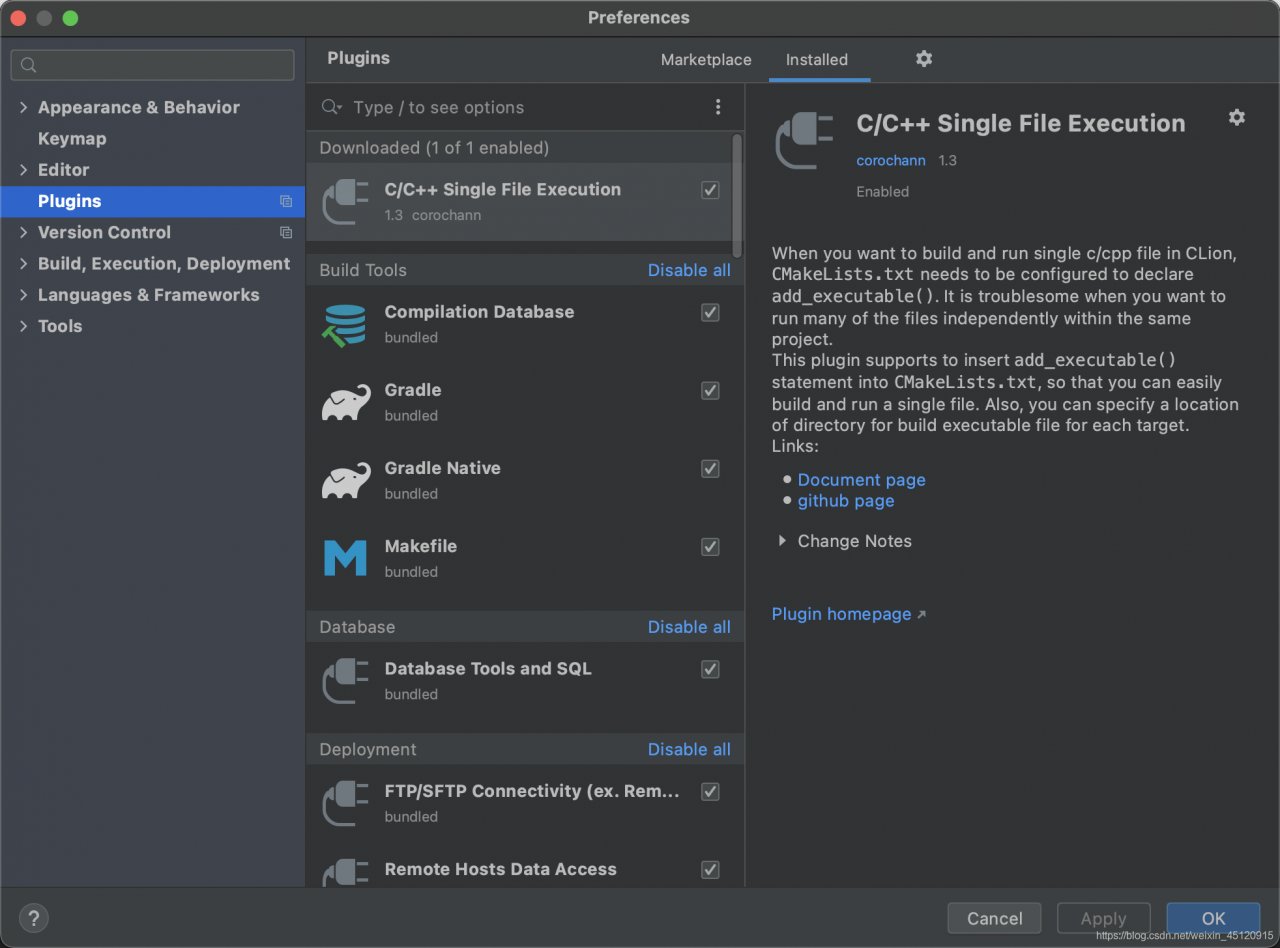
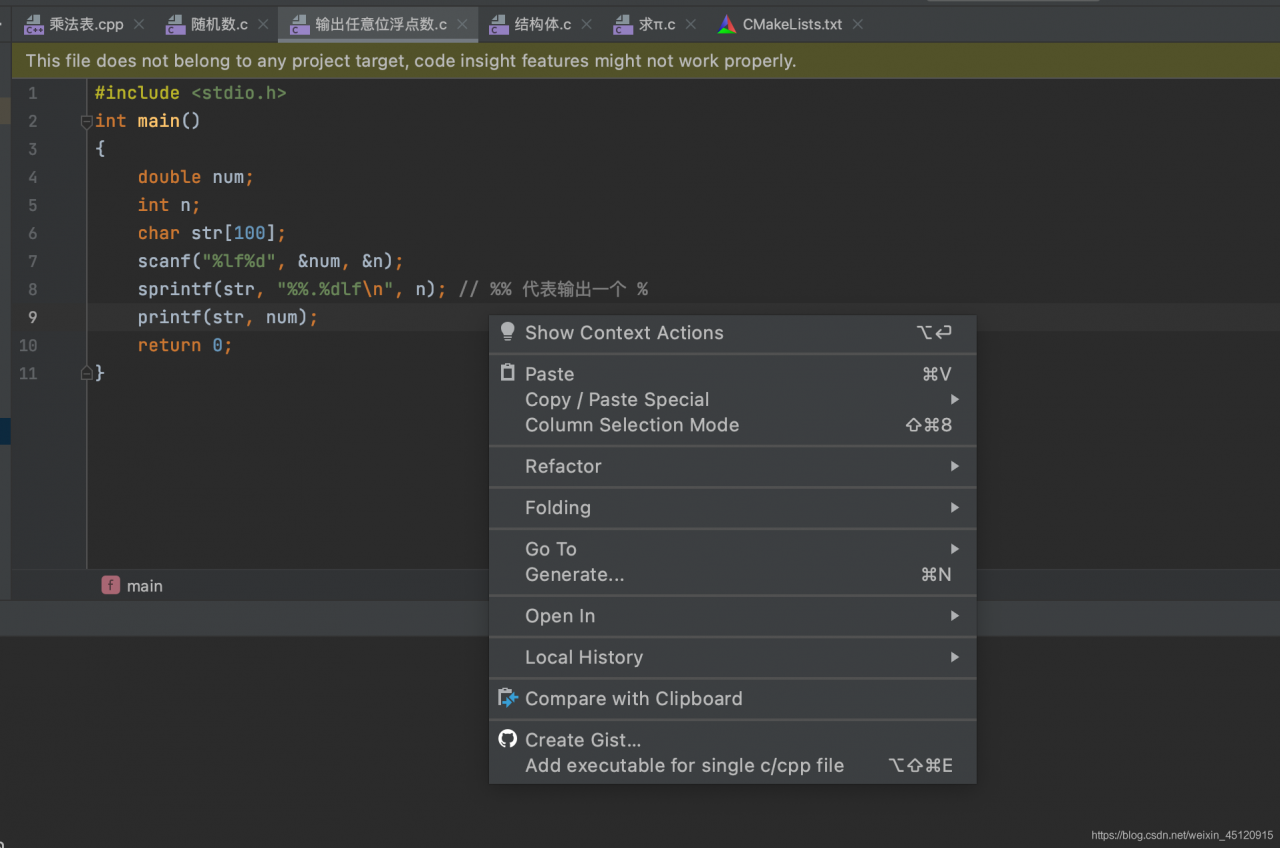
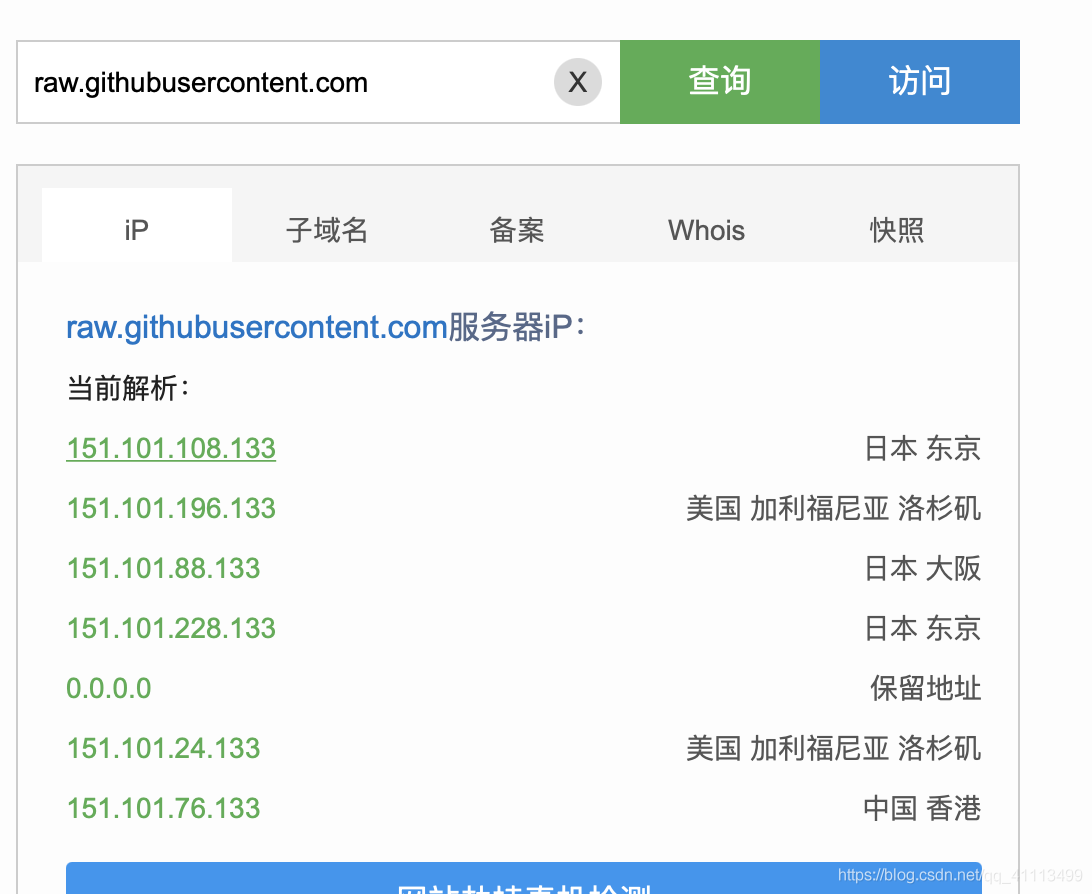
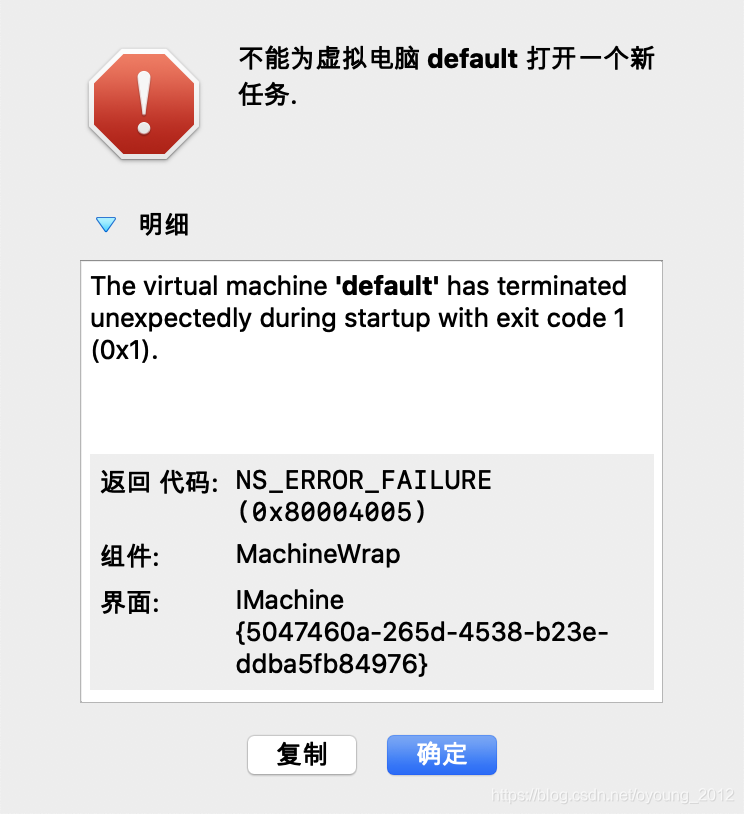
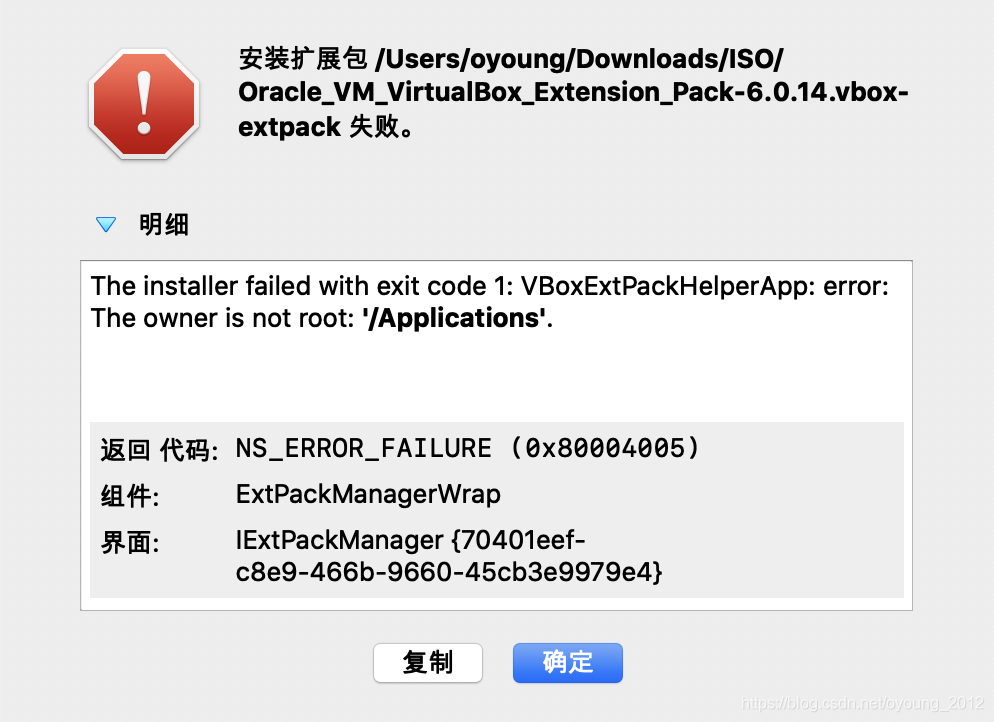 then found that although The error type was The same, this time it was reported for a different reason:
then found that although The error type was The same, this time it was reported for a different reason: