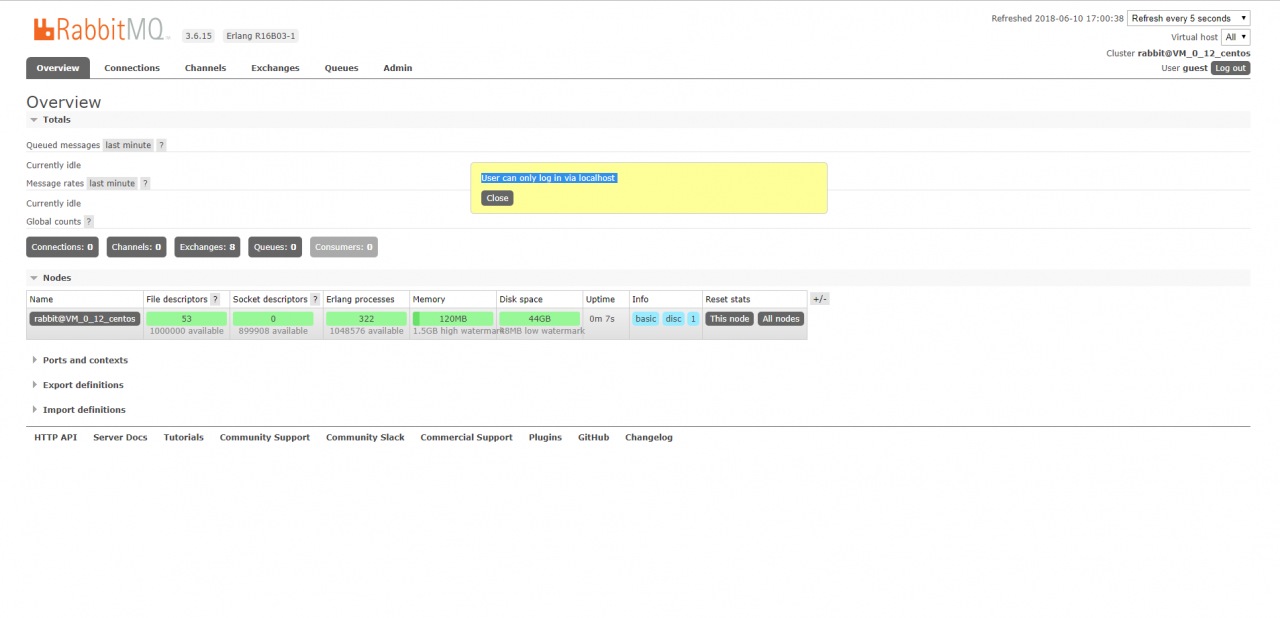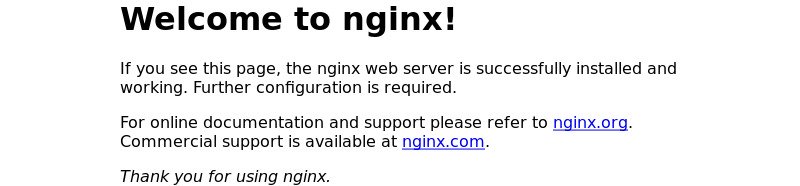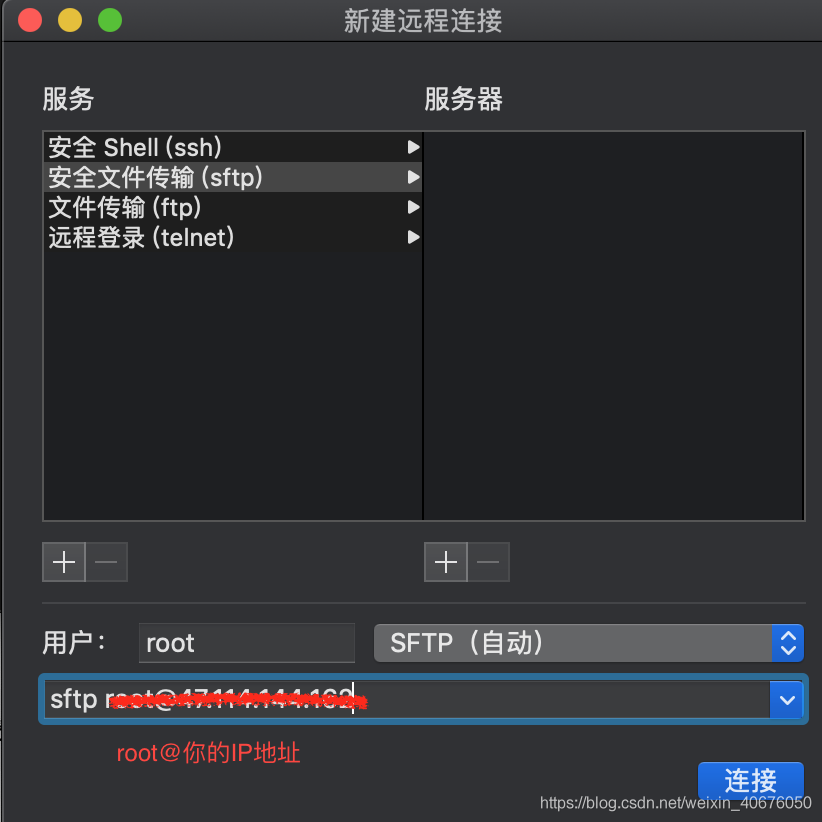Because RabbitMQ is developed in the Erlang language, you install Erlang first
yum install erlang
Download the RPM package
wget http://www.rabbitmq.com/releases/rabbitmq-server/v3.6.15/rabbitmq-server-3.6.15-1.el7.noarch.rpm
3. Install after downloading
yum install rabbitmq-server-3.6.15-1.el7.noarch.rpm
4. Restart the service after installation
service rabbitmq-server start
5. Check service status
service rabbitmq-server status
6. Install the plug-in
/sbin/rabbitmq-plugins enable rabbitmq_management
Restart the service
service rabbitmq-server restart
At this point, you can go to http://ip:15672 to access the page. The default password is “guest/guest”.
However, starting with version 3.3.0, access other than using guest/guest to log in to localhost is prohibited. The solution is to find
Rabbitmq_server-3.6.15 /ebin/ Rabbitmq_server-3.6.15 /ebin/ Rabbit.app
{loopback_users, [<<"guest">>]},
Is amended as:
{loopback_users, []},
Then restart it.
7. Access