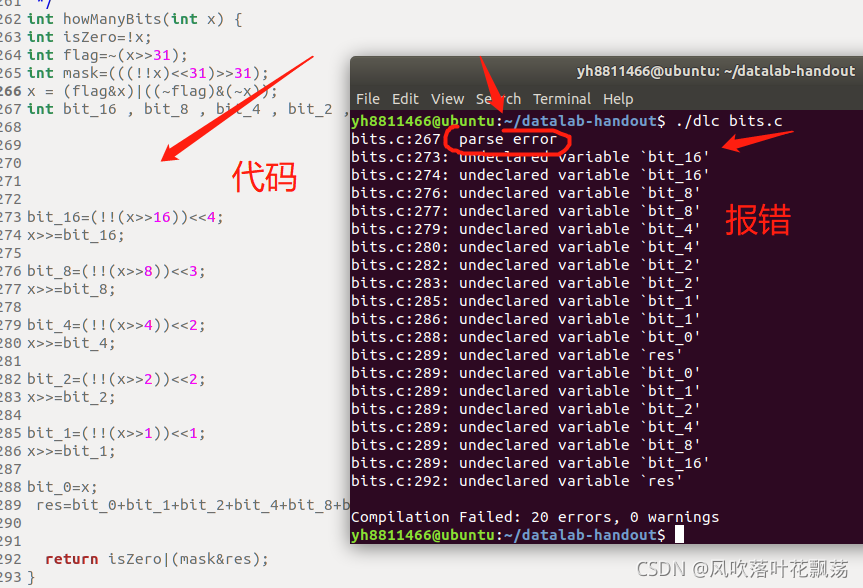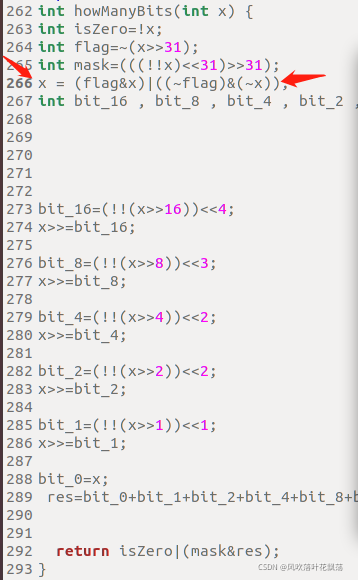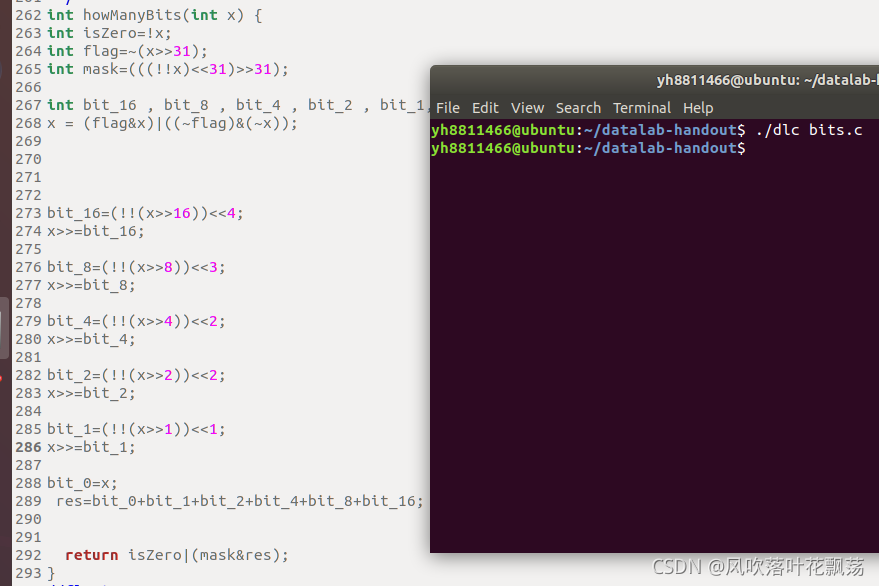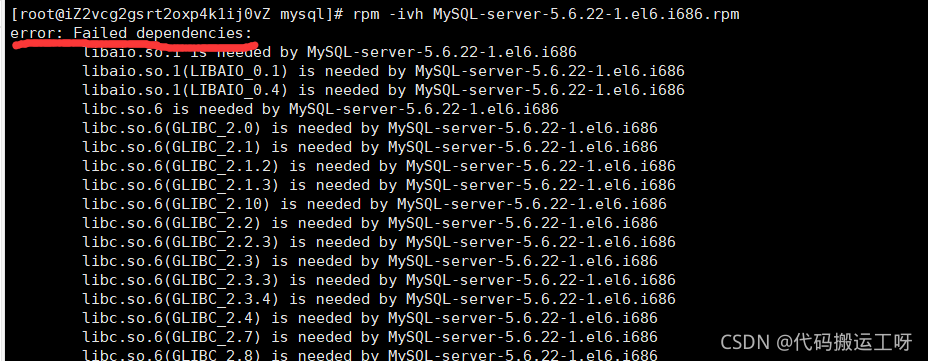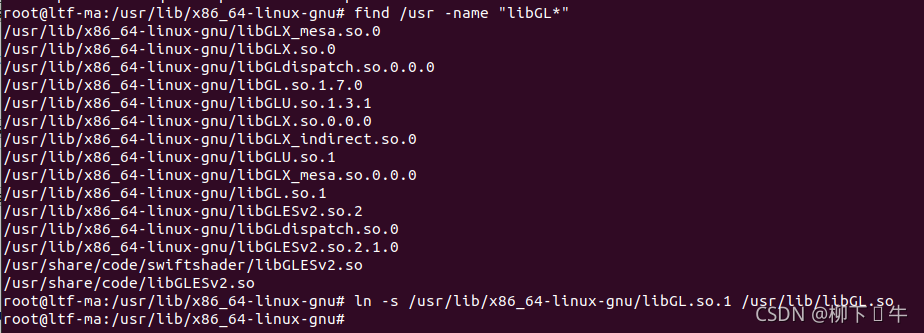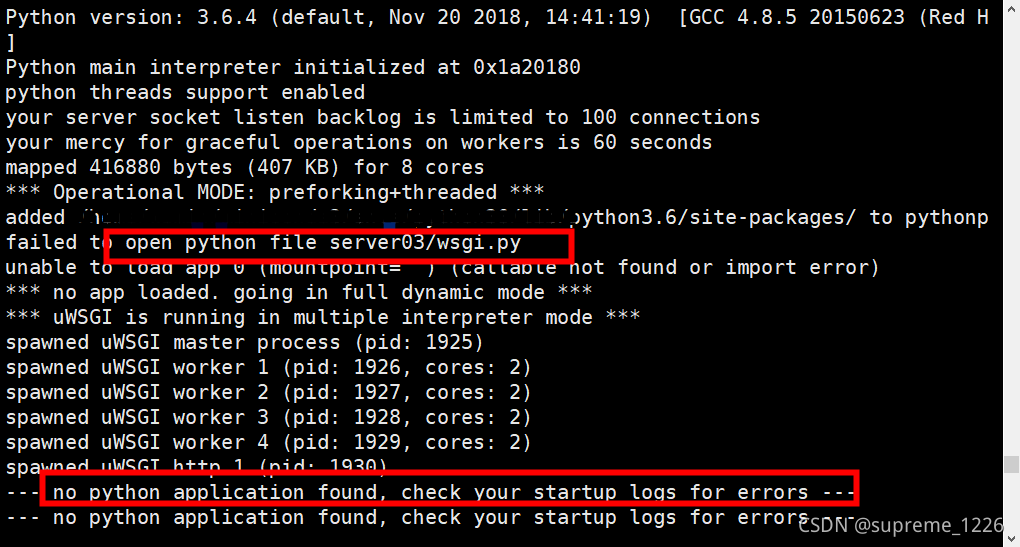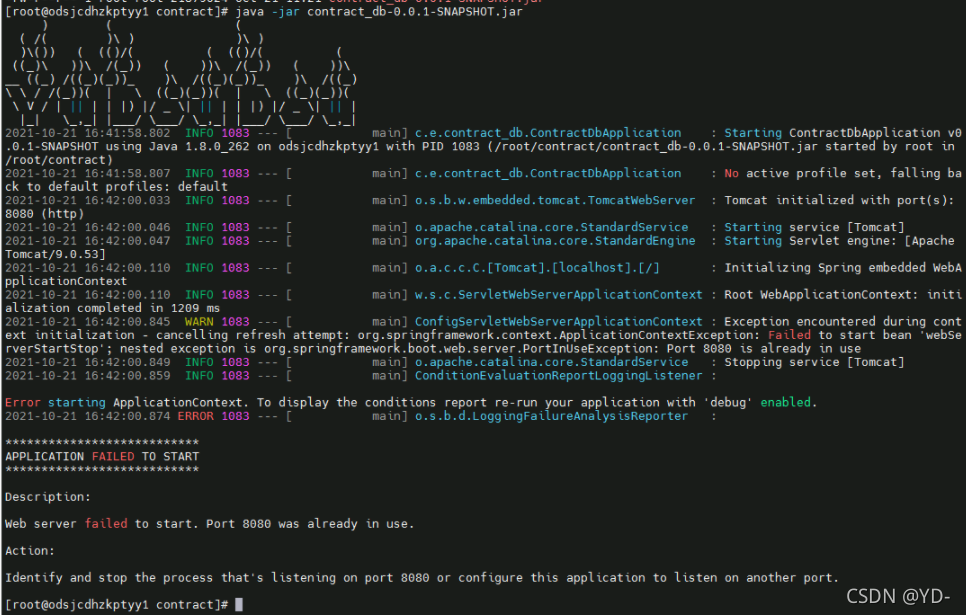Recently, I was porting rtl8723du to rk356x, and I encountered some problems in this process. Today, I recorded the problem as described in the title. This problem was recognized by the kernel when I plugged the WiFi module into the USB host, but the connection was unsuccessful. I checked a lot of data. It seems that I talked about the current signal. Now I record the problem I encountered, hoping to help more people
plug the module into the USB and use the dmesg command to view the cache information:
[ 406.785107] usb 5-1: new high-speed USB device number 2 using xhci-hcd
[ 406.908835] usb 5-1: device descriptor read/64, error -71
[ 407.142008] usb 5-1: device descriptor read/64, error -71
[ 407.371775] usb 5-1: new high-speed USB device number 3 using xhci-hcd
[ 407.495321] usb 5-1: device descriptor read/64, error -71
[ 407.725472] usb 5-1: device descriptor read/64, error -71
[ 407.832210] usb usb5-port1: attempt power cycle
[ 408.235232] usb 5-1: new high-speed USB device number 4 using xhci-hcd
[ 408.235581] usb 5-1: Device not responding to setup address.
[ 408.442000] usb 5-1: Device not responding to setup address.
[ 408.648596] usb 5-1: device not accepting address 4, error -71
[ 408.771923] usb 5-1: new high-speed USB device number 5 using xhci-hcd
[ 408.772241] usb 5-1: Device not responding to setup address.
[ 408.978858] usb 5-1: Device not responding to setup address.
[ 409.185336] usb 5-1: device not accepting address 5, error -71
[ 409.185559] usb usb5-port1: unable to enumerate USB device
First of all, I tried many online solutions. The general methods are:
echo Y > /sys/module/usbcore/parameters/old_scheme_first
perhaps
echo -1 > /sys/module/usbcore/parameters/autosuspend
I tried these methods, but they didn’t work in the end. But I directly inserted a hub on the board to transfer it out, and then inserted the module into the hub. At this time, the kernel can normally recognize the rtl8723du module
cache information displayed by dmesg after normal recognition:
[ 1862.348148] usb 5-1: new high-speed USB device number 11 using xhci-hcd
[ 1862.365237] usb 5-1: New USB device found, idVendor=1a40, idProduct=0101, bcdDevice= 1.11
[ 1862.365269] usb 5-1: New USB device strings: Mfr=0, Product=1, SerialNumber=0
[ 1862.365281] usb 5-1: Product: USB 2.0 Hub
[ 1862.403229] hub 5-1:1.0: USB hub found
[ 1862.403327] hub 5-1:1.0: 4 ports detected
[ 1862.784974] usb 5-1.2: new high-speed USB device number 12 using xhci-hcd
[ 1862.803946] usb 5-1.2: New USB device found, idVendor=0bda, idProduct=d723, bcdDevice= 2.00
[ 1862.804023] usb 5-1.2: New USB device strings: Mfr=1, Product=2, SerialNumber=3
[ 1862.804055] usb 5-1.2: Product: 802.11n WLAN Adapter
[ 1862.804084] usb 5-1.2: Manufacturer: Realtek
[ 1862.804109] usb 5-1.2: SerialNumber: 00e04c000001
[ 1862.888575] RTW:
[ 1862.888575] usb_endpoint_descriptor(0):
[ 1862.888660] RTW: bLength=7
[ 1862.888684] RTW: bDescriptorType=5
[ 1862.888705] RTW: bEndpointAddress=84
[ 1862.888725] RTW: wMaxPacketSize=512
[ 1862.888744] RTW: bInterval=0
[ 1862.888764] RTW: RT_usb_endpoint_is_bulk_in = 4
[ 1862.888784] RTW:
[ 1862.888784] usb_endpoint_descriptor(1):
[ 1862.888807] RTW: bLength=7
[ 1862.888825] RTW: bDescriptorType=5
[ 1862.888876] RTW: bEndpointAddress=5
[ 1862.888901] RTW: wMaxPacketSize=512
[ 1862.888935] RTW: bInterval=0
[ 1862.888975] RTW: RT_usb_endpoint_is_bulk_out = 5
[ 1862.889009] RTW:
[ 1862.889009] usb_endpoint_descriptor(2):
[ 1862.889046] RTW: bLength=7
[ 1862.889066] RTW: bDescriptorType=5
[ 1862.889085] RTW: bEndpointAddress=6
[ 1862.889104] RTW: wMaxPacketSize=512
[ 1862.889135] RTW: bInterval=0
[ 1862.889172] RTW: RT_usb_endpoint_is_bulk_out = 6
[ 1862.889205] RTW:
[ 1862.889205] usb_endpoint_descriptor(3):
[ 1862.889241] RTW: bLength=7
[ 1862.889278] RTW: bDescriptorType=5
[ 1862.889311] RTW: bEndpointAddress=87
[ 1862.889344] RTW: wMaxPacketSize=64
[ 1862.889364] RTW: bInterval=3
[ 1862.889383] RTW: RT_usb_endpoint_is_int_in = 7, Interval = 3
[ 1862.889419] RTW:
[ 1862.889419] usb_endpoint_descriptor(4):
[ 1862.889455] RTW: bLength=7
[ 1862.889491] RTW: bDescriptorType=5
[ 1862.889525] RTW: bEndpointAddress=8
[ 1862.889559] RTW: wMaxPacketSize=512
[ 1862.889591] RTW: bInterval=0
[ 1862.889625] RTW: RT_usb_endpoint_is_bulk_out = 8
[ 1862.889646] RTW:
[ 1862.889646] usb_endpoint_descriptor(5):
[ 1862.889670] RTW: bLength=7
[ 1862.889701] RTW: bDescriptorType=5
[ 1862.889737] RTW: bEndpointAddress=9
[ 1862.889772] RTW: wMaxPacketSize=512
[ 1862.889806] RTW: bInterval=0
[ 1862.889839] RTW: RT_usb_endpoint_is_bulk_out = 9
[ 1862.889873] RTW: nr_endpoint=6, in_num=2, out_num=4
[ 1862.889873]
[ 1862.889910] RTW: USB_SPEED_HIGH
[ 1862.889937] RTW: CHIP TYPE: RTL8723DU
[ 1862.890090] RTW: loadparam, Select P2P interface: iface_id:1
[ 1862.890593] RTW: Chip Version Info: CHIP_8723D_T4_1T1R_RomVer(0)
[ 1862.890640] RTW: USB NumInPipe(2), NumOutPipe(4/4)
[ 1862.890809] RTW: EEPROM type is E-FUSE
[ 1862.891165] RTW: Boot from EFUSE, Autoload OK !
[ 1862.891663] RTW: hal_EfuseSwitchToBank: Efuse switch bank to 0
[ 1862.981769] RTW: hal_ReadEFuse_WiFi: data end at address=0x86
[ 1862.982020] RTW: HW EFUSE
......