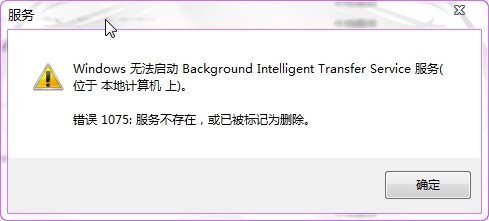Windows 7 cannot automatically update the error code 80246008
Since yesterday, Windows Update Update encountered an error, unable to download and install the Update patch, error code 80246008.
As shown in figure

= = = = = = = = = = = = = = = = = = = = = = = = = = = = = = = = = = = = = = = = = = = =
Click “Get Help information about the error” in the figure to get the following:
You must log in as an administrator to perform these steps.
If you receive a Windows Update error 80246008 while downloading the Update, you may need to change the backend Smart Transfer Service (BITS) or Windows Event log service Settings, and then restart each service.
The steps to change or restart the backend intelligent Transport Service (BITS)
1.
By clicking the Start button
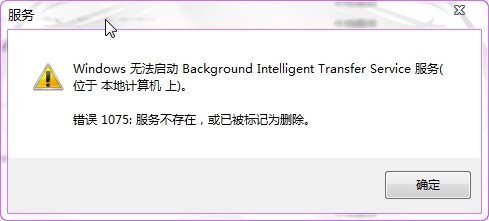
, then click Control Panel to open Administration Tools. In the search box, type Administrative Tools, and then click Administrative Tools.
2.
Double-click Services.