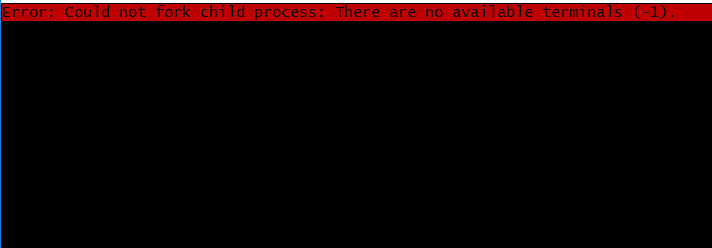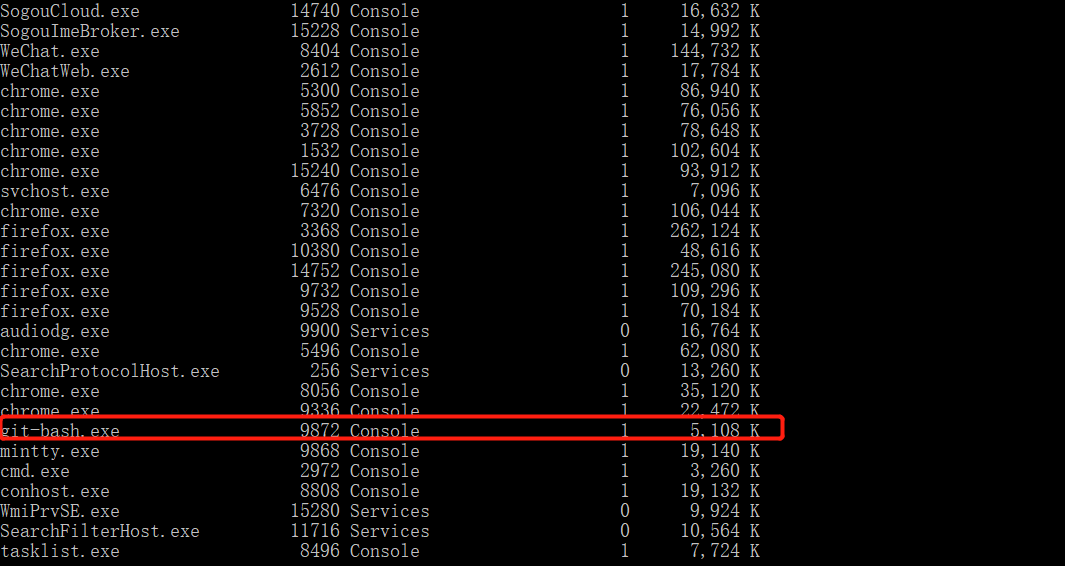while using git in combination with github to submit code to github today, an error was reported as follows:
1: Push failed: failed with error: unable to access “https://github.com/cmshome/HelloWorld.git/” : failed connect to github.com: 443; No error
2: Push failed
failed with The error: The remote end hung up unexpectedly
The remote end hung up unexpectedly
RPC failed; result=7, HTTP code = 0
ouch, a random search on the Internet, it is the need to set up what git proxy, but there is no actual screenshot of what, you can refer to.
and luckily, we’re done. Write down solutions to problems.
first look at the following two pictures:
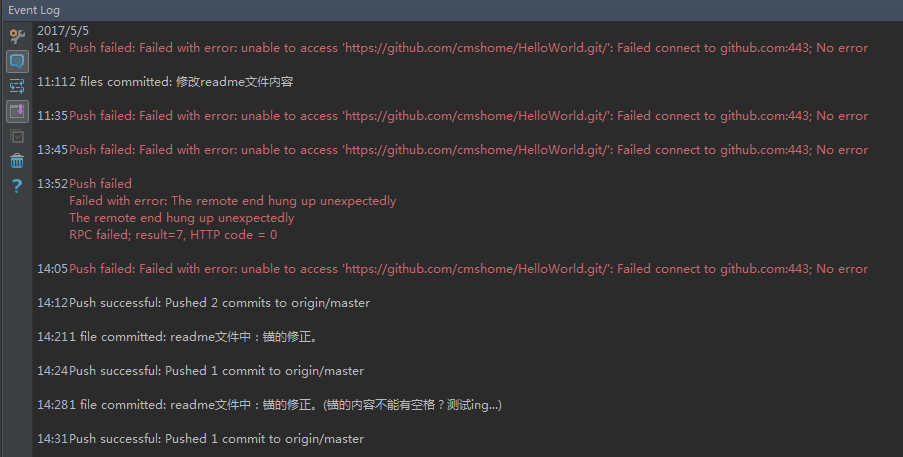
, this graph is the log of all the errors. At the beginning, I kept pushing, but at the end, it was a success.
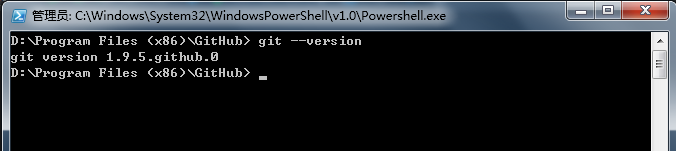
so let’s see what version of git is in my local computer. Details are shown in the figure above.
when I installed it on my computer, there were two ICONS:
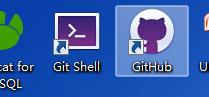
is the same as your question. The key to viewing the above version and solving the problem has to do with “git shell”.
:
:
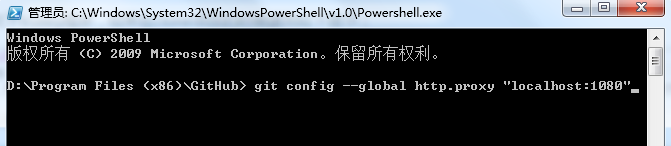
and then, this line of command, post, as follows, for friends who encounter the same problem to use:
git config –global http.proxy “localhost:1080”
is the command that saved me from fire and water and helped me a lot.
there is a prerequisite:
because, my own computer USES over the wall tools, is to have their own VPN, and is turned on. For details on which VPN tool I’m using, see the icon below:
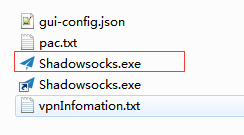 , I don’t know, will not over the wall after setting this, will also be perfect to solve the problem?
, I don’t know, will not over the wall after setting this, will also be perfect to solve the problem?
below is the link to version control of the project that I practiced on Windows in conjunction with IntelliJ IDEA 2017.1 x64 editor:
win 7 64 bit IntelliJ IDEA details how to use GitHub(git) for project version control and management
article has my cloud disk share of the tools I used to implement this version management function at the time.
think this article useful, don’t bother, just point a like, if dislike trouble, also trouble point a like, if really don’t want thumb up, it is not can not.
but if you want to put your foot on it, get out of here, here, here.
watch out for my 30-meter broadsword. Hem. Think of all afraid!!
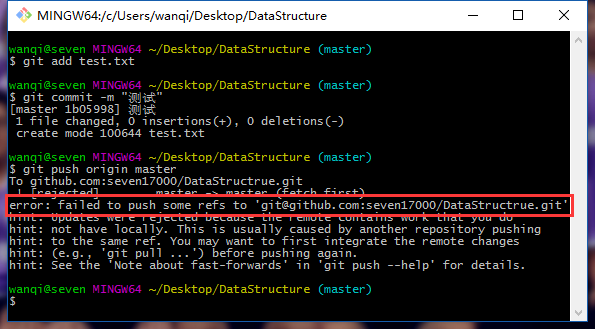
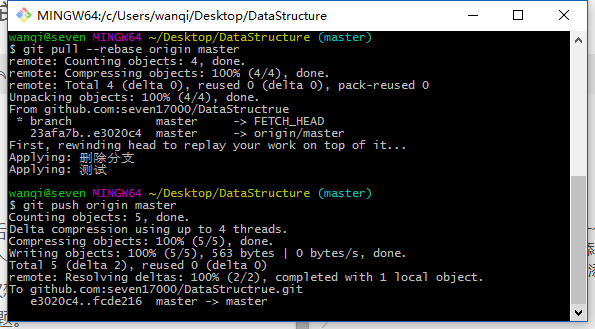
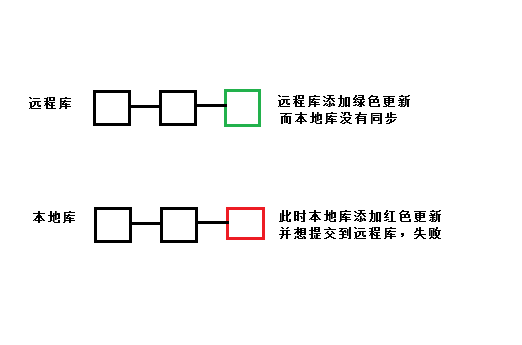
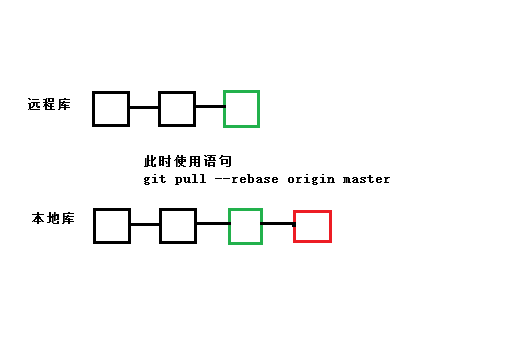
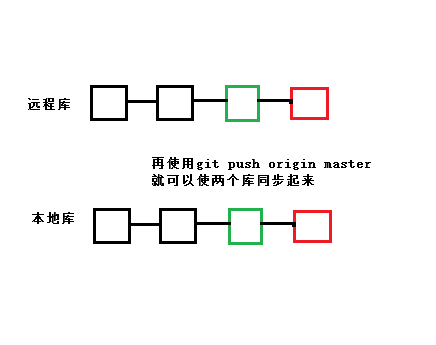


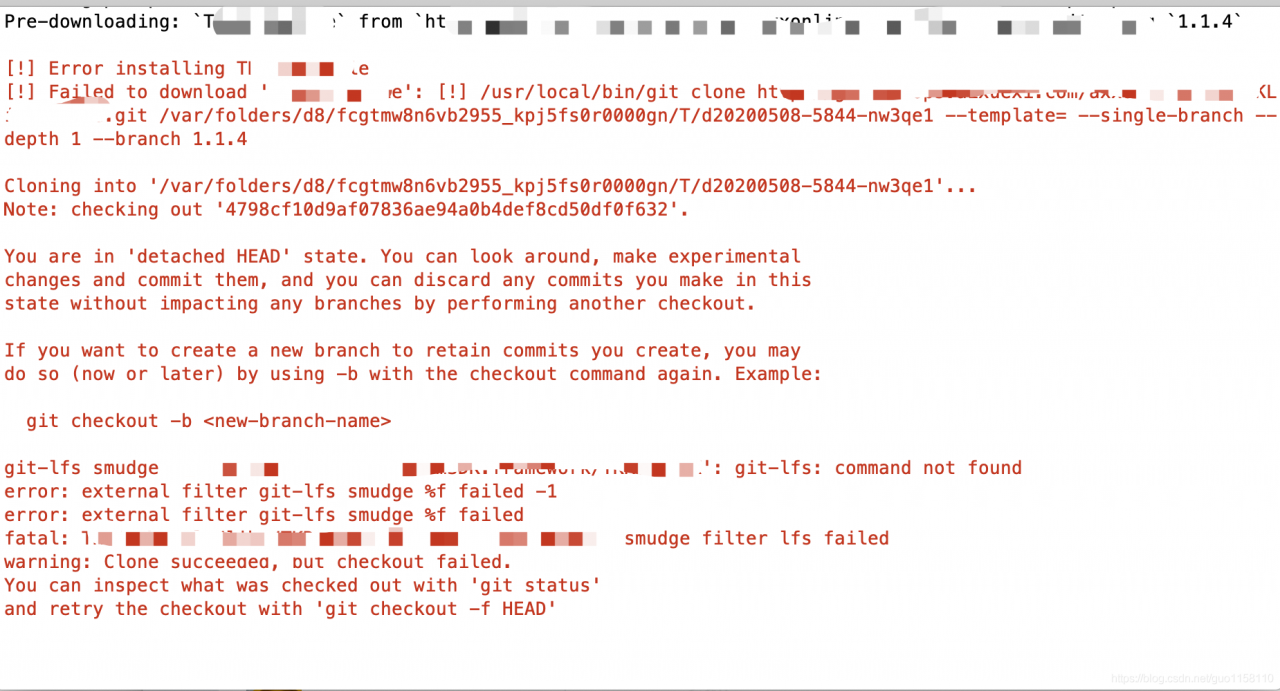


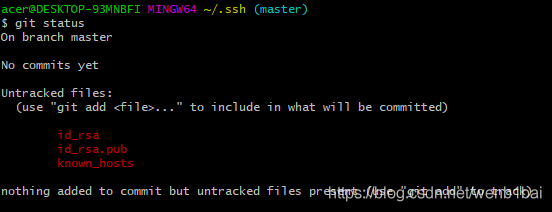
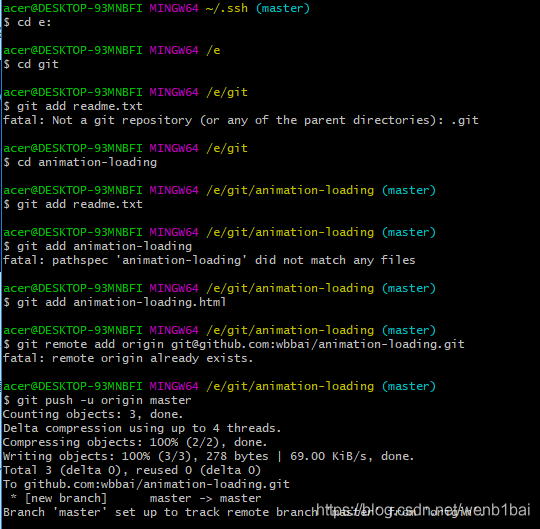
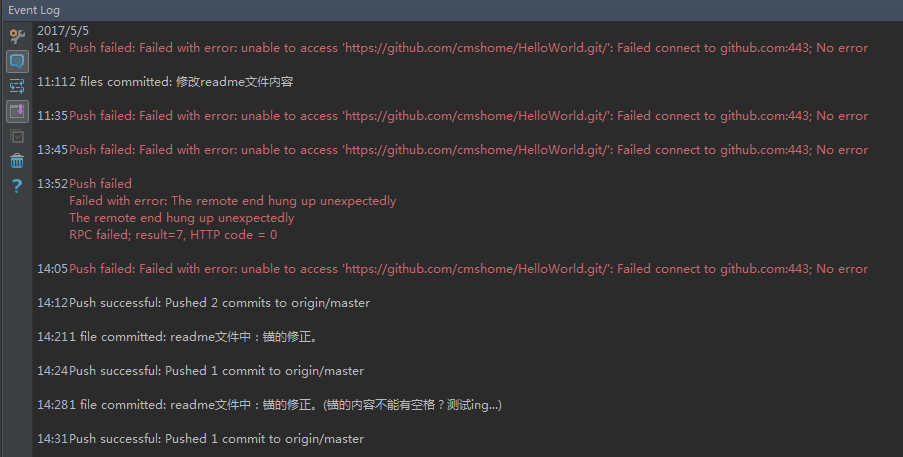
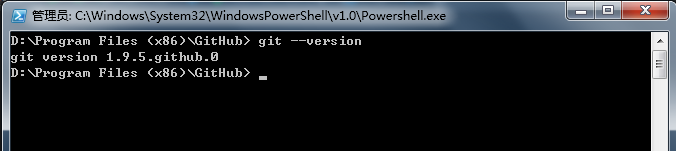
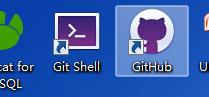
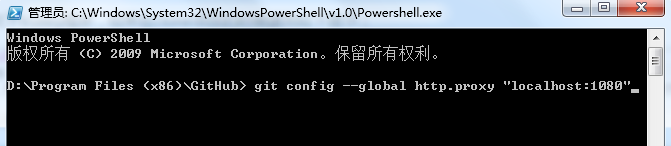
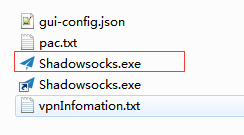 , I don’t know, will not over the wall after setting this, will also be perfect to solve the problem?
, I don’t know, will not over the wall after setting this, will also be perfect to solve the problem?