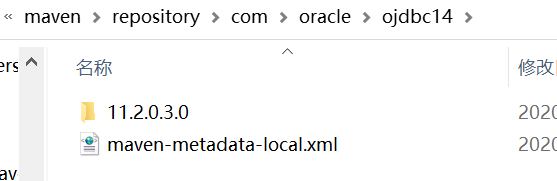The reason for the problem: this kind of problem is generally should be will python.exe The file has been renamed
Solution: there are generally two ways:
1: change the file name back (basically, it won’t be changed back, because the file name is usually changed to include both python2 and python3 on the computer. In order to add environment variables and successfully run two different versions of python, the file name is usually changed)
2: modify the python path of eclipse
Modify in window – & gt; preferences – & gt; pydev – & gt; interpreters – & gt; Python interpreter
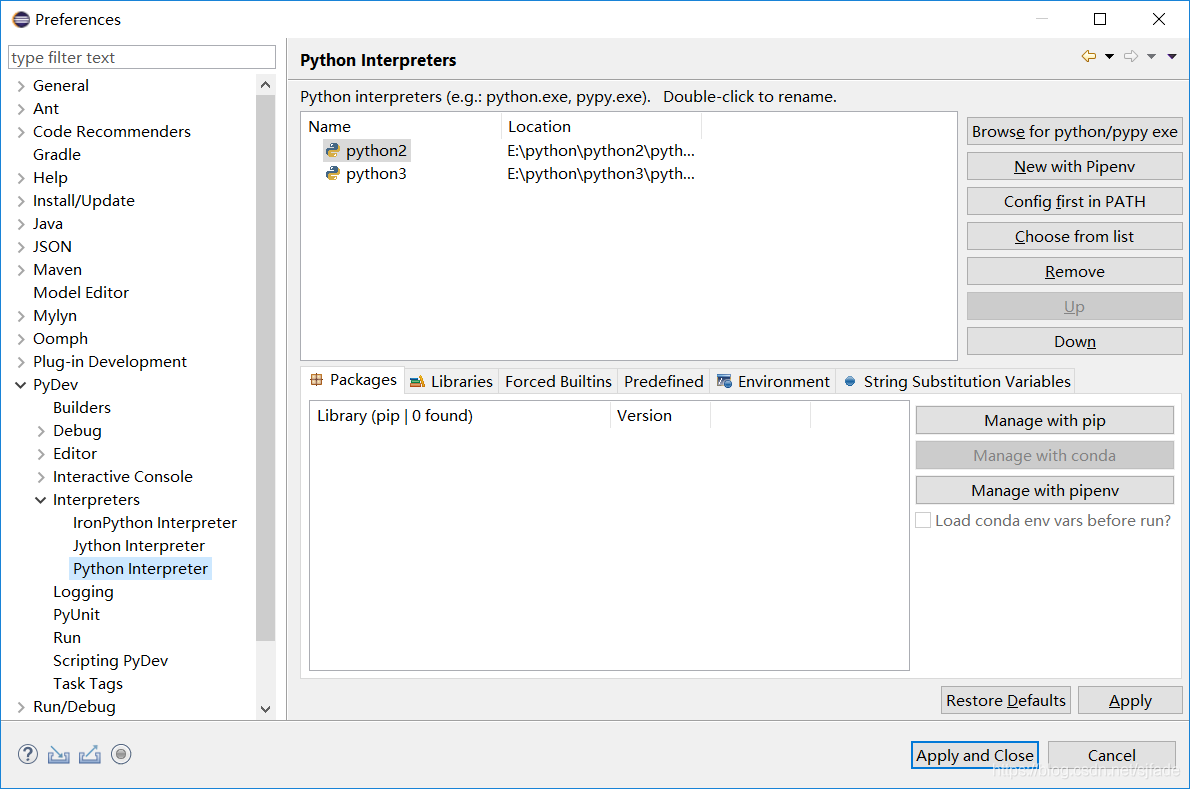
Use the remove button to delete the paths of the two Python versions, then click browse for Python/pypy exe, re select the path of python, and finally click apply and close
At this time, the project file still reports an error. At this time, select the project that reports an error, right-click and select the properties option – & gt; pydev interpreter/grammar, then switch to interpreter and select the corresponding Python Version (default)– currently:python2 Finally, click apply and close. Finally, restart eclipse
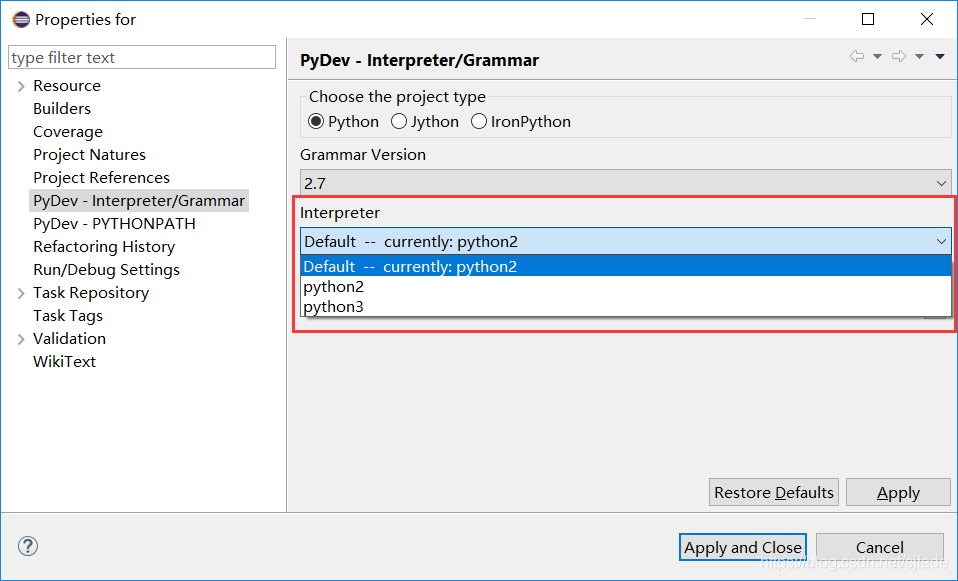
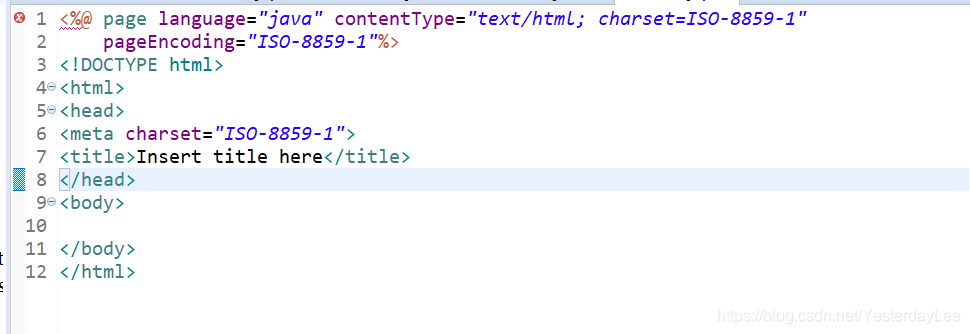
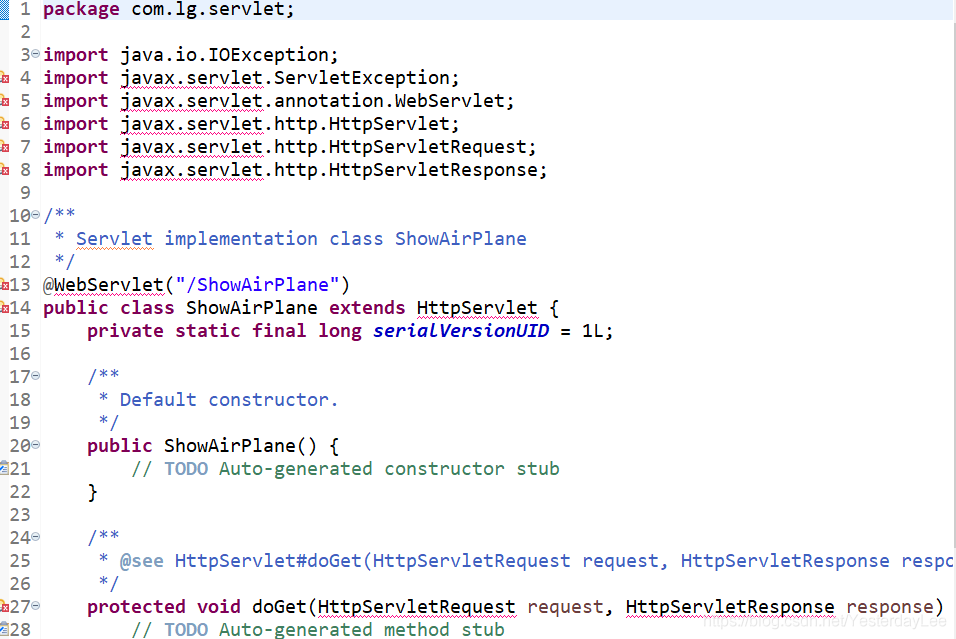
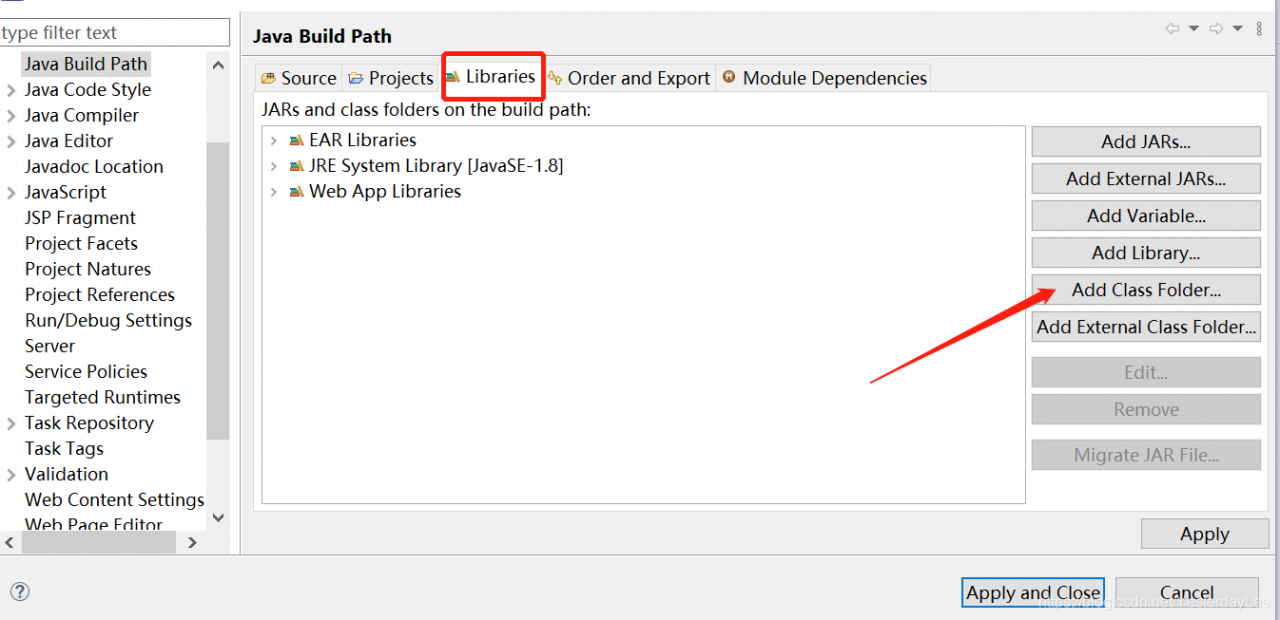
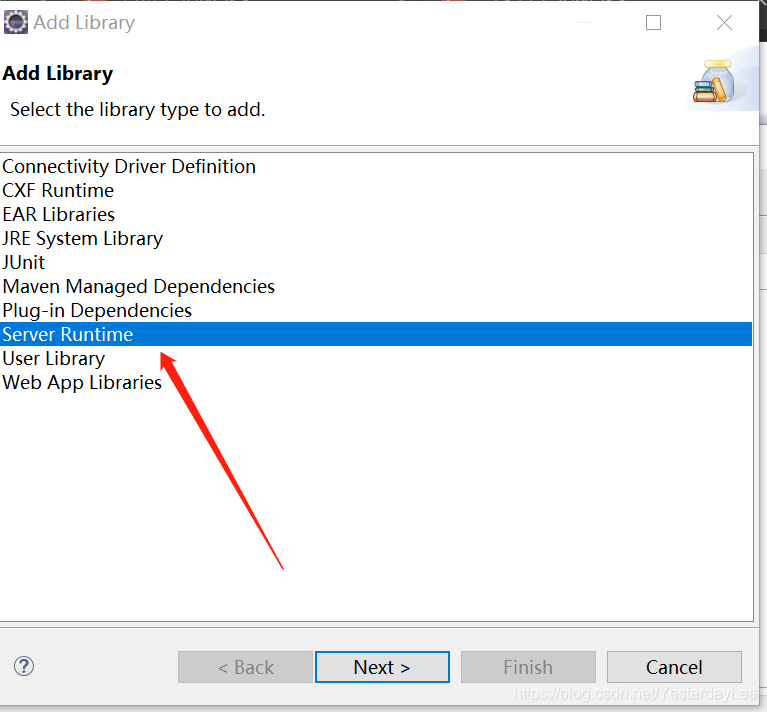
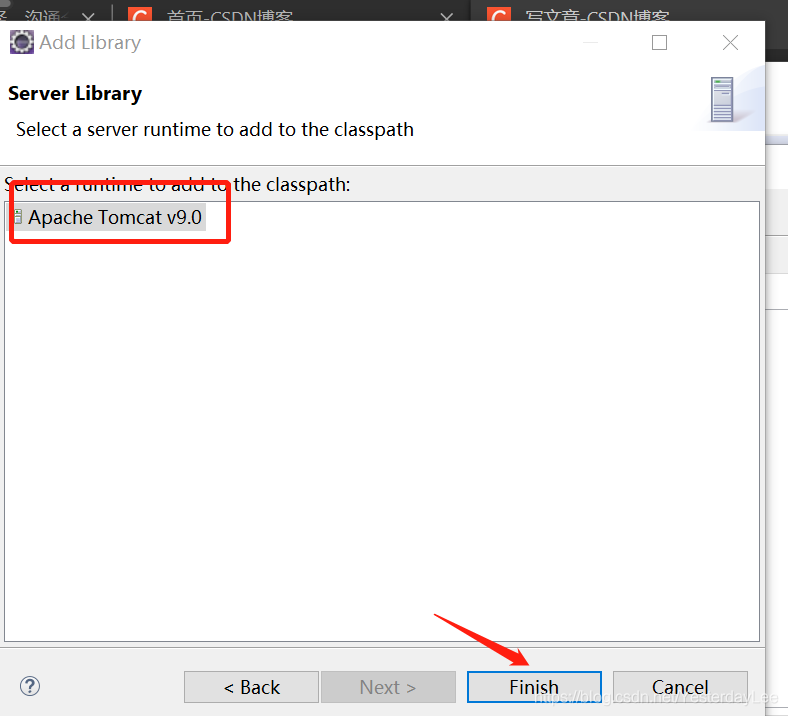
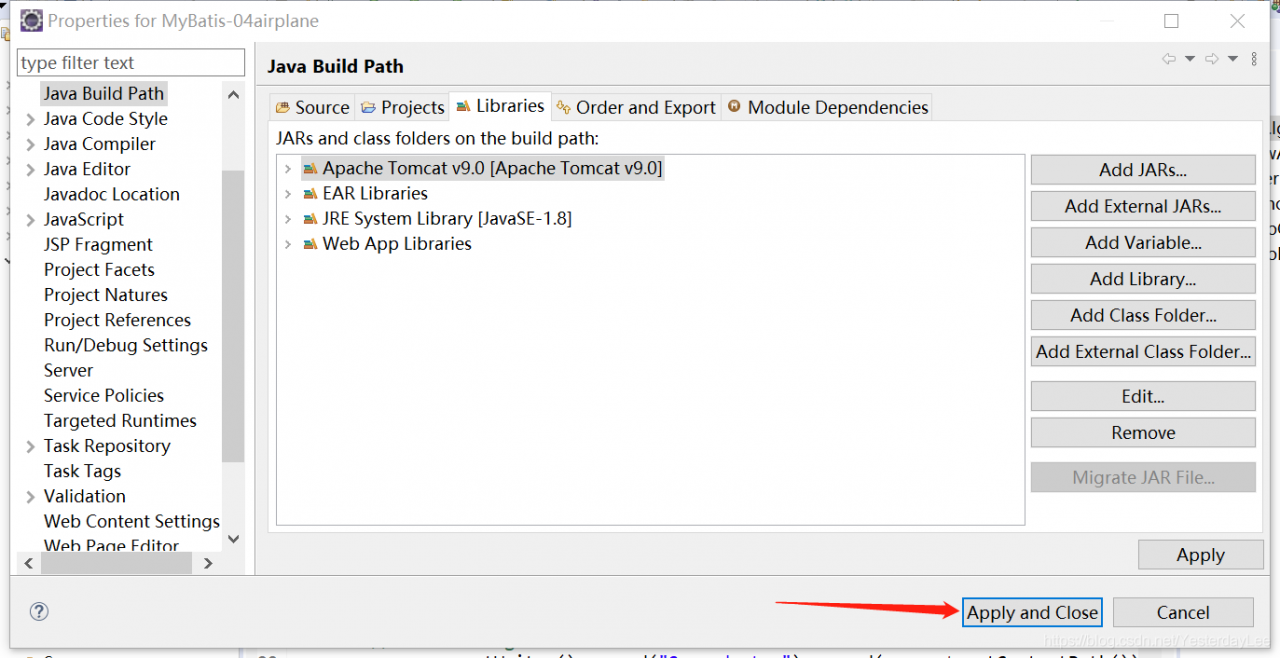
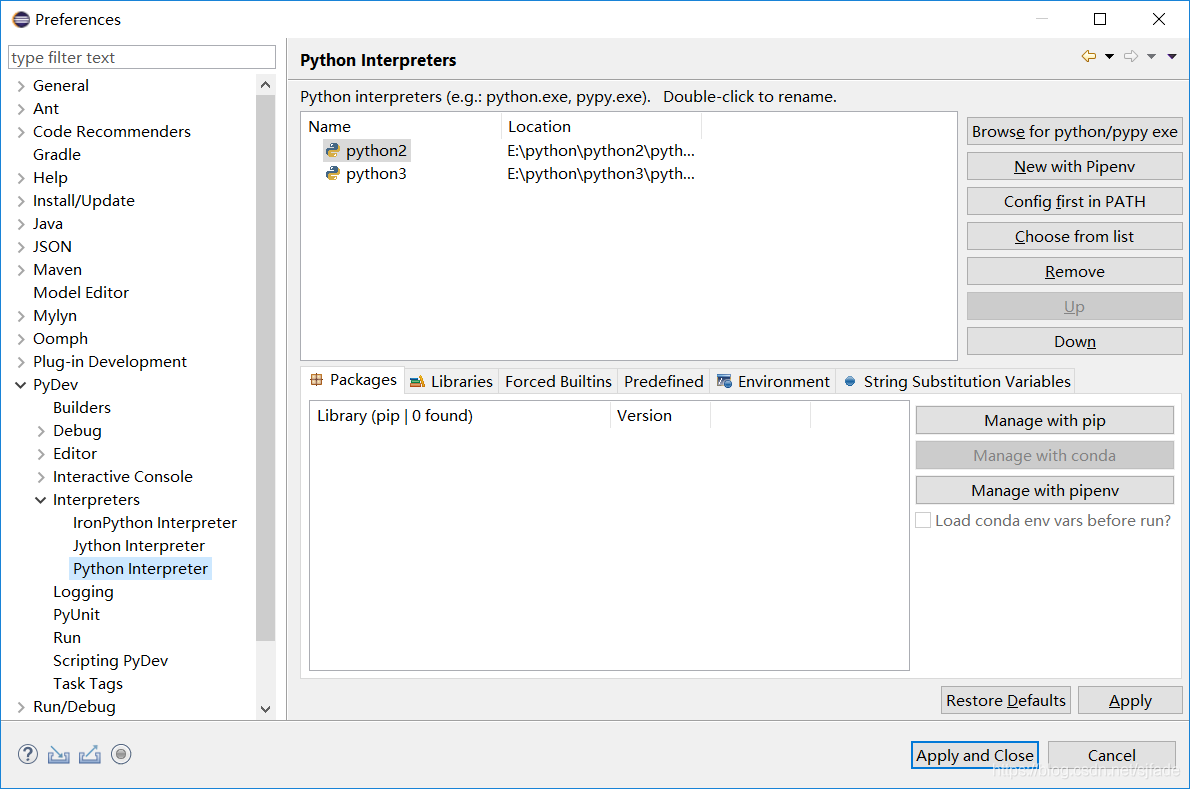
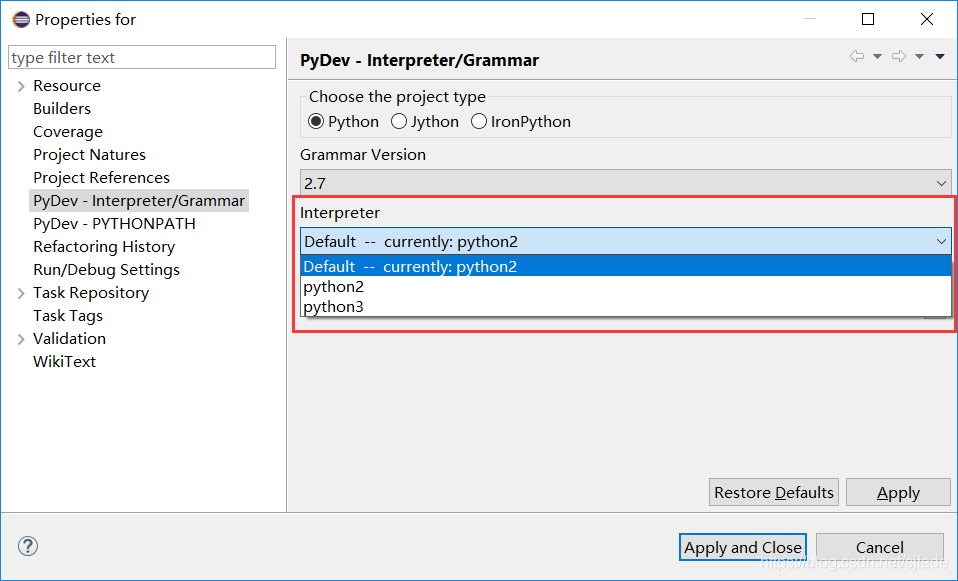
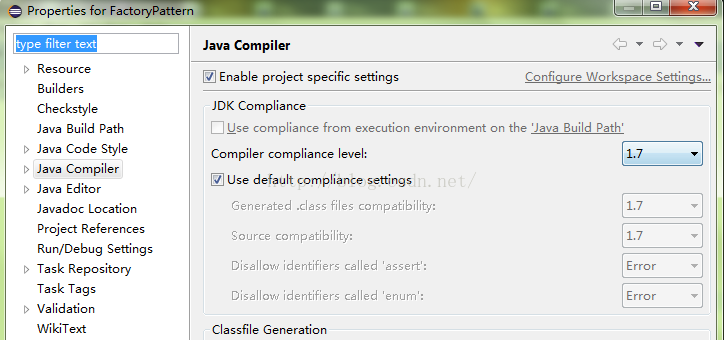
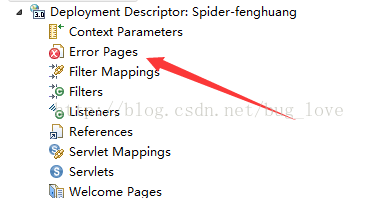
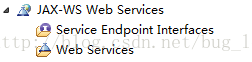

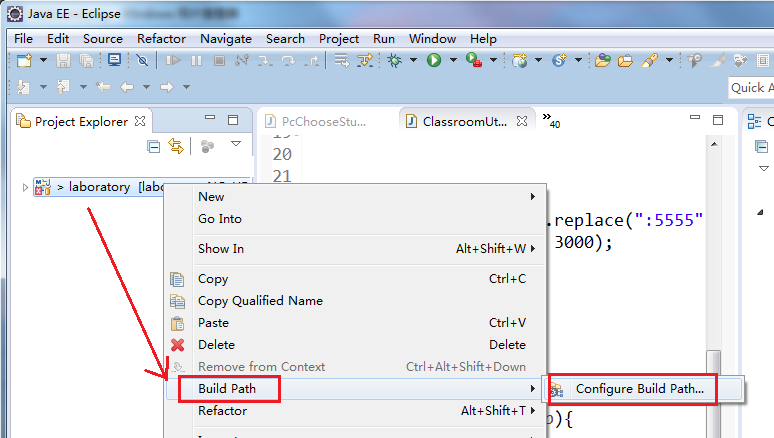
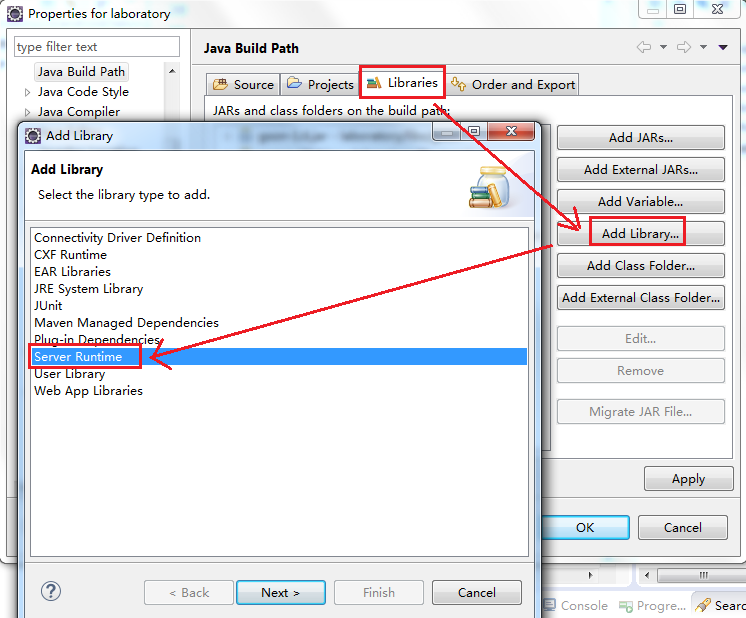
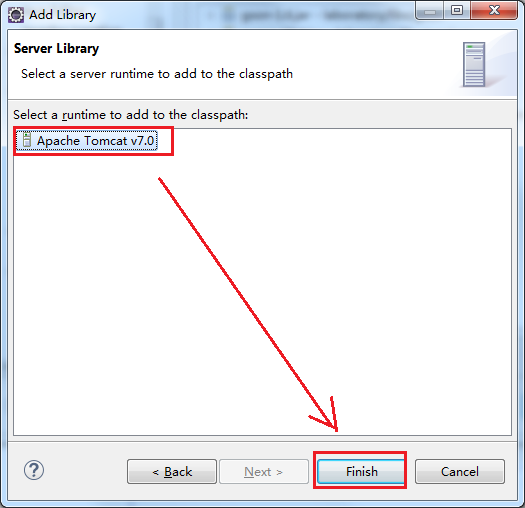
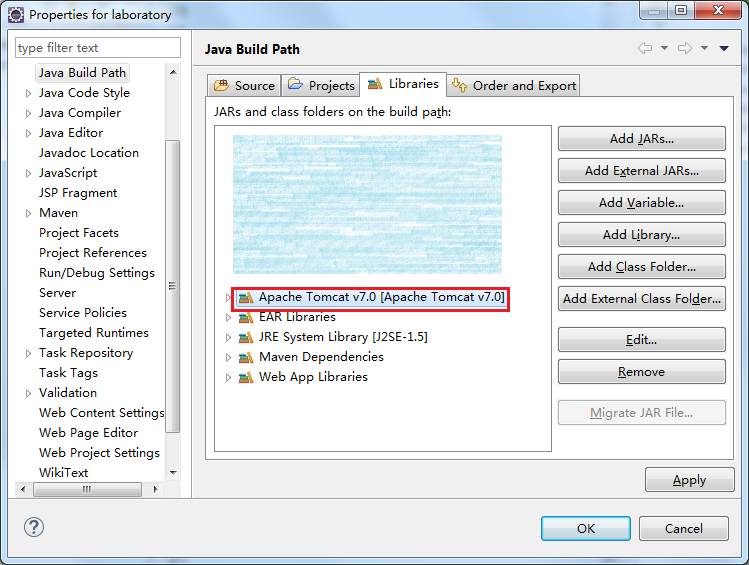
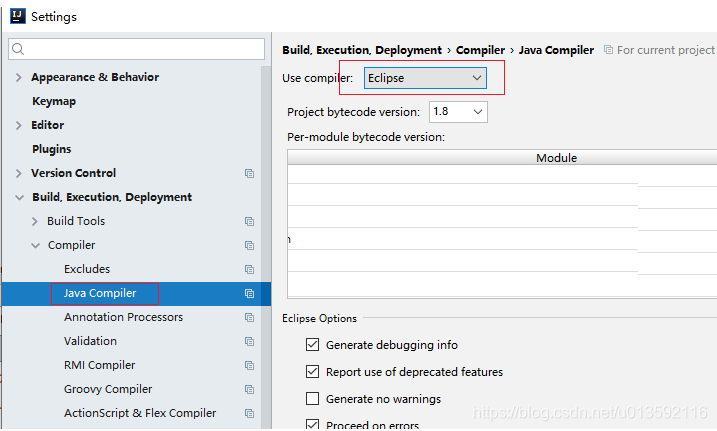
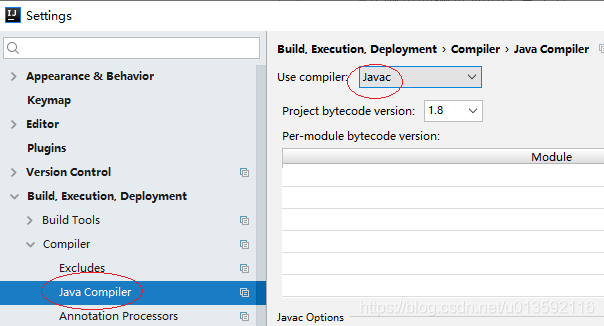





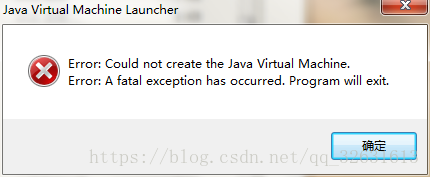
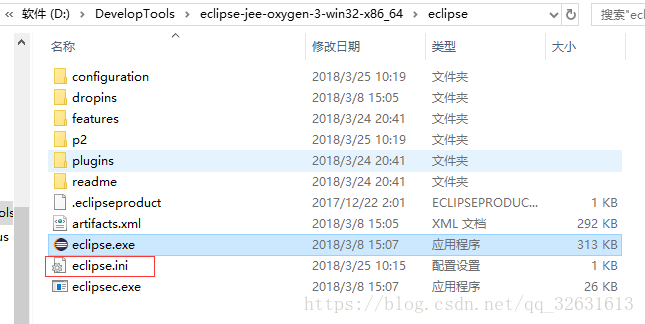
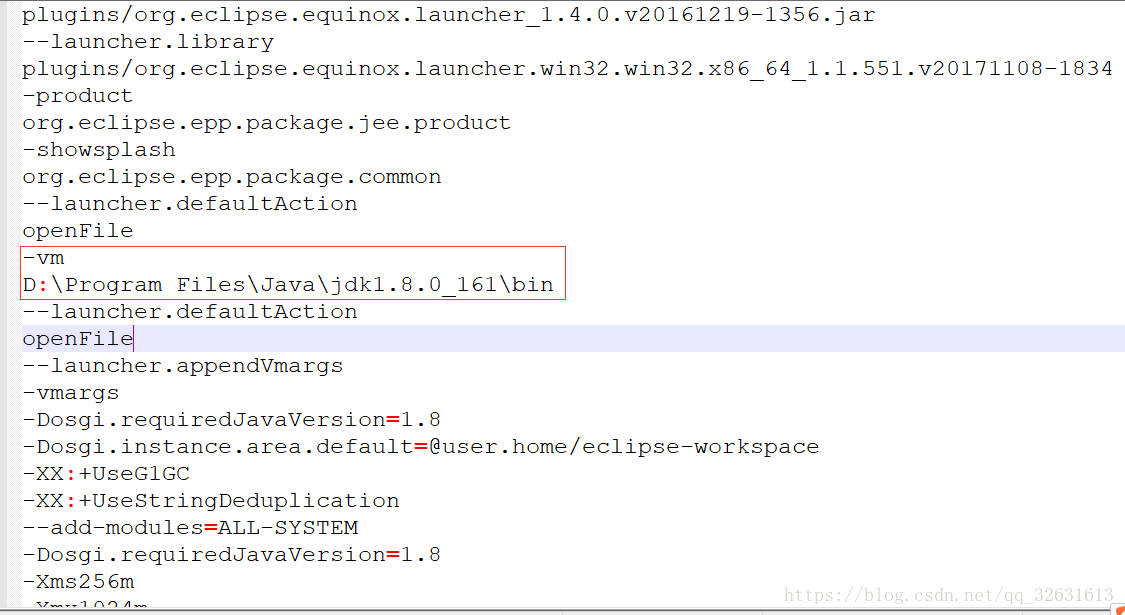
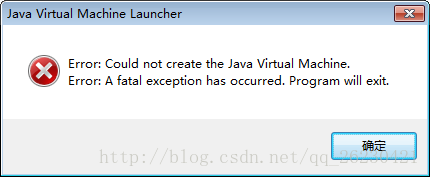
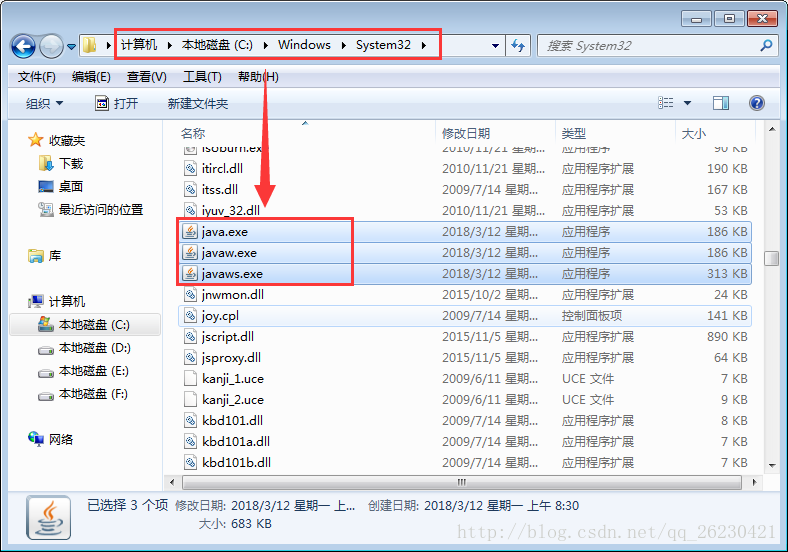
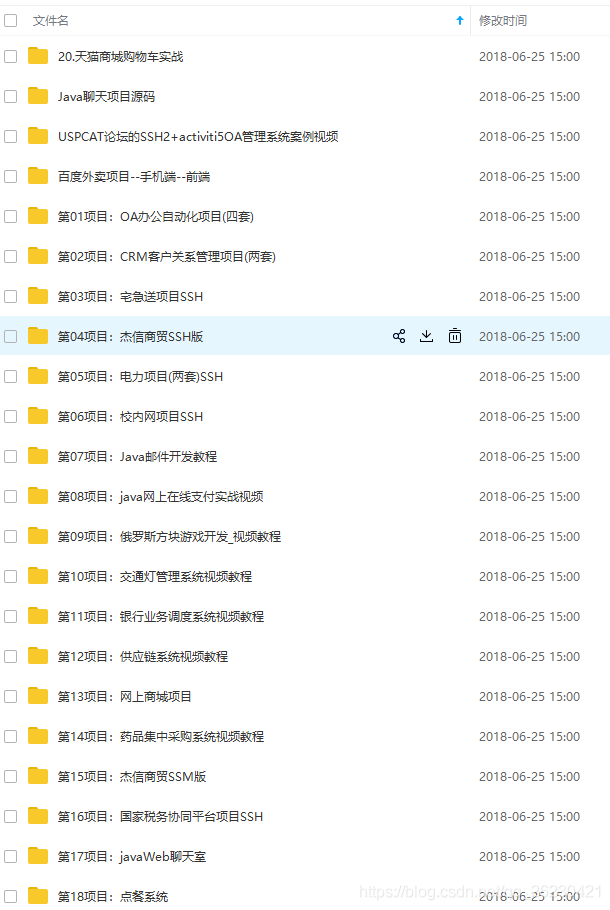

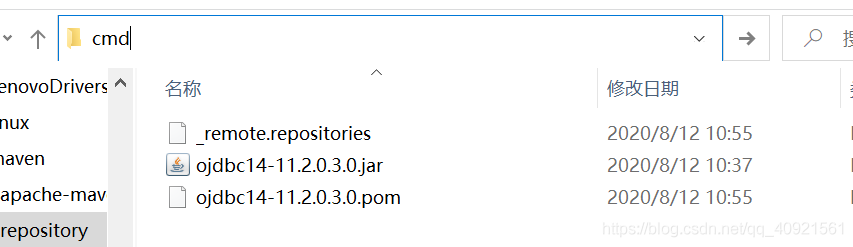 install here. Take Ojdbc14 as an example, after opening CMD, enter the command as follows:
install here. Take Ojdbc14 as an example, after opening CMD, enter the command as follows: