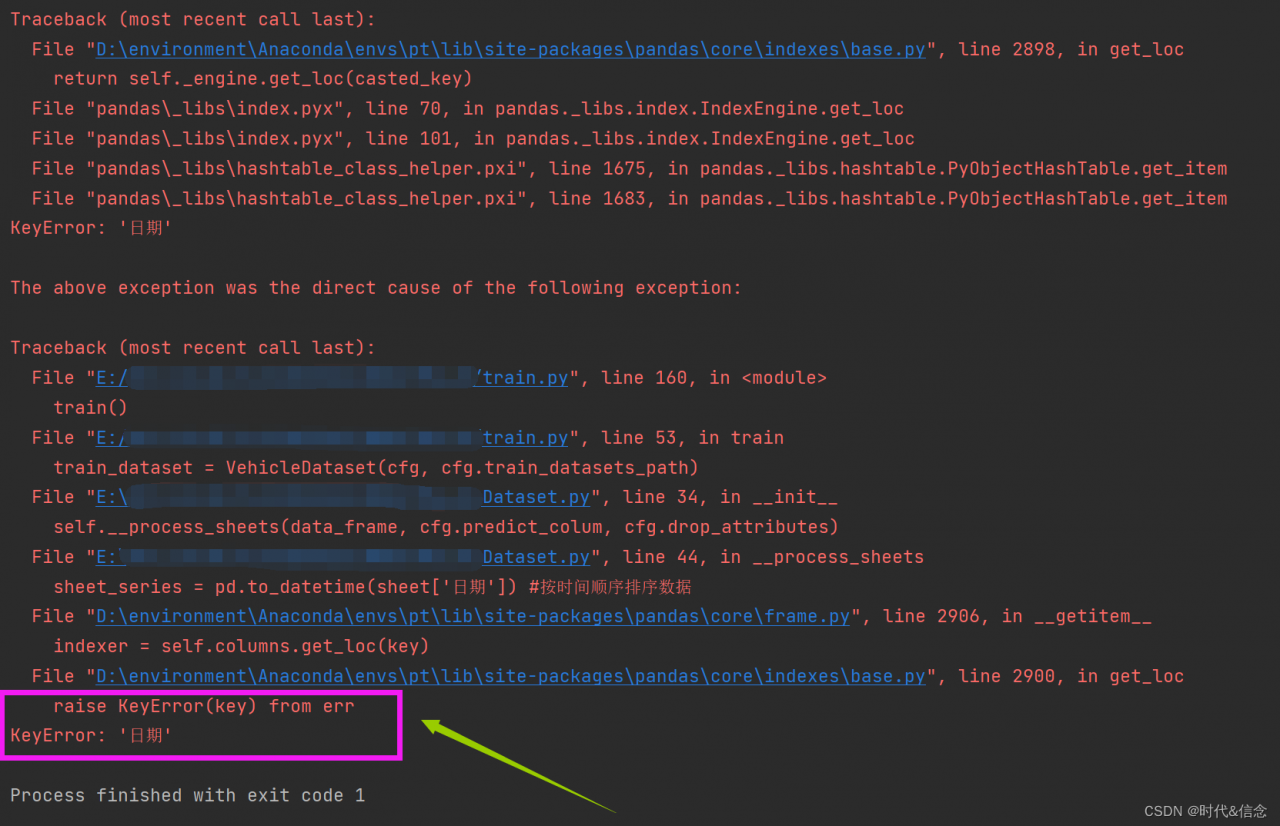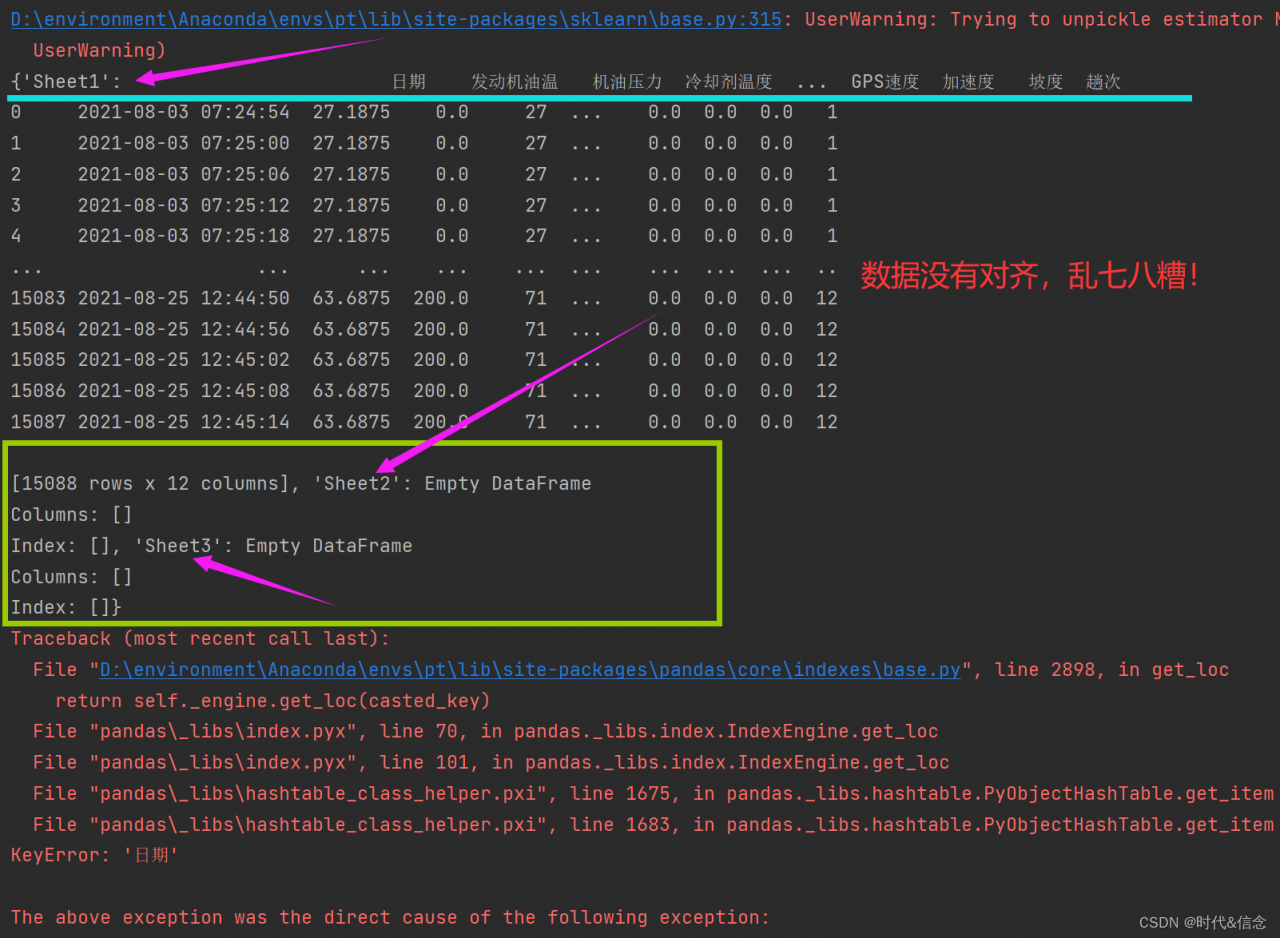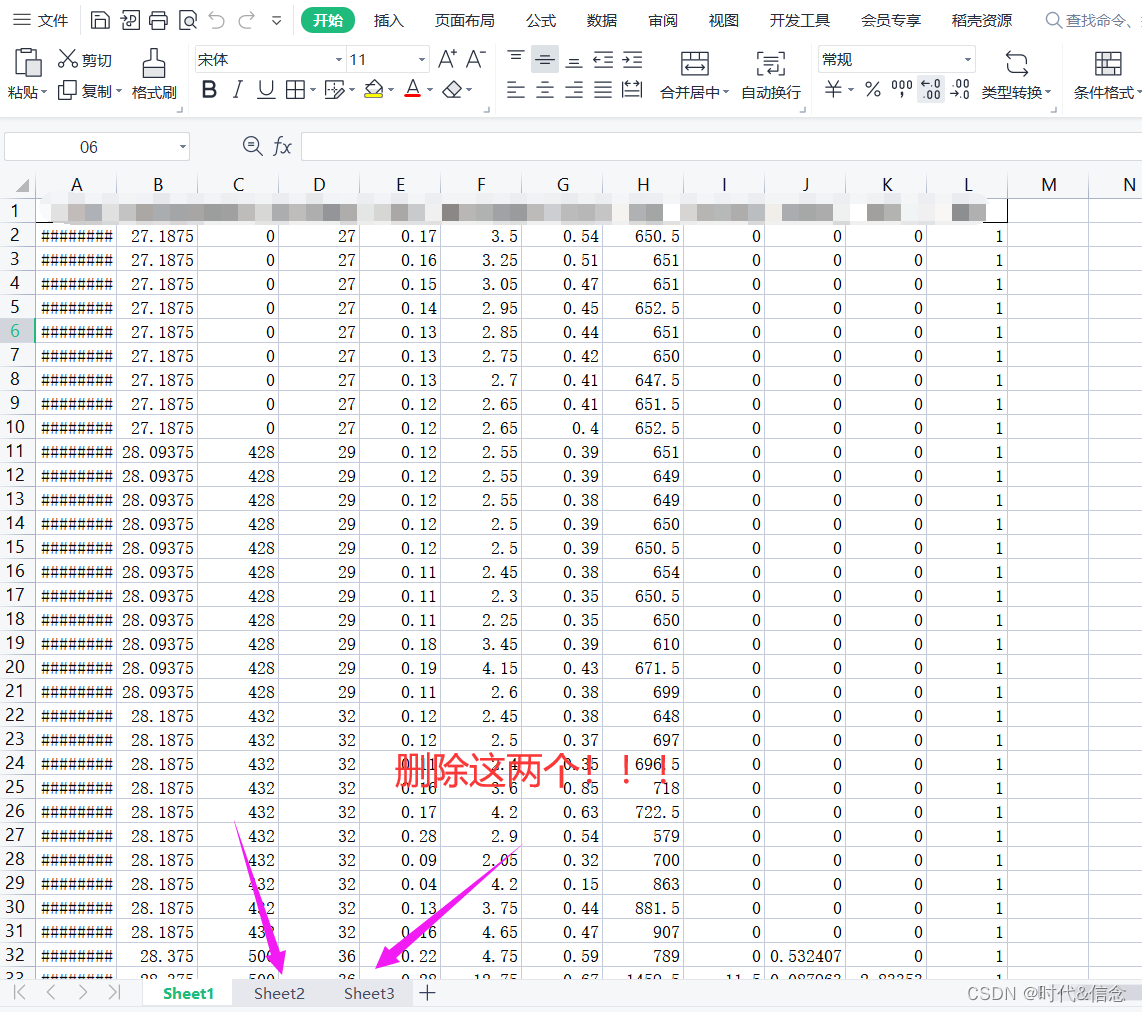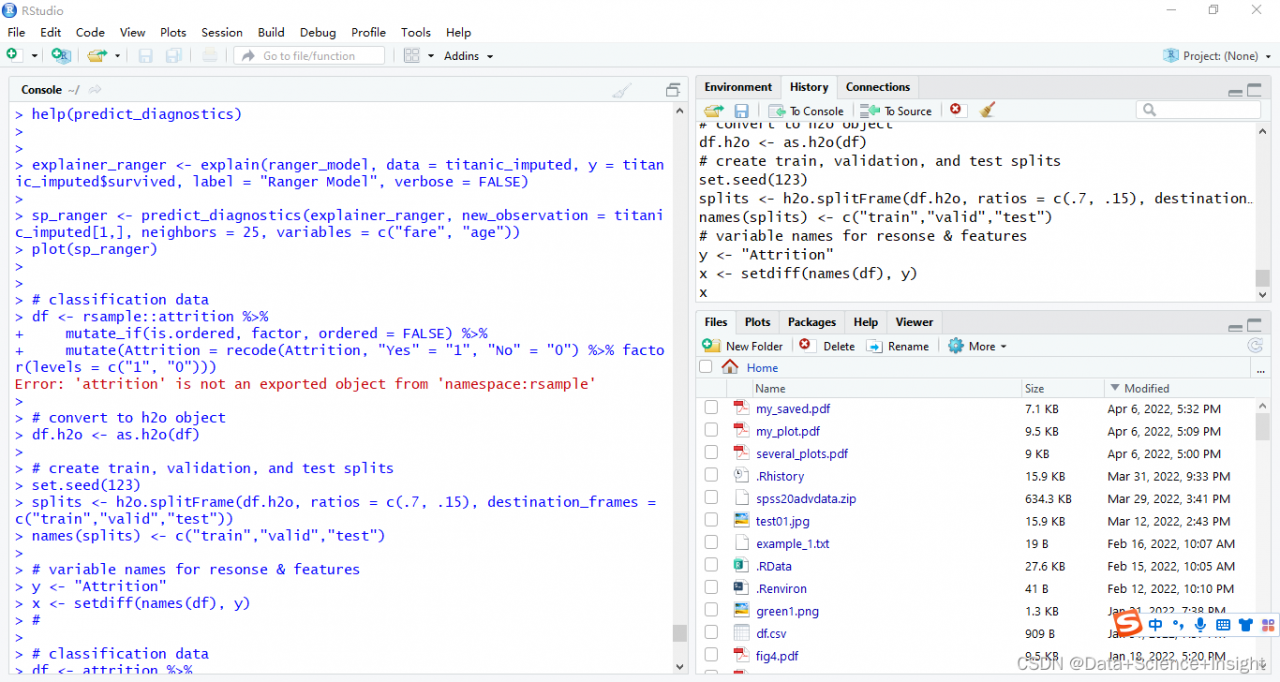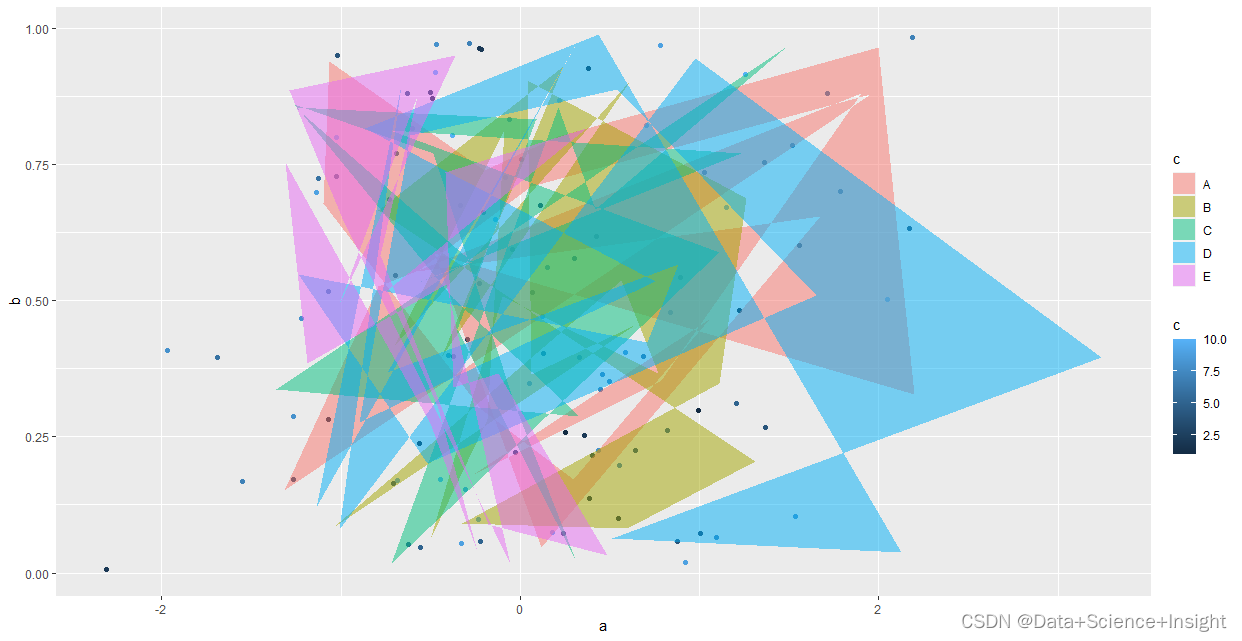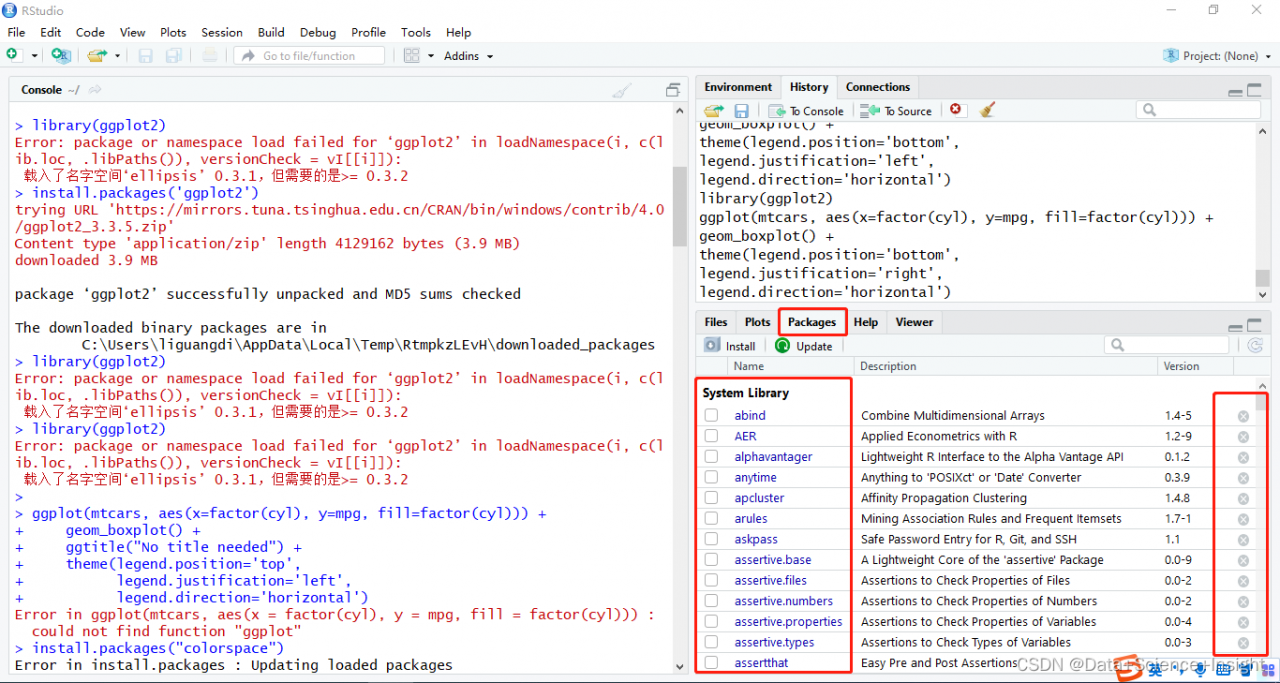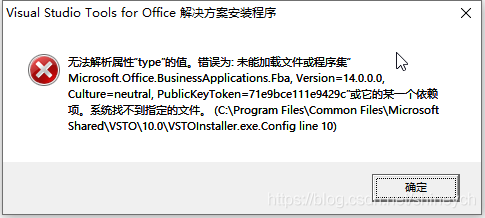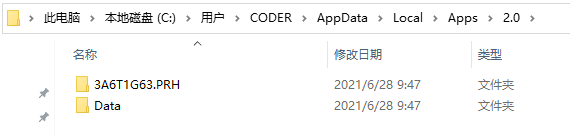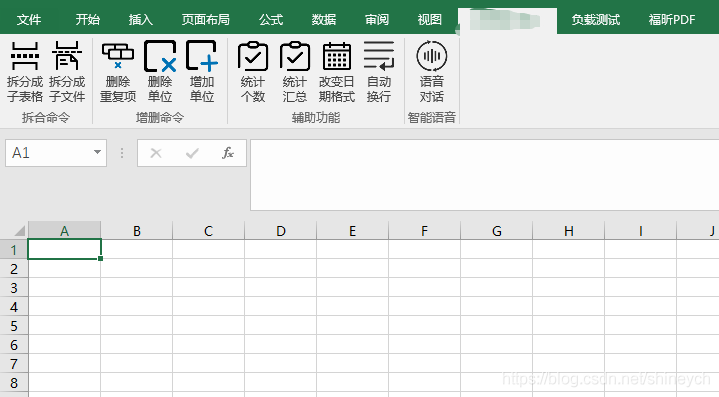Question:
The root cause is the wrong data type.
The factor type has no sum method
#create a vector of class vector
factor_vector <- as.factor(c(1, 7, 12, 14, 15))
#attempt to find min value in the vector
sum(factor_vector)
Error in Summary.factor(1:5, na.rm = FALSE) :
‘sum’ not meaningful for factors
Solution:
Convert to numeric values and use the as.numeric function.
mydata$value<-as.numeric(mydata$value)
is.numeric(mydata$value)
#convert factor vector to numeric vector and find the min value
new_vector <- as.numeric(as.character(factor_vector))
sum(new_vector)
#[1] 49
Complete error:
#create a vector of class vector
factor_vector <- as.factor(c(1, 7, 12, 14, 15))
#attempt to find min value in the vector
sum(factor_vector)
Error in Summary.factor(1:5, na.rm = FALSE) :
‘sum’ not meaningful for factors
Other (the minimum value can be obtained for numeric value, string and date type)
Numeric value, string and date type can all be maximized. Similarly, the maximum value can be obtained.
numeric_vector <- c(1, 2, 12, 14)
max(numeric_vector)
#[1] 14
character_vector <- c("a", "b", "f")
max(character_vector)
#[1] "f"
date_vector <- as.Date(c("2019-01-01", "2019-03-05", "2019-03-04"))
max(date_vector)
#[1] "2019-03-05"
The R language is called R partly because of the names of the two R authors (Robert gentleman and Ross ihaka) and partly because of the influence of Bell Labs s language (called the dialect of s language).
R language is a mathematical programming language designed for mathematical researchers. It is mainly used for statistical analysis, drawing and data mining.
If you are a beginner of computer programs and are eager to understand the general programming of computers, R language is not an ideal choice. You can choose python, C or Java.
Both R language and C language are the research achievements of Bell Laboratories, but they have different emphasis areas. R language is an explanatory language for mathematical theory researchers, while C language is designed for computer software engineers.
R language is a language for interpretation and operation (different from the compilation and operation of C language). Its execution speed is much slower than that of C language, which is not conducive to optimization. However, it provides more abundant data structure operation at the syntax level and can easily output text and graphic information, so it is widely used in mathematics, especially in statistics