s3fs mount reports an error, prompting: s3fs: unable to access MOUNTPOINT /backup/fileserver/: Transport endpoint is not connected
s3fs appfiles.v1 /backup/fileserver/ -o passwd_file=/etc/passwd-s3fs -o url=http://192.168.12.30 -o uid=1002,gid=1002 -o use_path_request_style
Error Messages:
s3fs: unable to access MOUNTPOINT /backup/fileserver/: Transport endpoint is not connected
How to Solve this error:
1, confirm whether the network link ok.
ping 192.168.12.30
can ping through.
2, whether the port is open
telnet 192.168.12.30 80
port can be passed, that is not a network problem caused.
3, ls /backup/fileserver/
error message: ls: cannot access fileserver: Transport endpoint is not connected
It is good that there is an error, because ls will not report an error for an empty directory, but this error means that the directory is still mounted, but the link is not available.
Checking the process, the process hangs. I suspect that the process is hung, but the directory is not unmounted.
4. Manually unmount
umount /backup/fileserver/
No error is reported, good, that means the inference is correct.
5, mount test
s3fs appfiles.v1 /backup/fileserver/ -o passwd_file=/etc/passwd-s3fs -o url=http://192.168.12.30 -o uid=1002,gid=1002 -o use_path_request_ style
No error was reported, ok! The troubleshooting process is over. This means that the problem is caused by the lack of unmounting.
6, confirm whether it is mounted up:
df -hT
Filesystem Type Size Used Avail Use% Mounted on
devtmpfs devtmpfs 7.8G 0 7.8G 0% /dev
tmpfs tmpfs 7.8G 0 7.8G 0% /dev/shm
tmpfs tmpfs 7.8G 819M 7.0G 11% /run
tmpfs tmpfs 7.8G 0 7.8G 0% /sys/fs/cgroup
/dev/vda1 xfs 15G 4.8G 11G 32% /
/dev/vdb xfs 100G 4.0G 97G 4% /backup
tmpfs tmpfs 1.6G 0 1.6G 0% /run/user/0
s3fs fuse.s3fs 16E 0 16E 0% /backup/recordfiles
tmpfs tmpfs 1.6G 0 1.6G 0% /run/user/1000
s3fs fuse.s3fs 16E 0 16E 0% /backup/fileserver
Check that it is already there. Mount ok The whole process is over.
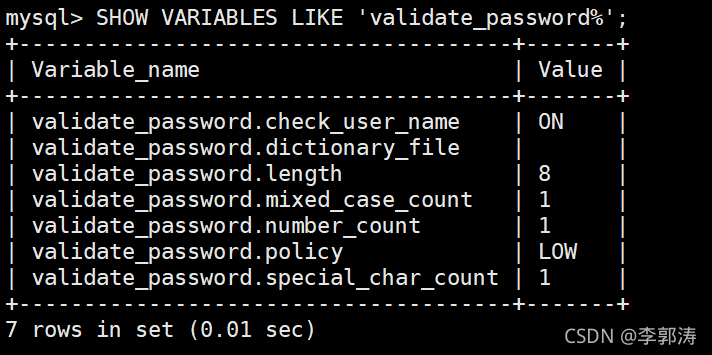
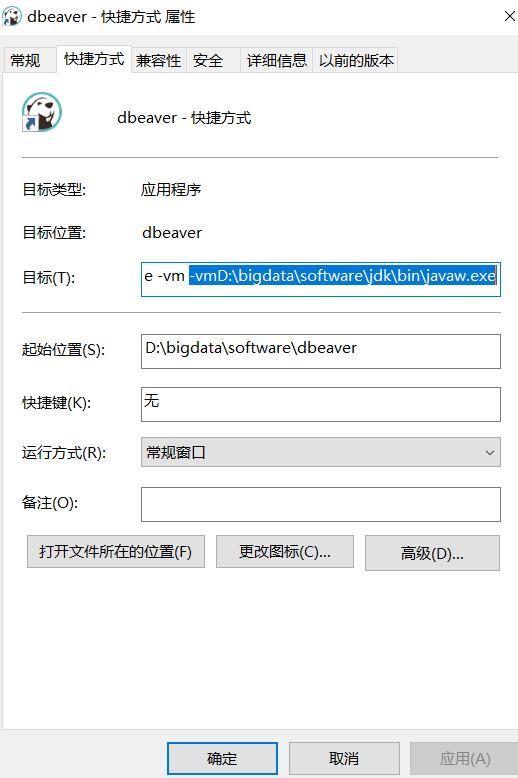
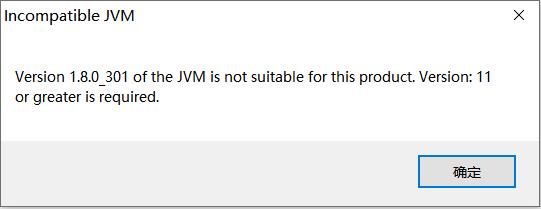
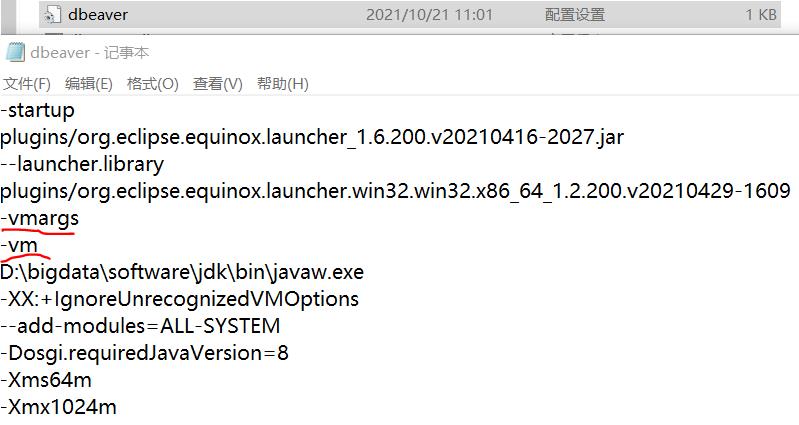



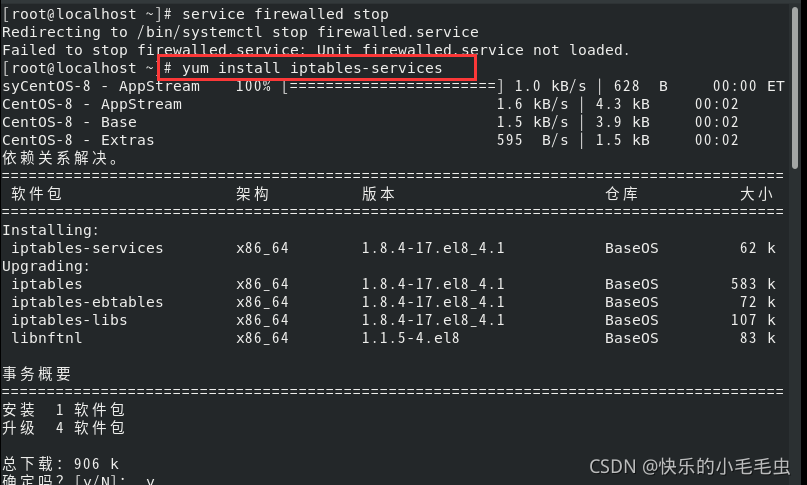

 Delete and reinstall the specified other version:
Delete and reinstall the specified other version: