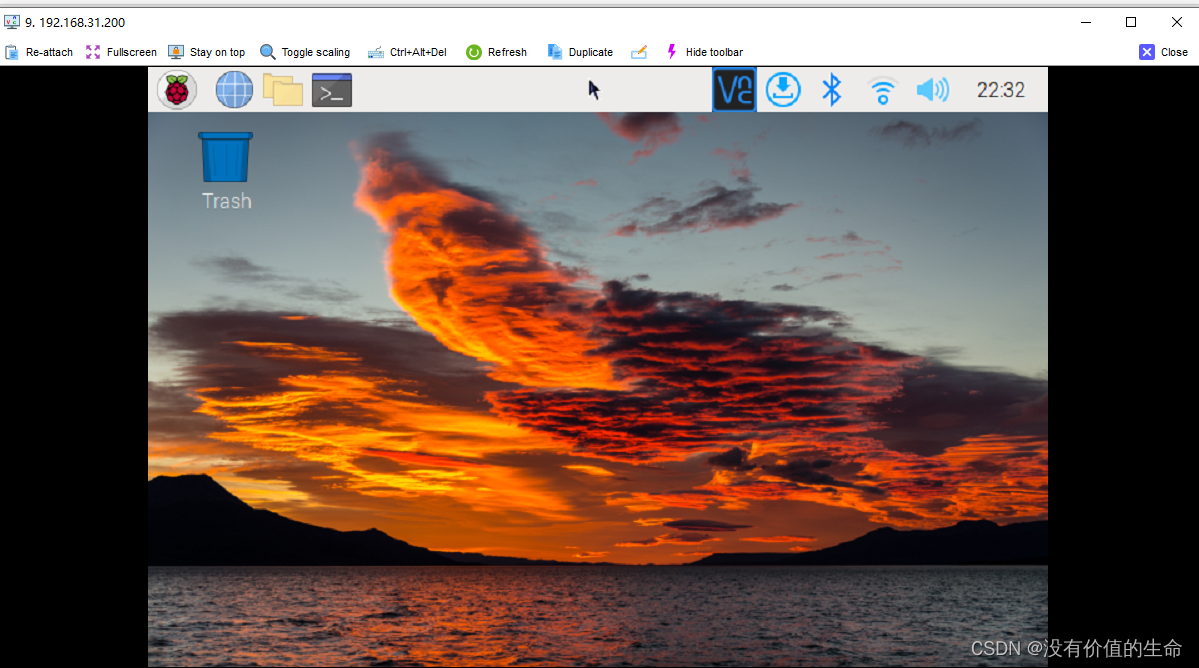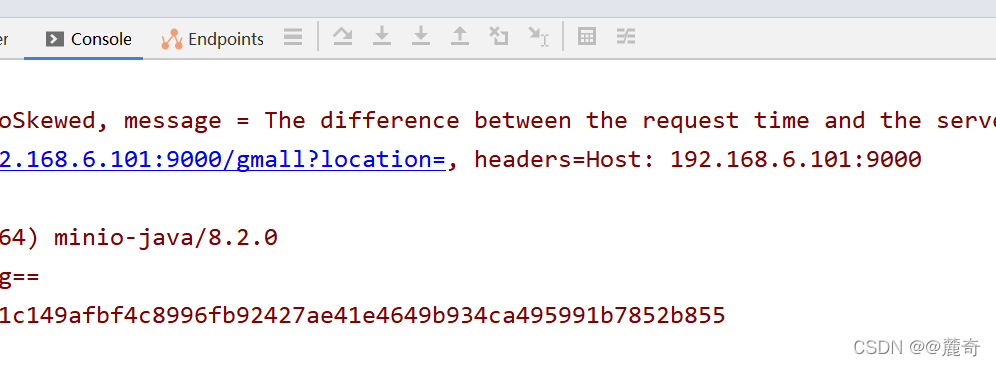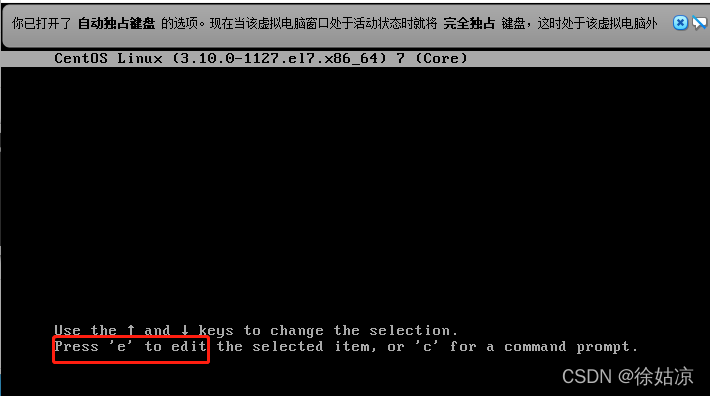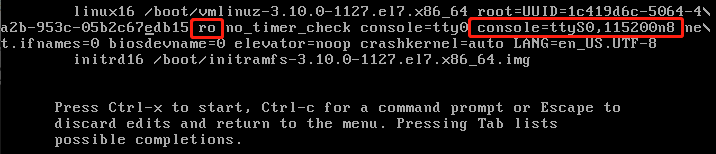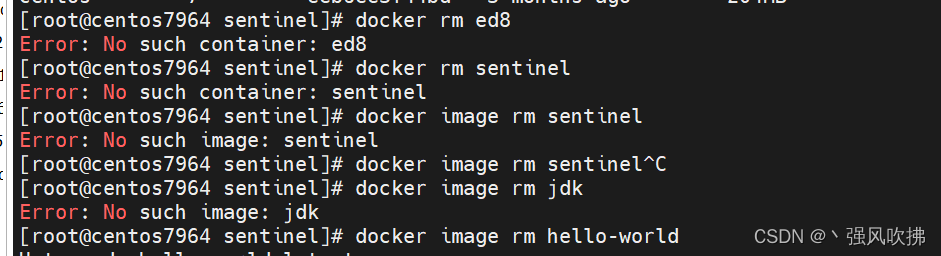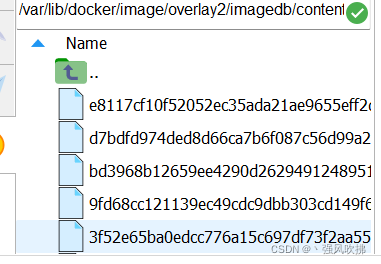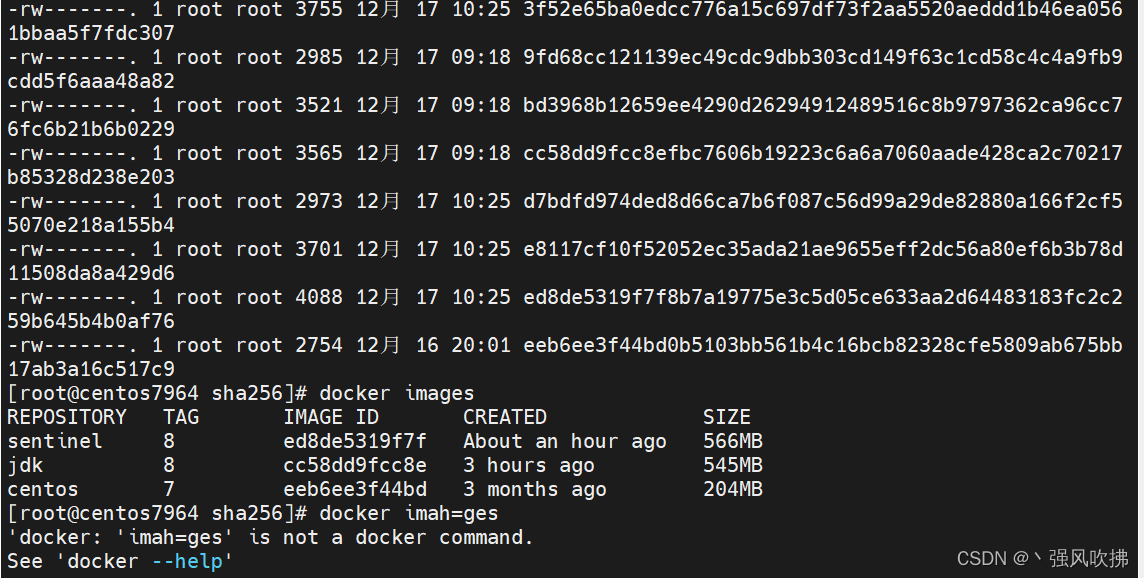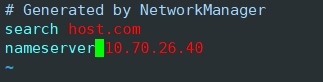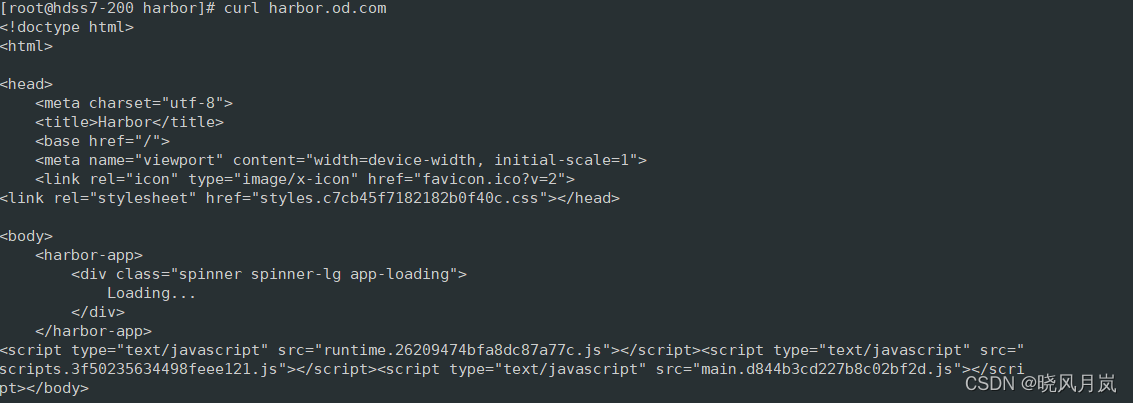Raspberry Pi Error: VNC error “No configured security type is supported by 3.3 VNC Viewer”
# Command Line Configuration Startup
sudo raspi-config
Enter interface options
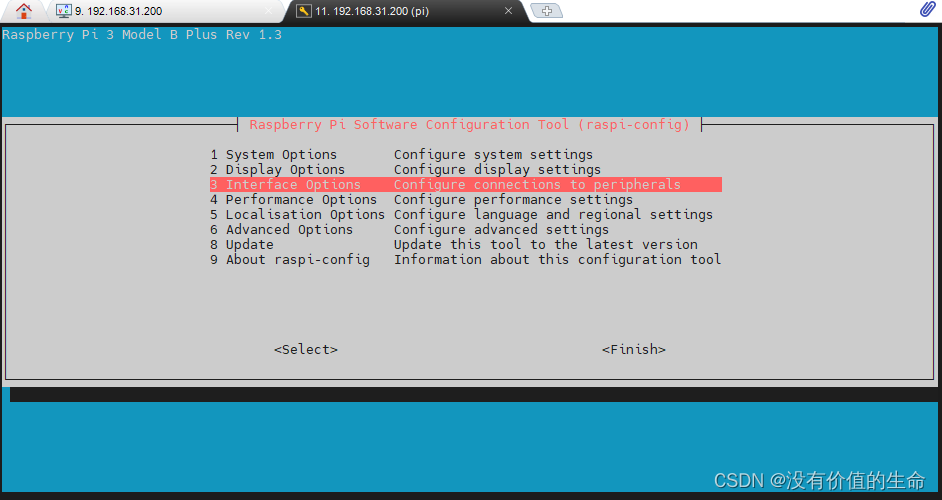
there are VNC options inside. Enter enable
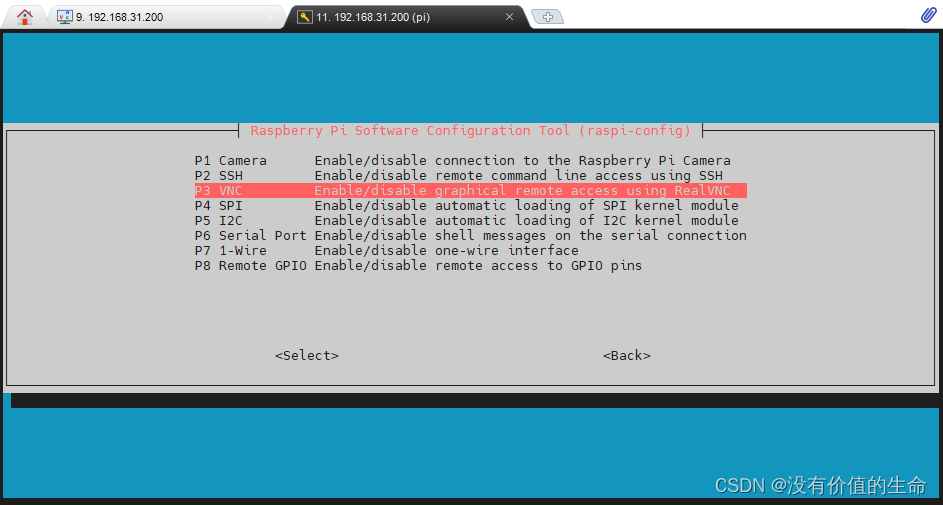
Step 2: modify VNC configuration (Note: the following command lines are executed)
# Note: Here the first step of the change password command line is also executed, change the password to the same password as your original start on the line
# Do not ask why, just change it
$ sudo passwd
passwd: password updated successfully
$ su root
$ sudo echo 'Authentication=VncAuth' >> /root/.vnc/config.d/vncserver-x11
$ sudo vncpasswd -service
# Execute here to enter the password (occasionally you have to wait a few seconds), here is to set the password to log in to VNC
Successfully set "Password" VNC parameter in /root/.vnc/config.d/vncserver-x11
$ sudo cat /root/.vnc/config.d/vncserver-x11
_AnlLastConnTime=int64:0000000000000000
_LastUpdateCheckSuccessTime=int64:01d7d31e1f95ea36
_LastUpdateCheckTime=int64:01d7d31e1f95ea36
Authentication=VncAuth
Password=c3abbea3b003a0b231737c0541892d72
Start VNC/mobaxterm again to connect normally