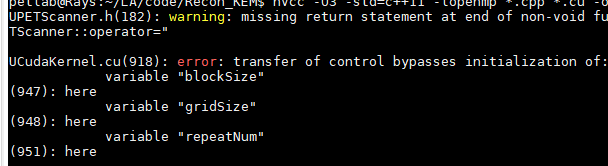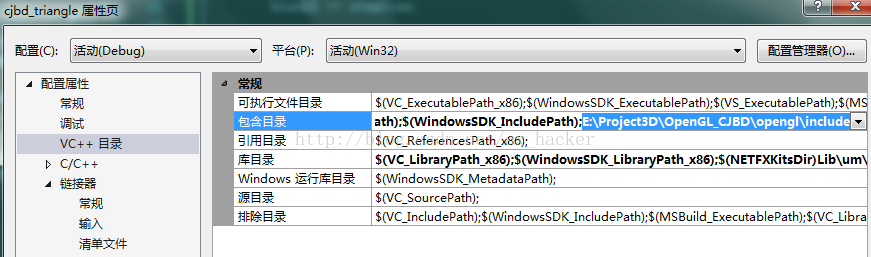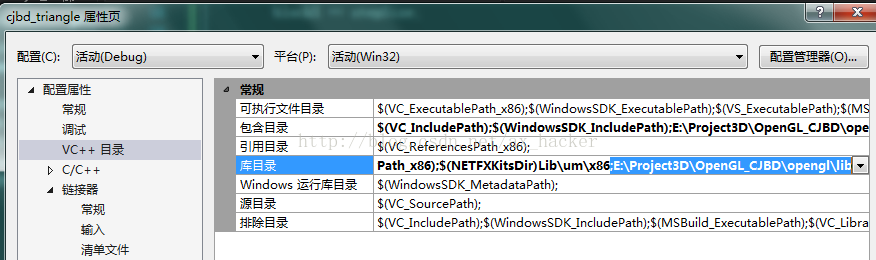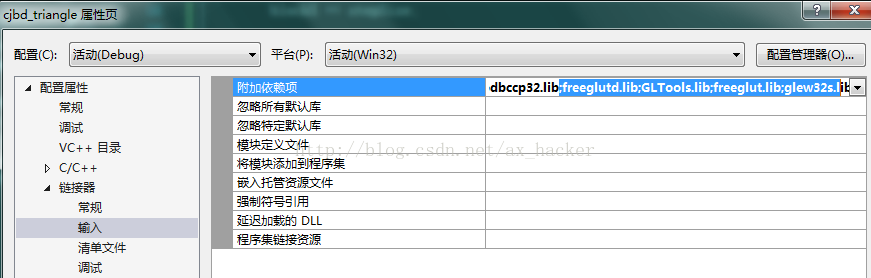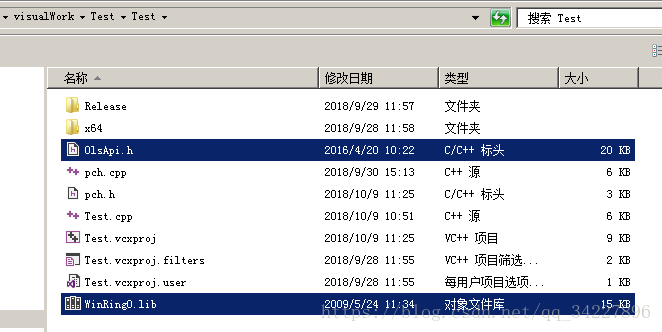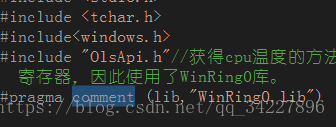Since Windows 7, the OpenGL header file has been changed to the Windows SDK, so you can’t use it if you don’t install it.
more funny is, under the win10 vs2015 recompense Windows SDK installation failure, the typical pit themselves.
> VS05 and VC6 OpenGL headers are directly included in the development environment directory.
Okay, let’s get started.
: \Program Files (x86)\Windows Kits\8.1\Include\um\ GL C> Program Files (x86)\Windows Kits\8.1\Include\um\ GL
The downloaded from https://www.opengl.org/resources/libraries/glut/ glutdlls37beta. Zip , and will be. H in the directory. At the same time will glut32. Lib, glut. Lib respectively on the
C: \ Program Files \ Windows (x86) Kits \ 8.1 \ lib \ winv6.3 \ um \ x86 , C: \ Program Files \ Windows (x86) Kits \ 8.1 \ lib \ winv6.3 \ um \ x64 directory.
As for the DLL, as long as you have the graphics driver installed correctly, you can ignore it (if not, put it in the system directory or the directory where the current executable is located).
note: the above list I found from the vs2015 project configuration, there is a $(WindowsSDK_IncludePath) of environment variables, you can find winsdk related parameters from the inside.
So you can compile OpenGL programs normally.
If you need to rely on OpenGL extensions provided by a particular vendor, you will need to go to the vendor's website to download the development kit separately, such as Intel, Nvidia, AMD, IBM, etc.
The original address
Today debug OpenGl source program, compiled through, but a running tips, computer lost glut32. DLL files, not depressed, search under the Internet provide most of the practice are more, copying the file to download this file to C: \ WINDOWS \ system in 32, but did so after found that still doesn't work, after a long afternoon, suddenly realized that may be about my new WINDOWS 7 system, but also for loading is 64 - bit, then, Try to copy this glut32.dll to your SysWOW64 folder in C:\ Windows, and it will all be OK. Here's a special note to remind everyone who installed Windows 7 and VC ++ 6.0 to pay attention to it.
PS: When you first start to contact OpenGL, you will inevitably encounter some problems, these problems may have nothing to do with the program, just some compile environment Settings and the installation of header files, special sorting, as follows:
PS: When you first start to contact OpenGL, you will inevitably encounter some problems, these problems may have nothing to do with the program, just some compile environment Settings and the installation of header files, special sorting, as follows:
PS
(1) Copy gult32.dll, Glut. DLL to Windows system system32(if Windows 7 is a 64-bit operating system, it is in C:\ Windows SysWOW64 file)
(2) Copy gult32.lib, Glut. lib to VC lib directory
(3) Copy ULT. H to include\GL of VC
The original address
Introduction to OpenGL
![]()