keystone install error: Failed to parse /etc/keystone/keystone.conf: at /etc/keystone/keystone.conf:687, No ‘:’ or ‘=’ found in assignment: ‘connection’
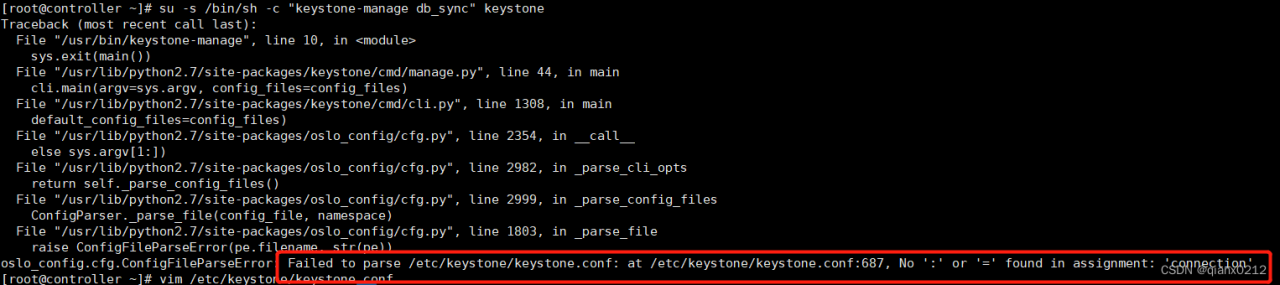
Reason: The connection is not = or colon

Modified

Note the keyistone format
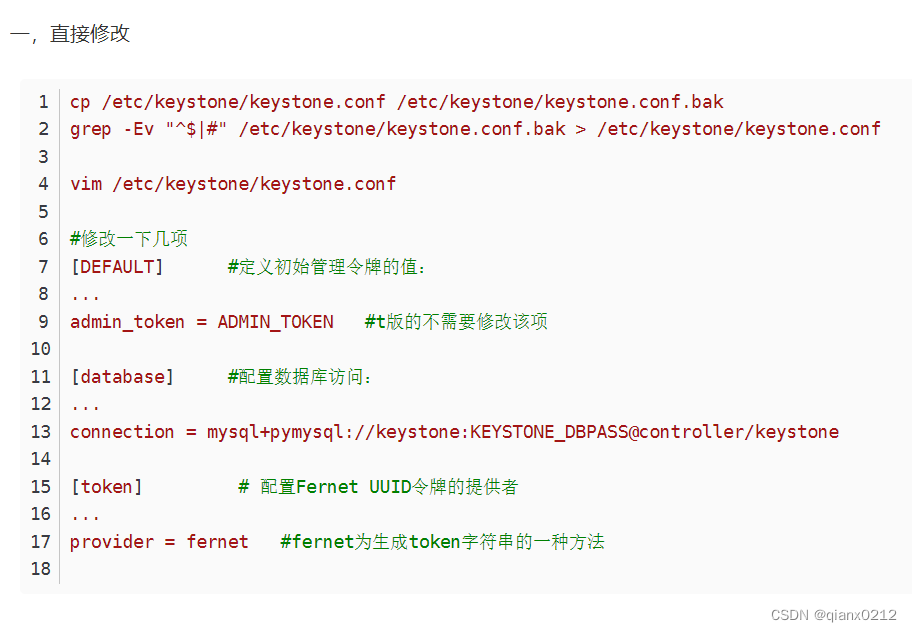
keystone install error: Failed to parse /etc/keystone/keystone.conf: at /etc/keystone/keystone.conf:687, No ‘:’ or ‘=’ found in assignment: ‘connection’
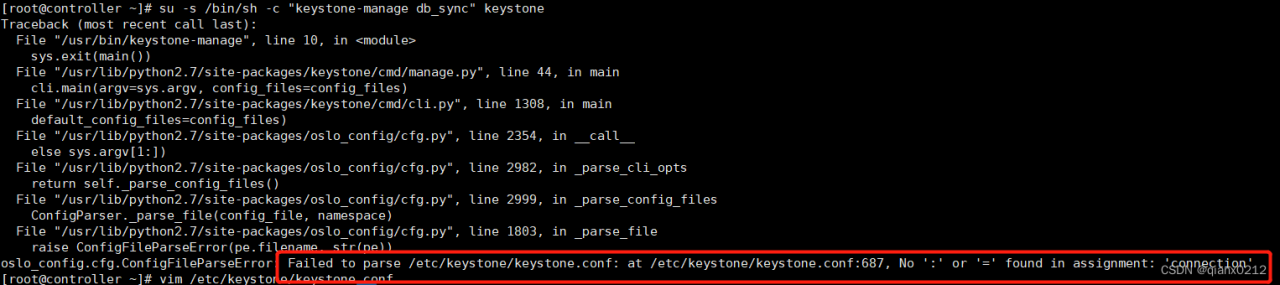
Reason: The connection is not = or colon

Modified

Note the keyistone format
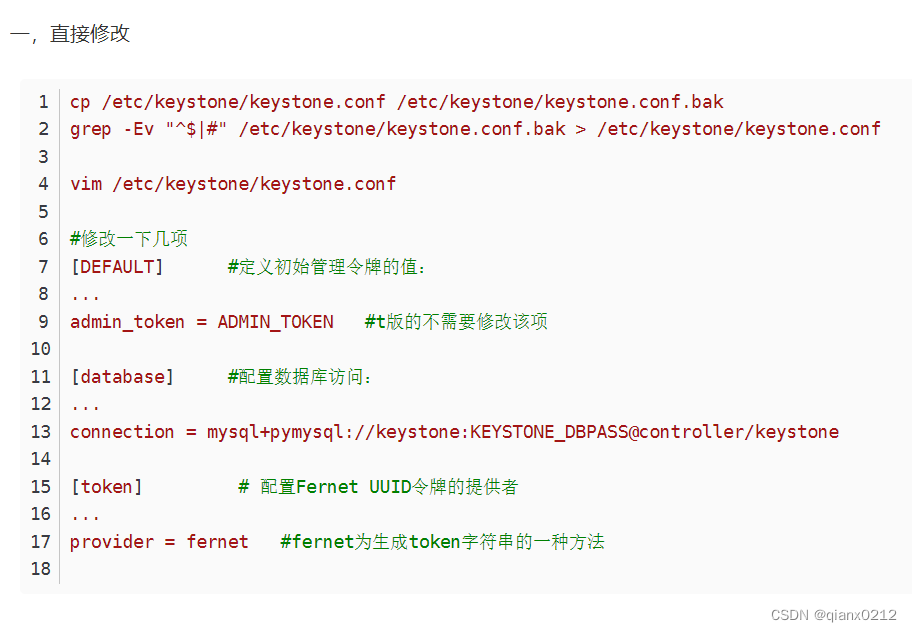
wangeditor5 Import and Run Error: You may need an appropriate loader to handle this file type (es6 compatibility issues)
Recently upgraded the rich text wangeditor used, I upgraded to the latest version of wangeditor5
Introduced wangeditor5 into the vue project, Starting the project has been reporting errors
You may need an appropriate loader to handle this file type
At first, I tried many methods but failed to solve it, Later I noticed an error reported in the console, Guess it may be related to the writing method of (…) in es6, So I will make a specific query later I took a look at the issue of compatibility with es6, I learned that webpack can only process a part of ES6 syntax, some more advanced ES6 syntax cannot be processed,Need to do compatibility processing.
1. Install the babel-polyfill es6-promise package
npm i babel-polyfill es6-promise --save
2. Add the following codes to main.js:
import 'babel-polyfill' //Note: This import should be before import Vue from 'vue'
import Vue from 'vue'
import Es6Promise from 'es6-promise'
Es6Promise.polyfill()
3. Add the following codes to webpack.base.conf.js:
module.exports = {
...
entry: {
app: ["babel-polyfill", "./src/main .js"]
},
...
}
Because wangeditor5 is a third-party dependency, in node_modules, and babel-polyfill does not detect es6, in node_modules, we need to add it manually.
Note:If you do not configure es6 compatibility for third-party dependencies,You can ignore the fourth step,You can run the startup project after the third step directly
4. In the webpack.base.conf.js file, modify the configuration of babel-loader, add a configuration item: resolve(‘node_modules/@wangeditor’ )(It needs to be modified according to the third-party dependencies actually introduced)
{
test: /\.js$/,
loader: 'babel-loader' ,
include: [resolve('src'), resolve( 'test'), resolve('node_modules/@wangeditor' ), resolve('node_modules/webpack-dev-server/client')]
},
Finally restart the project to be successful!
Developing a microservice project, requires the service registration and configuration center. The development and application of Nacos technology. The native OS is Windows11, Nacos version is 2.1.1 installed on Drive D.
Nacos start:
Double-click startup.cmd in the bin directory and it will flash back, that is, the startup failed;
Use the command to start: startup.cmd -m standalone, An error message appears
D:\Program Files (x86)\nacos-server-2.1.1\nacos\bin>startup.cmd -m standalone
"nacos is starting with standalone"
There should be no \nacos-server-2.1.1\nacos"\logs\java_heapdump.hprof -XX:-UseLargePages" at this point.
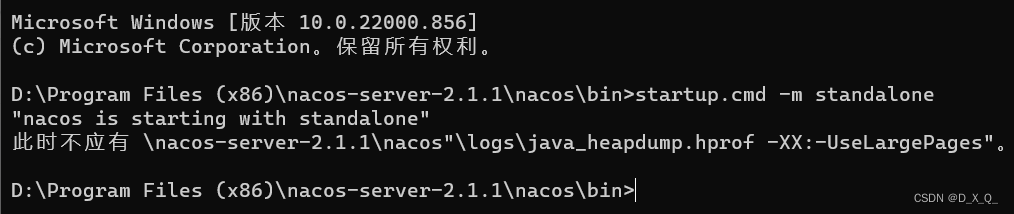
The first solution: unzip Nacos to a directory does not contain non-English and numbers, Command line started successfully
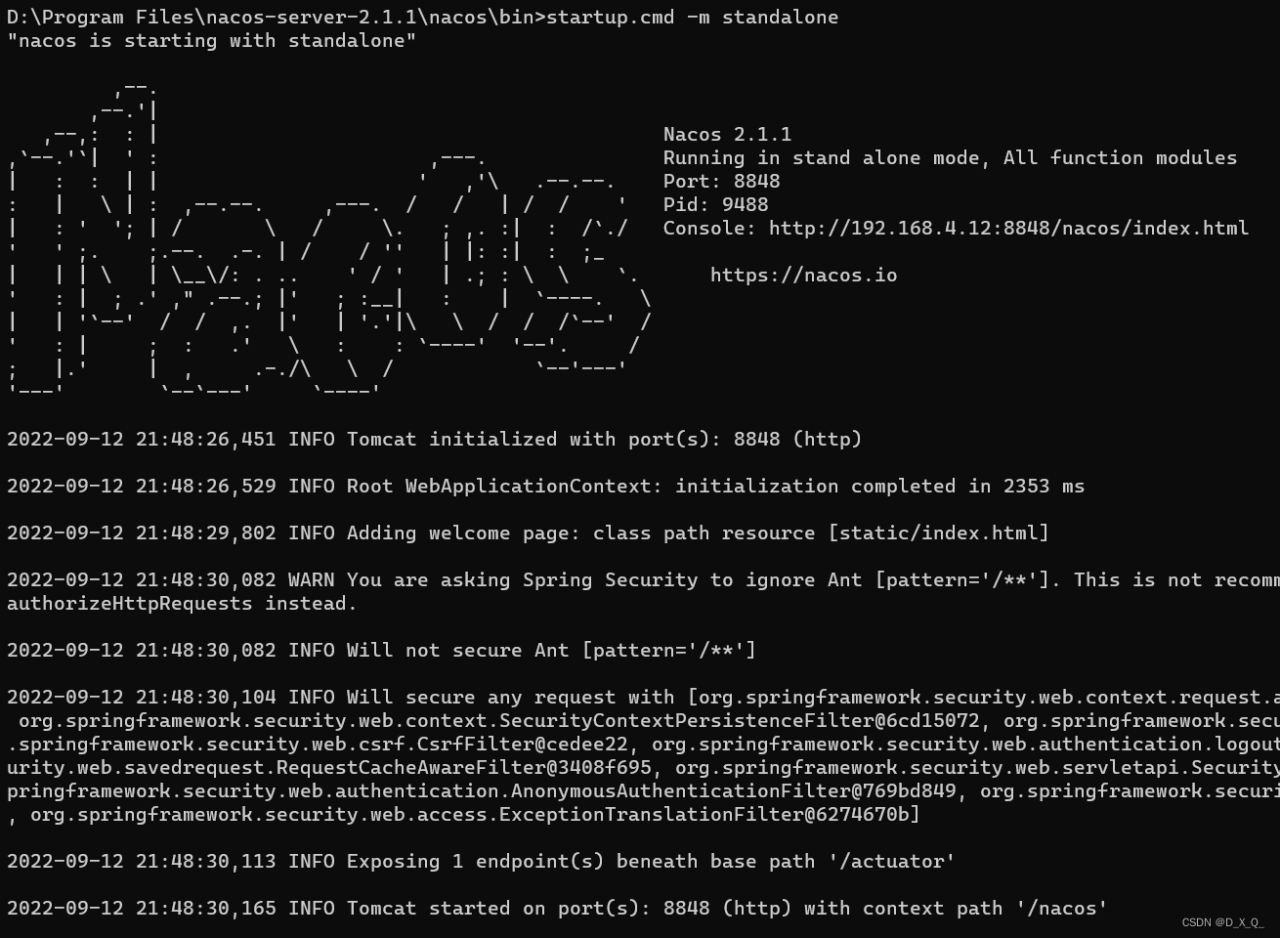
Second solution: Open startup with editor, Comment out the content shown below:
rem if %MODE% == "cluster" (
rem echo "nacos is starting with cluster"
rem if %EMBEDDED_STORAGE% == "embedded" (
rem set "NACOS_OPTS=-DembeddedStorage=true"
rem )
rem set "NACOS_JVM_OPTS=-server -Xms2g -Xmx2g -Xmn1g -XX:MetaspaceSize=128m -XX:MaxMetaspaceSize=320m -XX:-OmitStackTraceInFastThrow -XX:+HeapDumpOnOutOfMemoryError -XX: HeapDumpPath=%BASE_DIR%\logs\java_heapdump.hprof -XX:-UseLargePages"
rem )Not sure if this solution will cause other problems, but it starts fine
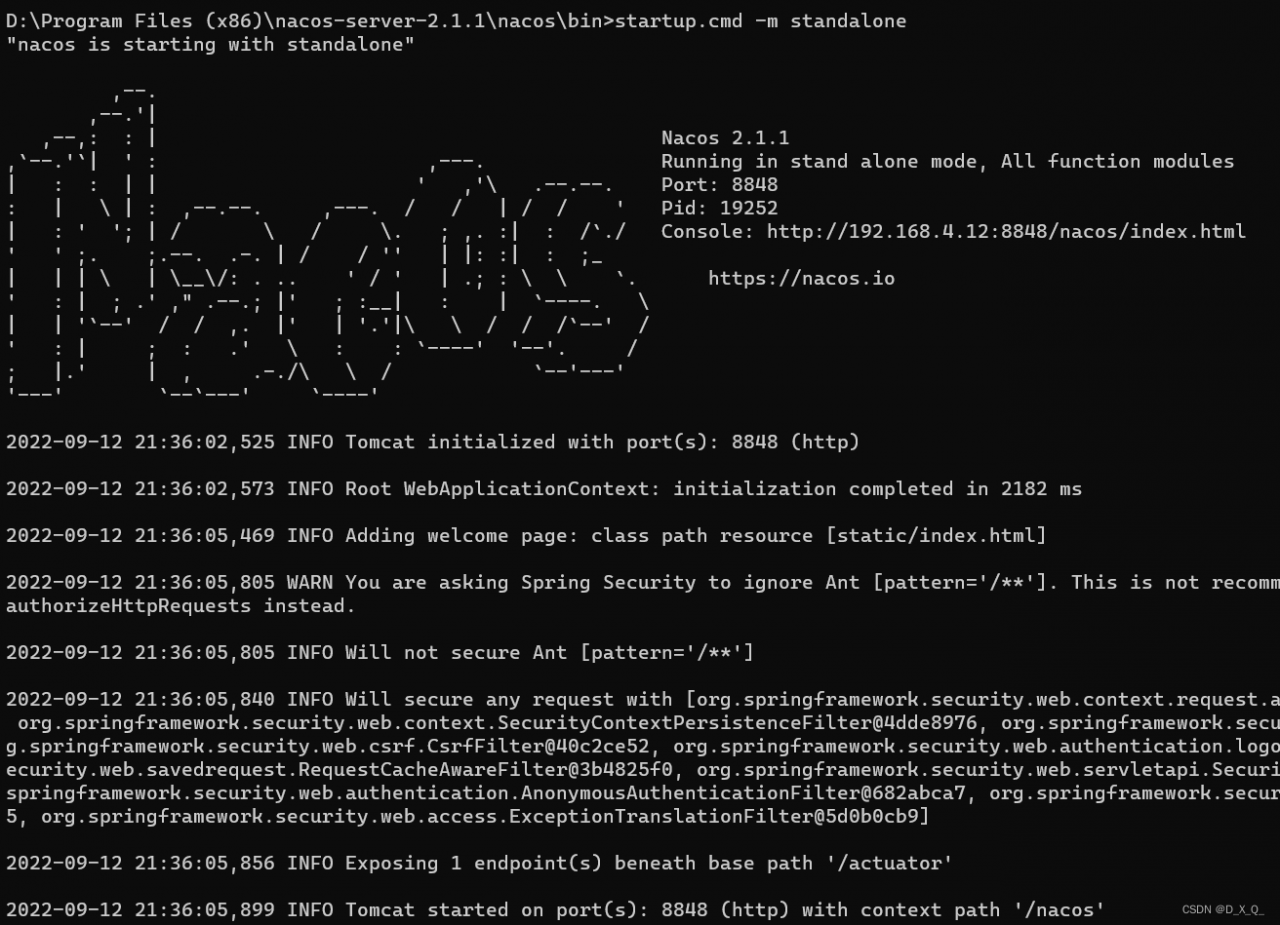
onnx error:
import onnx
Traceback (most recent call last):
File "torch2onnx.py", line 3, in
import onnx
File "/home/dy/anaconda3/envs/torch/lib/python3.6/site-packages/onnx/__init__.py", line 5, in
from .onnx_cpp2py_export import ONNX_ML
ImportError: /home/dy/anaconda3/envs/torch/lib/python3.6/site-packages/onnx/onnx_cpp2py_export.cpython-36m-x86_64-linux-gnu.so: undefined symbol: _ZN6google8protobuf7Message17CopyWithSizeCheckEPS1_RKS1_Solution:
git clone https://github.com/onnx/onnx.git
cd onnx
git submodule update –init –recursive
# Optional: prefer lite proto
export CMAKE_ARGS=”-DONNX_USE_PROTOBUF_SHARED_LIBS=ON”
export CMAKE_ARGS=-DONNX_USE_LITE_PROTO=ON
pip install -e .
Obviously, JAVA_HOME is configured normally, but the error is still reported:
hadoop@hadoop-1:/data/apache-zookeeper-3.7.1-bin/bin$ sh zkServer.sh start zkServer.sh: 78: /data/apache-zookeeper-3.7.1-bin/bin/zkEnv.sh: [[: not found -p: not found java is /data/hadoop/jdk1.8.0_202/bin/java Error: JAVA_HOME is not set and java could not be found in PATH.
Solution:
Replace it with ./zkServer.sh start
or bash zkServer.sh start
Create a cron task, the error is as follows:
# crontab -e no crontab for root - using an empty one Error detected while processing /root/.vimrc: line 2: E492: Not an editor command: Plug 'scrooloose/nerdtree' Press ENTER or type command to continue
Solution:
1. Open ~/.bashrc and insert the following red line in the file:
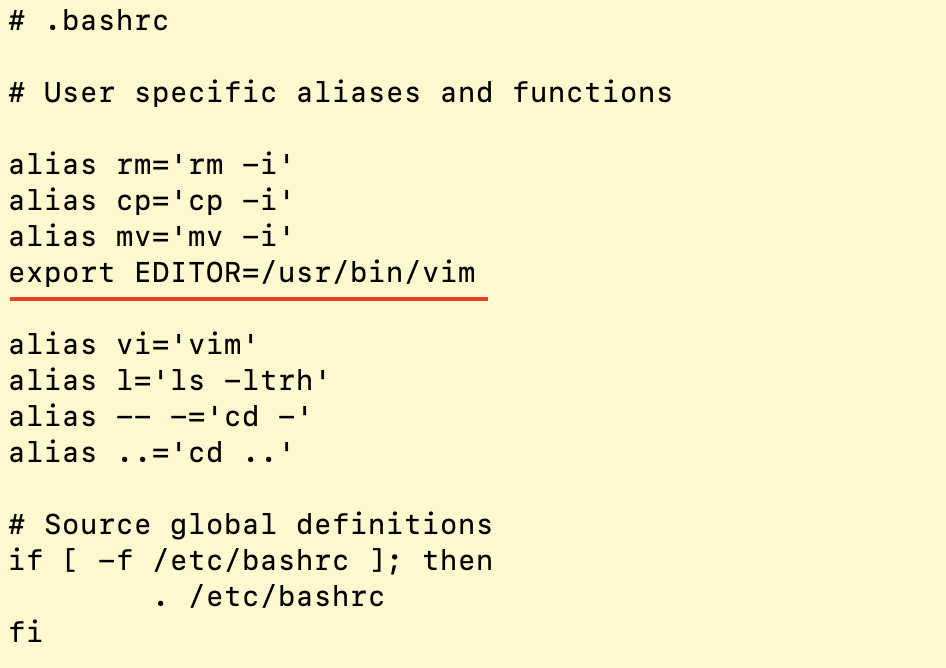
2. Effective source ~/.bashrc
Finish.
1. Problem description
When flask initializes the database file, execute flask init-db to report Error: Could not locate a Flask application. Use the ‘flask –app’ option, ‘FLASK_APP’ environment variable, or a ‘wsgi.py’ or ‘app.py’ file in the current directory, the specific error screenshot is as follows:

2. Problem solving
This problem is really annoying. I can’t find the corresponding solution on Baidu. The official document about the flask initialization database is also very vague. I wrote an execution command directly, so I don’t understand it very well, so I do it when initializing the database. The operation is:
1. Shut down the previously started server, open a new terminal and execute the following command:
|
1
2
3
|
%export FLASK_APP=flaskr% export FLASK_ENV=development%flask run |
2. Open another terminal and cd to the package directory to execute the flask inti-db command, and the above error is reported. Obviously this is the wrong step.
3. Solutions
After thinking about this problem for a long time, I want to understand where I am wrong. The correct execution steps should be:
1. Execute the following command
|
1
2
3
|
%export FLASK_APP=flaskr% export FLASK_ENV=development%flask init-db |
2. After the execution is successful, a flaskr.sqlite file will be created in the instance folder. The actual result is shown as follows:

Error message:
xxx.h:117:59: error: cast from ‘int32_t*’ {aka ‘int*’} to ‘int’ loses precision [-fpermissive]
int m_MinValidLen = (int)(&(((DataOnAir *)0)->rx_ts_s));
Reason for error:
This is because the pointer type occupies 8 bytes on the 64-bit system based on the Linux kernel, and the int type occupies 4 bytes, so there will be losses precision.
You can convert the int* to the long type first, and the long type can be implicitly converted to the int type. You can directly modify it to long long or long
Modified:
long m_MinValidLen = (long)(&(((DataOnAir *)0)->rx_ts_s));
Error Message:
Error while obtaining UI hierarchy XML file: com.android.ddmlib.SyncException: Remote object doesn't exist! Error while obtaining UI hierarchy XML file: com.android.ddmlib.SyncException: Remote object doesn't exist!
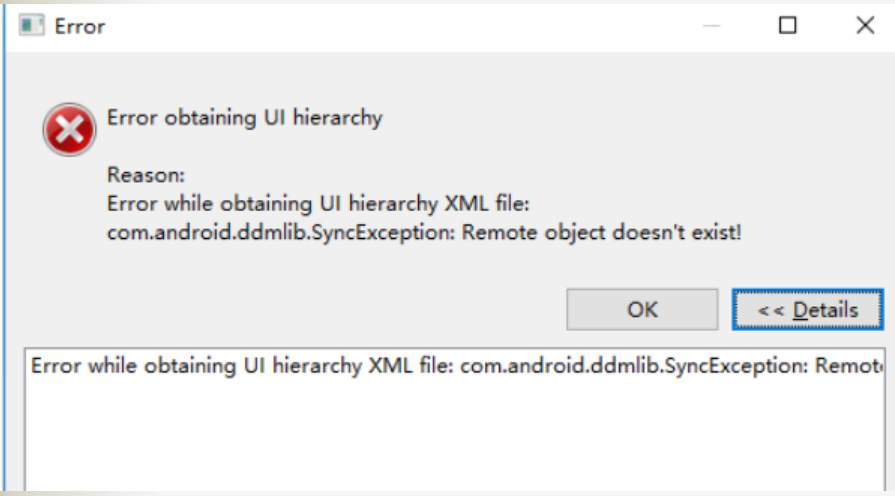
Solution: Turn on developer permissions on the phone, turn the USB debugging button back on, and then restart the emulator
Reference link: https://www.cnblogs.com/uniquefu/p/11496211.html
When using canal to synchronize mysql data, the problem of Could not find first log file name in binary log index file cannot find the binlog file. The detailed error is as follows
java.io.IOException: Received error packet: errno = 1236, sqlstate = HY000 errmsg = Could not find first log file name in binary log index file at com.alibaba.otter.canal.parse.inbound.mysql.dbsync.DirectLogFetcher.fetch(DirectLogFetcher.java:102) ~[canal.parse-1.1.6.jar:na] at com.alibaba.otter.canal.parse.inbound.mysql.MysqlConnection.dump(MysqlConnection.java:237) [canal.parse-1.1.6.jar:na] at com.alibaba.otter.canal.parse.inbound.AbstractEventParser$1.run(AbstractEventParser.java:262) [canal.parse-1.1.6.jar:na] at java.lang.Thread.run(Thread.java:750) [na:1.8.0_333] java.io.IOException: Received error packet: errno = 1236, sqlstate = HY000 errmsg = Could not find first log file name in binary log index file at com.alibaba.otter.canal.parse.inbound.mysql.dbsync.DirectLogFetcher.fetch(DirectLogFetcher.java:102) ~[canal.parse-1.1.6.jar:na] at com.alibaba.otter.canal.parse.inbound.mysql.MysqlConnection.dump(MysqlConnection.java:237) ~[canal.parse-1.1.6.jar:na] at com.alibaba.otter.canal.parse.inbound.AbstractEventParser$1.run(AbstractEventParser.java:262) ~[canal.parse-1.1.6.jar:na] at java.lang.Thread.run(Thread.java:750) [na:1.8.0_333] ERROR com.alibaba.otter.canal.common.alarm.LogAlarmHandler - destination:example[java.io.IOException: Received error packet: err no = 1236, sqlstate = HY000 errmsg = Could not find first log file name in binary log index file at com.alibaba.otter.canal.parse.inbound.mysql.dbsync.DirectLogFetcher.fetch(DirectLogFetcher.java:102) at com.alibaba.otter.canal.parse.inbound.mysql.MysqlConnection.dump(MysqlConnection.java:237) at com.alibaba.otter.canal.parse.inbound.AbstractEventParser$1.run(AbstractEventParser.java:262) at java.lang.Thread.run(Thread.java:750) ]
"postion":{"gtid":"","included":false,"journalName":"mys
ql-bin.000591","position":25928,"serverId":21381487,"timestamp":1663232397000}}}],"destination":"example"}[root@iZ2vcfjagtpbh97ar0zj6cZ example]
001. Question
root@ubuntu01:/home/software/PopIns2/PopIns2# ./ popins2 . / popins2 : error while loading shared libraries: libbifrost.so: cannot open shared object file: No such file or directory

002, the cause of the problem
Analysis of the reason: ld prompts that the library file cannot be found, and the library file is in the current directory.
The default directories of the linker ld are /lib and /usr/lib. If they are placed in other paths, you need to let ld know where the library files are.
003. Find the file
root@ubuntu01:/home/software/PopIns2/PopIns2# find / -name " libbifrost.so " /usr/local/lib/ libbifrost.so /home/software/bifrost/build/src/ libbifrost.so find: ' / run /user/ 1000 / doc': Permission denied find: ' /run/user/ 1000 / gvfs': Permission denied find: ' /run/user/ 127 / doc': Permission denied find: ' /run/user/ 127 /gvfs': Permission denied
004. Solution
method 1:
Edit the /etc/ld.so.conf file and add the directory where the library file is located in a new line;
Run ldconfig to update the /etc/ld.so.cache file;
method 2:
Create any file with a .conf suffix in the /etc/ld.so.conf.d/ directory, and add the directory where the library file is located in the file;
Run ldconfig to update the /etc/ld.so.cache file;
I think the second method is more convenient, with minimal changes to the original system. Because the content of the /etc/ld.so.conf file is include /etc/ld.so.conf.d/*.conf
root@ubuntu01:/home/software/PopIns2/PopIns2# echo " /home/software/bifrost/build/src/libbifrost.so " > /etc/ld.so.conf.d/bifrost.so root@ubuntu01 : / home/software/PopIns2/PopIns2# ldconfig ## Update library files

005. Test
root@ubuntu01:/home/software/PopIns2/PopIns2# ./popins2
RedHat Linux 6.5
DB2 10.5.10
Install DB2 purescale and check the installation requirements through db2prereqcheck, but an error is reported when executing db2_install installation:
[rootserver_t]# ./db2_install
DBI1324W Support of the db2_install command is deprecated.
Default directory for installation of products - /opt/ibm/db2/V10.5
***********************************************************
Install into default directory (/opt/ibm/db2/V10.5) ? [yes/no]
yes
Specify one of the following keywords to install DB2 products.
SERVER
CONSV
EXP
CLIENT
RTCL
Enter "help" to redisplay product names.
Enter "quit" to exit.
***********************************************************
SERVER
***********************************************************
Do you want to install the DB2 pureScale Feature? [yes/no]
yes
DB2 installation is being initialized.
Total number of tasks to be performed: 53
Total estimated time for all tasks to be performed: 2201 second(s)
Task #1 start
Description: Checking license agreement acceptance
Estimated time 1 second(s)
Task #1 end
省略部分...
Task #47 start
Description: Installing or updating DB2 SSH Utilities
Estimated time 5 second(s)
Task #47 end
Task #48 start
Description: Compiling GPL
Estimated time 30 second(s)
Task #48 end
A major error occurred while installing "DB2 Server Edition " on this
computer. The installation cannot continue. If the problem persists contact
your technical service representative.
For more information see the DB2 installation log at
"/tmp/db2_install.log.38995".Check /tmp/db2_install.log.38995 log according to the prompt
[root@cf1 server_t]# cat /tmp/db2_install.log.38995
...
ERROR: An error occurred while compiling IBM General Parallel File System
(GPFS) Portability Layer (GPL) on host "cf1". Return code "3". GPL compilation
log file location "/tmp/compileGPL.log.000". The GPFS file system cannot be
mounted properly until the GPL module is successfully compiled on this host.
For details, see the specified GPL compilation log. After fixing the problems
shown in the log file, re-run the DB2 installer. For information regarding the
GPFS GPL module compile, see DB2 Information Center.
Compiling GPL :.......Failure
ERROR: A major error occurred while installing "DB2 Server Edition " on this
computer. The installation cannot continue. If the problem persists contact
your technical service representative.
...
Reference: https://www.ibm.com/support/pages/purescale-installation-failed-compiling-ibm-general-parallel-file-system-gpfs-portability-layer-gpl, it should be caused by the kernel version problem.
Check the current system kernel version, the operating system kernel version is 2.6.32-754.35
[root@cf1]# uname -r
2.6.32-754.35.1.el6.x86_64
Check the installed kernel and find that kernel-2.6.32-431.el6.x86_64 is inconsistent with the kernel version of the operating system
[root@cf1]# rpm -qa | grep kerne
abrt-addon-kerneloops-2.0.8-44.el6.centos.x86_64
kernel-headers-2.6.32-754.35.1.el6.x86_64
dracut-kernel-004-411.el6.noarch
kernel-firmware-2.6.32-754.35.1.el6.noarch
kernel-devel-2.6.32-754.35.1.el6.x86_64
kernel-2.6.32-431.el6.x86_64
kernel-2.6.32-754.35.1.el6.x86_64
libreport-plugin-kerneloops-2.0.9-34.el6.centos.x86_64
uninstall kernel-2.6.32-431.el6.x86_64
[root@cf1]# yum remove -y kernel-2.6.32-431.el6.x86_64
Re-execute db2_install to successfully install db2 purescale
[root@cf1]# ./db2_install
DBI1324W Support of the db2_install command is deprecated.
Default directory for installation of products - /opt/ibm/db2/V10.5
***********************************************************
Install into default directory (/opt/ibm/db2/V10.5) ? [yes/no]
yes
Specify one of the following keywords to install DB2 products.
SERVER
CONSV
EXP
CLIENT
RTCL
Enter "help" to redisplay product names.
Enter "quit" to exit.
***********************************************************
SERVER
***********************************************************
Do you want to install the DB2 pureScale Feature? [yes/no]
yes
DB2 installation is being initialized.
Total number of tasks to be performed: 9
Total estimated time for all tasks to be performed: 150 second(s)
Task #1 start
Description: Installing or updating DB2 HA scripts for IBM Tivoli System Automation for Multiplatforms (Tivoli SA MP)
Estimated time 40 second(s)
Task #1 end
Task #2 start
Description: Compiling GPL
Estimated time 30 second(s)
Task #2 end
Task #3 start
Description: Executing control tasks
Estimated time 20 second(s)
Task #3 end
Task #4 start
Description: Updating global registry
Estimated time 20 second(s)
Task #4 end
Task #5 start
Description: Updating the db2ls and db2greg link
Estimated time 1 second(s)
Task #5 end
Task #6 start
Description: Setting default global profile registry variables
Estimated time 1 second(s)
Task #6 end
Task #7 start
Description: Initializing instance list
Estimated time 5 second(s)
Task #7 end
Task #8 start
Description: Registering DB2 Update Service
Estimated time 30 second(s)
Task #8 end
Task #9 start
Description: Updating global profile registry
Estimated time 3 second(s)
Task #9 end
The execution completed successfully.
For more information see the DB2 installation log at
"/tmp/db2_install.log.87073".Refer to the official solution: https://www.ibm.com/support/pages/purescale-installation-failed-compiling-ibm-general-parallel-file-system-gpfs-portability-layer-gpl