First, install Anaconda
Installation environment:
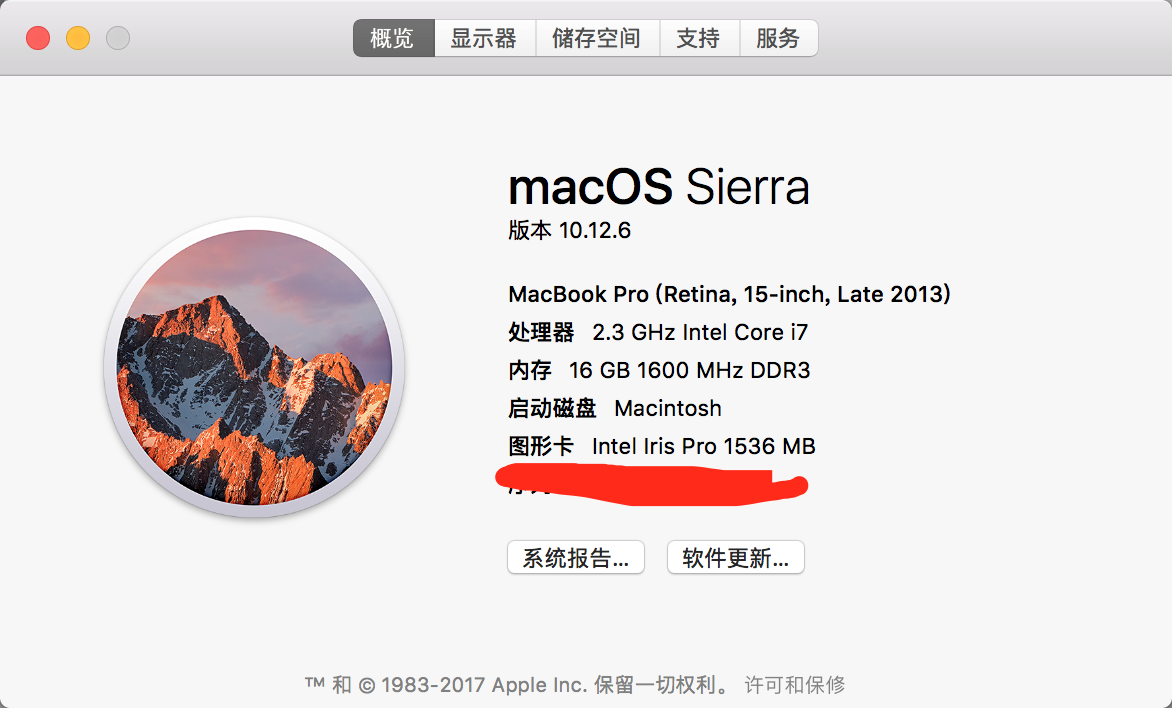
Although I’m on a MAC and have Python shipped, I have Anaconda installed first. Because it integrates many third-party Python libraries, and it is easy to manage different versions of Python, switching between different versions of Python. Anaconda is also a scientific computing environment. After Anaconda is installed on your computer, you will have some common libraries installed as well as Python installed.
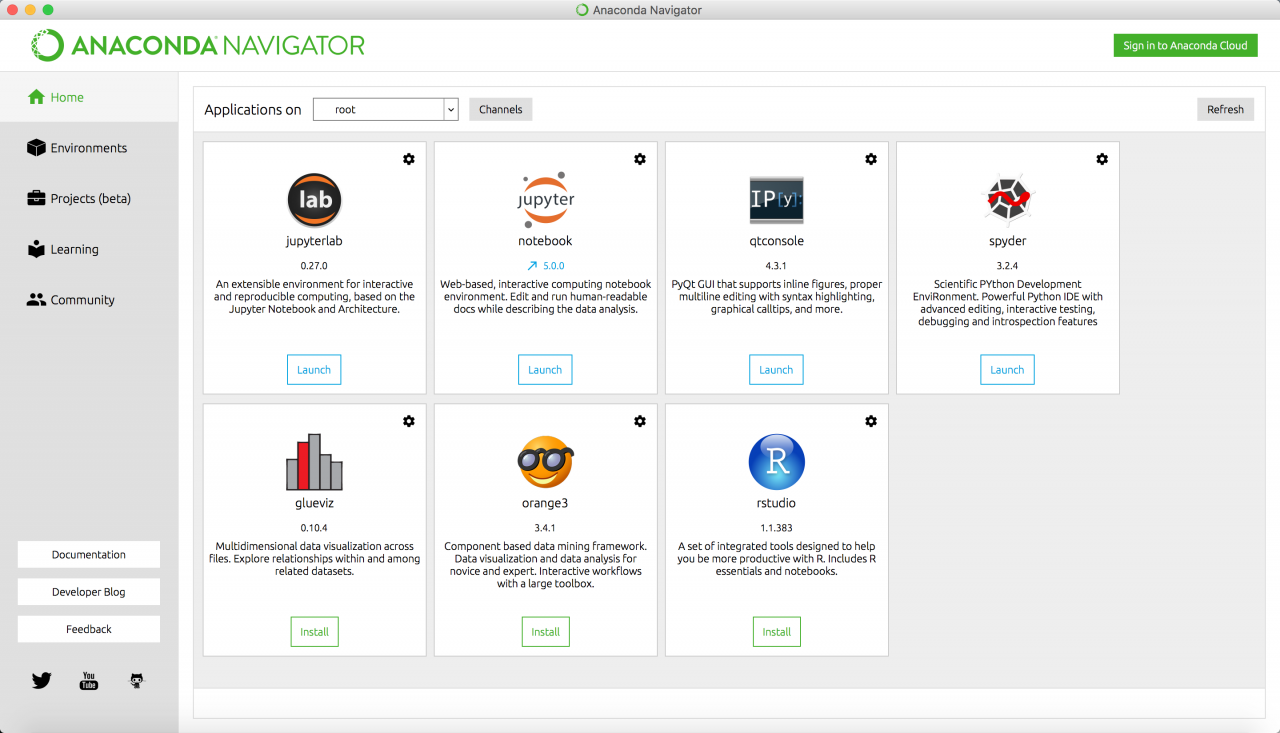
The author installed Python version 2.7 Anaconda, and after installing Anaconda, Python and some common libraries are already installed. In addition, the Spyder was installed automatically.
2. Establish, activate and install Pytorch
Open the terminal and type:
conda create -n [name] python=3.5
[
n
a
m
e
]
[name]
Replace [name] with the name of the environment you want, without typing []. Depending on your needs, you can choose between different versions of Python. Just change 3.5 to 3.6 or 2.7
Then, after the completion of the execution, the execution:
source activate [name]
At this point, the runtime environment is activated.
Then execute PIP install torch torchvision to perform Pytorch installation.
When finished, the installation is complete
If you need to use the GPU version, install it using the source code. Download or visit the page making, others have been compiled Pytorch GPU version of https://github.com/TomHeaven/pytorch-osx-build
Read More:
- Beatifulsoup MAC installation solution Python 3
- Python MAC installation mysqlclient package error “error: Command ‘clang’ failed with exit status 1” solution
- Installation and use of graphviz under mac
- [Linux] MAC installation pyfasttext error
- Nginx installation in MAC
- Mac installation opencv brew tap homebrew / Science
- Mac php7.4.13 using PECL installation extension to report error
- Mac installation software, error permission denied @ unlink_ internal
- Mac ports installation software prompts “warning: xcodebuild exists but failed to execute”
- Error: Command ‘/ usr / bin / clang’ failed with exit status 1 solution for Mac OS installation
- Python installation tutorial
- Mac python install PIL
- Installation and unloading of Python module
- How does a Mac terminal exit the python command line
- Anaconda installation opencv Python error solution
- Python installation pysimplegui error reporting solution
- Error writing to file in Python installation
- Mac installation dart error curl: (35) libresssl SSL_ connect: SSL_ ERROR_ SYSCALL in connection to storage.googleapis.co
- Python installation problem: error: Command erred out with exit status 1:
- Windows 10 installation python.msi Error 2502 / 2503 solution