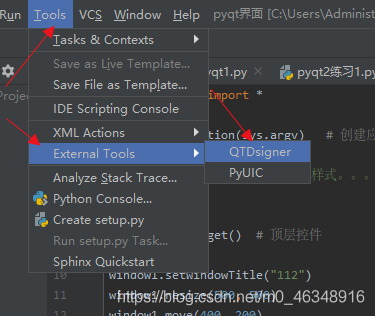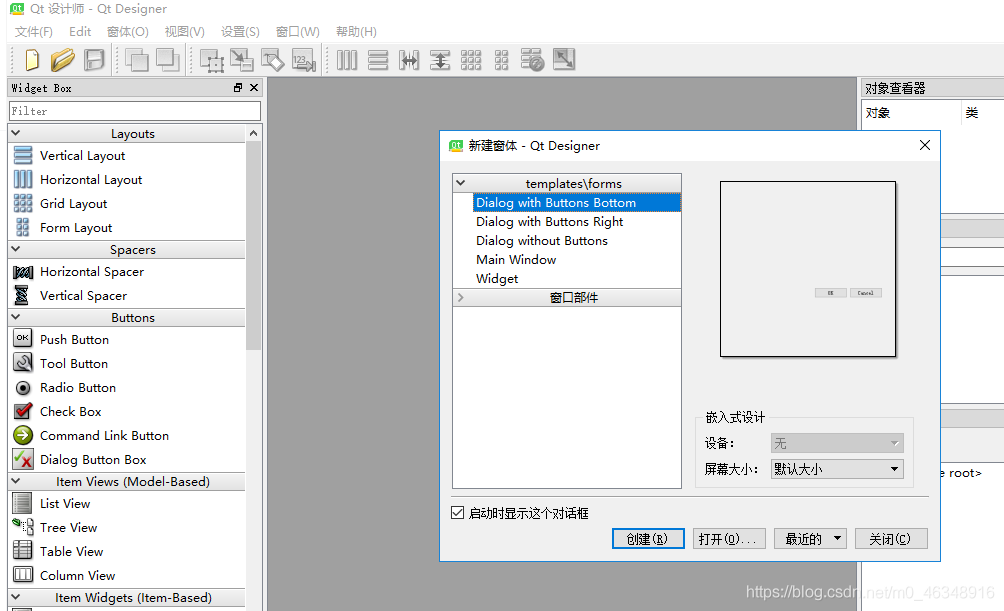Then configure Qt Designer in Pycharm
1. First install Qt and Qt Dsigner PIP Install PyQt5 PIP install PyqT5-Tools
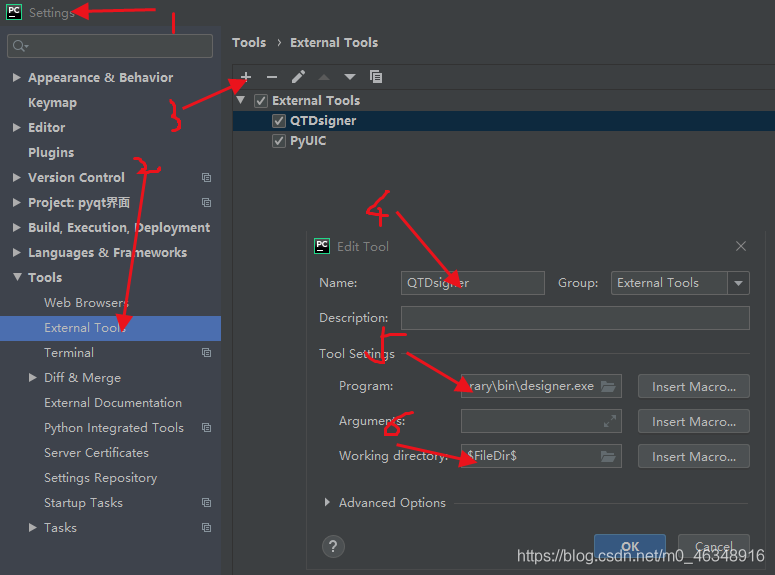
5 in pycharm is D:\anaconda3\Library\bin\designer. Exe means the path to install designer.
do not know their own installation path:
win+s
enter designer, right click display path can
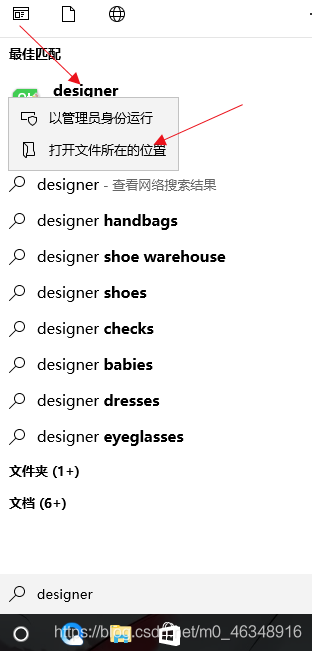
and then configure:
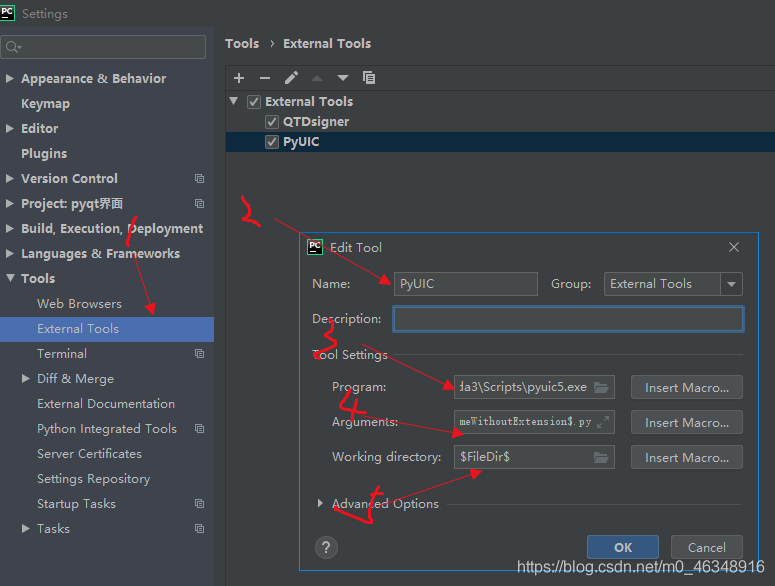
3 D:\anaconda3\Scripts\pyuic5 exe the same for their own installation program path
4 for:
F
i
l
e
N
a
m
e
FileName
FileName-o
F
i
l
e
N
a
m
e
W
i
t
h
o
u
t
E
x
t
e
n
s
i
o
n
FileNameWithoutExtension
FileNameWithoutExtension. Py
click ok below.