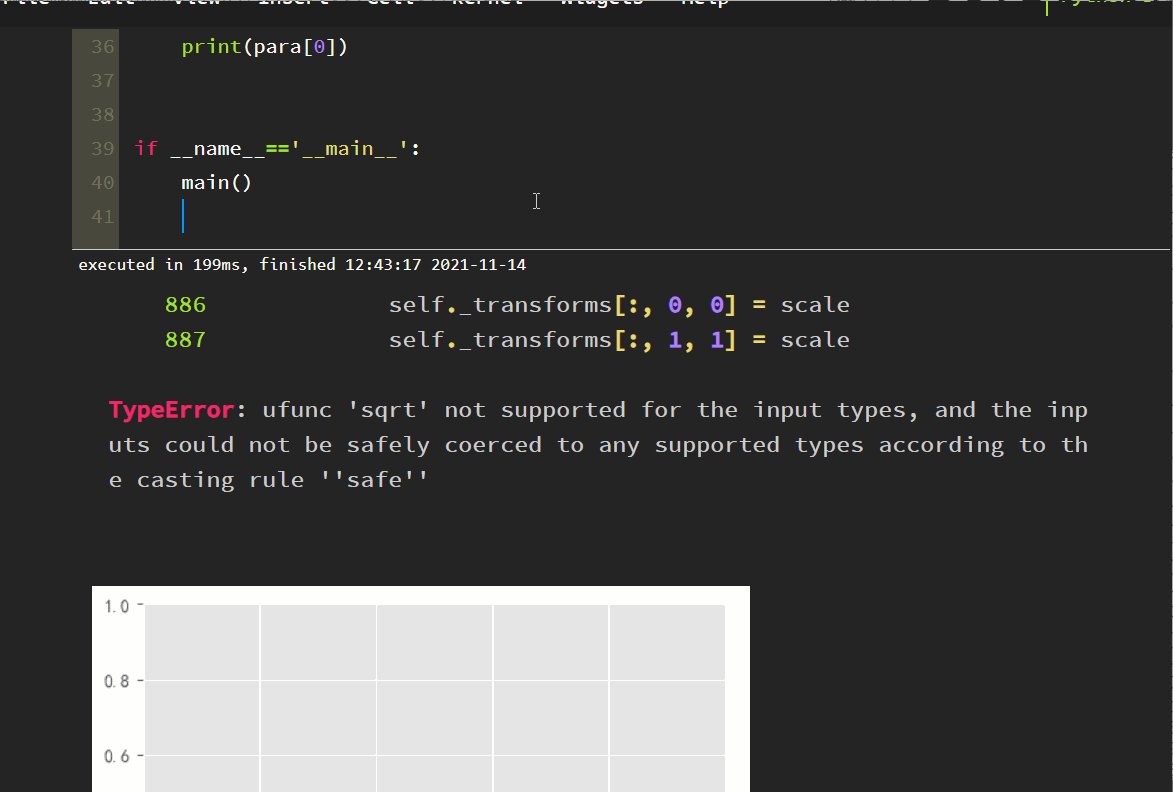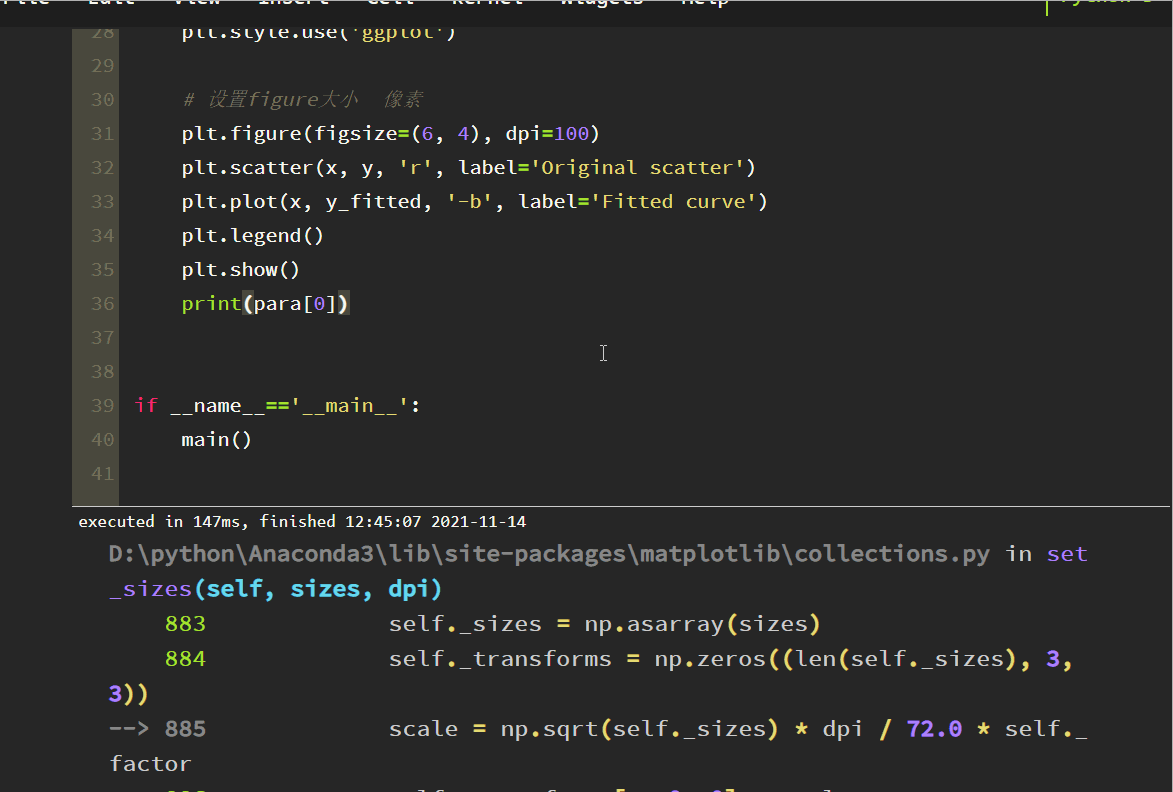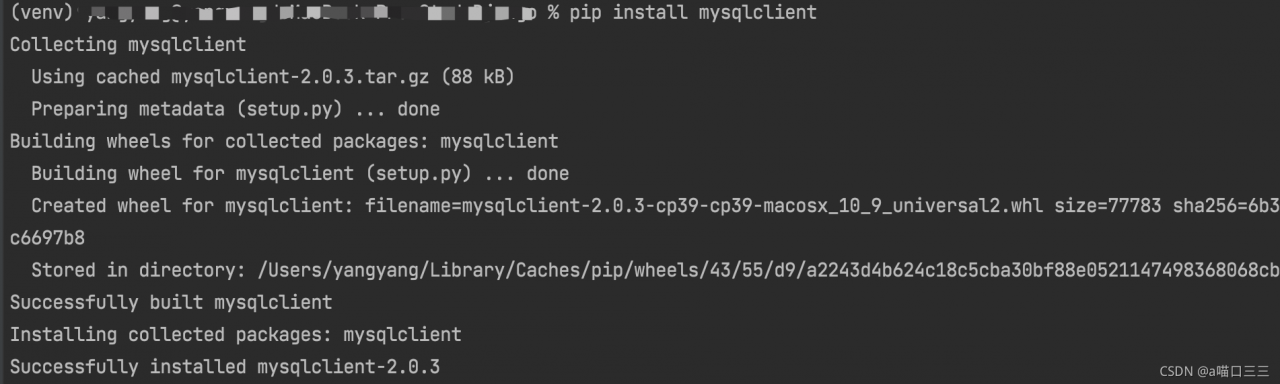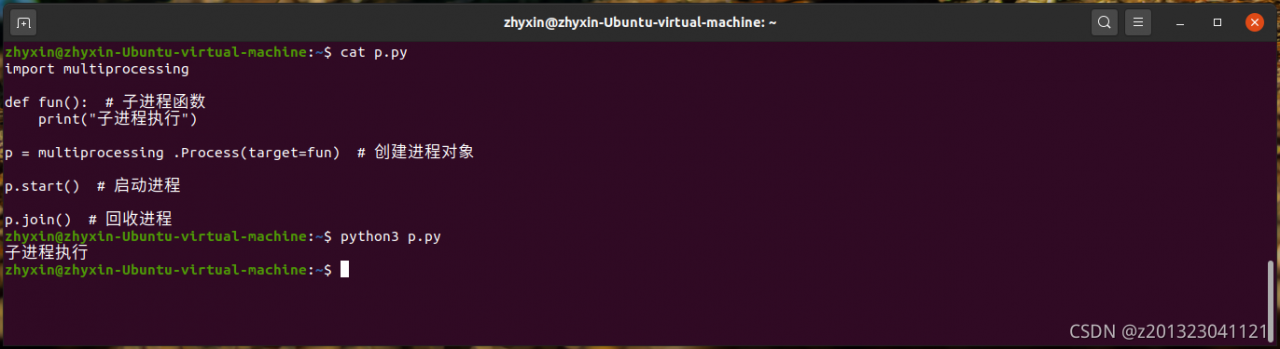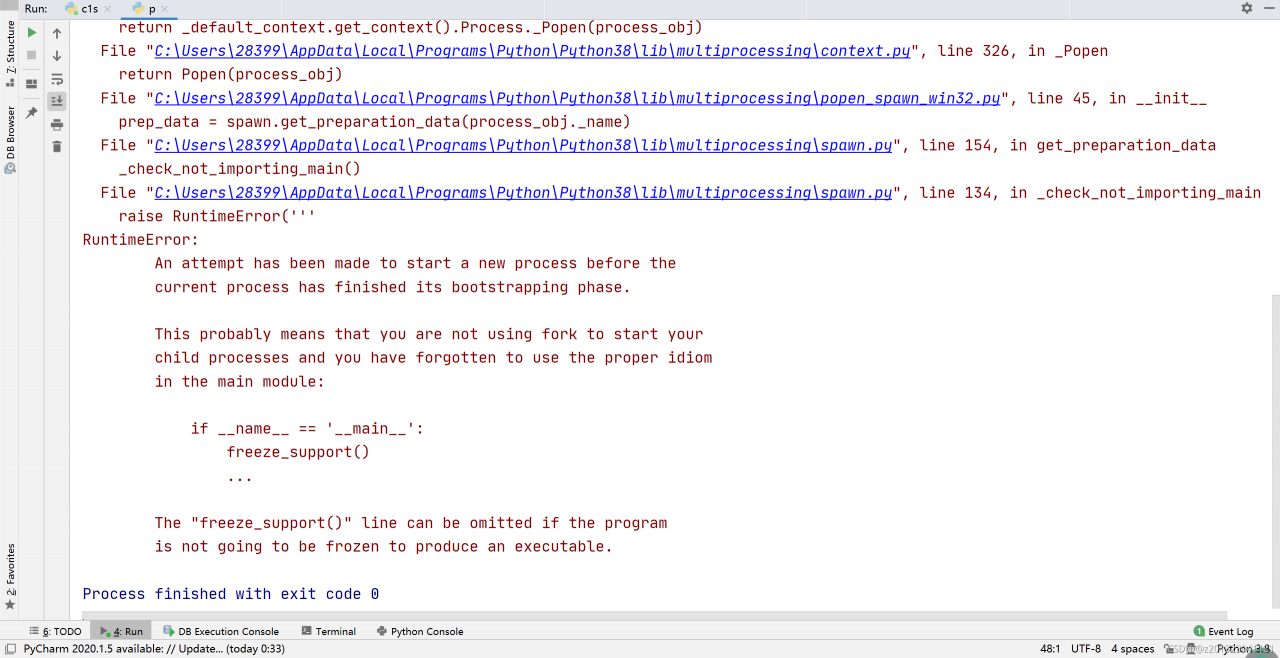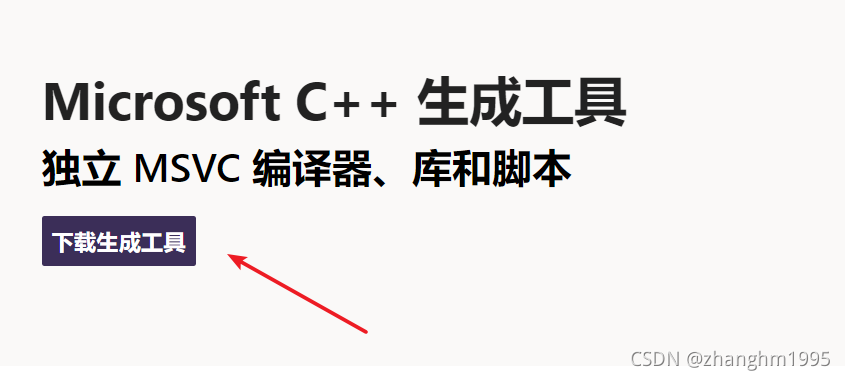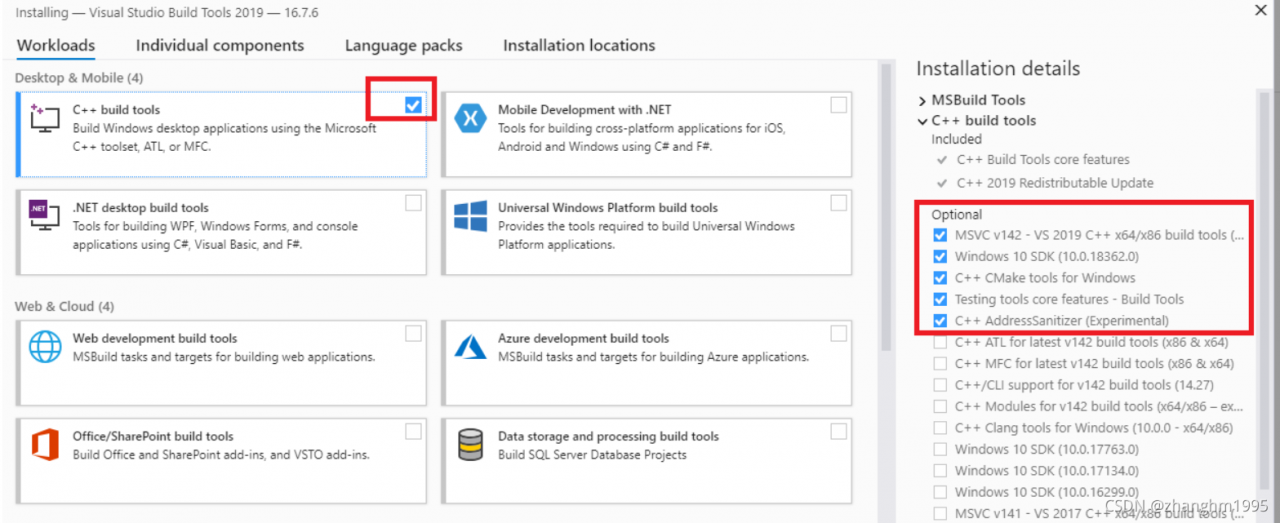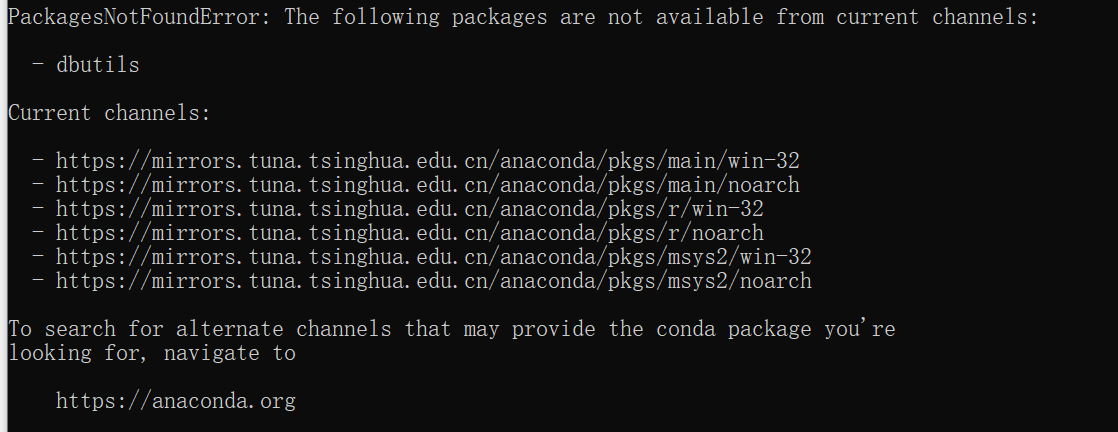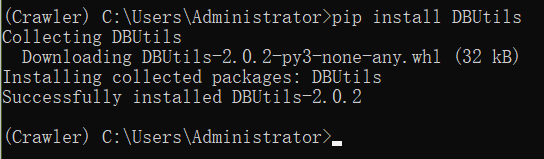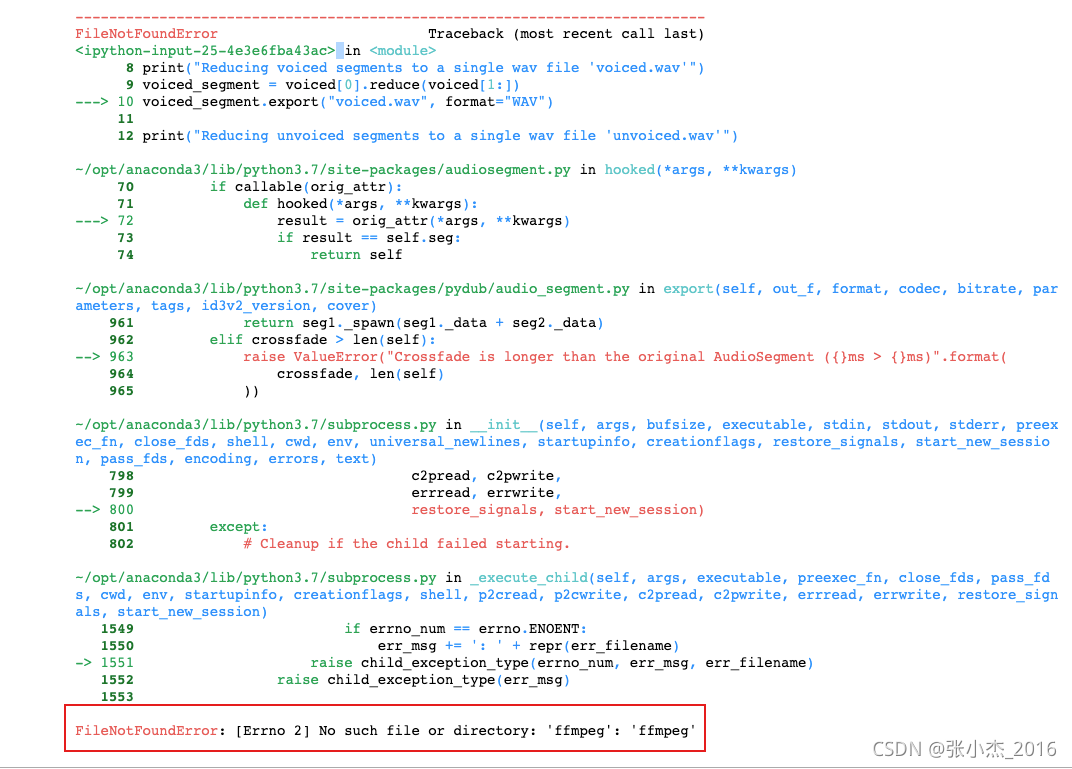It’s finally solved after many hardships. Please refer to the notes of Niu Ren and record it
Install brew
First, install brew and Baidu. There are many tutorials
Install MySQL
#Install
brew install mysql
#Configure environment variables
echo'export PATH="/opt/homebrew/opt/mysql-client/bin:$PATH"' >> ~/.bash_profile
#Make environment variables take effect
source ~/.bash_profile
#Start mysql service through script
mysql.server start
#Start mysql and set to boot
brew services start mysql
#Initialization, set password
mysql_secure_installation
ya..... bin% mysql_secure_installation
Enter password:
Securing the MySQL server deployment.
VALIDATE PASSWORD PLUGIN can be used to test passwords //Password verification plug-in, in order to improve security, you need to verify the password
and improve security. It checks the strength of password // It checks the strength of password
and allows the users to set only those passwords which are
secure enough. Would you like to setup VALIDATE PASSWORD plugin? //Prompt to install the password verification plugin
Press y|Y for Yes, any other key for No: y
There are three levels of password validation policy: //Three levels of password validation policy
LOW Length >= 8 //The minimum length is greater than or equal to 8 characters
MEDIUM Length >= 8, numeric, mixed case, and special characters //Numbers, letters, and special characters are mixed, the specific ones should be at least 1 number, 1 letter, 1 special character, and the length should not exceed 32 characters
STRONG Length >= 8, numeric, mixed case, special characters and dictionary file // The most stringent, plus, the dictionary file
Please enter 0 = LOW, 1 = MEDIUM and 2 = STRONG: 2 //Here I choose 2 MEDIUM
Using existing password for root.
Estimated strength of the password: 50 //Here is also the rating of password strength
Change the password for root ?((Press y|Y for Yes, any other key for No): y
New password: //Password
Re-enter new password:
Estimated strength of the password: 50
Do you wish to continue with the password provided? (Press y|Y for Yes, any other key for No): y //Prompt to use the password you just entered?
... Failed! Error: Your password does not satisfy the current policy requirements
New password: //Password
Re-enter new password:
Estimated strength of the password: 100
Do you wish to continue with the password provided?(Press y|Y for Yes, any other key for No): y
By default, a MySQL installation has an anonymous user, //By default, MySQL has an anonymous user,
allowing anyone to log into MySQL without having to have //This anonymous user does not have to be created for them by a user. An anonymous user allows anyone to log into MySQL,
a user account created for them. This is intended only for //This is just to facilitate test use
testing, and to make the installation go a bit smoother.
You should remove them before moving into a production //When using in a formal environment, it is recommended that you remove them
environment.
Remove anonymous users? (Press y|Y for Yes, any other key for No): y //Prompt to remove anonymous users
Success.
Normally, root should only be allowed to connect from //Under normal circumstances, root users are only allowed to log in using "localhost",
'localhost'. This ensures that someone cannot guess at // to ensure that someone cannot guess at
the root password from the network.
Disallow root login remotely? (Press y|Y for Yes, any other key for No): n //
... skipping.
By default, MySQL comes with a database named'test' that //By default, there is a test library in the MySQL database that can be accessed by any user.
anyone can access. This is also intended only for testing, //This is also intended only for testing
and should be removed before moving into a production // in a formal environment, should be removed
environment.
Remove test database and access to it?(Press y|Y for Yes, any other key for No) : y
- Dropping test database...
Success.
- Removing privileges on test database...
Success.
Reloading the privilege tables will ensure that all changes //Refresh the permission table to ensure that all modifications can take effect immediately
made so far will take effect immediately.
Reload privilege tables now?(Press y|Y for Yes, any other key for No) : y
Success.
All done!
Install mysql-connector-c
brew install mysql-connector-c
Installing Xcode-
xcode-select --install
Install OpenSSL
brew install openssl
After installation, the terminal will display the method of configuring environment variables
If you need to have openssl@3 first in your PATH, run:
echo 'export PATH="/opt/homebrew/opt/openssl@3/bin:$PATH"' >> ~/.zshrc
For compilers to find openssl@3 you may need to set:
export LDFLAGS="-L/opt/homebrew/opt/openssl@3/lib"
export CPPFLAGS="-I/opt/homebrew/opt/openssl@3/include"
Unlink MySQL and the linked MySQL connector mysql-connector-c
brew unlink mysql
brew link --overwrite mysql-connector-c
As shown in the figure, mysql-connector-c has a warning
warning: MySQL client is keg only and must be linked with -- force.
execute
brew link -- overwrite mysql-connector-c -- force
Install mysqlclient
Using PIP install mysqlclient will not cause any errors
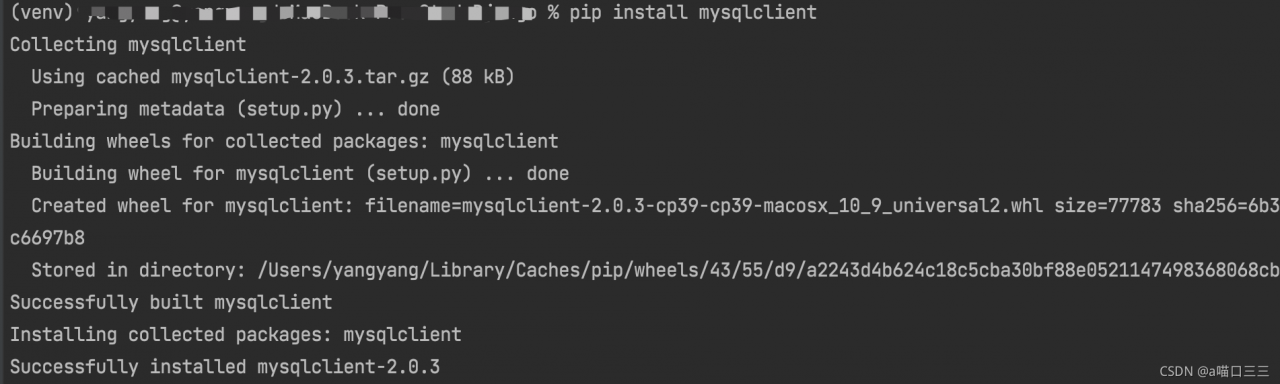
Connect MySQL again
Do the opposite of unlinking MySQL and the linked MySQL connector mysql-connector-c:
brew unlink mysql-connector-c
brew link --overwrite mysql --force