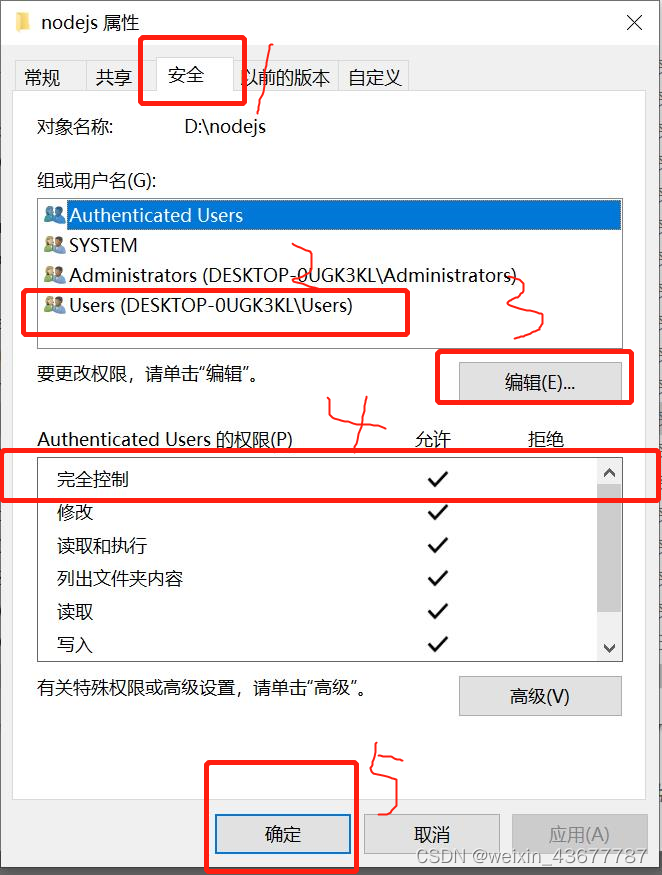Error message:
Internal error occurred: failed calling webhook " rancherauth.cattle.io " : Post https: // rancher-webhook.cattle-system.svc:443/v1/webhook/validation?timeout=10s: x509: certificate has expired or is not yet valid
Check the validity period of the certificate, it has expired 24 days
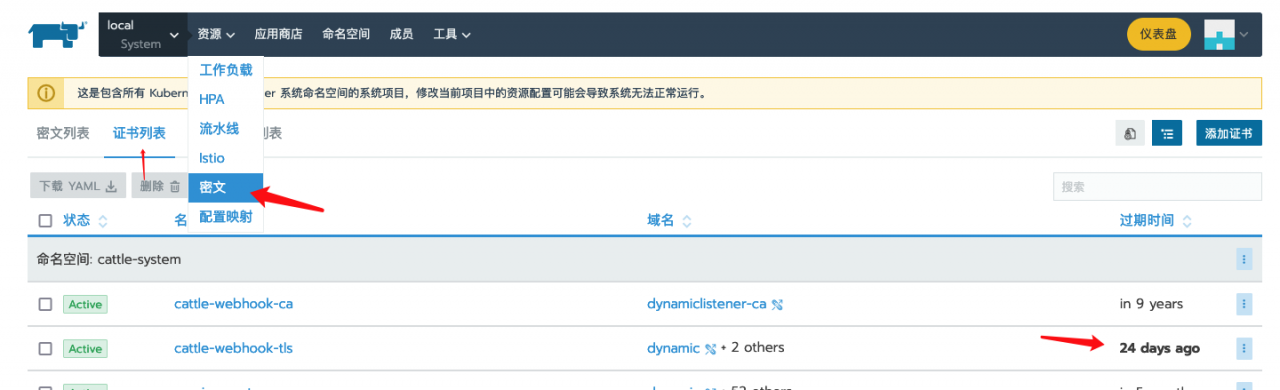


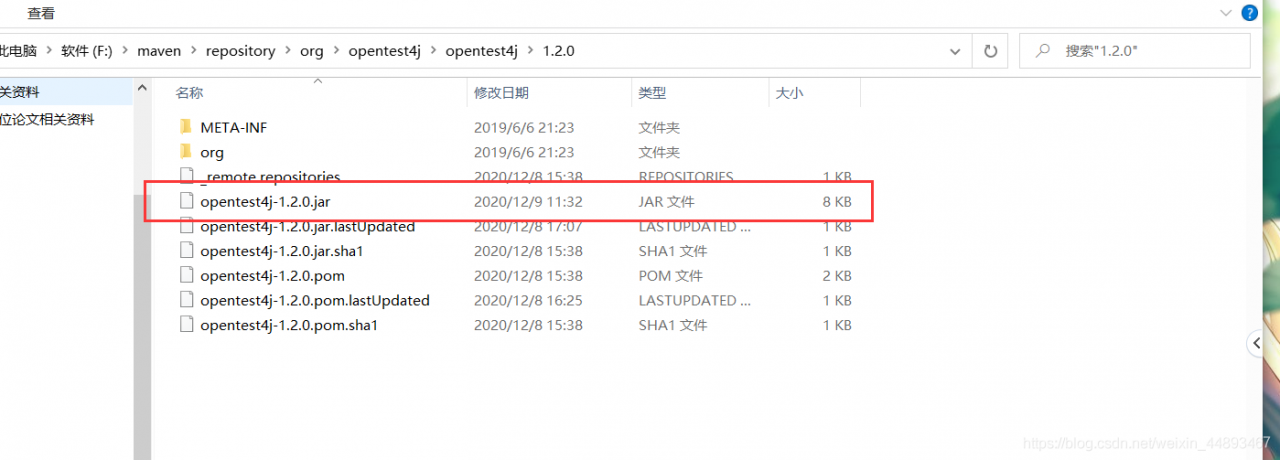
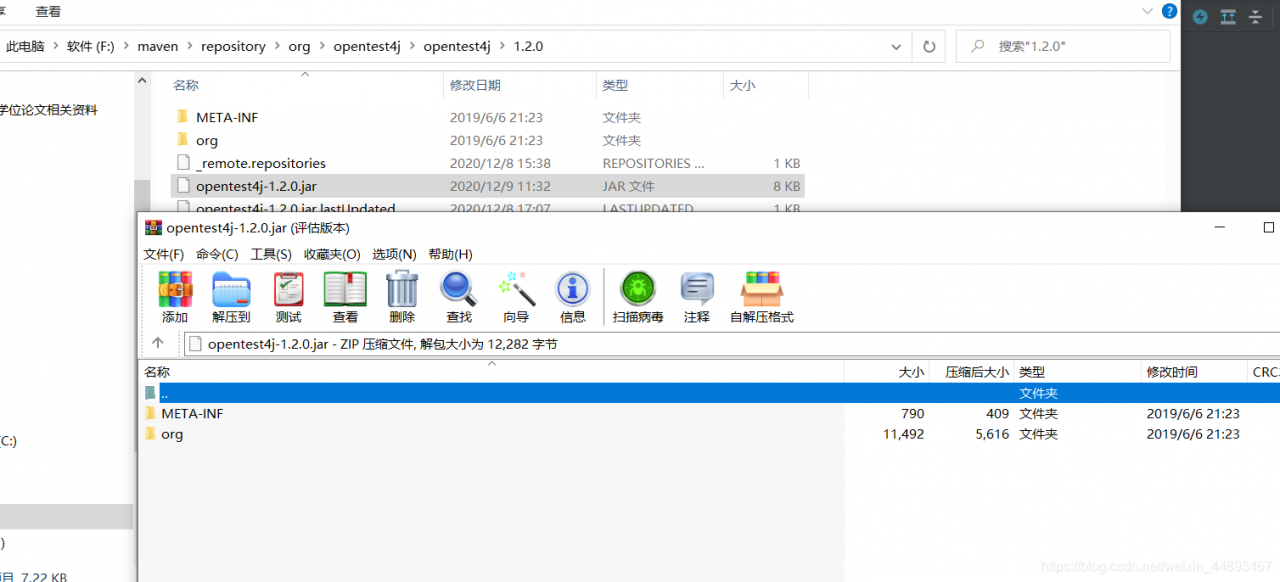
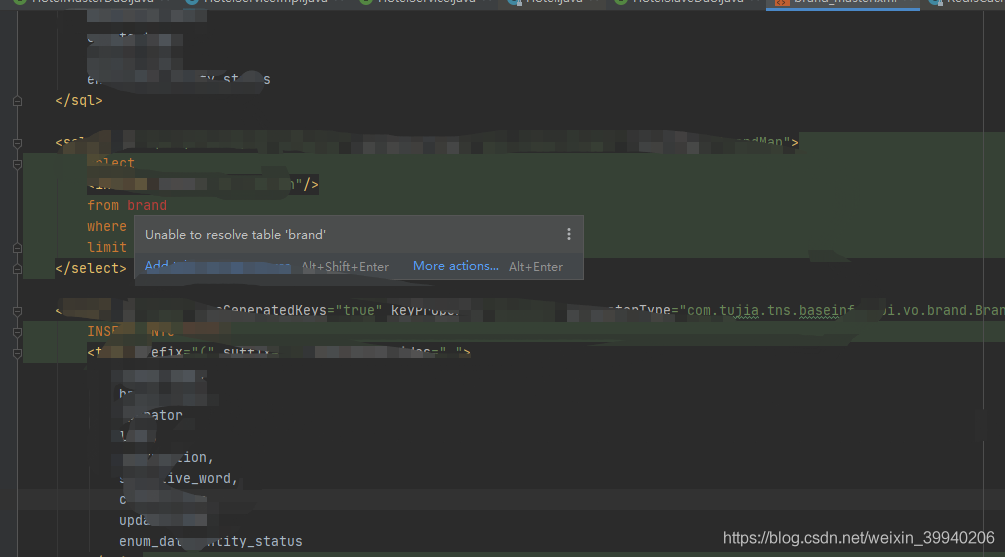
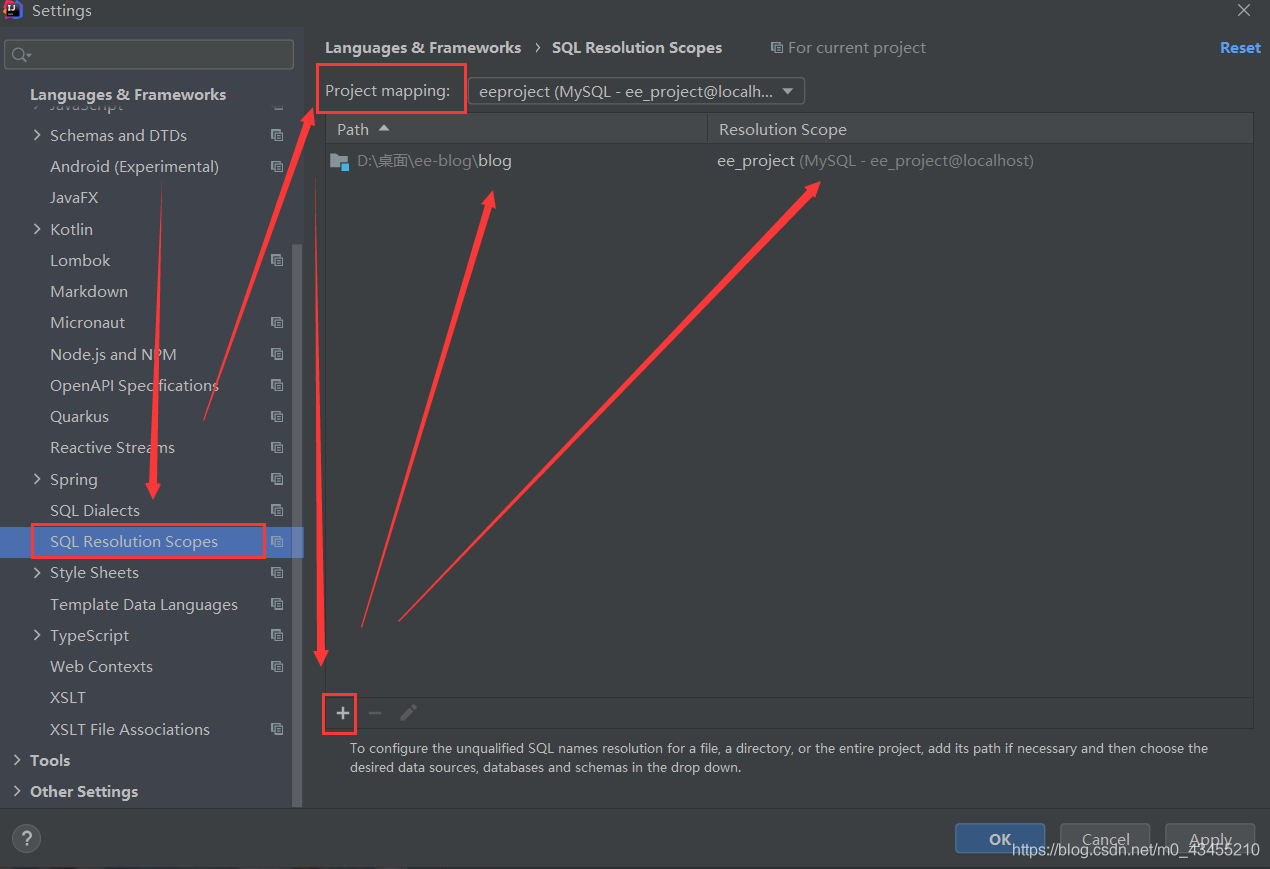
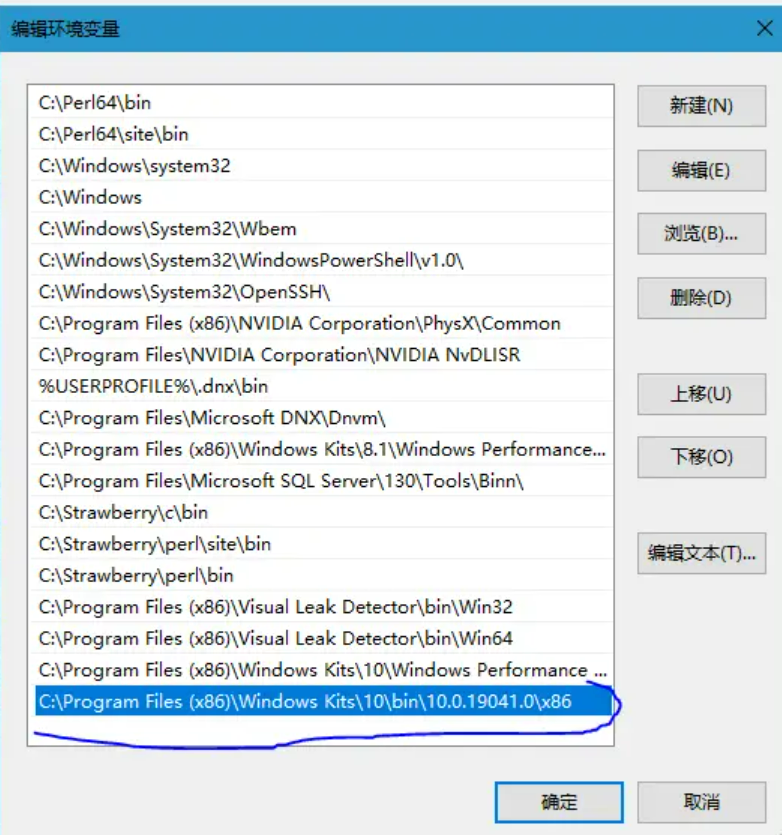
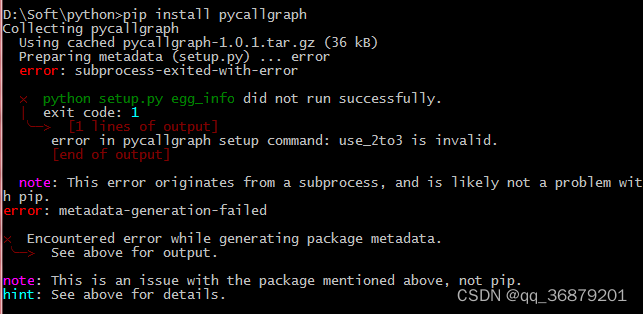
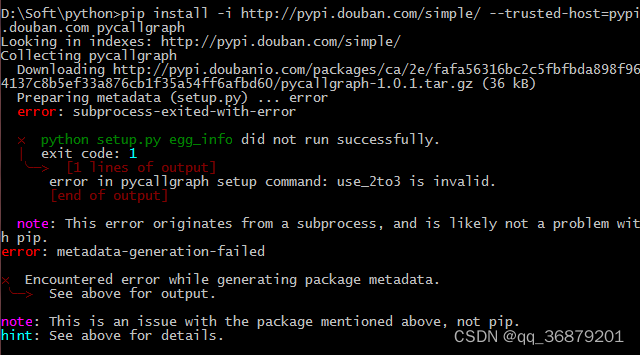
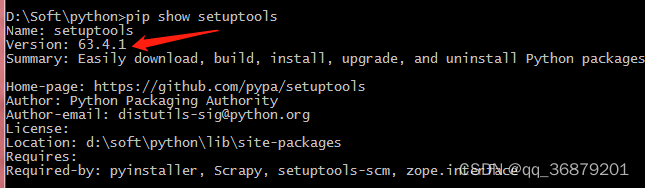
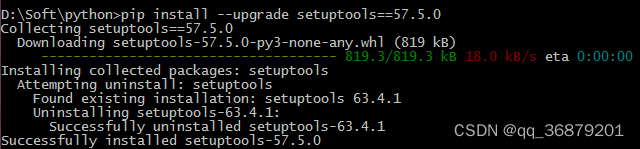
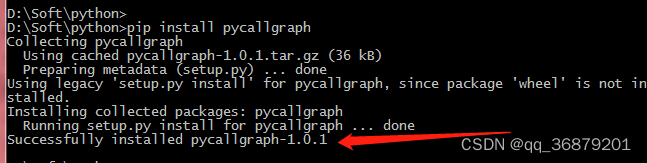
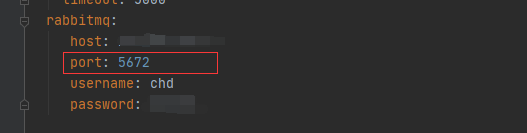
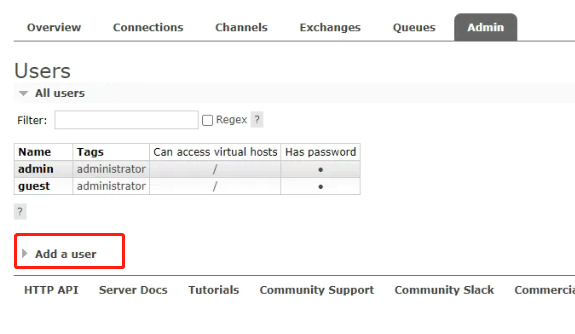
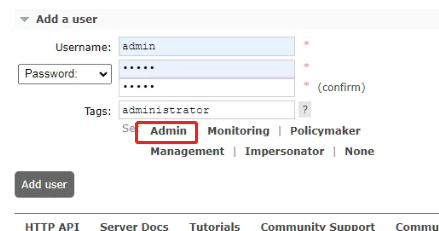
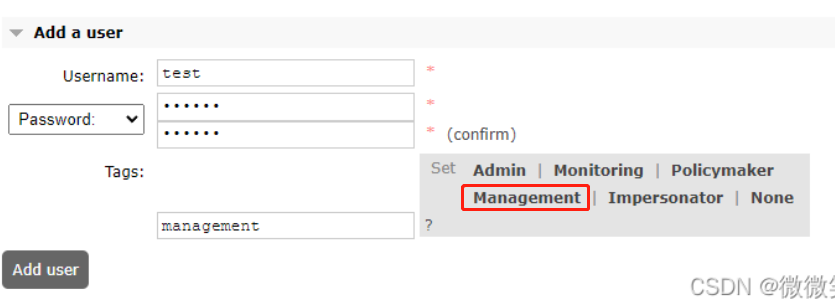
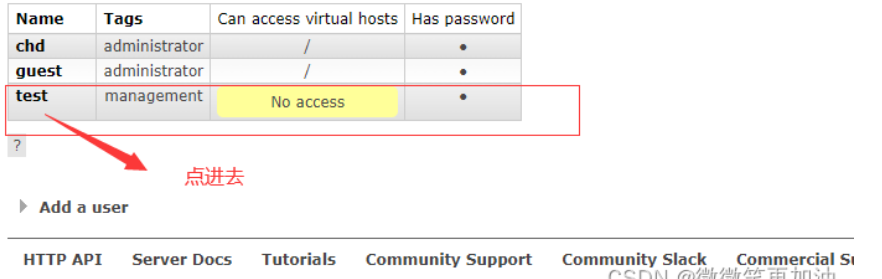
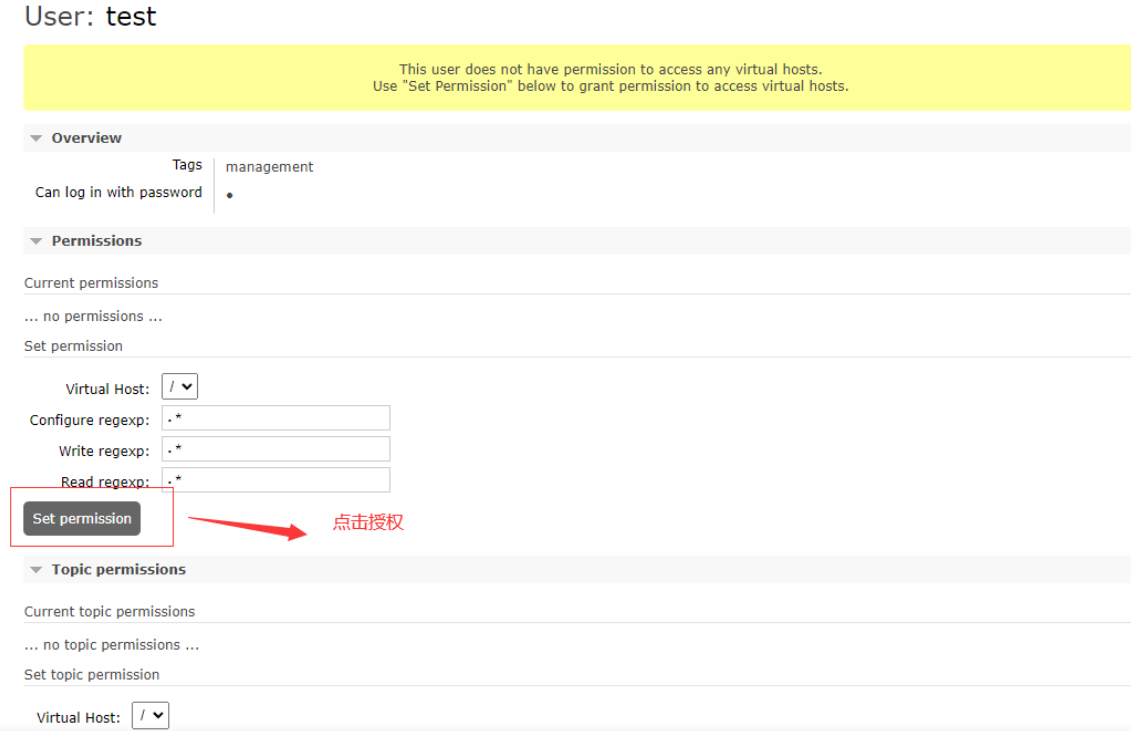
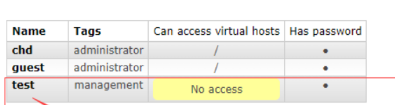
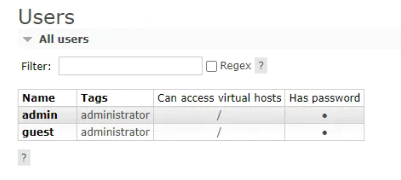
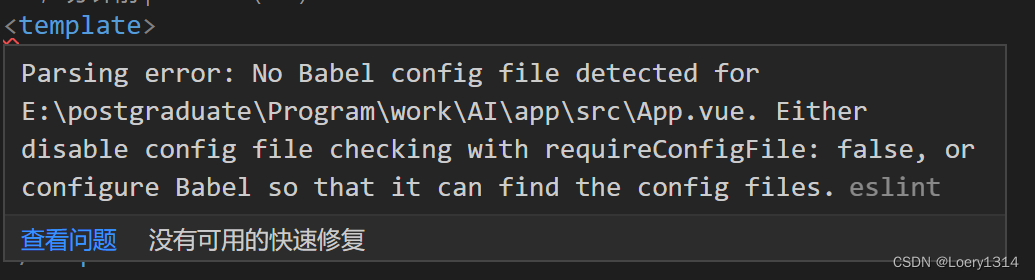
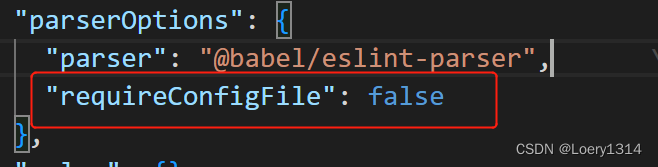
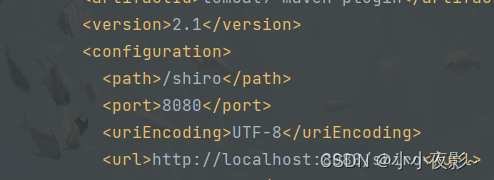
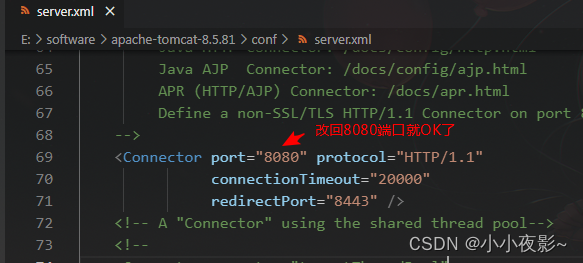
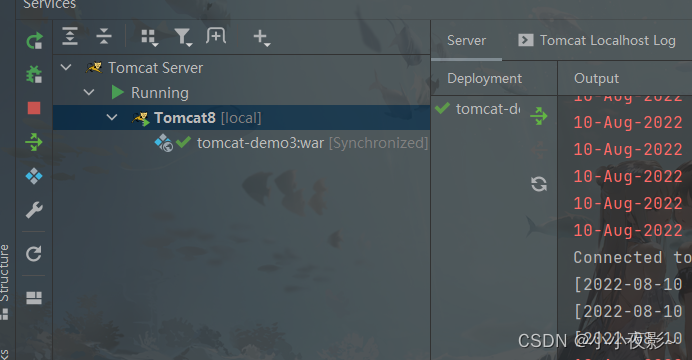
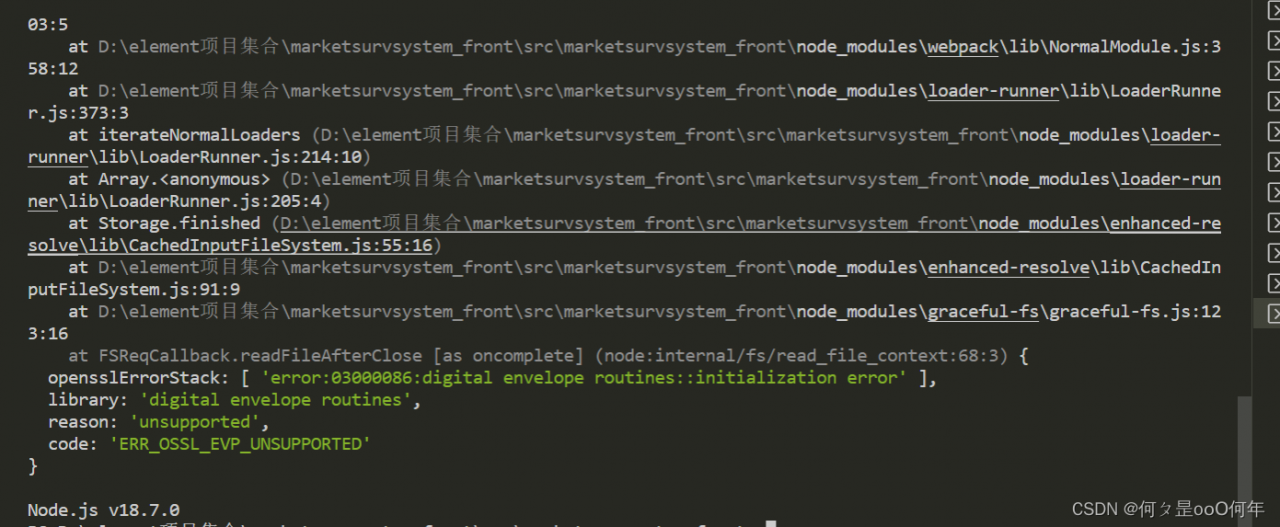
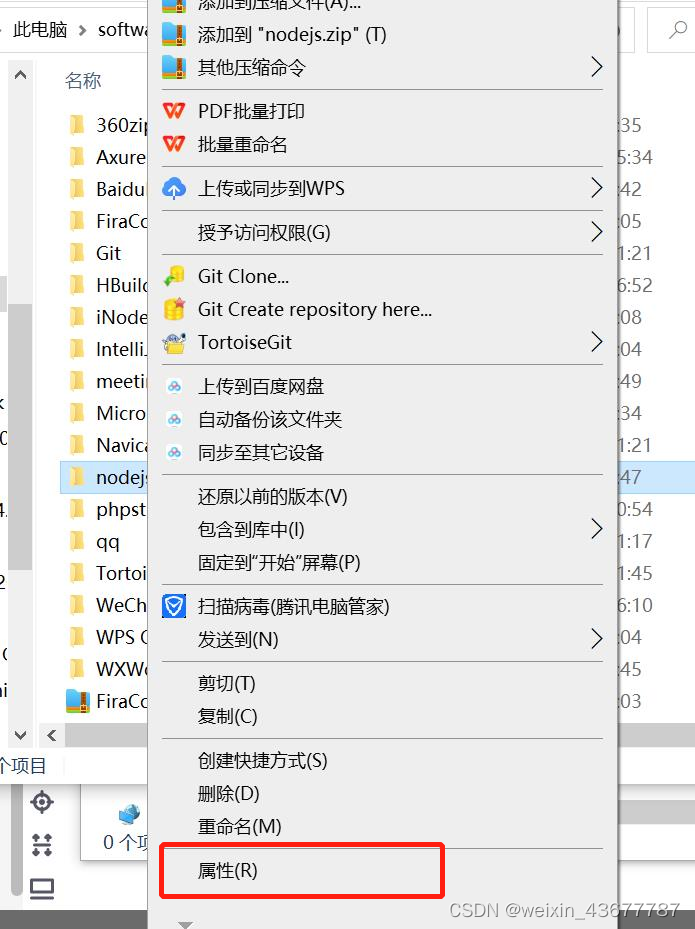 3. Security -> Select Users -> Edit -> Check Full Control -> Click Confirm
3. Security -> Select Users -> Edit -> Check Full Control -> Click Confirm