The drone settings page is not trusted
In the tutorial of building the drone cicd system, check trusted in the main part of settings. The normal page is like this
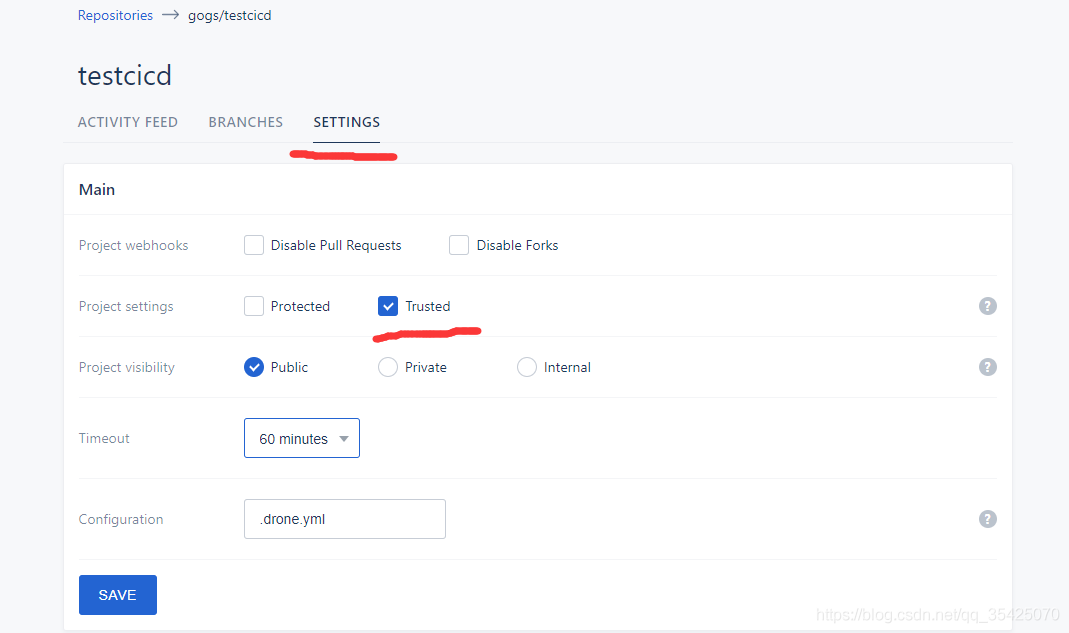
If you don’t have a trusted page, like this
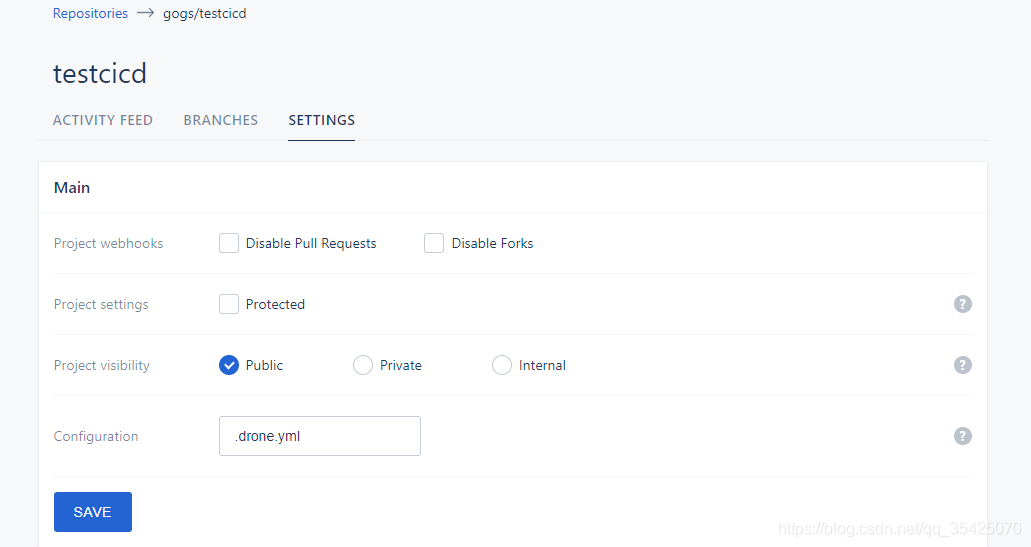
It means that the user who logs in to drone is not an administrator, so you can’t see the option of trusted.
Solution
Check if there is drone in the docker running parameter of drone_ USER_ Create , as shown in the figure below
docker run \
--volume=/opt/bin/drone/data:/data \
--env=DRONE_GIT_ALWAYS_AUTH=true \
--env=DRONE_GIT_USERNAME=xxx \
--env=DRONE_GIT_PASSWORD=xxx \
--env=DRONE_GOGS=true \
--env=DRONE_GOGS_SKIP_VERIFY=false \
--env=DRONE_GOGS_SERVER=http://xxx \
--env=DRONE_PROVIDER=gogs \
--env=DRONE_RPC_SECRET=xxx \
--env=DRONE_USER_CREATE=username:yourUsername,admin:true \
--env=DRONE_SERVER_PROTO=http \
--publish=xxx:80 \
--publish=xxx:443 \
--restart=always \
--detach=true \
--name=drone \
-h drone \
drone/drone:1
--env=DRONE_ USER_ CREATE= username:yourUsername , admin:true this line is very important. After that, you can log in to drone with your user name and become an administrator. If you don’t add it, you won’t see the trusted button.
At that time, the
-- envin my line was written as- envwhich resulted in that the parameters in this line did not take effect and that I did not run drone as an administrator, so I could not see the option of trusted.
Others: how to restart drone after it has been run?
docker rm -f drone # Delete the original image
# Run the above docker run to build a new image and run it
Read More:
- How to Solve Element Error: target is not existed: .page-component__scroll .el-scrollbar__wrap
- Postgres Multiple data insertion error: The ‘default‘ dialect with current database version settings does not support
- [Solved] ERROR #8003 More than one page is numbered 1.
- Python Importerror: DLL load failed: the page file is too small to complete the operation.
- Audit reported an error: “the device settings could not be applied because of the following error: Mme device internal error“
- NVM ERROR open \settings.txt: The system cannot find the file specified
- Filezilla Error: You appear to be behind a NAT router. Please configure the passive mode settings and …
- AUC Error – ValueError: Data is not binary and pos_label is not specified
- Abnormal [System.InvalidOperationException: custom type mapping for ‘xxx’ is not specified or is not a solution
- Readiness probe failed: calico/node is not ready: BIRD is not ready: Error querying BIRD: unable to
- How to Solve QML Settings Error (QML FileDialog)
- Nginx: How to Use Error_Page
- [Solved] MindSpore Error: “RuntimeError: Invalid data, Page size.”
- [Solved] This is probably not a problem with npm. There is likely additional logging output above.
- Ajax prevents page requests from reporting errors
- The page you are requesting cannot be served because of the extension configuration
- The browser is compatible with IE11 “ReferenceError: ‘Promise’ is not defined” “ReferenceError: ‘Promise’ is not defined”
- The index.nvue page of uniapp reports an error about CSS
- [Solved] IEEE contribute error: Page n has margin implications
- [Solved] sparkSQL Error: WARN TaskMemoryManager: Failed to allocate a page (bytes), try again.