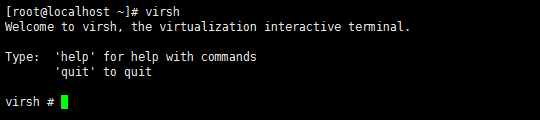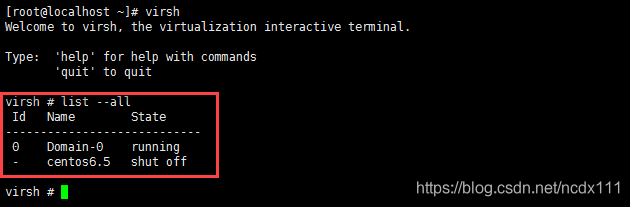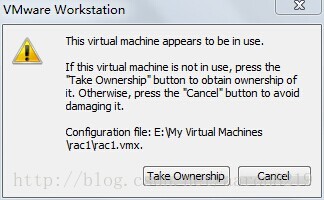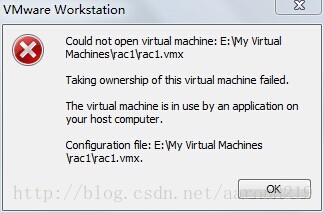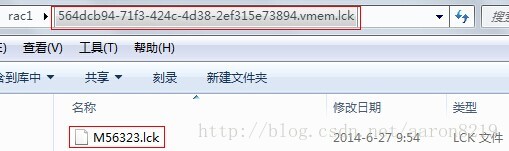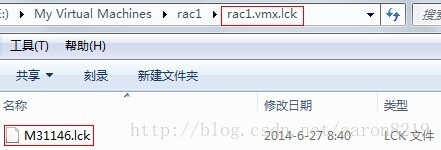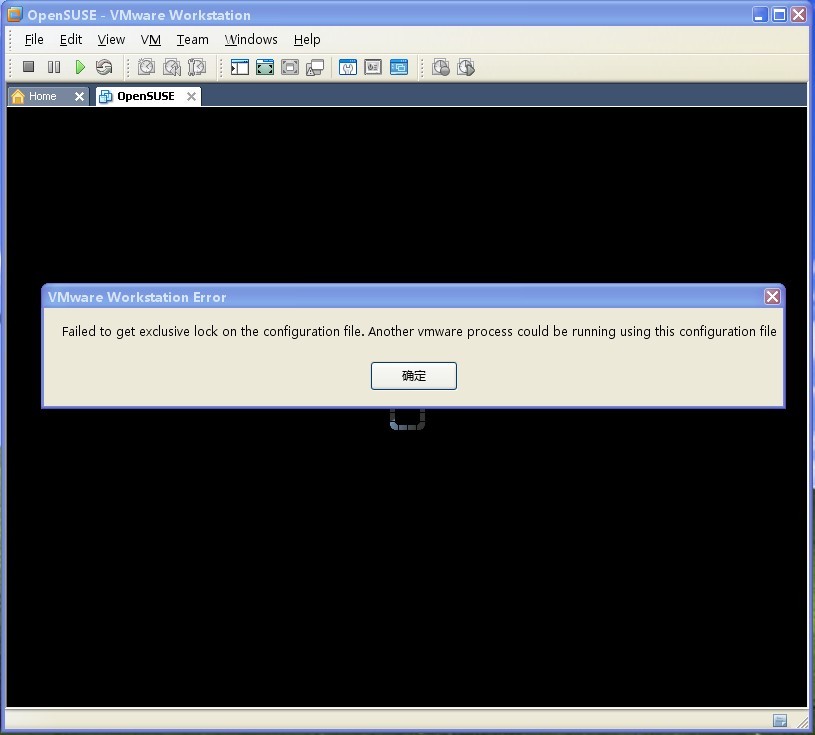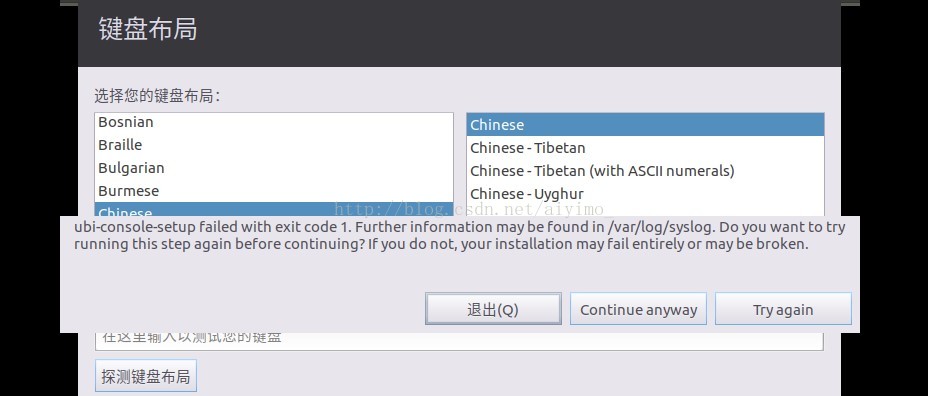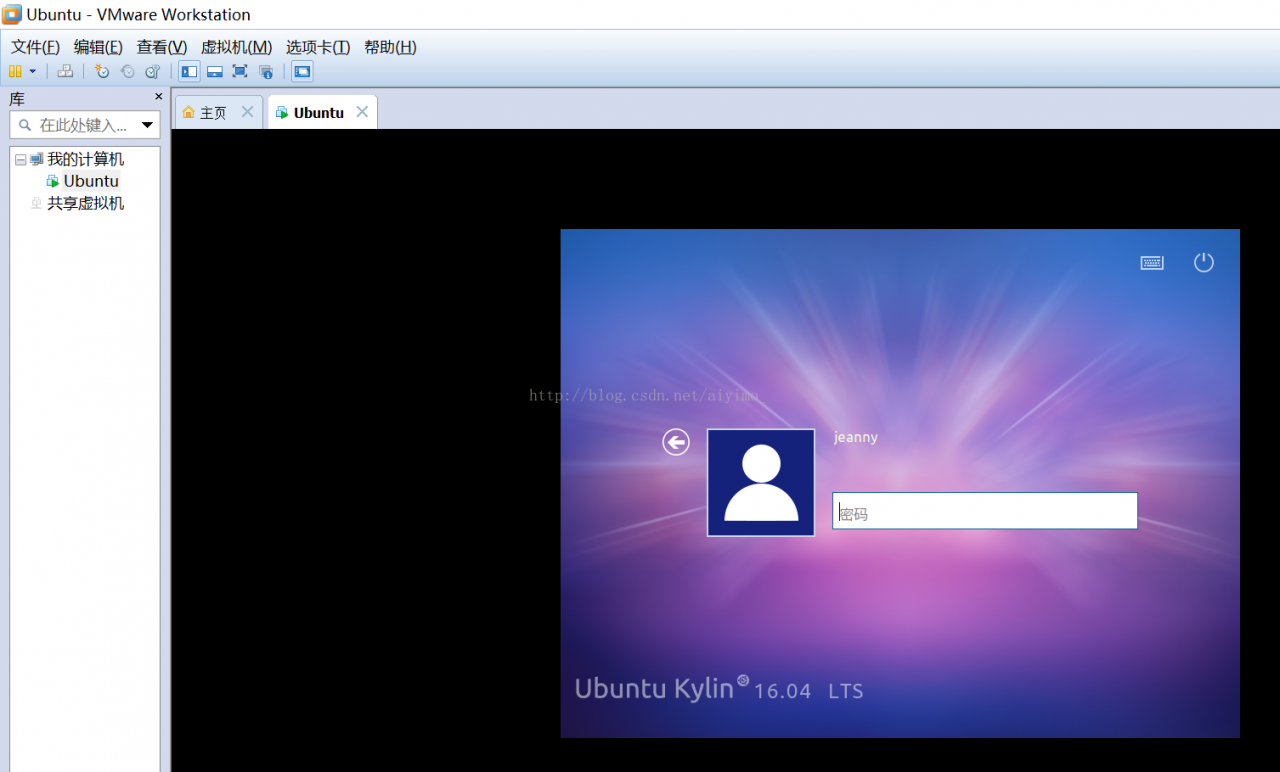directory
Install Xen Virtual Machine with Virt-Manager Install Xen Virtualization Install Virt-Manager check libvirtd service status Create Xen Virtual machine view issues encountered with virtual machine status
Install the Xen virtual machine using virt-Manager
This article focuses on how to install the Xen virtual machine on CentOS 7 using Virt-Manager. The following environments need to be prepared:
CentOS 7Xen virtualization Virt-managerVMware Workstation 12
Note: The desktop version of CentOS7 is installed on the same host as Xen virtualization and Virt-Manager for this environment
Install Xen virtualization
See my post on Installing Xen virtualization under CentOS 7 for details
Install the virt – manager
Use the following command to install
yum install -y virt-manager
Check the status of the libvirtd service
Use the following command to see that the service starts properly
systemctl status libvirtd

Create the Xen virtual machine
Open the virt-Manager interface
virt-manager
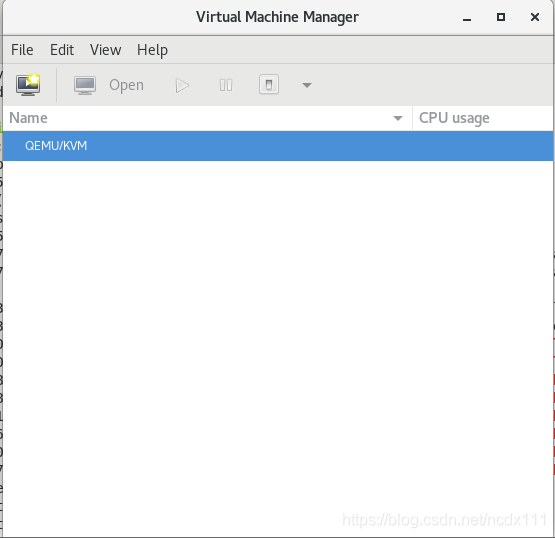
To connect to Xen virtualization, click File-> Add Connection, select Xen, where Hostname fill in Xen virtualization server IP
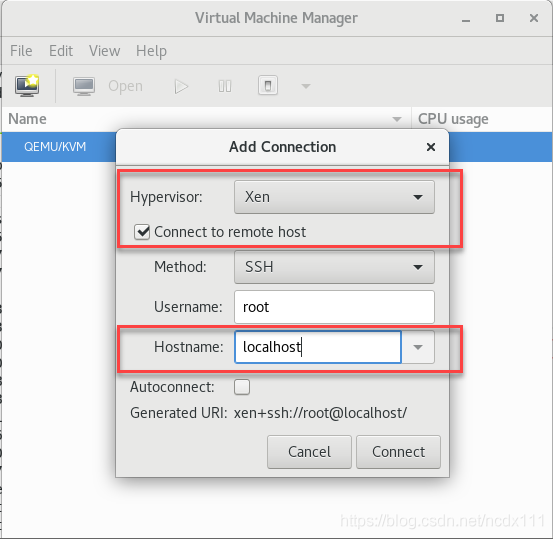 create virtual machine, right click
create virtual machine, right click Xen:localhost-> New opens the create page and selects the installation method specified.
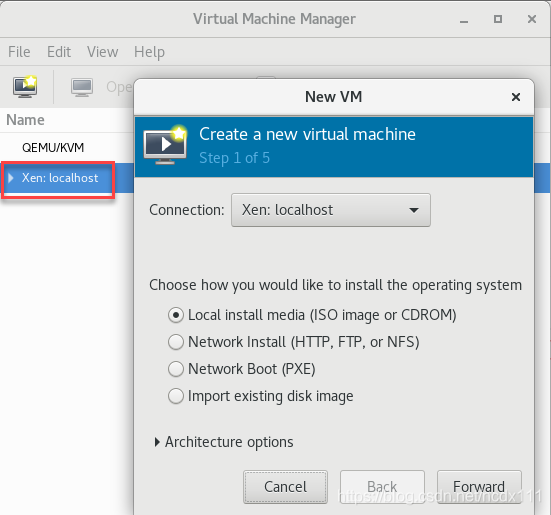 input
input Network Install Network Install installation address
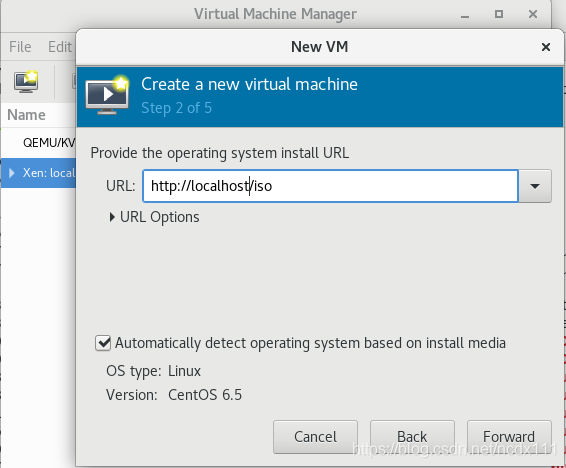 select the virtual machine memory and CPU configuration, the image installed in this paper is centos6.5-minnal version
select the virtual machine memory and CPU configuration, the image installed in this paper is centos6.5-minnal version
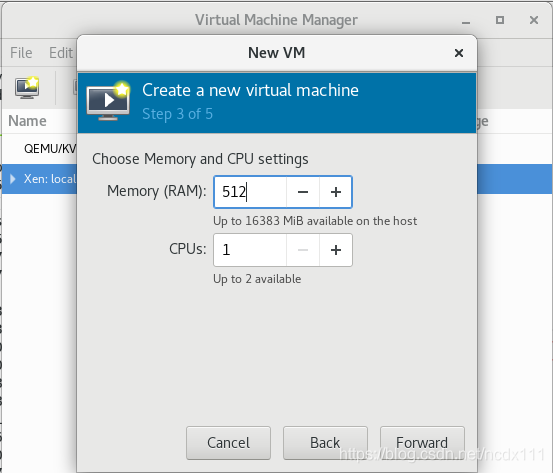 select the virtual machine disk size
select the virtual machine disk size
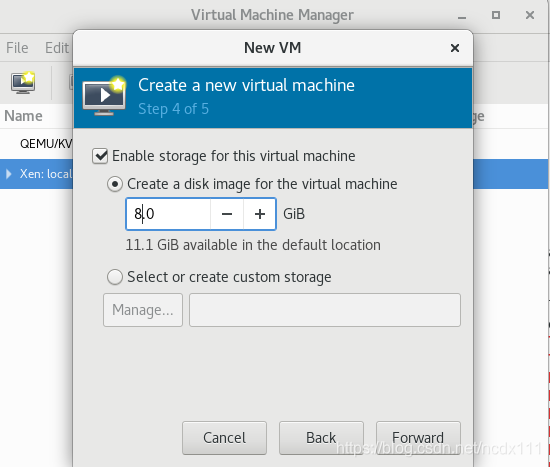 confirm the installation information (including the selection of Network configuration, whether to customize the configuration information), Check the first red box in the figure below if there is a custom requirement.
confirm the installation information (including the selection of Network configuration, whether to customize the configuration information), Check the first red box in the figure below if there is a custom requirement. 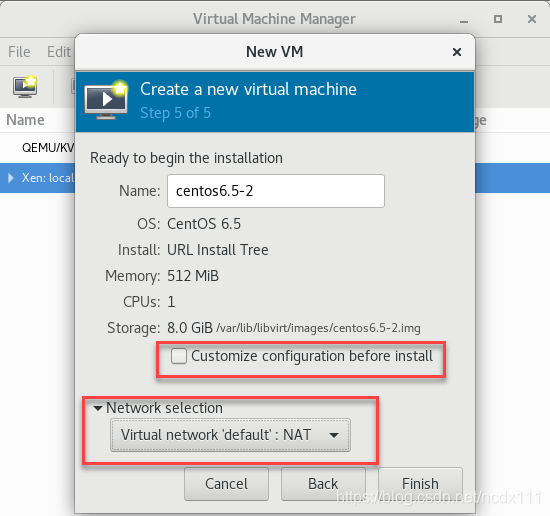 click
click Finish to enter the installation interface. Installation steps are not described in this article, but you can find the installation tutorial by yourself
View virtual machine status
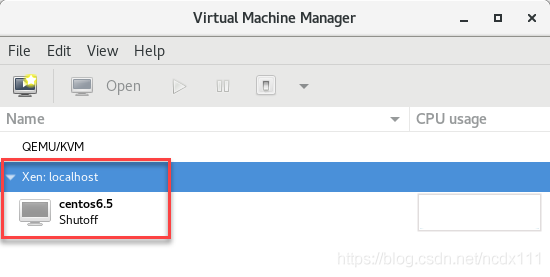 can be viewed through the virt-manager to enter the virtual machine command line by entering the following command
can be viewed through the virt-manager to enter the virtual machine command line by entering the following command
virsh
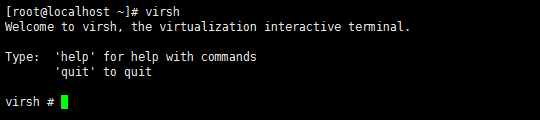
You can use help to view relevant commands. For example, enter the following command to see the virtual list and its status
list --all
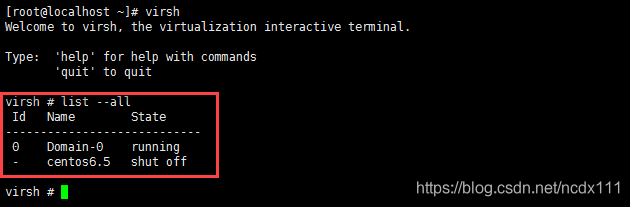
Problems encountered
In the process of creating virtual machines using Virt-Manager, the following problems are encountered, and the solutions are attached for your reference.
:'internal error:process exited while connecting to monitor:qemu:could not load PC BIOS 'bs-256k.bin ' Unable to complete install:’internal error:process exited while connecting to monitor:qemu:could not load PC BIOS’ bs-256k.bin ‘ Just create a BIOS -256k.bin file under seabios directory
cp /usr/share/seabios/bios.bin /usr/share/seabios/bios-256k.bin
incapable to complete install:'interbal error:libxenlight failed to create new domain 'centos6.5' 1. There is a centos6.5 virtual machine in the current virtual machine list. Rename the currently created virtual machine or delete the existing virtual machine to
2. Use the command yum update qemu-img to update the file
3. Determine if the memory and CPU of the virtual machine being created is greater than the memory and CPU of the host, and ensure that the virtual machine’s resources are smaller than those of the host


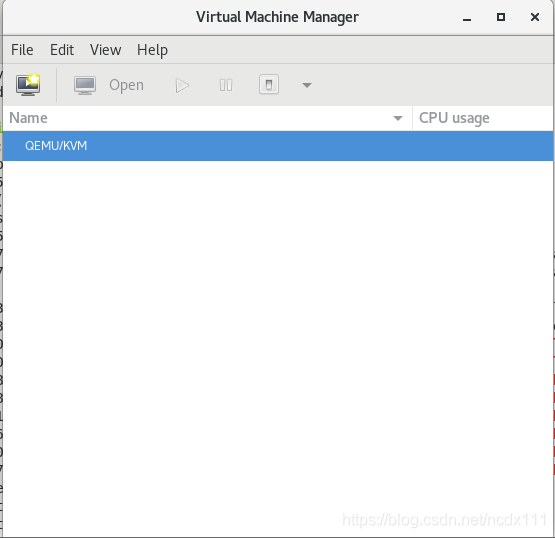
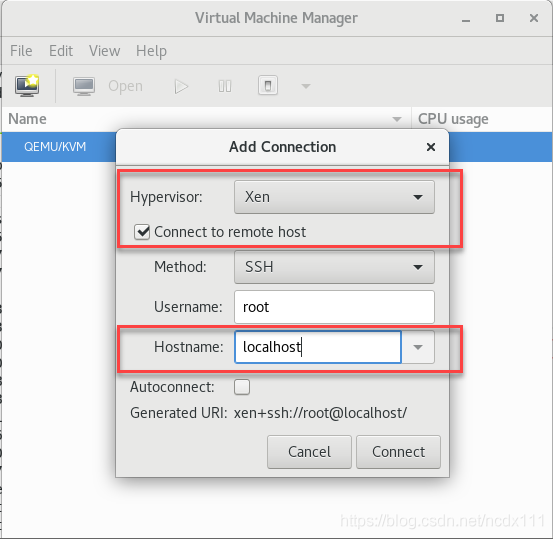 create virtual machine, right click
create virtual machine, right click 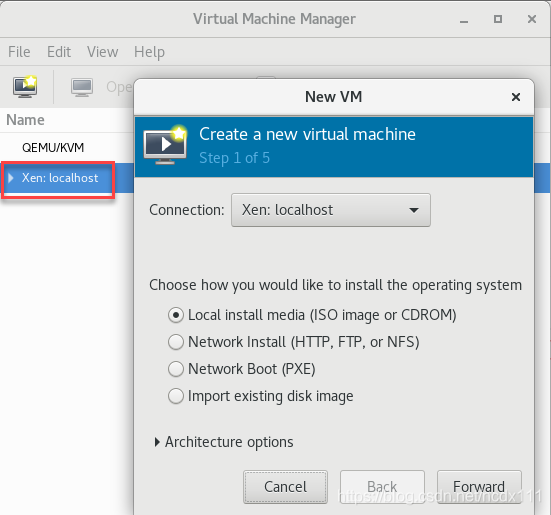 input
input 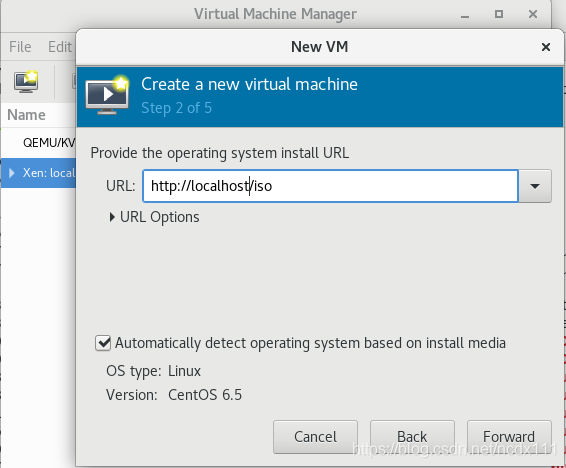 select the virtual machine memory and CPU configuration, the image installed in this paper is centos6.5-minnal version
select the virtual machine memory and CPU configuration, the image installed in this paper is centos6.5-minnal version 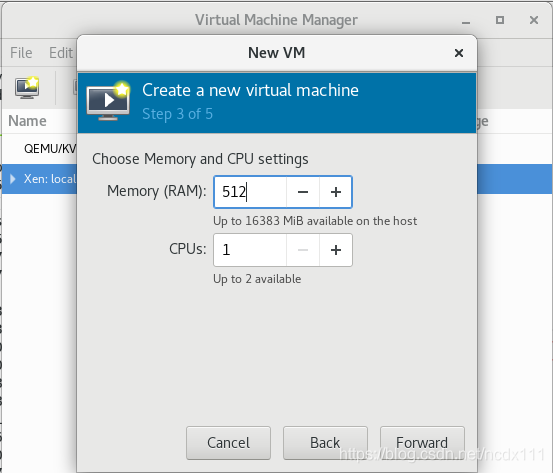 select the virtual machine disk size
select the virtual machine disk size 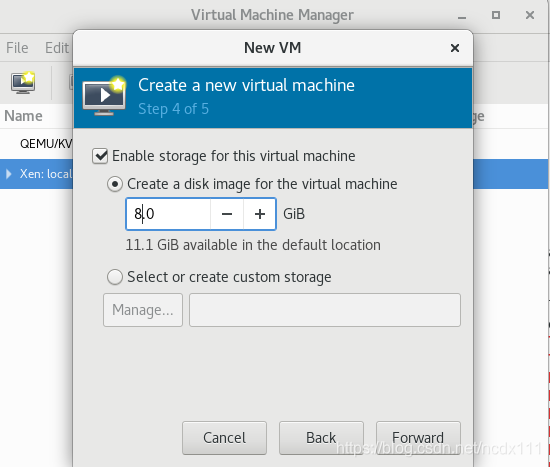 confirm the installation information (including the selection of Network configuration, whether to customize the configuration information), Check the first red box in the figure below if there is a custom requirement.
confirm the installation information (including the selection of Network configuration, whether to customize the configuration information), Check the first red box in the figure below if there is a custom requirement. 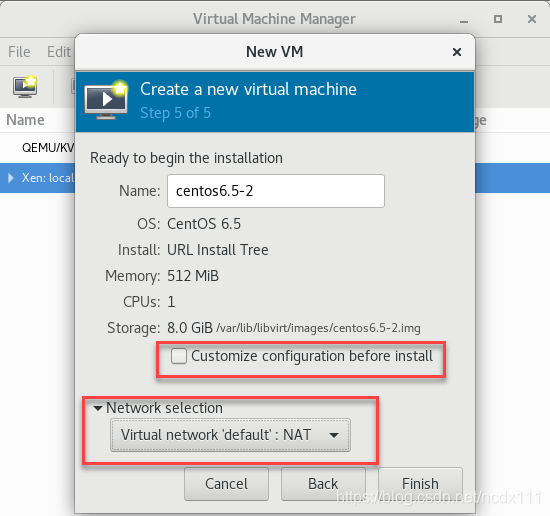 click
click 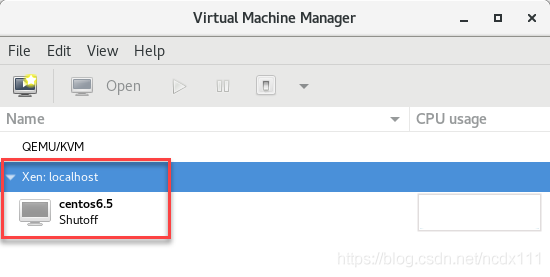 can be viewed through the virt-manager to enter the virtual machine command line by entering the following command
can be viewed through the virt-manager to enter the virtual machine command line by entering the following command