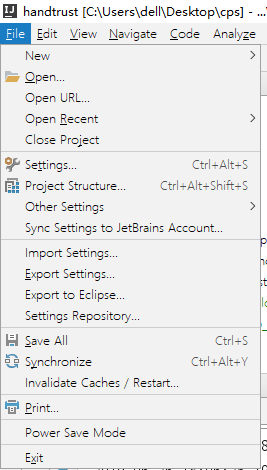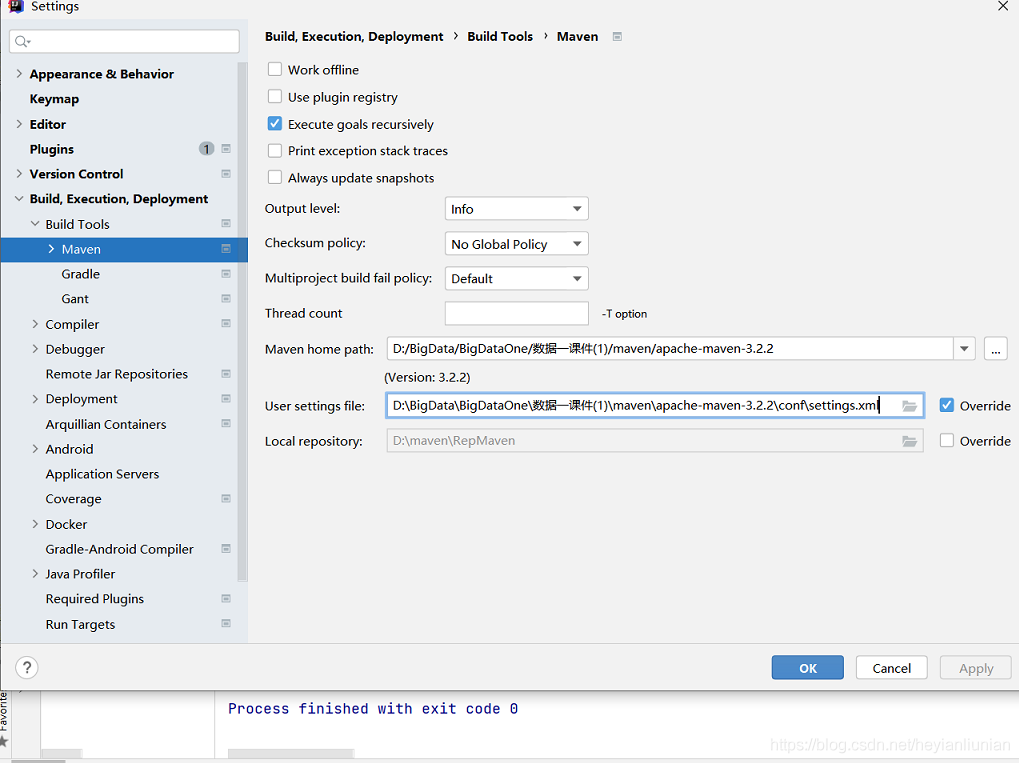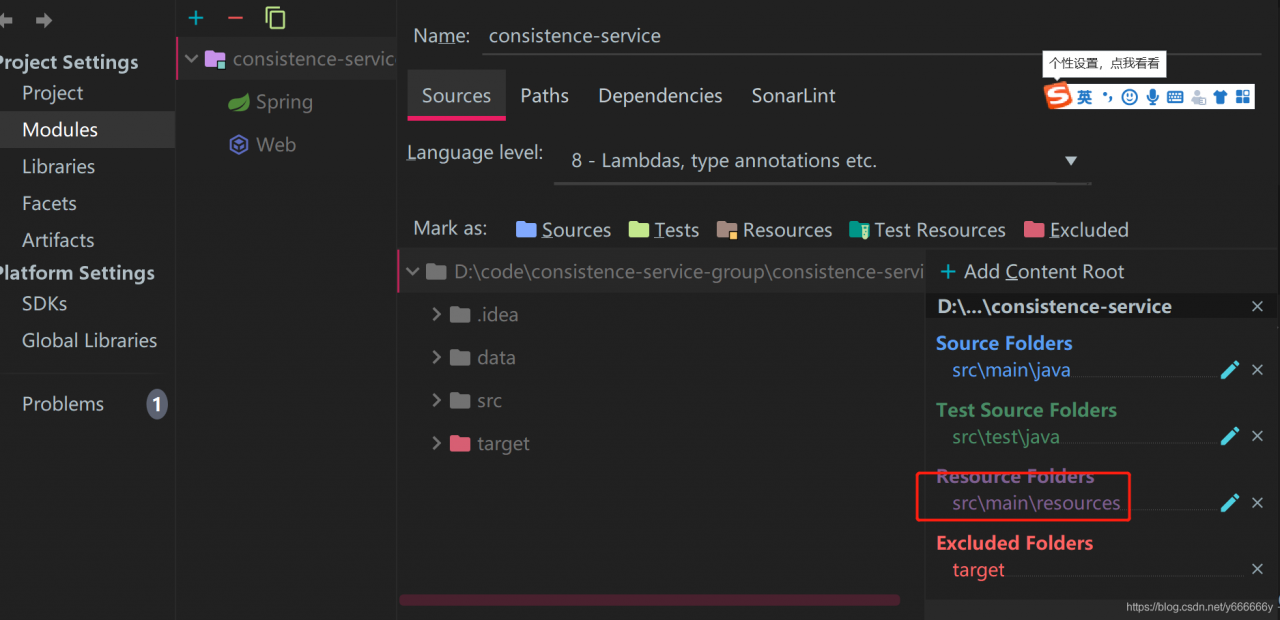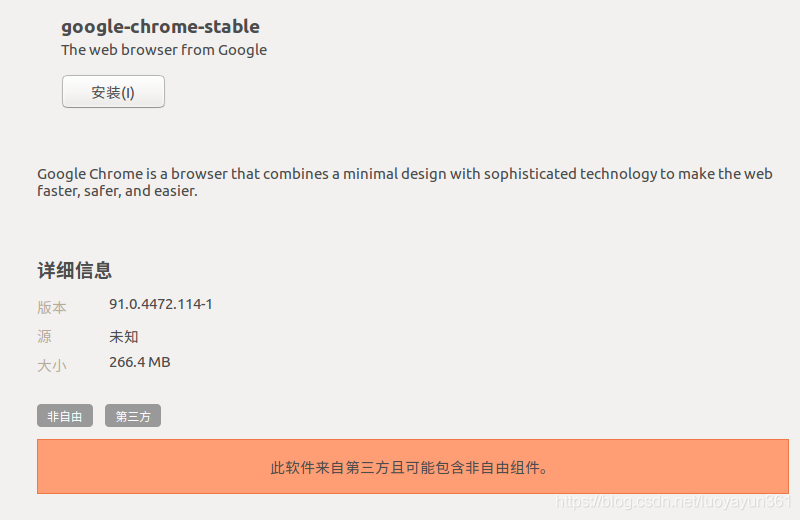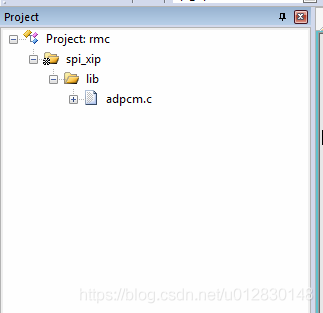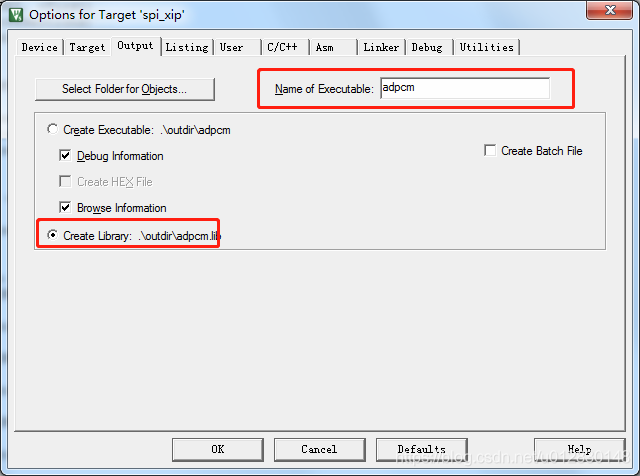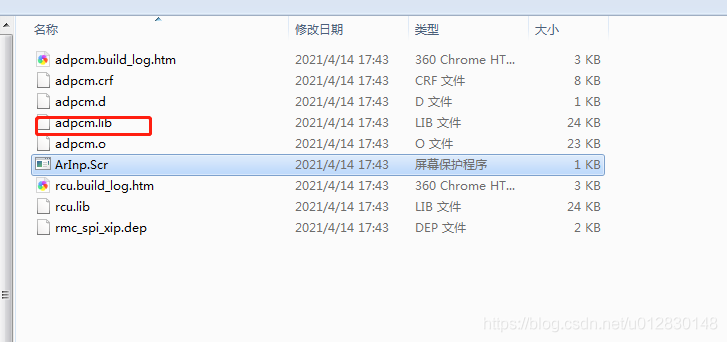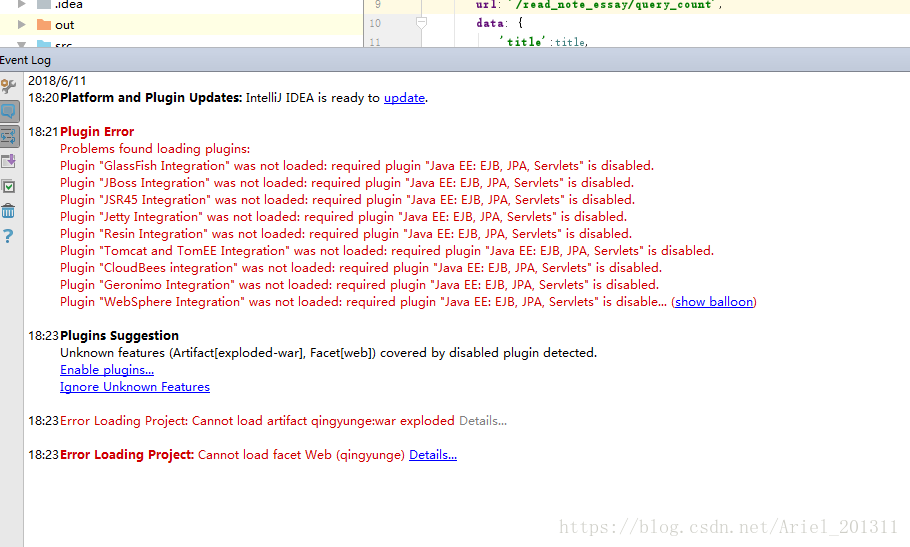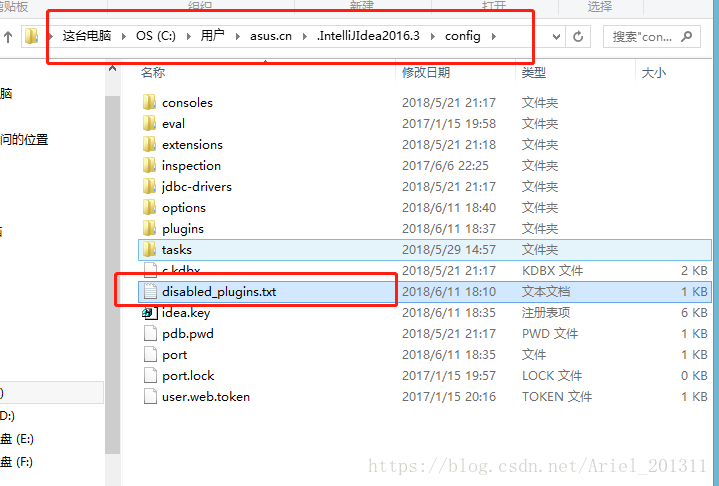Repair 01: remote desktop settings
Open the start menu and type remote desktop connection, and then open it. Click the display options button at the bottom. Then go to the experience tab. At the bottom of this tab, there is an option “if the connection is discarded, reconnect.”. Make sure it is checked.
Fix # 02: reestablish connection to domain
We have disconnected to fix this problem and can reconnect to the domain. To do this:
- open the start menu and go to settings. Go to the accounts tab and select the access to work or school tab. Select the domain that you are connected to, and then disconnect from it. Restart your PC and rejoin the domain. Check that the RDP still displays the error
Fix # 03: change RDP settings in Group Policy Editor
Step 1: open your start menu and type edit group policy to open it.
Step 2: follow the following path:
Computer configuration, management templates, windows components, remote desktop services, Remote Desktop Session host security
Step 3: double click the “need to use a specific security layer for remote (RDP) connection” option, and then set it to enabled.
Step 4: right below this option, you’ll see the “security layer.”. Select RDP for this option. Be sure to save your changes and restart your computer.
Fix # 04: network level authentication
If a computer is configured to access another computer on the remote desktop, network level authentication or NLA may be the cause of this problem as long as NLA is enabled on the other computer. Therefore, by disabling NLA, we can get rid of this problem:
- right click this PC on the desktop, and then click properties. Now go to the remote settings tab. Be sure to uncheck allow connections to remote desktop computers with network level authentication only. Save the changes
Fix: Remote Desktop Connection Service
Open the start menu and type run. Type “service. MSc” in the window and click “enter”. Find Remote Desktop Services, right-click it, and then stop it. Wait a few seconds and restart it.
These are some proven ways to fix internal errors in Windows remote desktop. If you have any questions, please contact us.