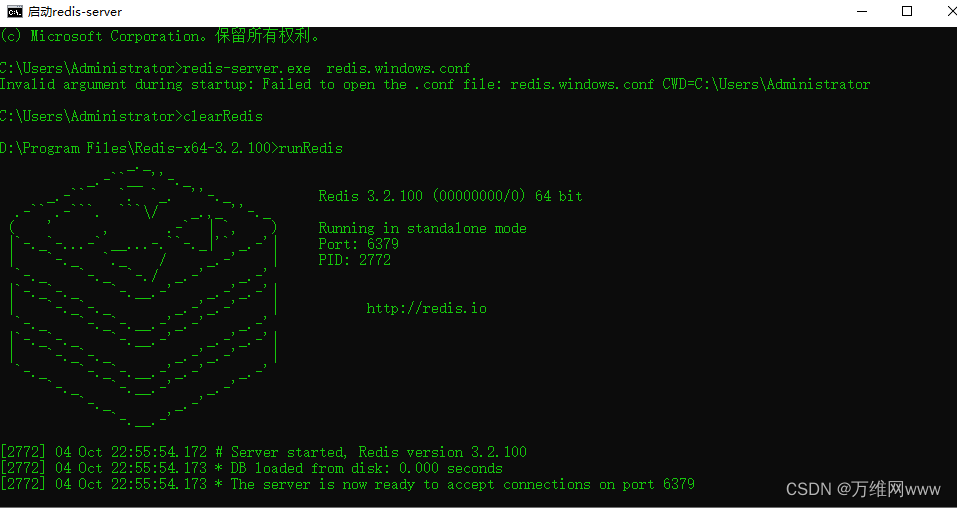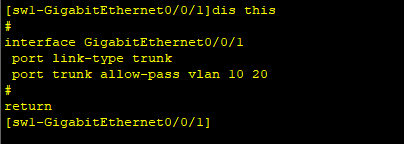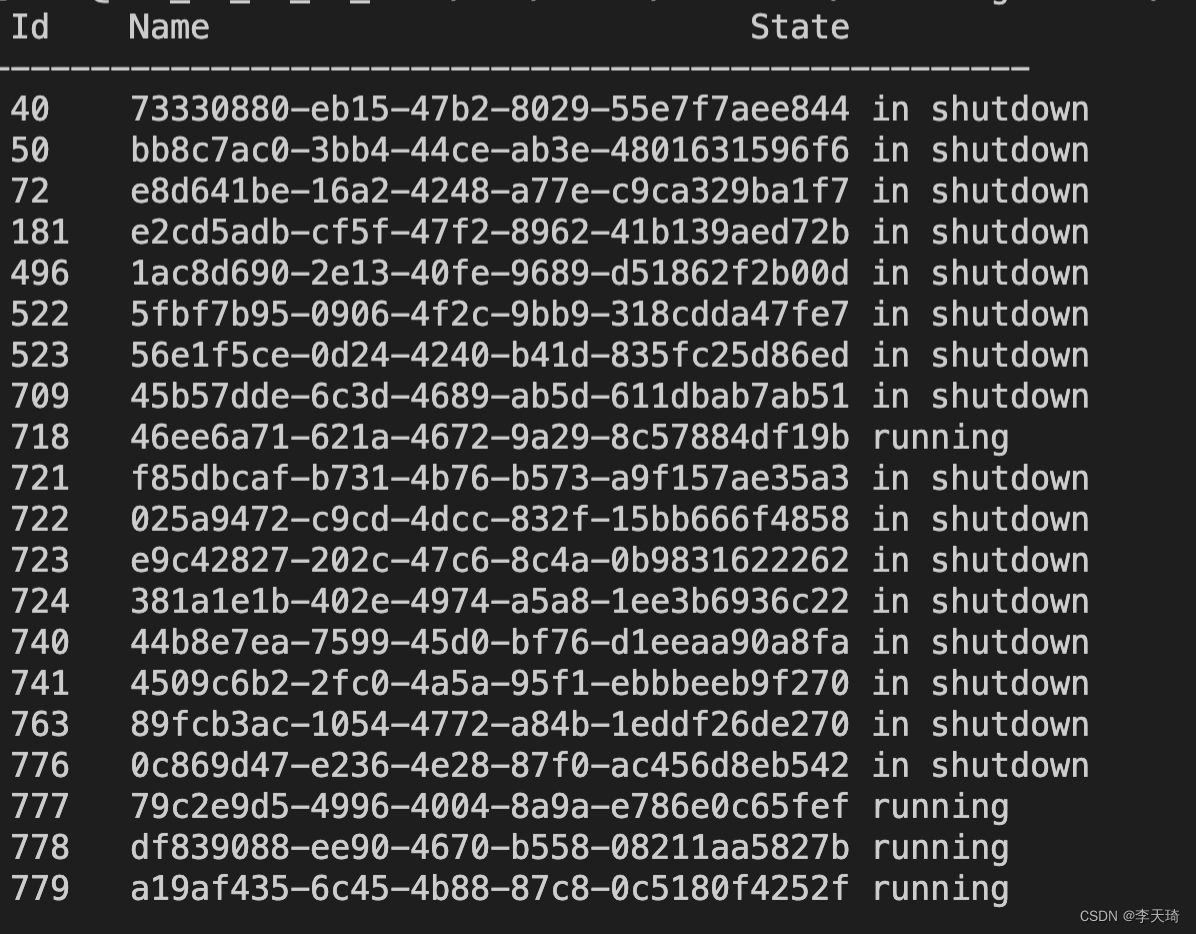docker: Error response from daemon: driver failed programming external connectivity on endpoint tomcat01 (00028237b8dd7b21dbce757be3bf2df0e0fcfa6c3987cac68c42d2fb6603b42d):
(iptables failed: iptables --wait -t nat -A DOCKER -p tcp -d 0/0 --dport 49162 -j DNAT --to-destination 172.17.0.2:8080 ! -i docker0: iptables: No chain/target/match by that name.
(exit status 1)).
When starting a docker container or doing docker configuration, setting a configuration such as restart for the firewall
will clear the relevant configuration of docker, resulting in the query firewall rules when the docker chain is not displayed
The specific reason is that you deleted the chain in iptables
There are many ways to remove the links
restart firewalld firewall can be cleared, firewalld is centos7 or more, iptables is centos6 or less will have, and the underlying firewalld is involved in the iptables, so when it comes to firewall firewalld commands or commands in the iptables Be careful to remove the chain that involves docker
The solution is to restart the Docker engine
systemctl restart docker
Query the chain of the docker againiptables -L
or use this command to queryiptables -t nat - nL
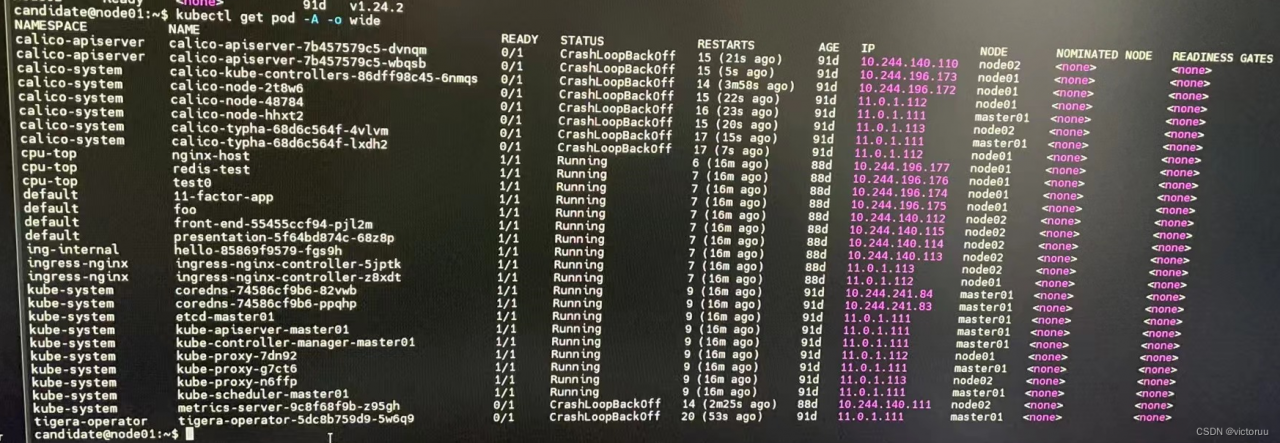
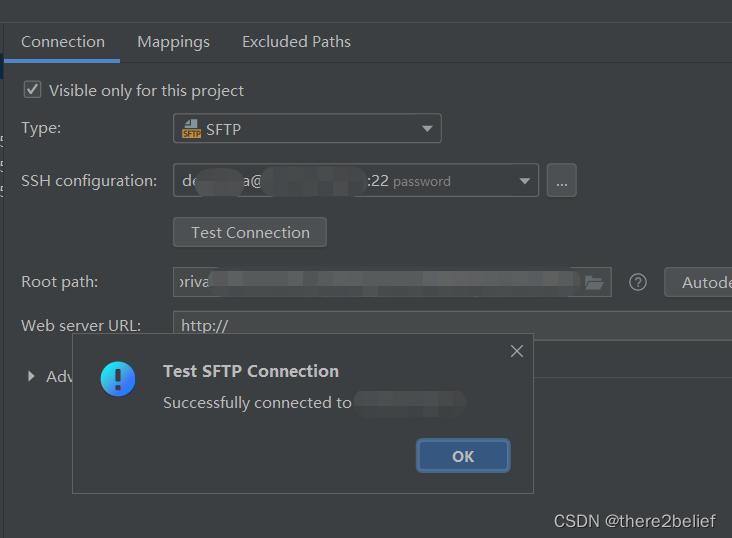

 runRedis
runRedis