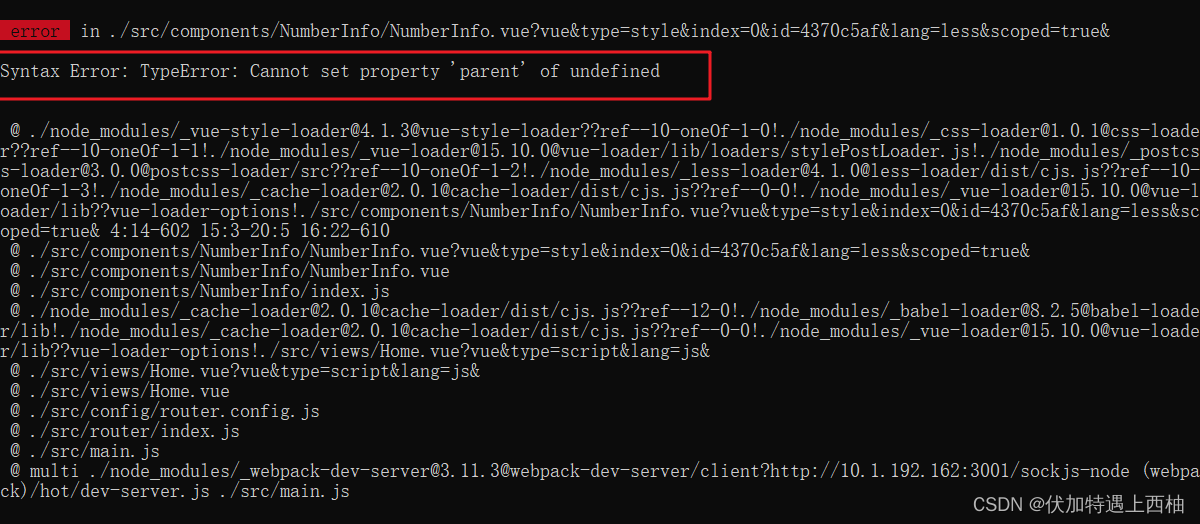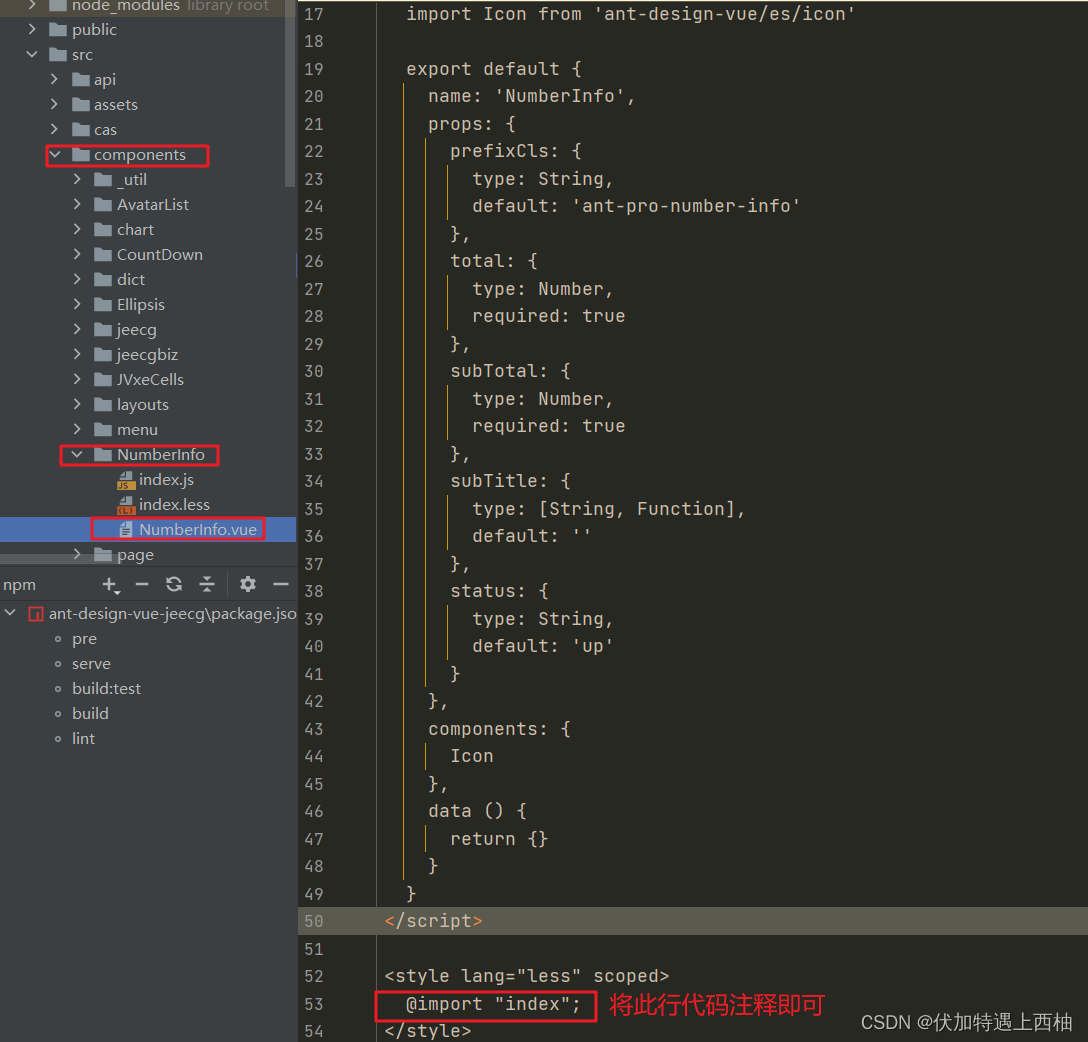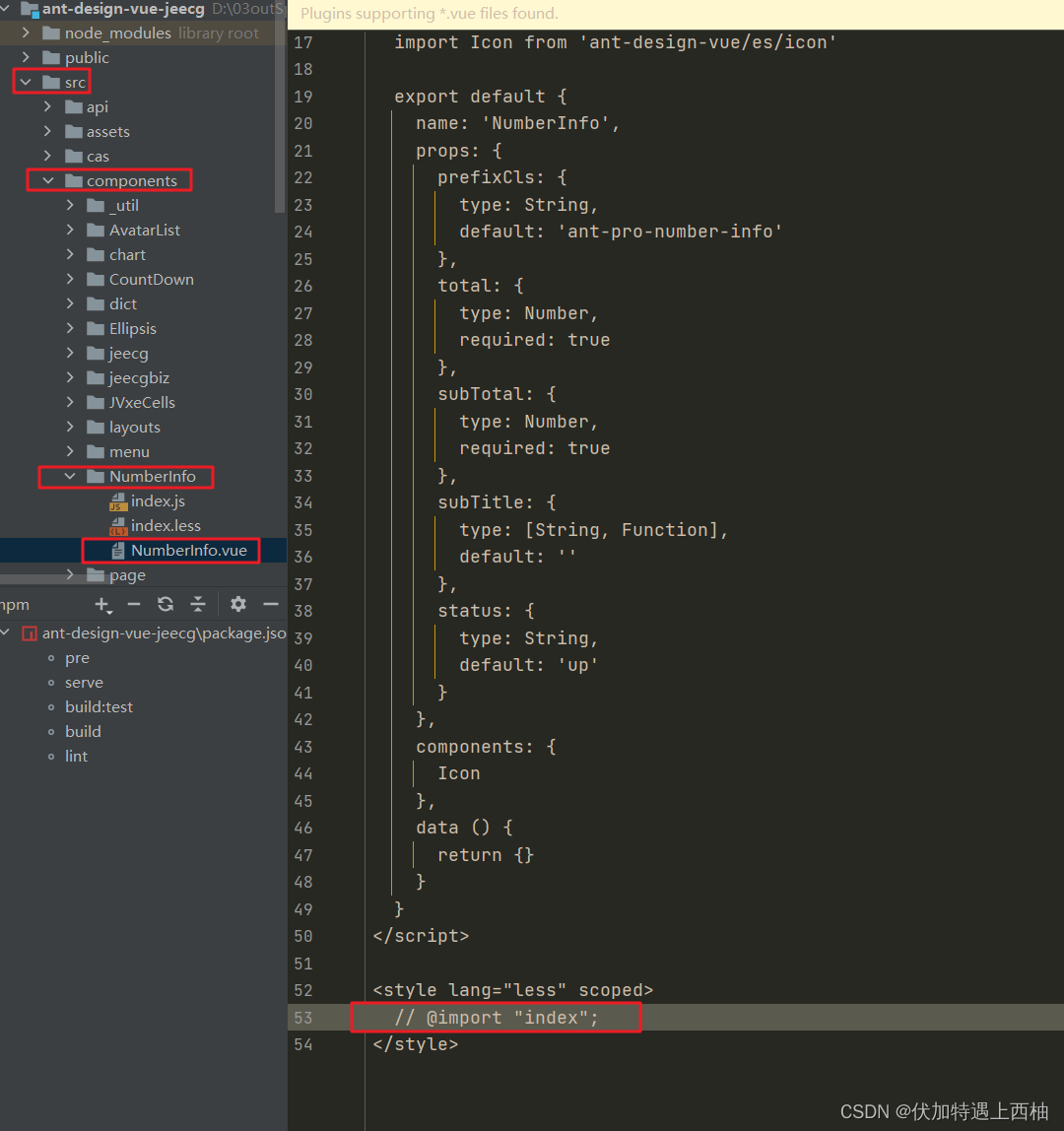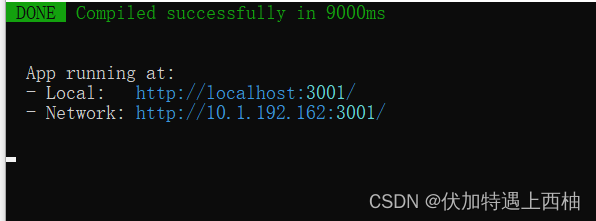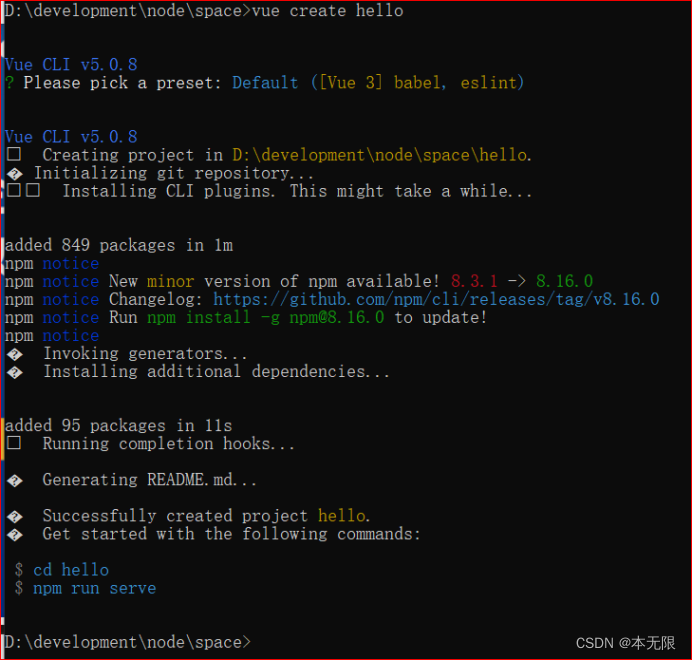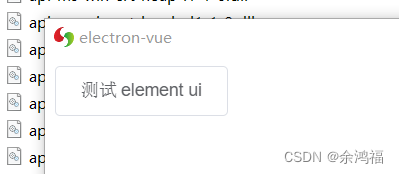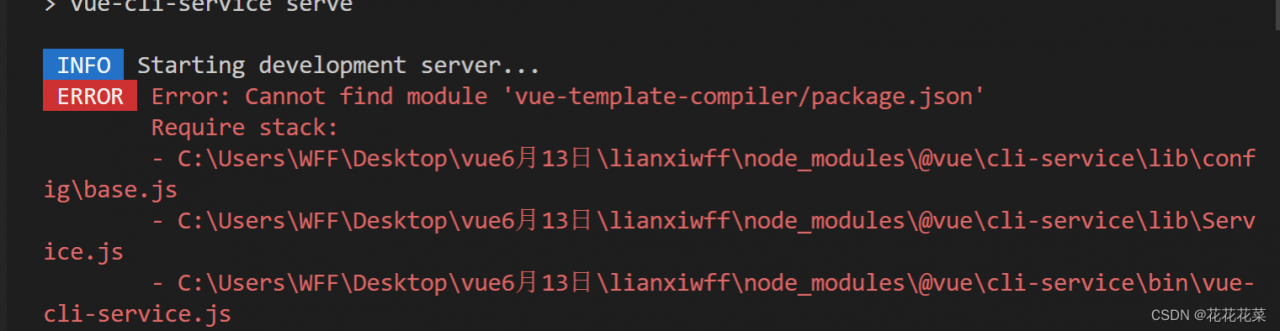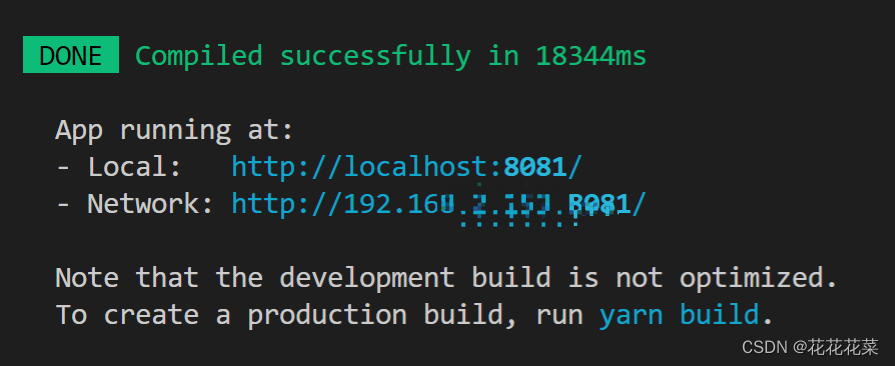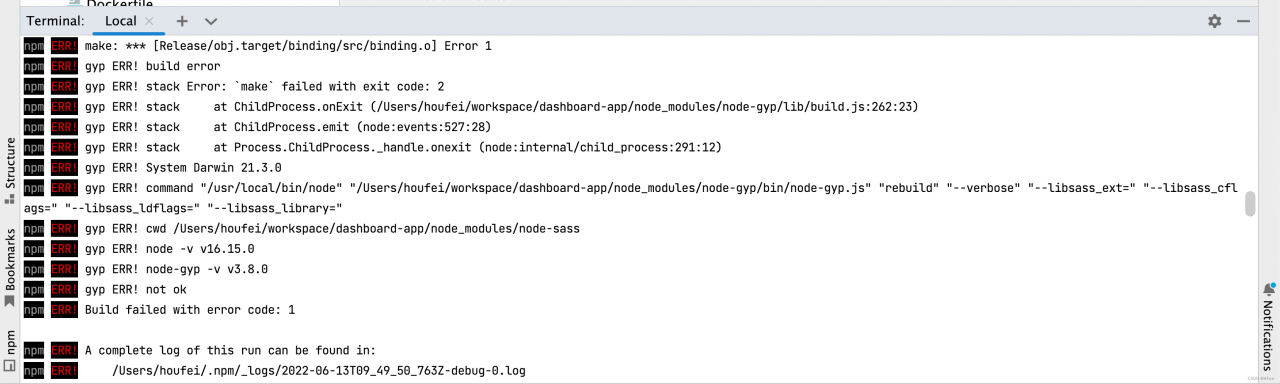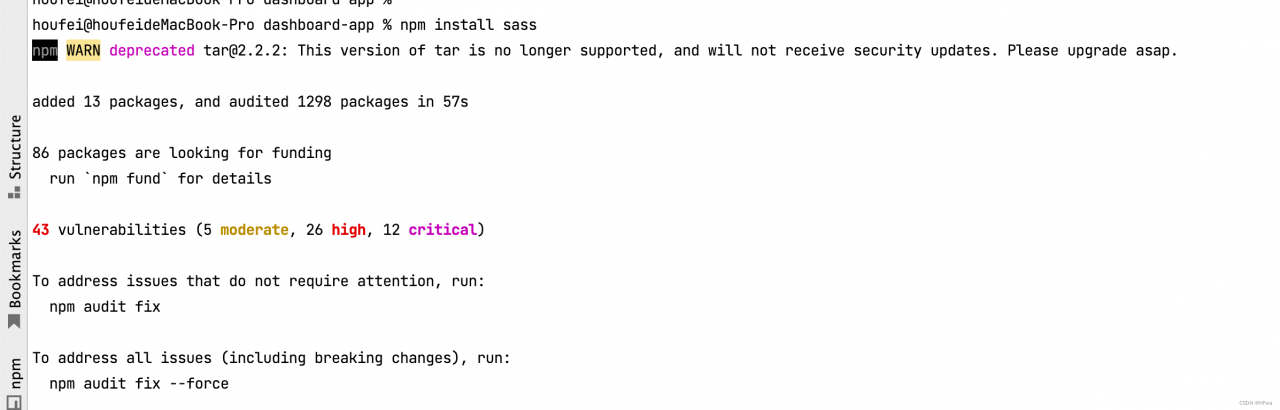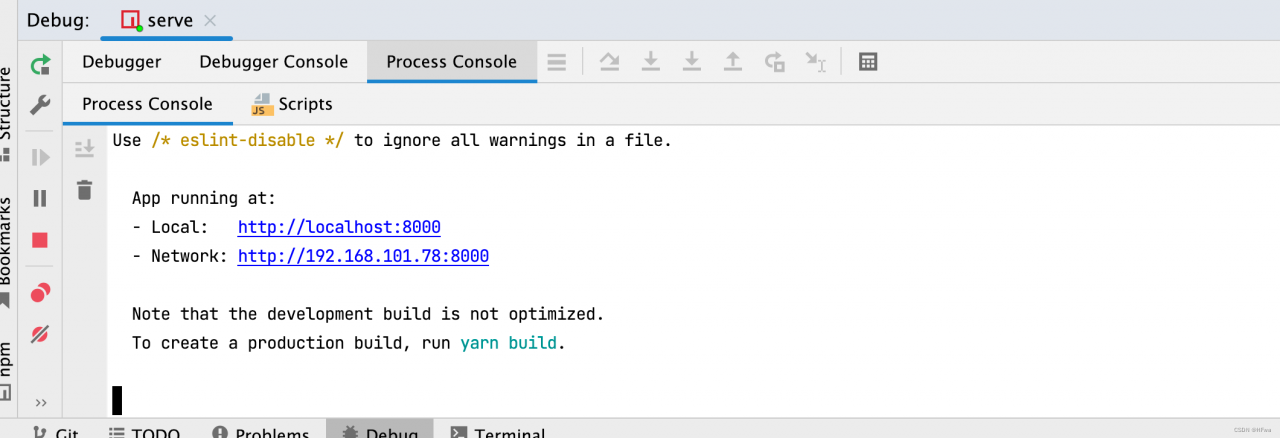After VSCode package, there is an error report: command failed: NPM list –production –parseable –depth=99999 –loglevel=error appears. missing: vsce@^2.10.0, required by [email protected]
Note: this error pops up when I try to package the vscode plug-in
I found that many situations may lead to this error Command failed: npm list --production --parseable --depth=99999 --loglevel=error. Please pay attention.
reason
After some troubleshooting, I found that the reason I got this error was because I started installing the vsce package in the current location, and then I decided that it was wrong and changed it to a global installation. Then, instead of uninstalling vsce from the current location, I just deleted the node_modules folder. The error occurred because the vsce package command was not executed correctly because it was not uninstalled and then deleted.
Solution:
Reinstall the vsce package at the current location, npm install vsce,
Use npm uninstall vsce to uninstall.
Finally, you can choose to delete node_modules folder.