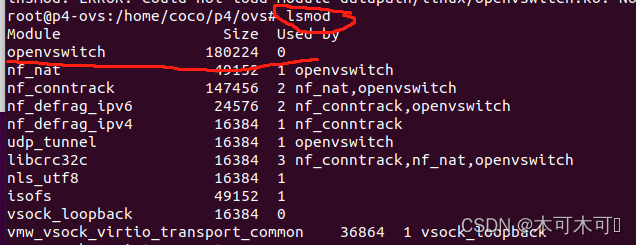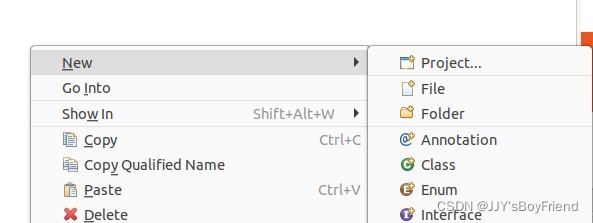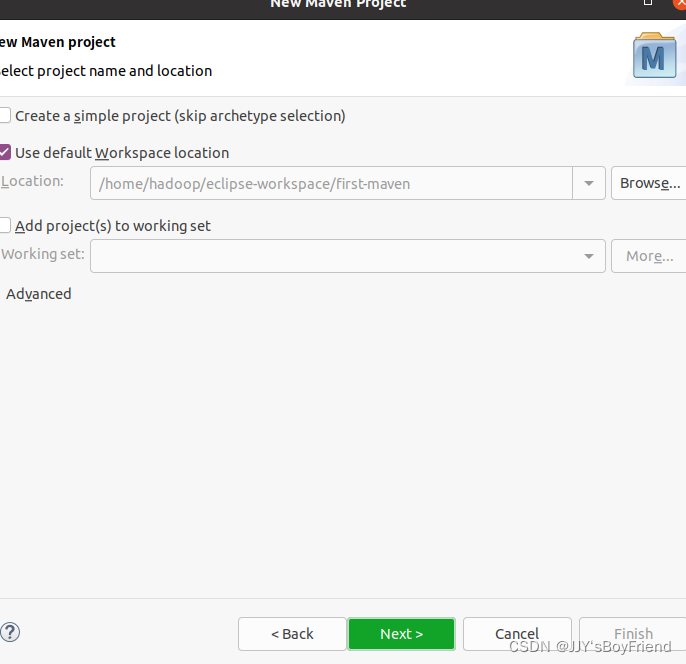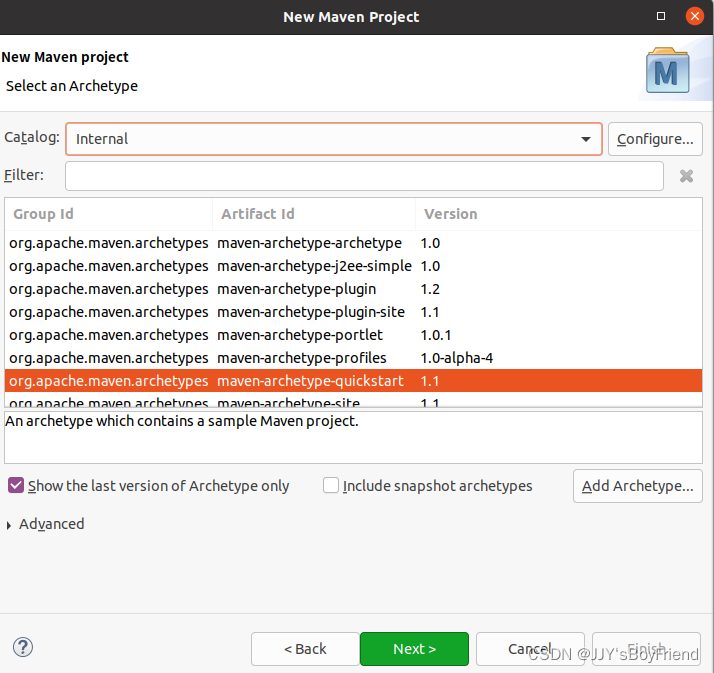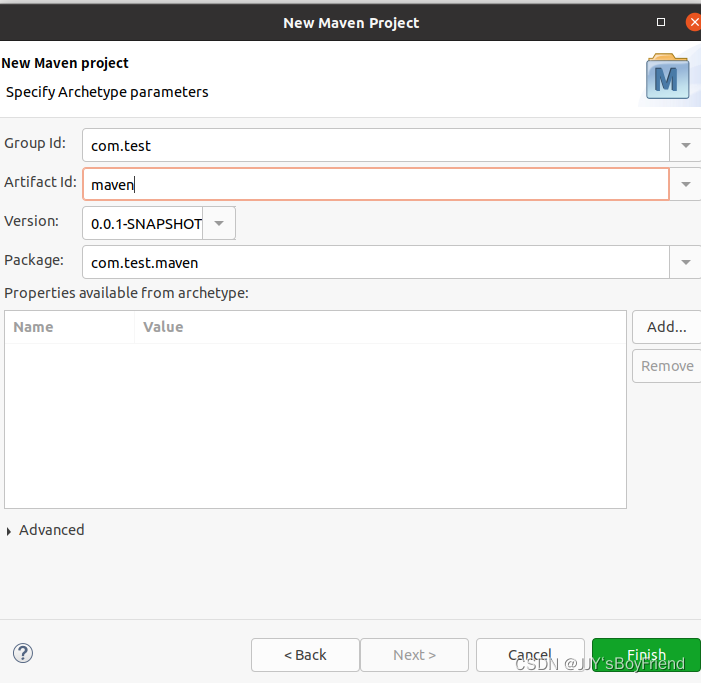In file included from /usr/include/c++/6/bits/basic_string.h:5417:0, from /usr/include/c++/6/string:52, from ../../../linux/../Include/I2Str.h:3, from ../../../linux/../Include/trk_CfgMgr.h:11, from ../../../linux/../Include/trk_svc_policy.h:10, from trk_svc_tk_policy_sync.cpp:9: /usr/include/c++/6/ext/string_conversions.h: In function ‘_Ret __gnu_cxx::__stoa(_TRet (*)(const _CharT*, _CharT**, _Base ...), const char*, const _CharT*, std::size_t*, _Base ...)’: /usr/include/c++/6/ext/string_conversions.h:72:25: error: ‘ERANGE’ was not declared in this scope else if (errno == ERANGE ^~~~~~ In file included from /usr/include/c++/6/system_error:39:0, from /usr/include/c++/6/bits/ios_base.h:46, from /usr/include/c++/6/ios:42, from /usr/include/c++/6/ostream:38, from /usr/include/c++/6/iostream:39, from ../../../linux/../Include/I2Str.h:4, from ../../../linux/../Include/trk_CfgMgr.h:11, from ../../../linux/../Include/trk_svc_policy.h:10, from trk_svc_tk_policy_sync.cpp:9: /usr/include/x86_64-linux-gnu/c++/6/bits/error_constants.h: At global scope: /usr/include/x86_64-linux-gnu/c++/6/bits/error_constants.h:47:35: error: ‘EDOM’ was not declared in this scope argument_out_of_domain = EDOM, ^~~~ /usr/include/x86_64-linux-gnu/c++/6/bits/error_constants.h:75:34: error: ‘EILSEQ’ was not declared in this scope illegal_byte_sequence = EILSEQ, ^~~~~~ /usr/include/x86_64-linux-gnu/c++/6/bits/error_constants.h:148:32: error: ‘ERANGE’ was not declared in this scope result_out_of_range = ERANGE,
Solution:
Add #include <errno.h>