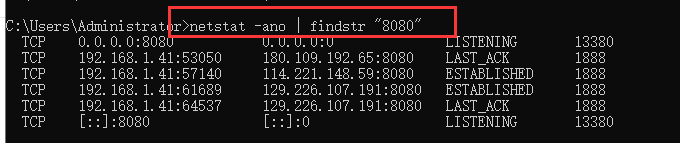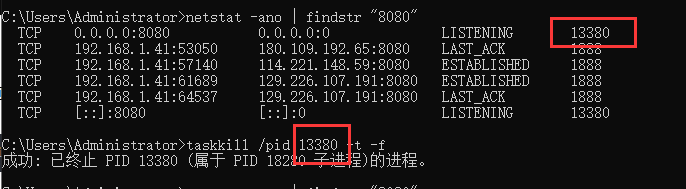Problem Description:
Description:
Web server failed to start. Port 8080 was already in use.
Action:
Identify and stop the process that’s listening on port 8080 or configure this application to listen on another port.
Method 1: turn off the process occupying port 8080
-
- 1. keyboard input (Win + R), then enter “cmd” in the run dialog box, enter the command window
- 2. enter netstat -ano|findstr “8080”, and press Enter, as shown in the following screenshot:

3. Then enter tasklist|findstr “3516” and press enter to get the process occupying port 8080

4. Open the “task manager”, locate the change process, and then end the process. The occupation of port 8080 is cancelled
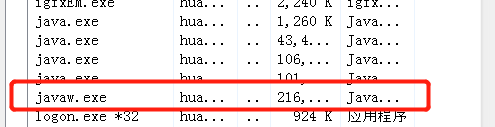
Or close with the command: taskkill -PID 3516 -F
Method 2: modify the configuration file and use other available ports
We can modify the port number in application.yml configuration file, as shown below:
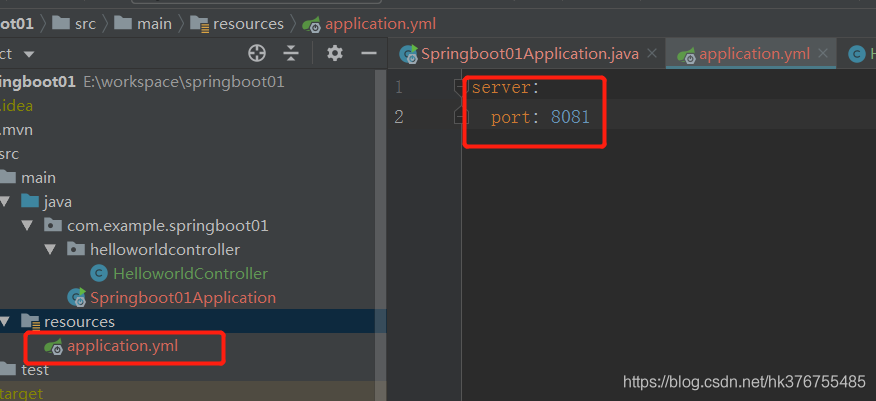
View port, process and end process on Linux system
a,Check port occupancy
netstat -nap|grep 8080
b,View port occupied processes
ps -aux |grep 27672
c,End a process
kill -9 pid