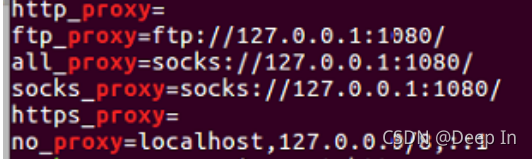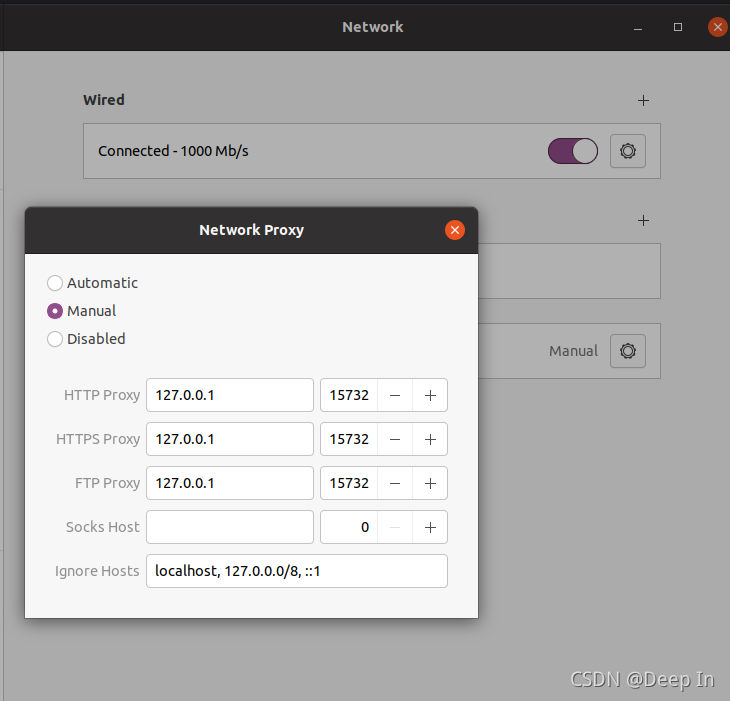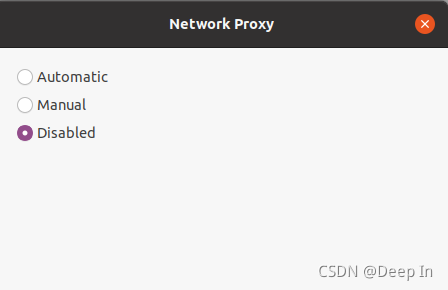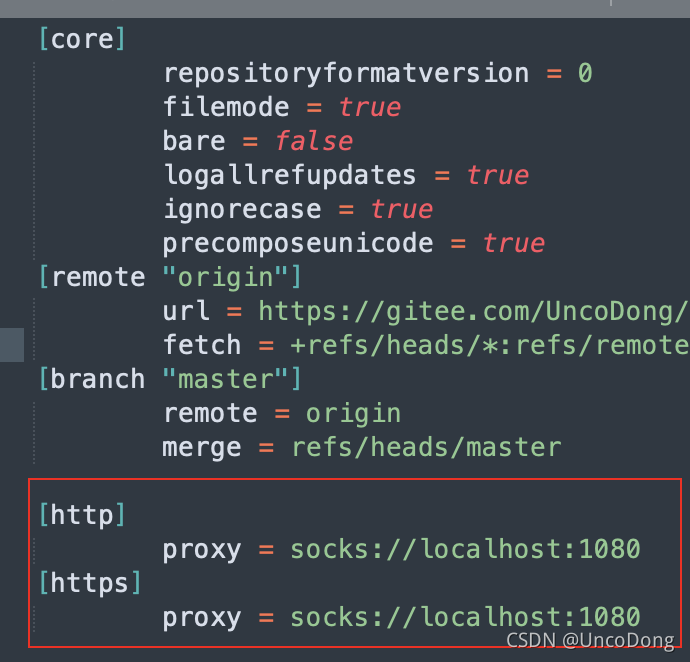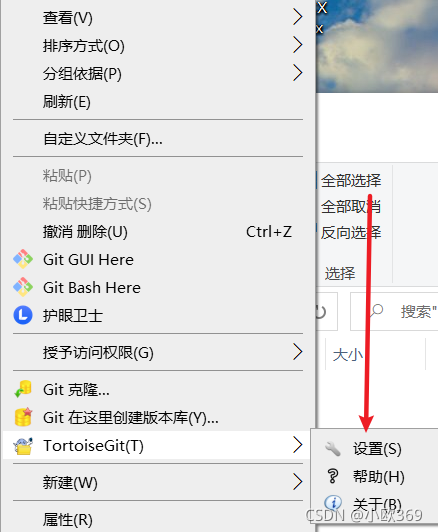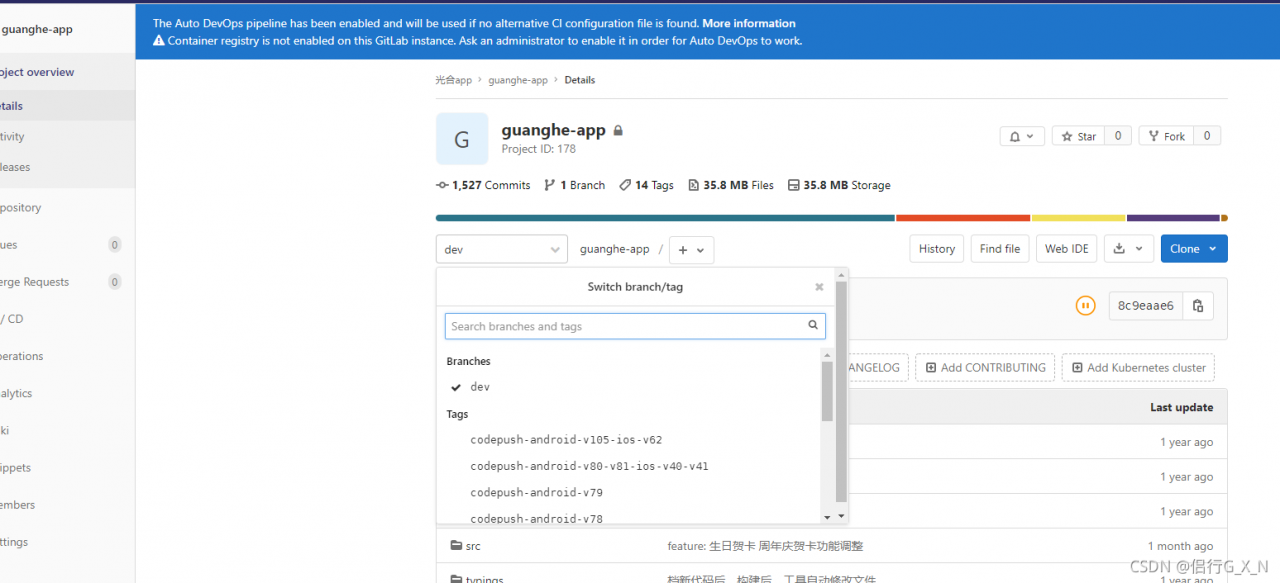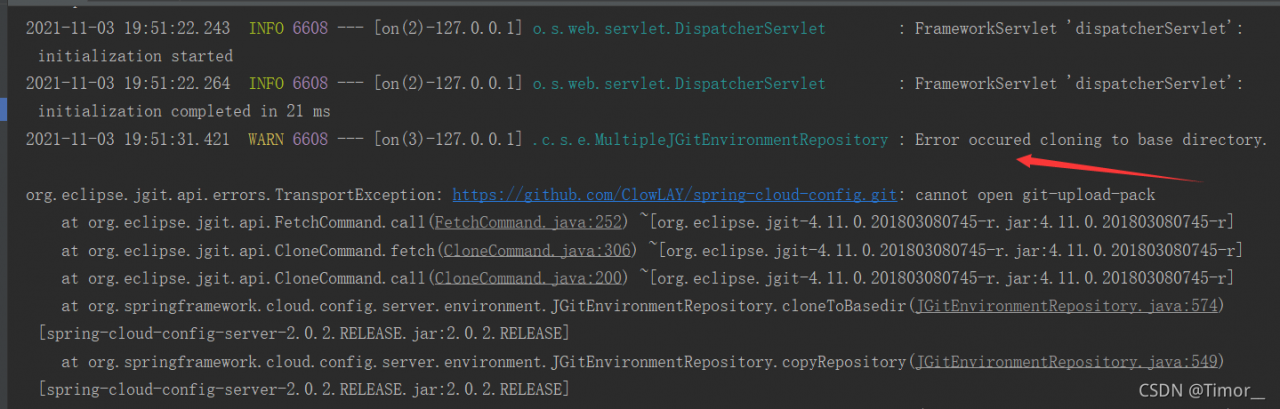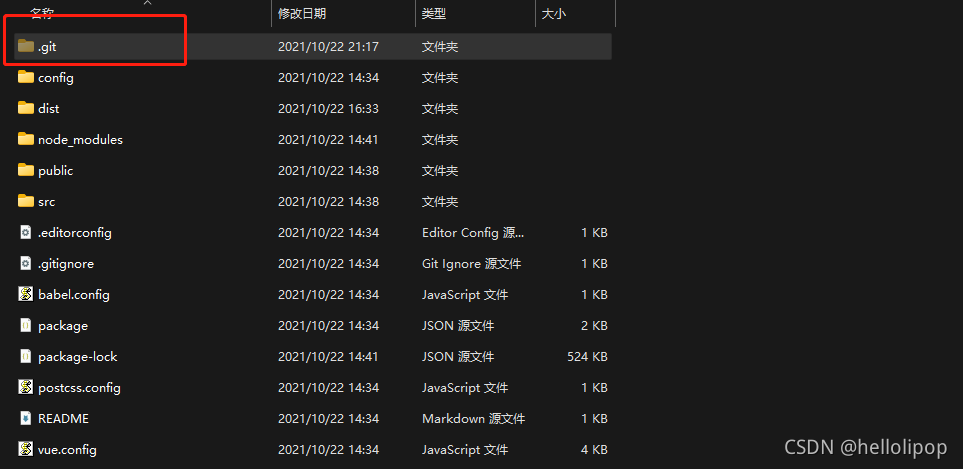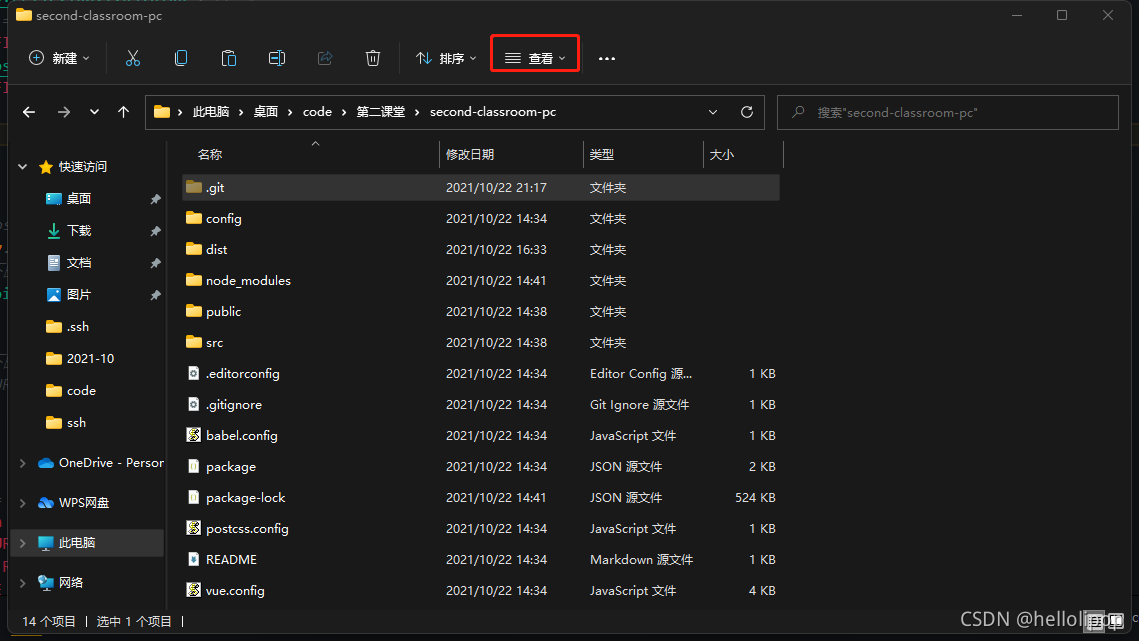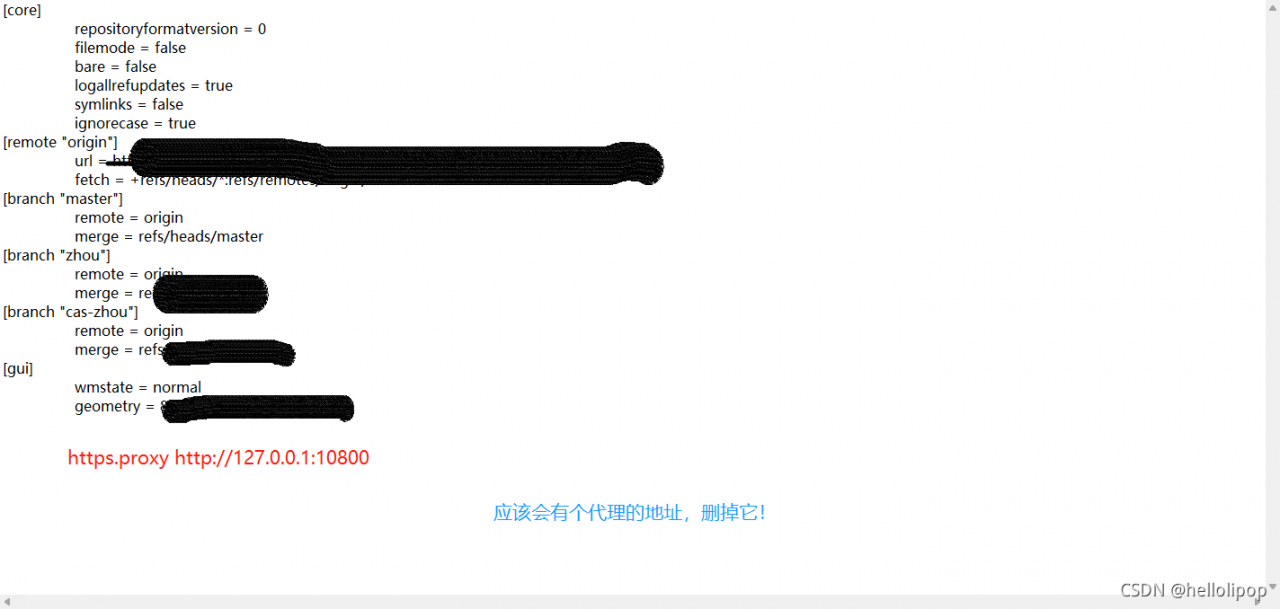Git pull code error fatal: authentication failed fo
Detailed error reporting information:
git.exe pull --progress -v --no-rebase
"http://nj.eliansun.com:8082/tfs/DefaultCollection/
%E6%B1%9F%E8%8B%8F%E5%8C%BB%E4%B
F%9D%E9%A1%B9%E7%9B%AE/_git/01_%E6%B
1%9F%E8%8B%8F%E5%8C%BB%E4%BF%9D%E
5%9B%BD%E5%AE%B6%E6%96%B0%E5%B9%B3%E5%8F%B0" zj_demo
fatal: Authentication failed for 'http://nj.eliansun.com:8082/tfs/DefaultCollection/%E6%B1%9F%E
8%8B%8F%E5%8C%
BB%E4%BF%9D%E9%A1%B9%E7%9B%AE/_git/01_%
E6%B1%9F%E8%8B%8F%E5%8C%BB%E4%BF%9D
%E5%9B%BD%E5%AE%B6%E6%96%B0%E5%B9%B3%E5%8F%B0/'
The general description is that your voucher is wrong. If you have changed your password recently, you need to modify your local voucher as follows:
Open control panel in --- user account --- credentials management --- windows credentials --- edit --- save
If the account and password are correct (not in accordance with the above), please look below
First kind
Use the command to re-enter the account password
git config --system --unset credential.helper
Errors, i.e. permission problems, may occur, for example:
error: could not lock config file C:/Program Files/Git/mingw64/etc/gitconfig: Permission denied
The file C:/program files/git/mingw64/etc has insufficient permissions. Change the operation permissions under this folder to all permissions. Windows 10 system can be set to everyone, and then re execute the above commands.
Second
If the above operation cannot modify the permission or the above operation is still invalid, you can use the tool [tortoisegit] for short, little turtle
The specific operations are as follows:
enter the little turtle setting page
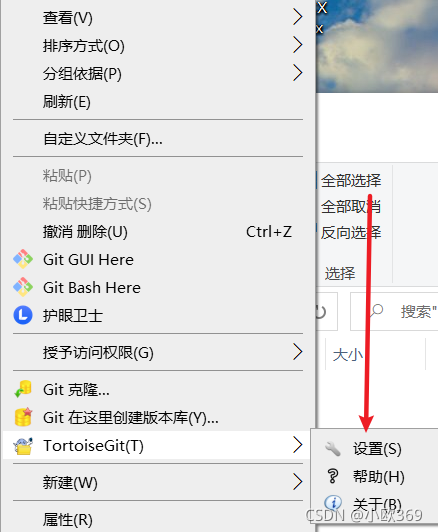
double click git, select Edit gitconfig (y) to enter the page, and then modify the following position
Amend as follows
[credential]
helper = store
After pulling or other operations, you will be prompted to enter the account password before operation