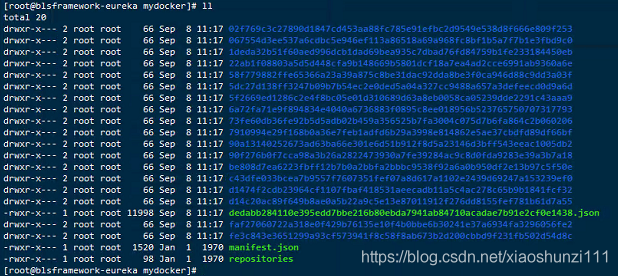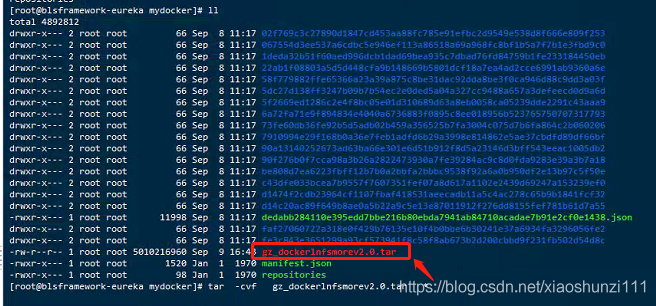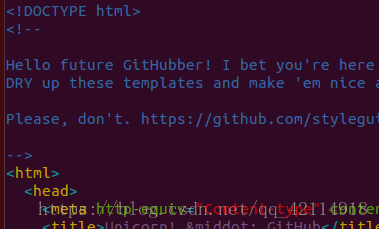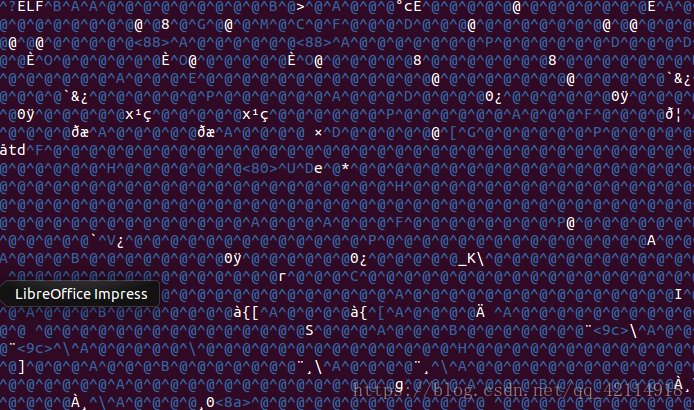1. Problem description, ordinary image export and load
Export: docker save-o gz_dockernlfsmorev2.0.tar gz_docker:morev2.0
No such file or directory :docker load-i gz_dockerlnfsmorev2.0.tar

At first, it was thought that tar was missing, but later, SHA added the password to eliminate this reason;
After searching on Baidu, most of the answers they gave were “save” versus “load export” and “import”. Failure to do so, however, will not solve the problem. Because I’m using save and load and it’s OK. So the solution was abandoned. If you look at the kernel: cat /proc/version, docker version: docker-v
Later I wondered if the Linux kernel version and Docker version were incompatible.
First: Ubuntu Series, Docker Version: Docker Version 18.06.1-CE, Build E68FC7A, Kernel: Linux Version 4.15.0-112- Generic (buildd@lcy01-amd64-021) (GCC Version 5.4.0 20160609 (Ubuntu 5.4.0-6Ubuntu 1~16.04.12)) #113~16.04.1-Ubuntu SMP Fri Jul 10 04:37:08 UTC 2020
Docker version: Docker version 19.03.1, build 74B1E89E8A kernel: El7.x86_64 (
[email protected]) (GCC Version 4.8.5 20150623 (Red Hat 4.8.5-39) (GCC)) #1 SMP Tue Mar 31 23:36:51 UTC 2020
Linux version 3.10.0-1127.el7.x86_64 (
[email protected]) (GCC version 4.8.5 20150623 (Red Hat 4.5.3-39) (GCC))
The first and second sets load OK, the problem is the third set; Then I suspected that the Docker version was too high, so I updated the third Docker to Docker version 18.06.1-CE. Results: However, it was not useful. Excluded version incompatibilities;
At the moment their state of mind to collapse, finally calm down, re-comb the train of thought; Open the road to change destiny against heaven;
mkdir mydocker
1.tar-zxvf gz_dockerlnfsmorev2.0.tar MyDocker
2. CD mydocker
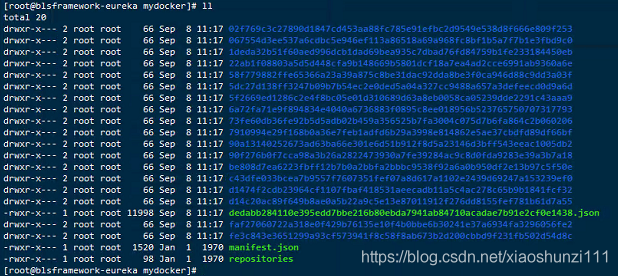
3. tar-cvf gz_dockerlnfsmorev2.0.tar *
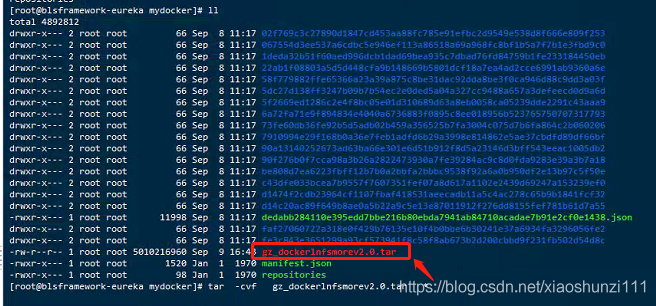
4. The docker load -i gz_dockerlnfsmorev2. 0. The tar
Until this problem is completely solved;
Note that when re-tar-cvf, be sure to compress the file in the current directory where it was extracted. Otherwise, no such file or directory will also be reported
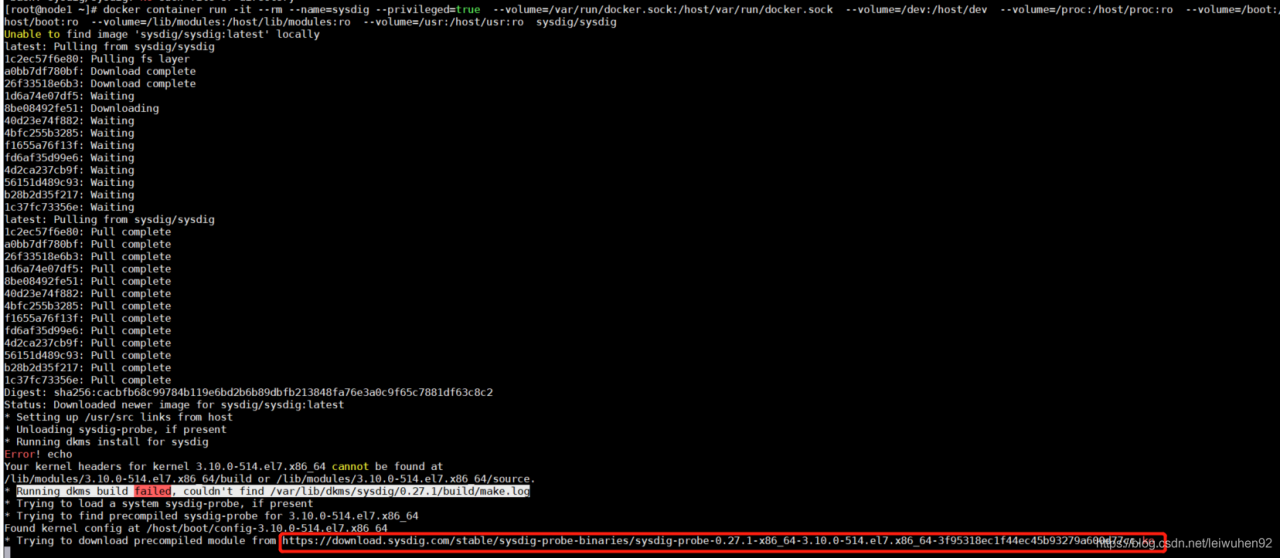
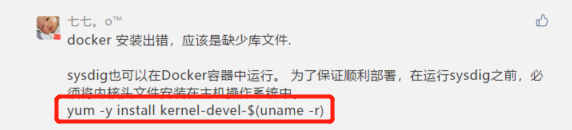
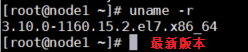
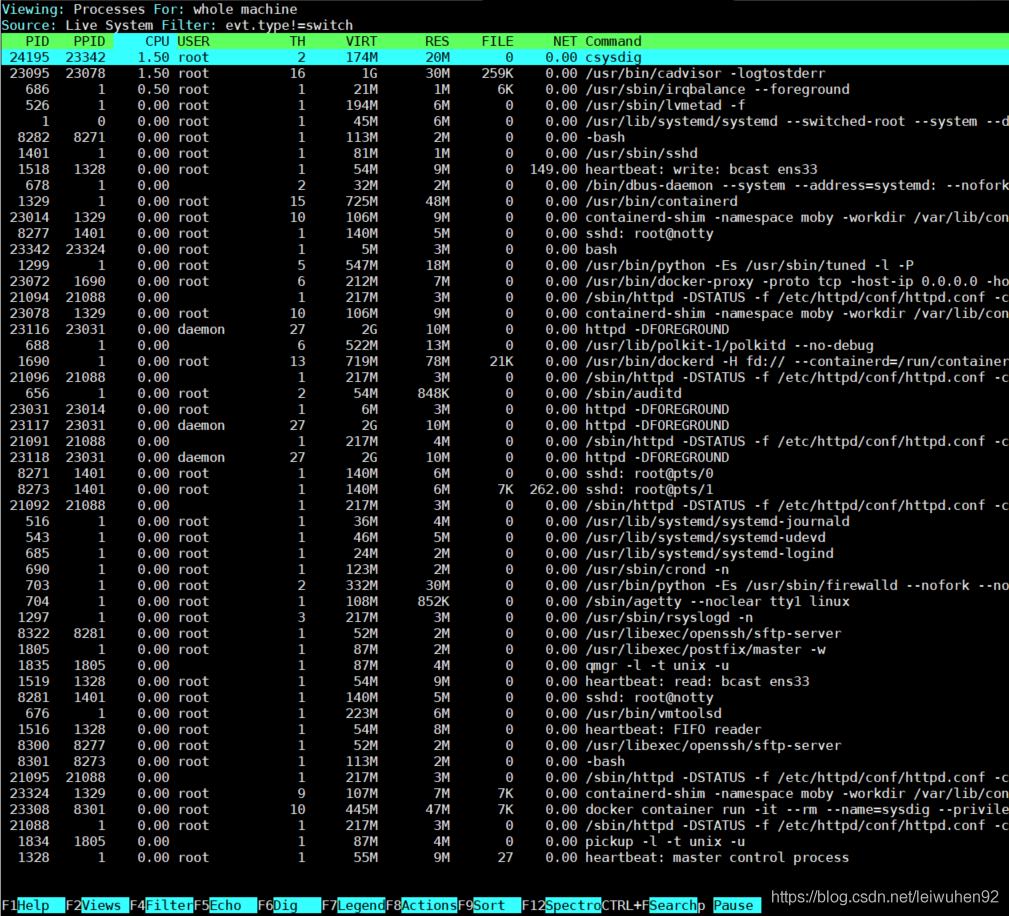

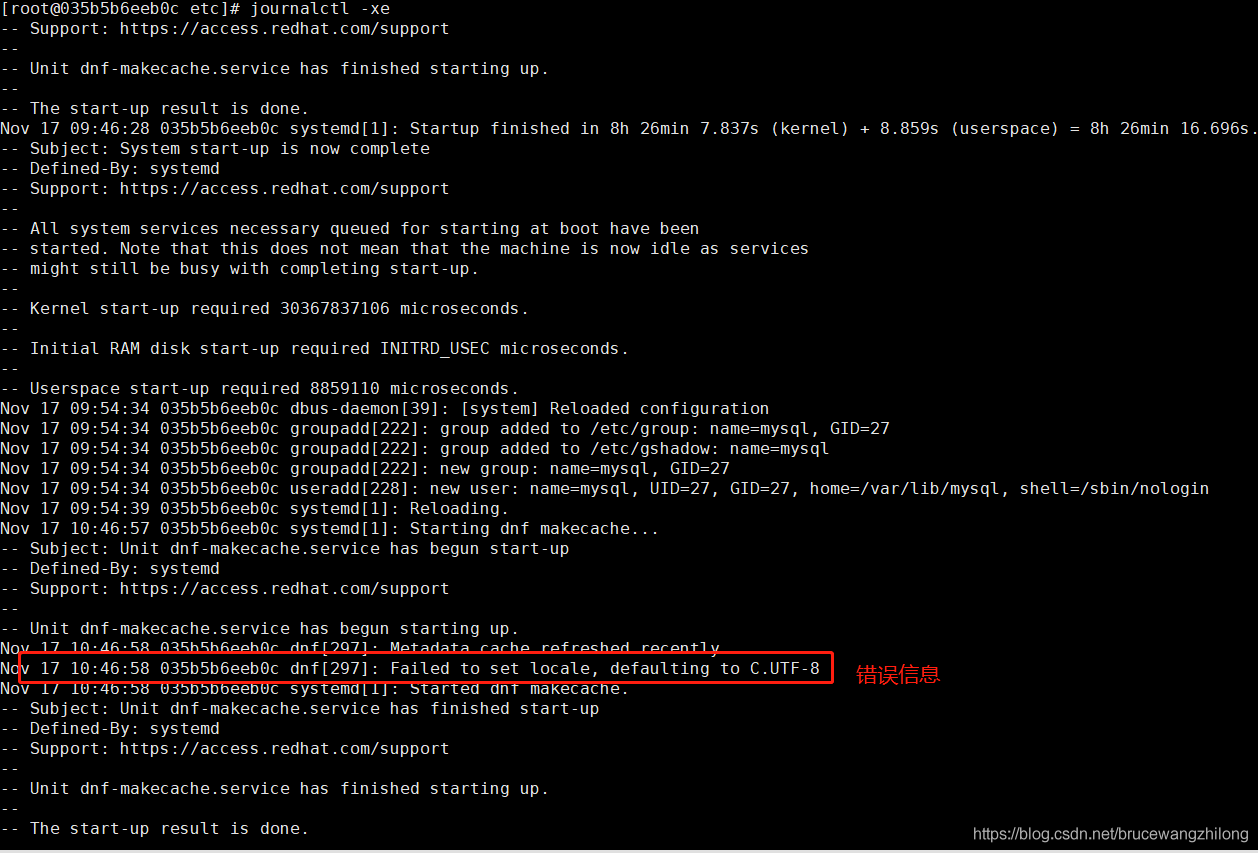
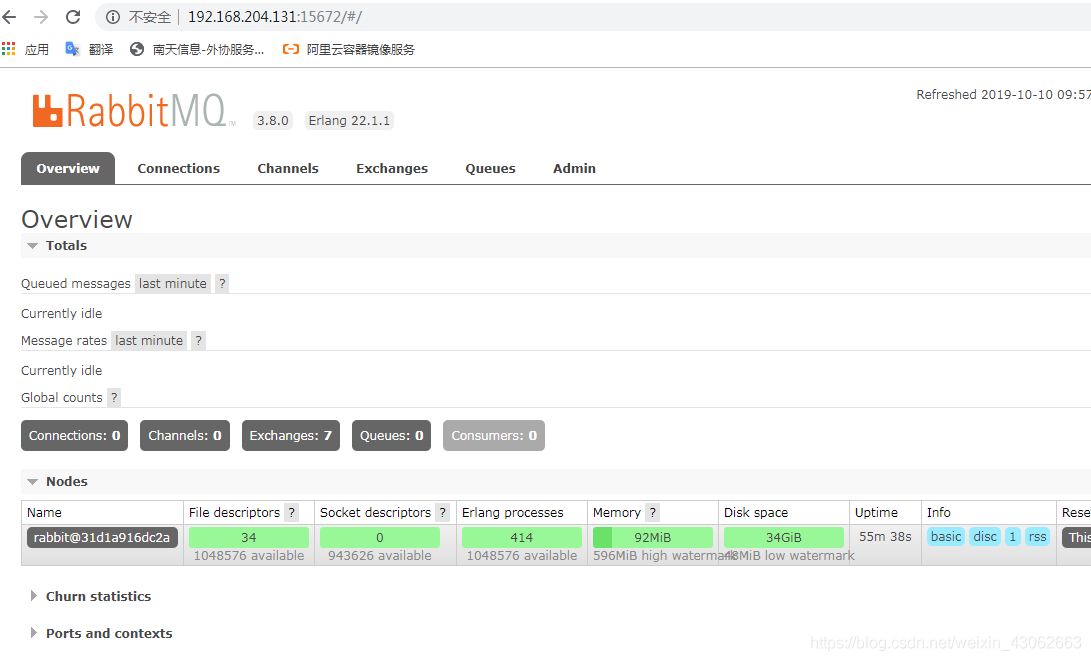 with a Web administration interface
with a Web administration interface