Project scenario:
Customized a swap header file and failed to compile

Cause analysis:
Tip:
C_cpp_properties.jsonandtasks.jsononly the current file is compiled by default. If only main.cpp is selected, it will only compile this one file.
Solution:
Tip: modify
C_cpp_properties.jsonandtasks.jsonconfiguration file, which compiles the source files in the specified directory.
c_cpp_properties.json Modify:
“includePath”: [
“${workspaceFolder}/**”
"configurations": [
{
"name": "Mac",
"includePath": [
"${workspaceFolder}/**"
],
"defines": [],
"macFrameworkPath": [
"/Library/Developer/CommandLineTools/SDKs/MacOSX10.14.sdk/System/Library/Frameworks"
],
"compilerPath": "/usr/bin/clang++",
"cStandard": "c11",
"cppStandard": "c++98",
"intelliSenseMode": "macos-clang-x64"
}
],
"version": 4
}
Modify tasks.json
“-g”,
“${fileDirname}/*.cpp”
{
"version": "2.0.0",
"tasks": [
{
"type": "cppbuild",
"label": "C/C++: clang++ files",
"command": "/usr/bin/clang++",
"args": [
"-fdiagnostics-color=always",
"-g",
"${fileDirname}/*.cpp",
"-o",
"${fileDirname}/${fileBasenameNoExtension}"
],
"options": {
"cwd": "${fileDirname}"
},
"problemMatcher": [
"$gcc"
],
"group": {
"kind": "build",
"isDefault": true
},
"detail": "Compiler: /usr/bin/clang++"
}
]
}
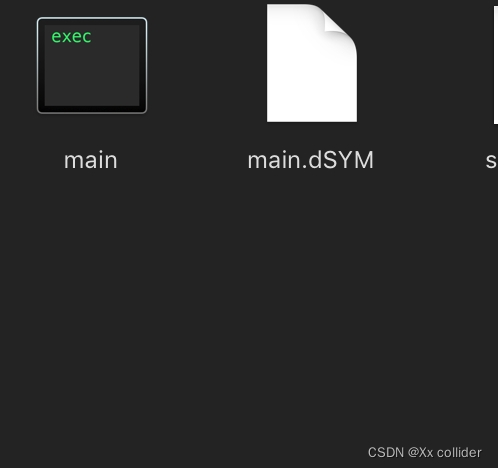
After saving, return to the project folder, click Shift + Command + B in the blank space to compile, and then execute the compiled program ./main in terminal.