Sometimes, when the program has a large amount of computation or falls into a dead loop, and there is no response when you click the interrupt button, there are three solutions:
1. Enter Ctrl + C to exit jupyter
2. Select notebook and shutdown
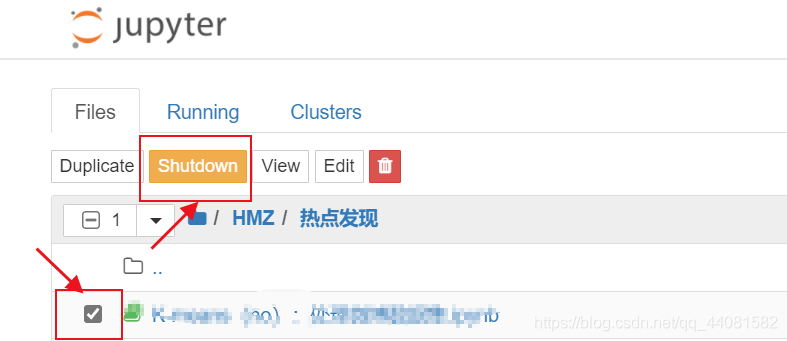
3. Click restart the Kernel (recommended)
