when using the Element UI to design a table, the style of the table might look something like this, if not specially decorated, but sometimes we need to add some style.
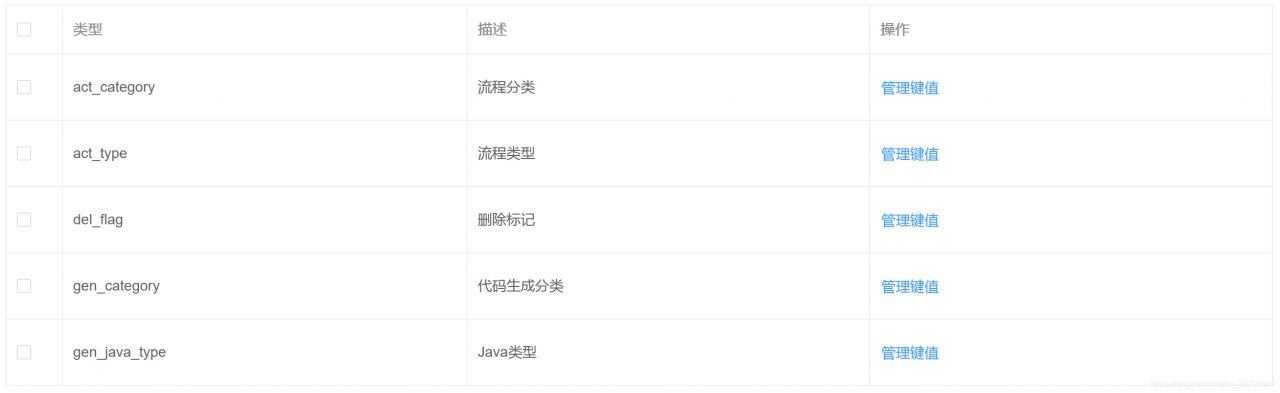
check the official documentation and we find the following properties. The style is controlled by the classification of row, cell, header-row and header-cell.
| parameter | description | type | optional value | 1 default value |
|---|---|---|---|---|
| 5 row-class-name | 7 row className callback method, can also use a string to set a fixed className for all rows. | Function({row, rowIndex})/String | / | / |
| row-style | 1 row style callback method, also can use a fixed Object to set the same style for all rows. | Function({row, rowIndex})/Object | / | / |
| cell-class-name | 1 cell className callback method. Td> | Function({row, column, rowIndex, columnIndex})/String | / | / |
| cell-style | 1 cell style callback method, can also use a fixed Object to set the same style for all cells. Td> | Function({row, column, rowIndex, columnIndex})/Object | / | / |
| header-row-class-name | 1 header rows can also be set to a fixed className using a string. | Function({row, rowIndex})/String | / | / |
| header-row-style | 1 style callback method. | Function({row, rowIndex})/Object | / | / |
| header-cell-class-name | 1 Td> | Function({row, column, rowIndex, columnIndex})/String | / | / |
| header-cell-style | 1 header cell style callback method, can also use a fixed Object to set the same style for all header cells. | Function({row, column, rowIndex, columnIndex})/Object | / | / |
add a black background to the table below, with white text darkening
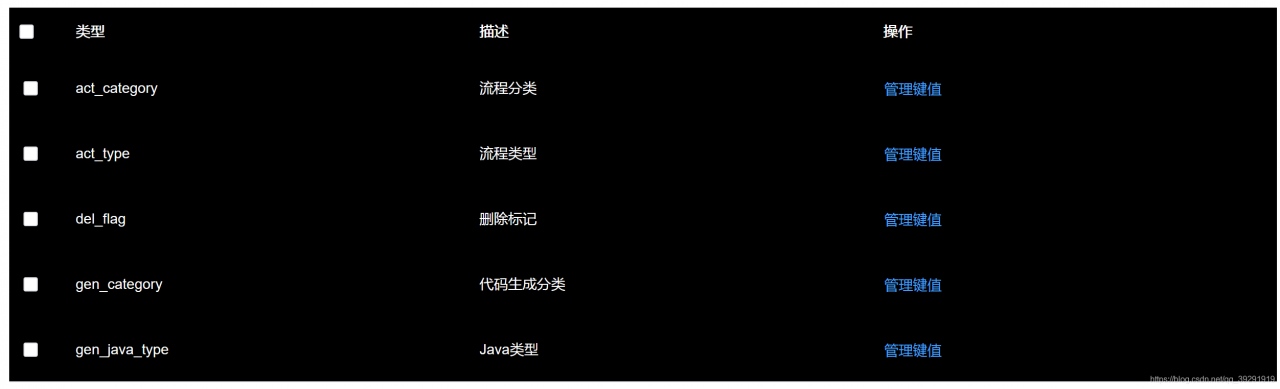
adds the cell-style and header-cell-style properties to el-table and passes in the function, which is the same because the table header and table data are styled the same.
<el-table :cell-style="cellStyle" :header-cell-style="cellStyle">Below
is the function body
cellStyle() {
return {
background: "#000000",
color: "#ffffff",
};
},
Read More:
- The togglerowexpansion method of the table of element UI expands the specified row
- Insufficient table space ORA-00604 unable to extend table SYS.AUD by 8192
- 1093 – You can’t specify target table ‘table’ for update in FROM clause
- Vue + element, SCSS plus / deep / style does not work
- The total row of the Element table entry page is not displayed
- Errors in IntelliJ ieeasql statements and table names in @ table
- Error 1146 (42s02): table ‘database name. Table name’ doesn’t exist ‘
- Research on invalid modification of elementui component style
- In the SQL query statement, add the column that does not exist in the table and set the fixed value of the column
- An error occurred when opensips started the service“ ERROR:core :db_ check_ table_ Version: invalid version 7 for Table dialog found “
- Hexo + next add bilibilibili icon through custom style
- Lua — using remove to delete table data
- Property ‘style’ does not exist on type ‘element‘
- How can Oracle query tables of other users without adding a table user name
- DB: the solution of table already exist when migrating
- 【Exception】mysqldump: Error 2013: Lost connection to MySQL server during query when dumping table…
- Unknown custom element: <component> – did you register the component correctly
- [Vue warn]: Failed to resolve component vue3 import element error
- mysql ERROR 1050 (42S01): Table already exists
- [react+antd] Table Error: Unhandled Rejection (TypeError): data.slice is not a function