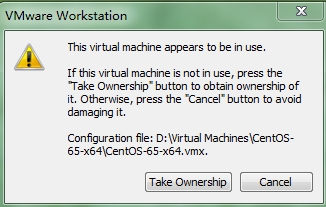An error is reported when opening the virtual machine (as shown in the figure below), and starting the virtual machine fails due to the following error:
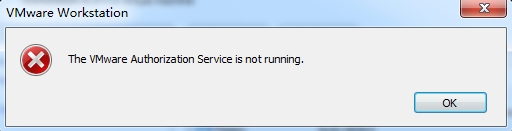
Solution:
the reason:
This problem may occur when the VMware Authorization service is not running or the service does not have administrator rights.
To solve this problem, please start the service and make sure that it does have administrator rights.
To start the VMware Authorization service or check whether it is running, follow these steps:
- Log in to the Windows operating system as an administrator.
- Click Start , and then click Run .
- Type services.msc and click OK
- Scroll down the displayed list to find the VMware Authorization service
- Click to start this service , unless the status displayed for this service is already started.
Note : The VMware Authorization service depends on the Windows Management Instrumentation service. The service must also be running. If the VMware Authorization service fails to start or stops after starting, find and start the Windows Management Instrumentation service.
If the VMware Authorization service displays the status as started, it means that the service may not have administrator rights. To provide administrator rights to the VMware Authorization service
Start-run, enter: services.msc, open “services”. Find the VMware Authorization Service service, start this service, modify its properties, and change the startup type to “automatic”.