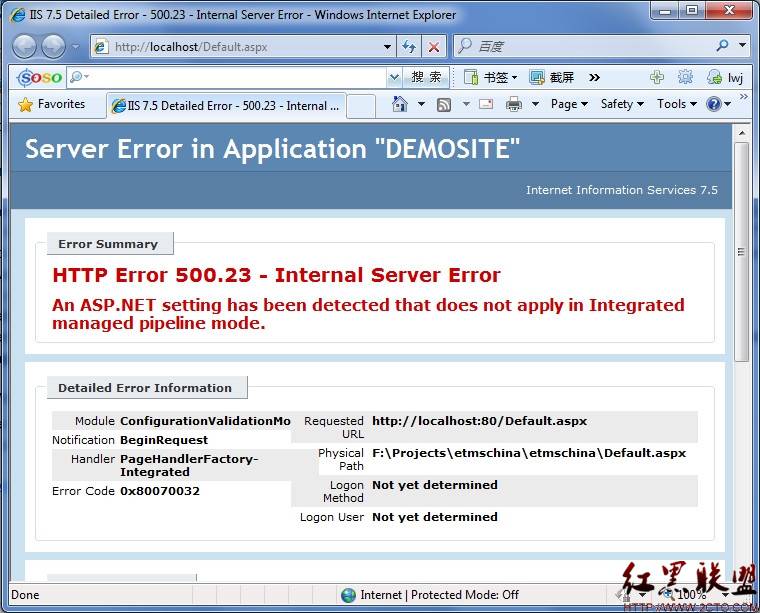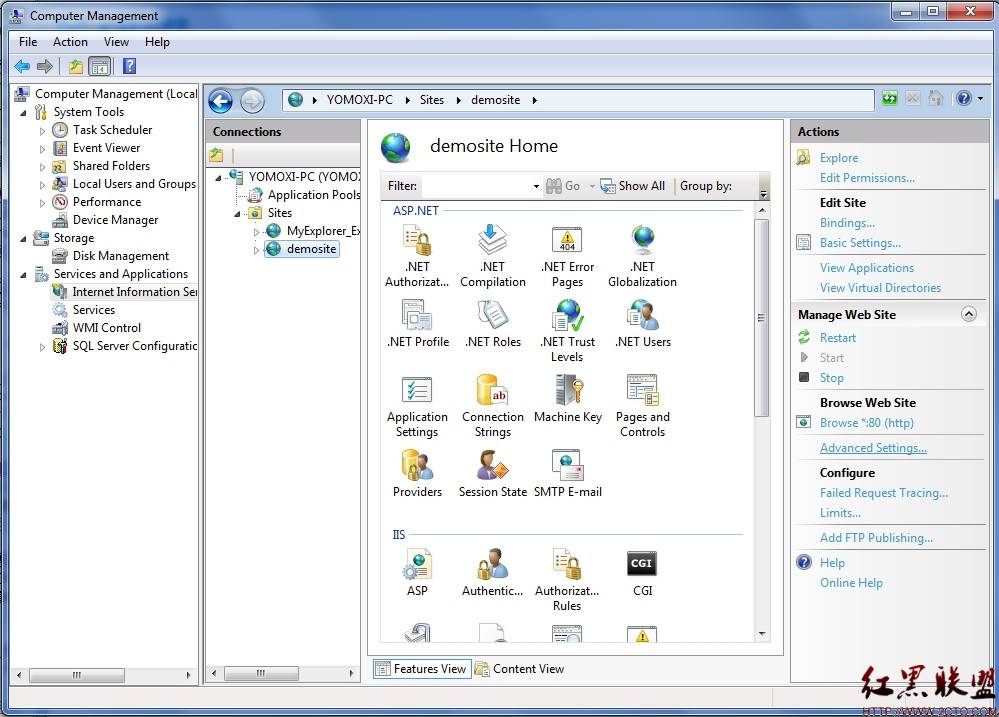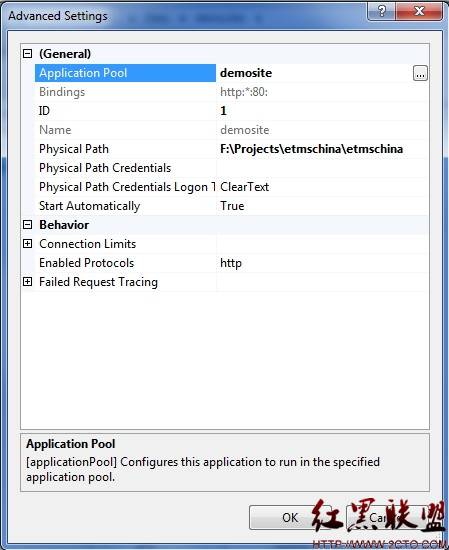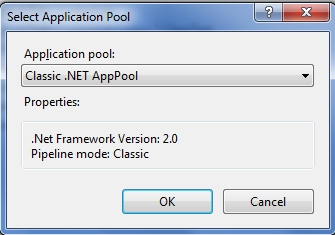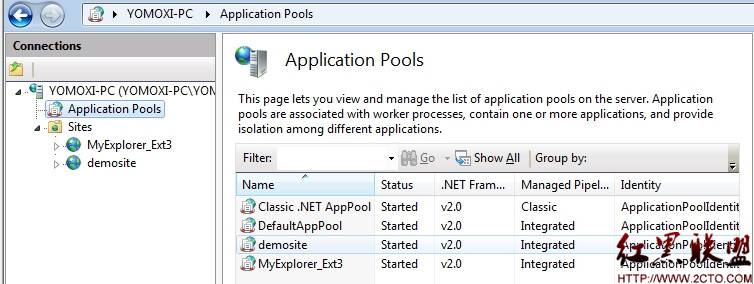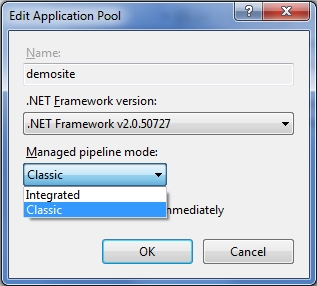Abstract: Cloud computing and virtualization are popular concepts in the field of informatization in recent years. With the deepening of these concepts in China, the new generation of virtual machine, virtualization environment has been more and more in our daily environment. The flexible and fast deployment management mode of virtual machine is gradually accepted by the field of operation and maintenance. In the field of practice, we are also facing new problems and failures when using virtualized environments that require us to…
Cloud computing and virtualization are popular concepts in the field of informatization in recent years. With the deepening of these concepts in China, the new generation of virtual machine, virtualization environment has been more and more in our daily environment. The flexible and fast deployment management mode of virtual machine is gradually accepted by the field of operation and maintenance.
In the field of practice, we also face some new problems and failures when using virtualized environment, which require us to re-study and explore, so as to keep up with the development process and solve the practical problems in the enterprise.
This article records the minor problems I encountered while managing and maintaining a Windows virtual machine (built on VM Ware), and keeps a record of them for those who need them to check.
1. Problem description
The author is installing and maintaining a Windows server running version 2008 R2. The server is based on VM Ware virtual machine environment, and resource allocation and management are carried out through VM Ware console. Due to the server’s purpose, the author conducted additional security hardening operations and log checking operations, and found that the logs contained the following Warning information.
Unlike Linux/AIX text logs, Windows logs are stored and presented in binary mode and organized into different types. As you can see from the screenshot above, in the Application type, the system generates warlike log information at a very high frequency (two per second). Application-type logs are generally the log contents written to the operating system level by Application output.
The Source column prompts to indicate which application wrote the log content. This column we confirm is from VMWare Tools.
2. Problem analysis
VMWare Tools is an optional part of a VMWare virtual machine. In newer versions, VMWare Tools is a mandatory version of the virtual machine. Simply put, VMWare Tools is a plug-in tool that is embedded at the operating system level of a virtual machine. My main responsibility is to improve hardware compatibility and interaction experience. If we compare a virtual machine to a unit running in a container, VMWare Tools is an important component in the communication between the two.
Based on the error case this time, we can find the main contents of the fault log are as follows:
[ warning] [vmusr:vmusr] Error in the RPC receive loop: RpcIn: Unable to send.
The author has no experience with this error, and judging from the prompts and the frequency of failures, it looks like VMware Tools is sending RPC messages over a continuous connection. But the call did not complete successfully. At one point, the author wondered if RPC ports were closed during the strengthening of the operating system, but later confirmed that this was not the case.
3. Problem analysis and solution
By inquiring the data, I found the fault analysis and reason from the VMWare official. This logging phenomenon is possible in both Windows and Linux environments. The official explanation for the problem is as follows:
Cause
This issue occurs when the VMware Tools daemon (vmtoolsd) handles more than two Terminal Sessions. When a user connects to a Windows virtual machine, each terminal session should have one vmtoolsd running; however, vmtoolsd is limited to only two sessions running simultaneously.
Thus the Windows Application Event log fills up with warning messages similar to this until the total connection count is > 2?per session:
Simply put, the problem occurs when multiple users are connected to the virtual machine at the same time. Every time a user connects to a virtual machine using VMTool, the background virtual machine allocates a background daemon that matches vmToolSD. This can occur if multiple users are connected to the system at the same time, or if the remote Desktop interface is simply closed without a formal launch. The vmToolsd process is limited to two sessions at a time.
When this happens, VMTools writes a warning level message to the operating system.
Then, you need to determine the current number of connected users and whether there are more than one VMToolSD working at the same time. An accidental scene, the author looked at the task manager, found clues.
In the task manager, there is indeed more than one VMToolsd.exe connection, which corresponds to the multiple system users I created. This is due to the fact that when I created the user, I used the remote desktop for testing separately and did not quit.
Once you find the cause of the problem, you can start to fix it. The idea of VMWare’s official solution is that if too many logs occur too often, the warn-level log switch can be turned off and not written to the operating system.
Closing the log is done primarily through configuration files. On Windows 7, 2008, the log configuration directory is: C:\ProgramData\VMware\VMware Tools\. In earlier Versions of Windows, the directory path was C:\Documents and Settings\All Users\Application Data\VMware\VMware Tools\.
In Linux, the configuration directory is: /etc/vmware-tools/tools.conf.
On the corresponding directory, the configuration file name is called tools.conf. If the file does not exist, you can create your own directory to configure. The author does not have this file in the corresponding directory of the server, it is created first.
Write the following in the file:
[logging]
vmusr.level = error
vmsvc.level = error
Then restart VMTools Services and ensure that the multi-user connection is disconnected and the configuration takes effect. I chose to restart the server. Then the problem is solved.
4, the conclusion
As virtualization is widely used in operations and maintenance environments, it is believed that more and more virtualization-related failures will appear and be resolved.
The original address: http://blog.itpub.net/17203031/viewspace-1260657
In addition, the ranger safety net webmaster also found this result:
Reason: Due to vmTools limitations, an alert will appear when VMTools processes more than 2 terminal connections
Solution: Disable the alarm generation log as follows
Into the C: \ ProgramData \ VMware \ VMware Tools \
Find the tools. Conf
Notepad editor
Add the following fields
[logging]
vmusr.level = error
Restart the VMware Tools service
Reproduced in: https://blog.51cto.com/prince0330/1713958