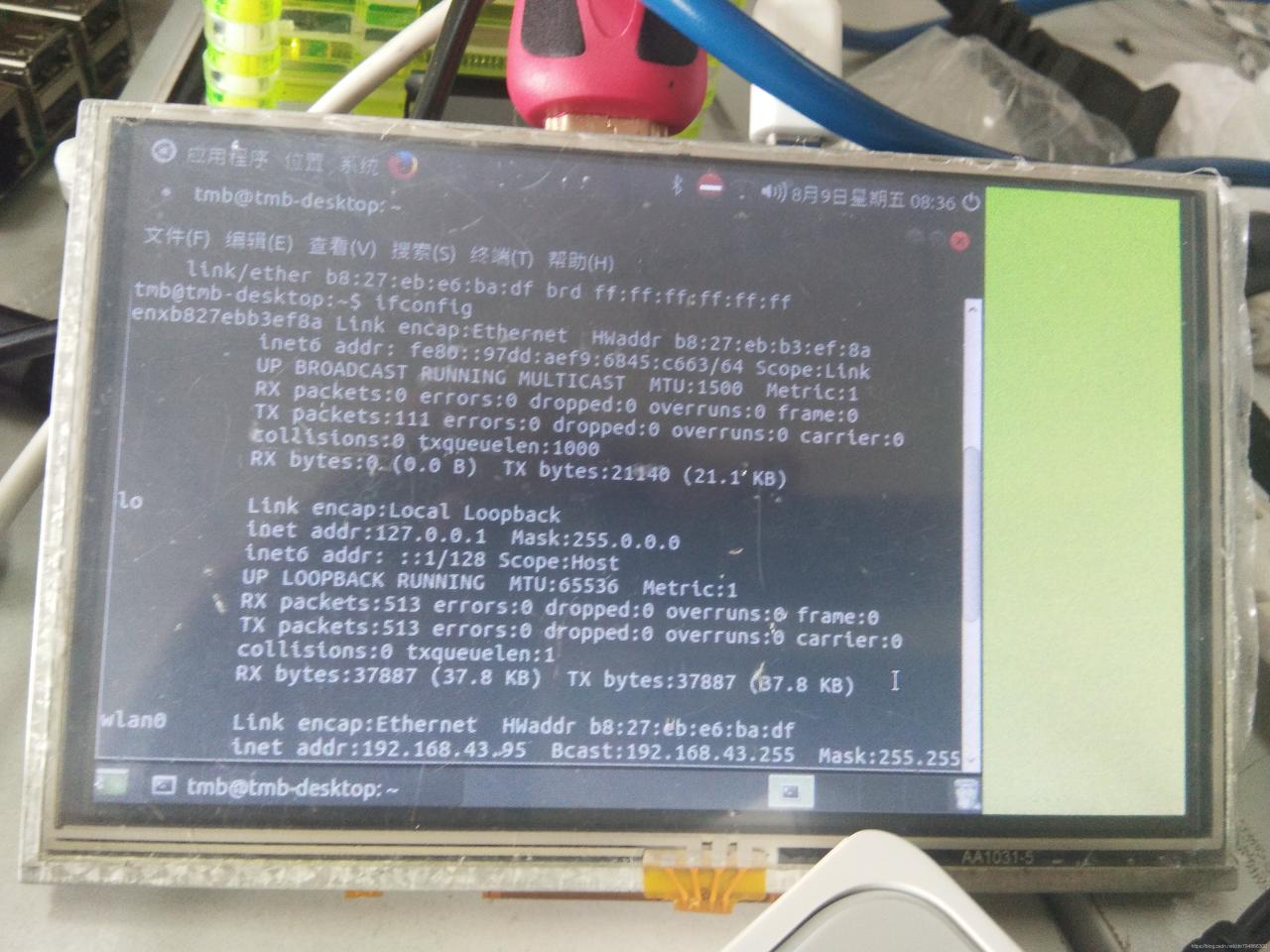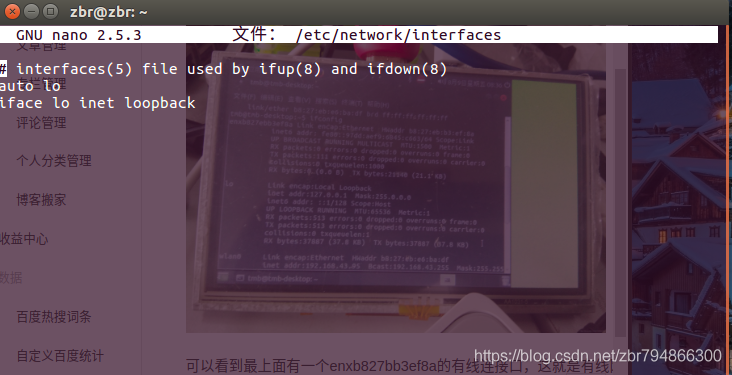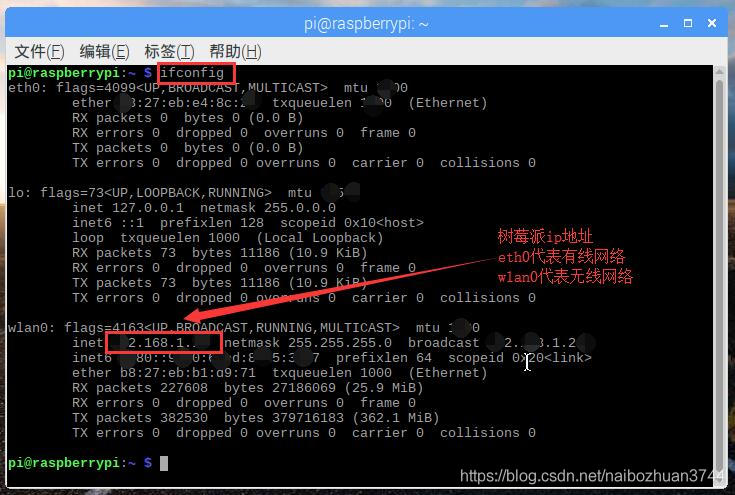Error in OpenSSL when compiling code locally for raspberry pie
Error content
/usr/lib/gcc/arm-linux-gnueabihf/6/../../../libcurl.so: undefined reference to `SSL_CTX_set_keylog_callback@OPENSSL_1_1_1'
/usr/lib/gcc/arm-linux-gnueabihf/6/../../../libcurl.so: undefined reference to `SSL_CTX_set_post_handshake_auth@OPENSSL_1_1_1'
/usr/lib/gcc/arm-linux-gnueabihf/6/../../../libcurl.so: undefined reference to `SSL_CTX_set_ciphersuites@OPENSSL_1_1_1'
Raspberry pie still reports an error when querying the OpenSSL version number locally
openssl version
Error content:
openssl: /usr/lib/arm-linux-gnueabihf/libssl.so.1.1: version `OPENSSL_1_1_1' not found (required by openssl)
openssl: /usr/lib/arm-linux-gnueabihf/libcrypto.so.1.1: version `OPENSSL_1_1_1' not found (required by openssl)
Problem source:
After inquiry, it is mainly LD_LIBRARY_environment variable path is not specified, so OpenSSL is using the old system OpenSSL library
Solution:
Temporary solution: the terminal enters the following command to temporarily add the environment variables of OpenSSL library, but this method can only ensure that the current terminal is valid. If a new terminal is opened, an error will still be reported
export LD_LIBRARY_PATH=/usr/local/lib
Permanent solution: modify the. Bashrc hidden file in the working directory, taking raspberry pie as an example
vi /home/pi/.bashrc
export LD_LIBRARY_PATH=/usr/local/lib
source .bashrc
sudo reboot
You can also enter the following command
echo "export LD_LIBRARY_PATH=/usr/local/lib" >> ~/.bashrc
After completing the above series of operations, you can enter the following commands to check whether it is normal
pi@raspberrypi:~ $ openssl
OpenSSL> version
OpenSSL 1.1.1l 24 Aug 2021
OpenSSL> q
Finally, the problem is solved and the compiled code is an error

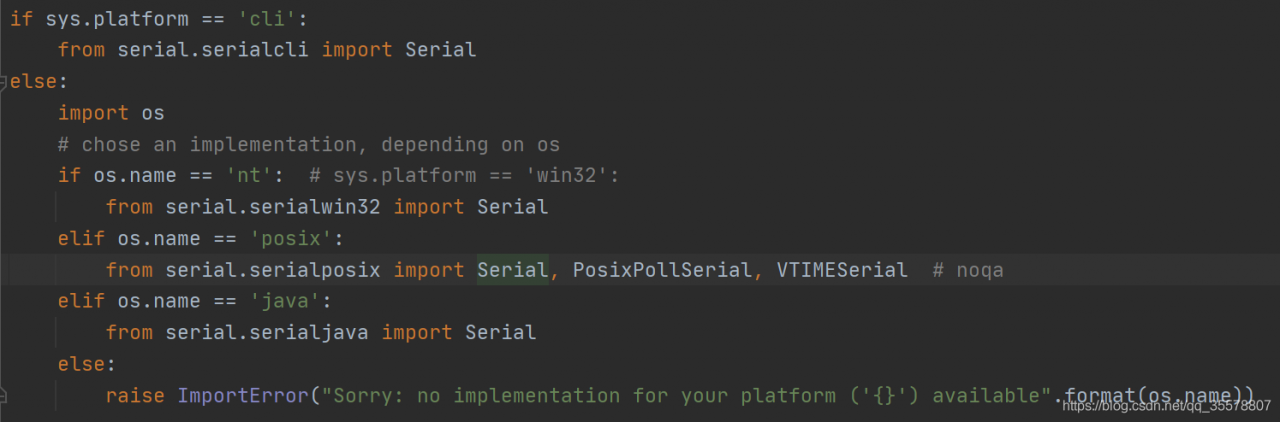 the raspberry pie on the computer is basically empty. You can run it after uninstalling the serial discovery program
the raspberry pie on the computer is basically empty. You can run it after uninstalling the serial discovery program