ModuleNotFoundError: No module named ‘ahocorasick‘,
Install:
pip install pyahocorasick -i HTTPS://mirrors.aliyun.com/pypi/simple/
The following are the errors I encountered during installation:
error: Microsoft Visual C + + 14.0 is required. Get it with "Microsoft Visual C + + build tools,
Microsoft Visual C + + 14.0 needs to be installed
Recently, I was engaged in the knowledge mapping of natural language processing
but when building the system, I used a AC automaton word filtering , which is to remove sensitive words, such as

these sensitive words, which need to be replaced by some implied words or symbols such as * *. There are many ways to do this
- 1, AC automata
- 2, DFA filtering algorithm
- 3, replace filtering
- 4, regular expression filtering
for AC automata filtering, you need to use ahocorasick this library, now pyahocorasick
pip install pyahocorasick -i HTTPS://mirrors.aliyun.com/pypi/simple/
However, when installing pyahocorasick, it reported an error
that we need to install it
This is recommended to you error: Microsoft Visual C + + 14.0 is required. Get it with “Microsoft Visual C + + build tools, pro test 100% installation
it is offline installation, there will be no damage to the installation package;
The following is my successful installation of pyahocorasick:
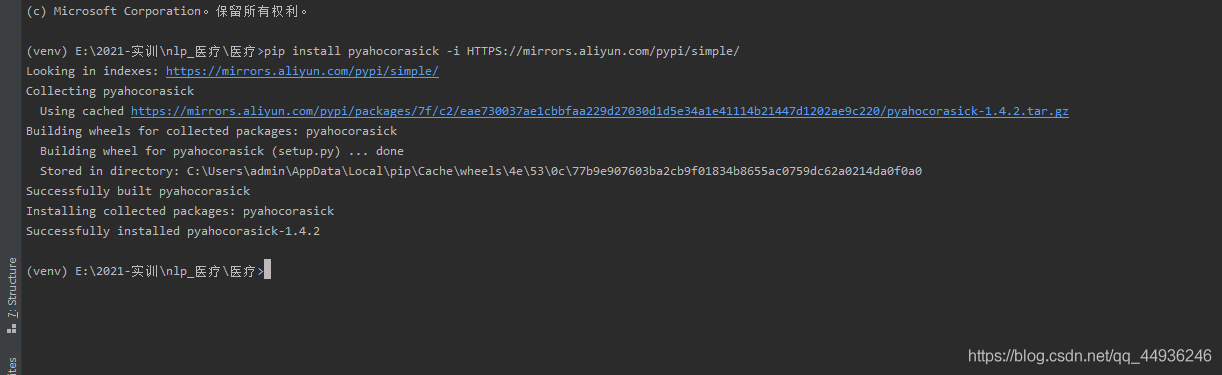
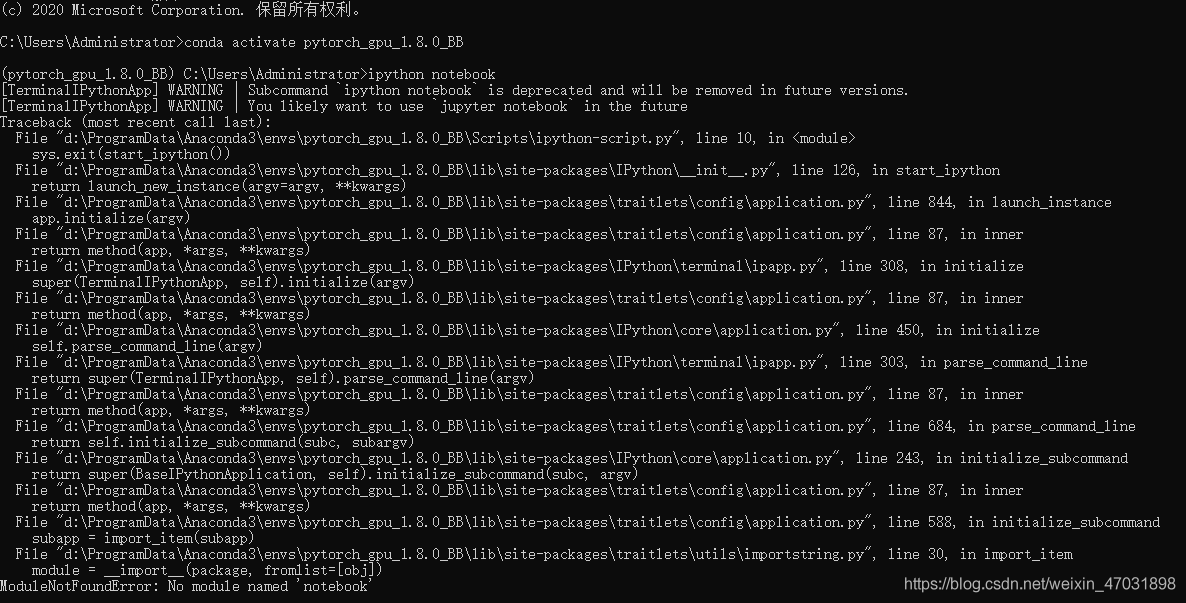
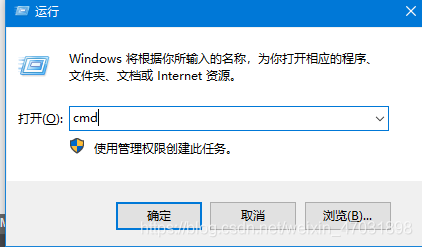 activate the environment when you run the code: “CONDA activate + your environment name”
activate the environment when you run the code: “CONDA activate + your environment name” 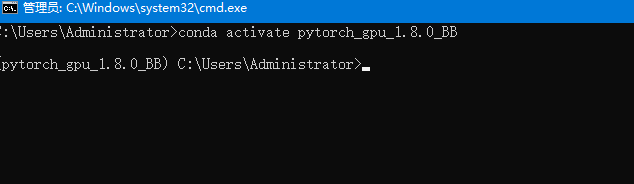 after entering your environment, enter “Python – M PIP install Jupiter”, and then “enter”
after entering your environment, enter “Python – M PIP install Jupiter”, and then “enter”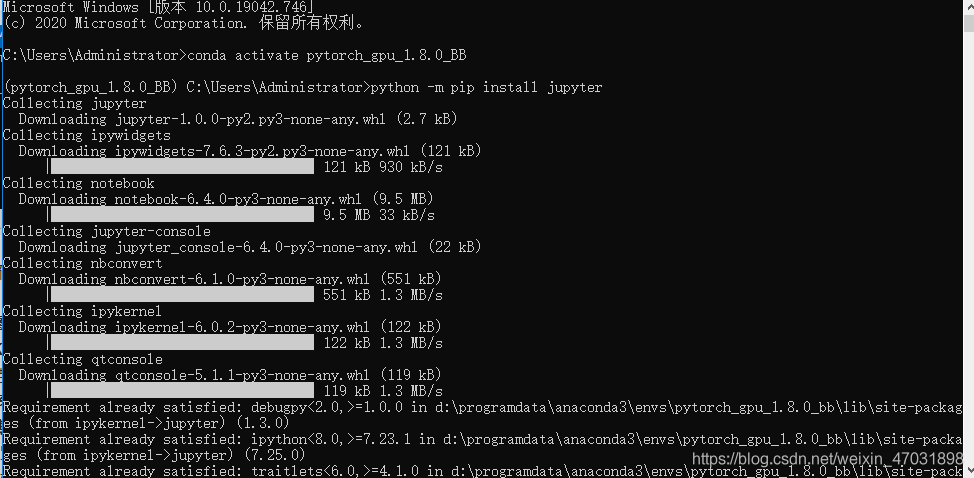 appears at the bottom to indicate that the installation is successful
appears at the bottom to indicate that the installation is successful 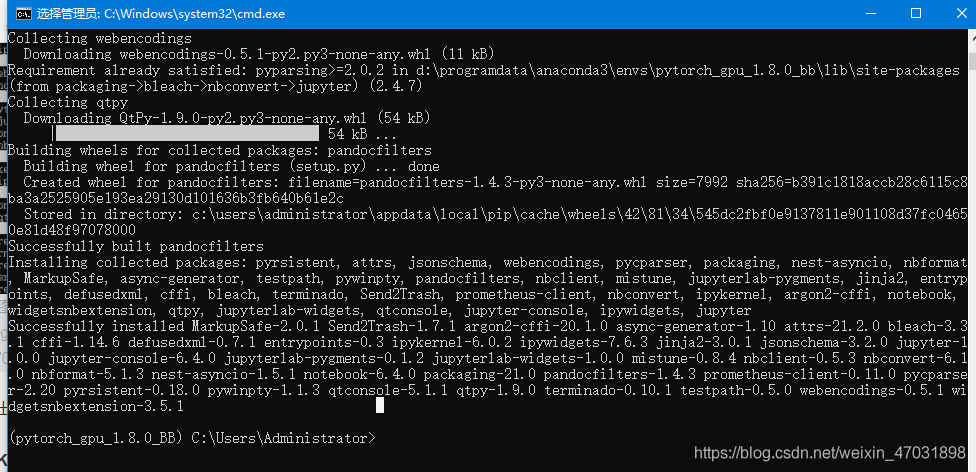 then enter: IPython notebook
then enter: IPython notebook 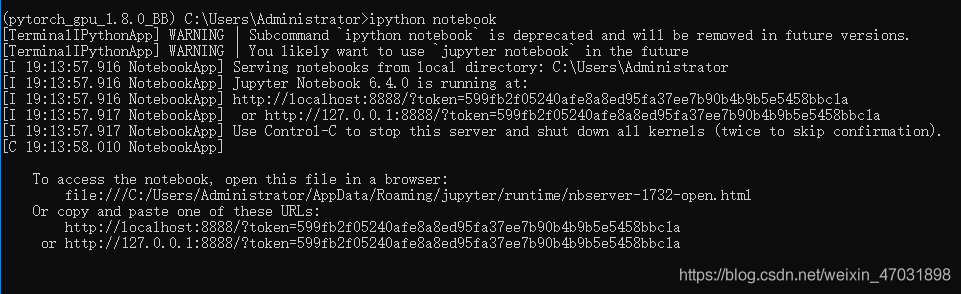 . This page indicates that the problem has been solved
. This page indicates that the problem has been solved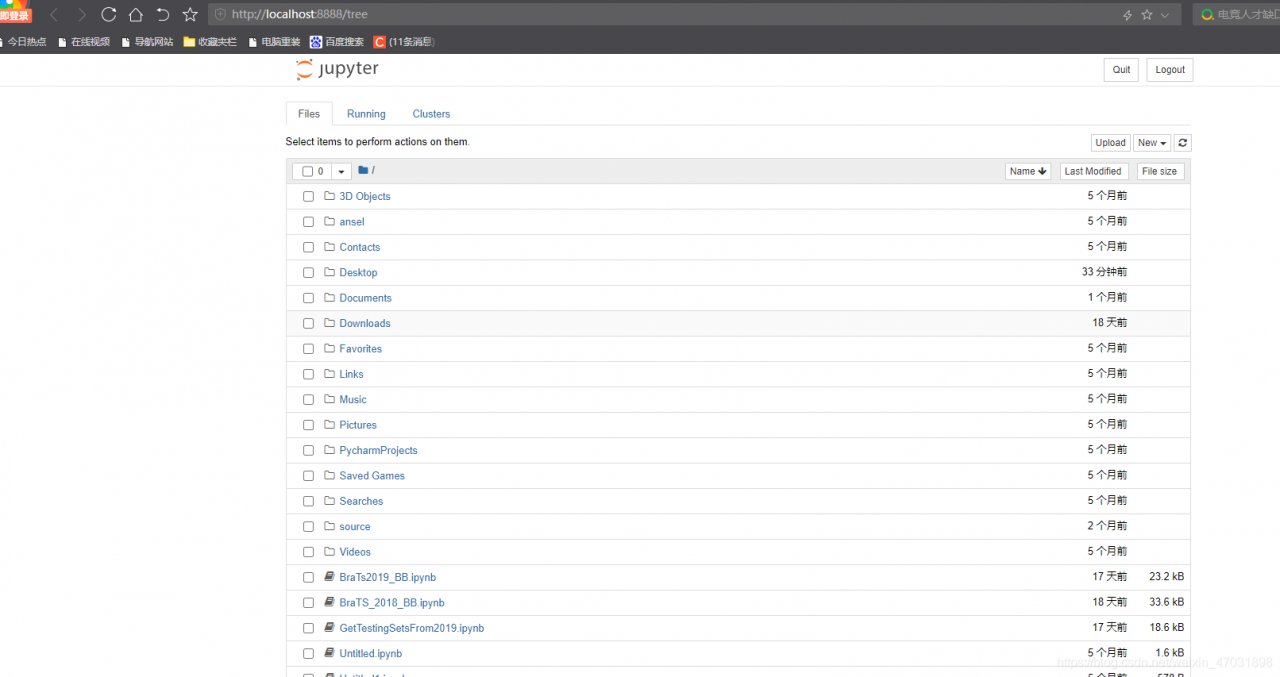

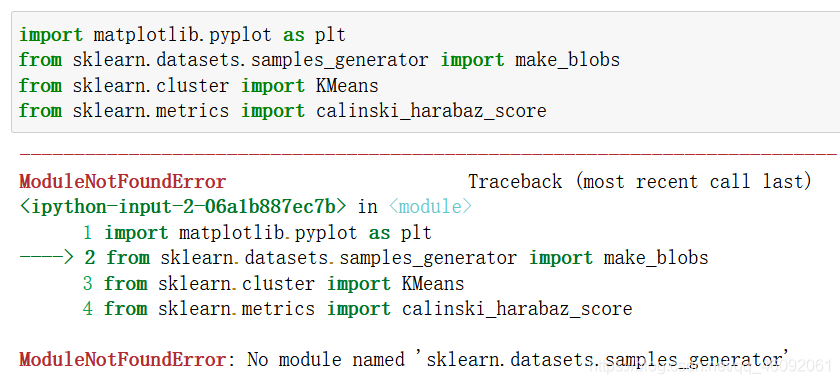
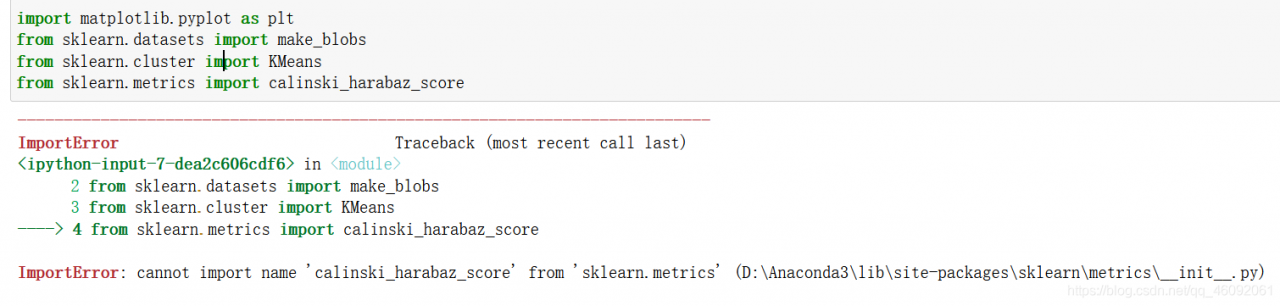

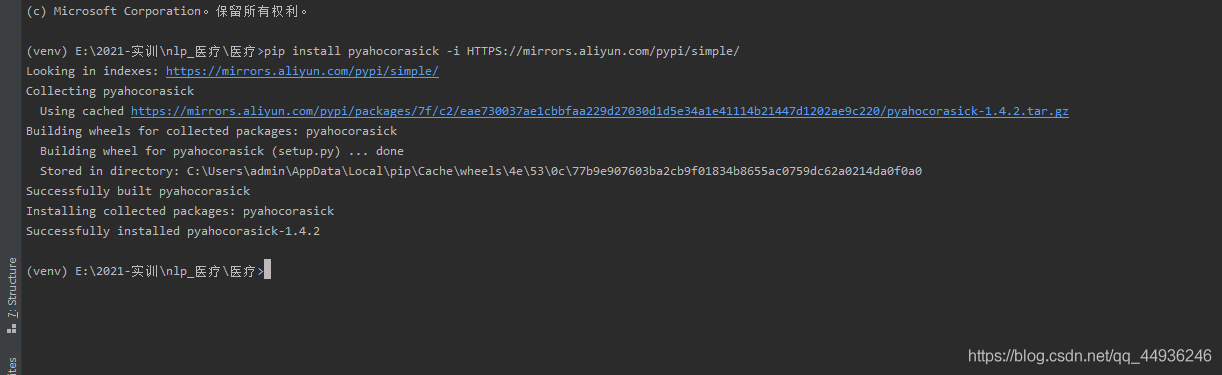
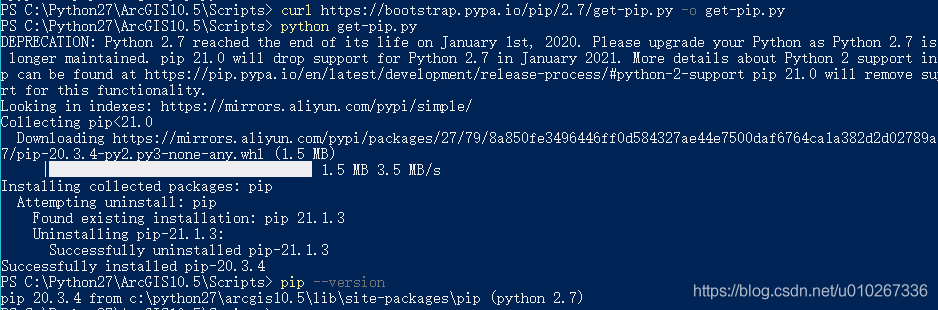
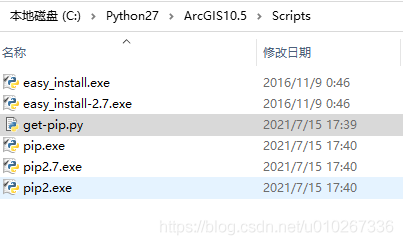 .4
.4