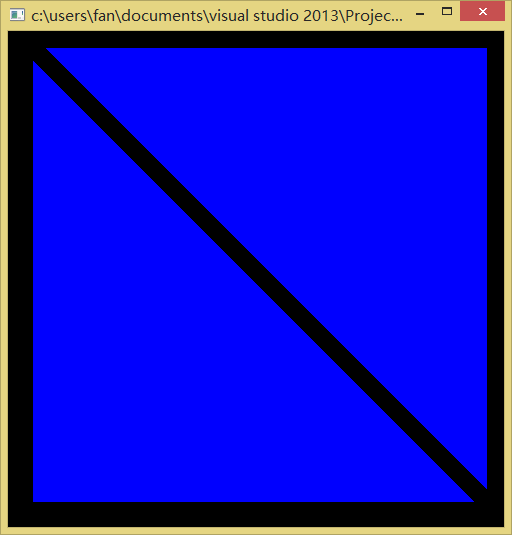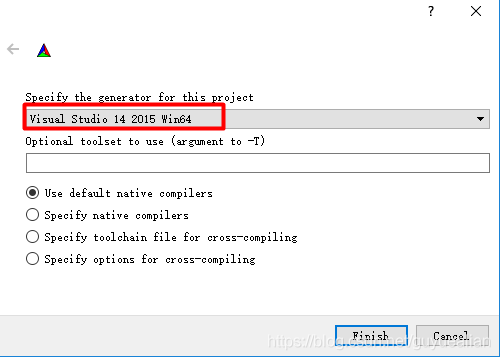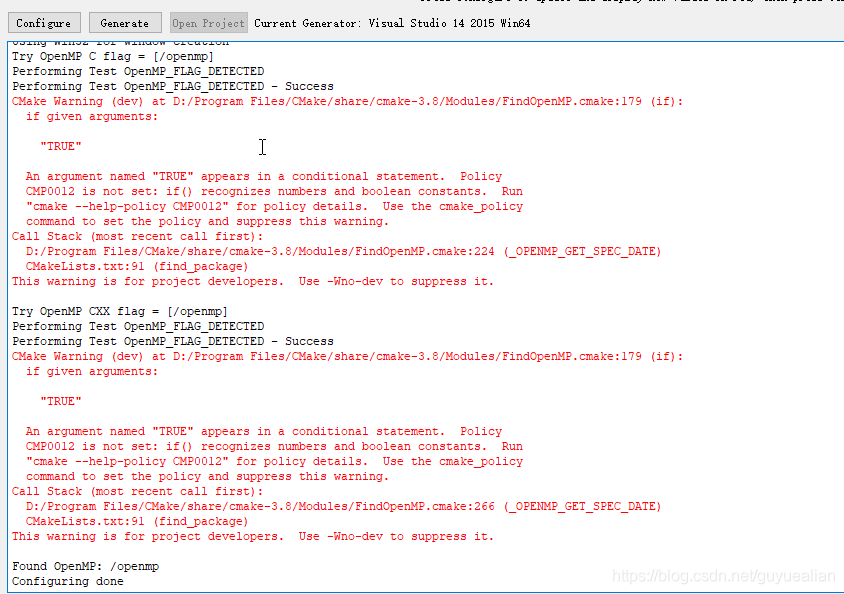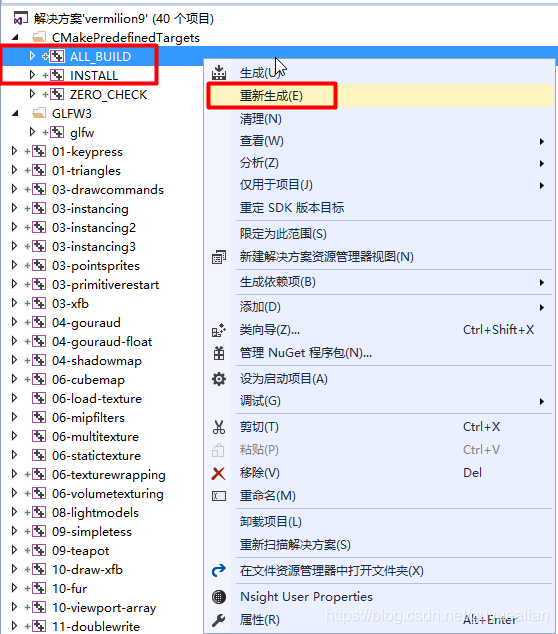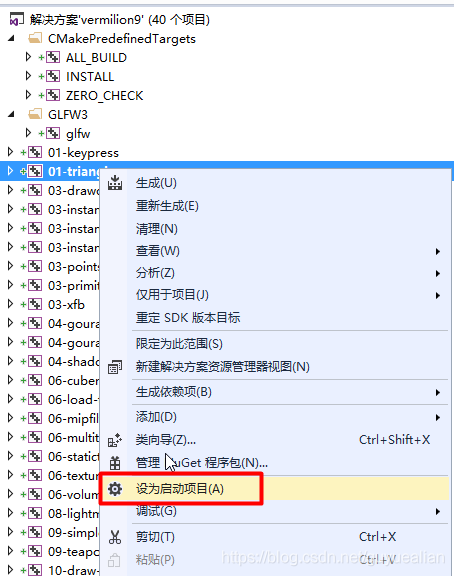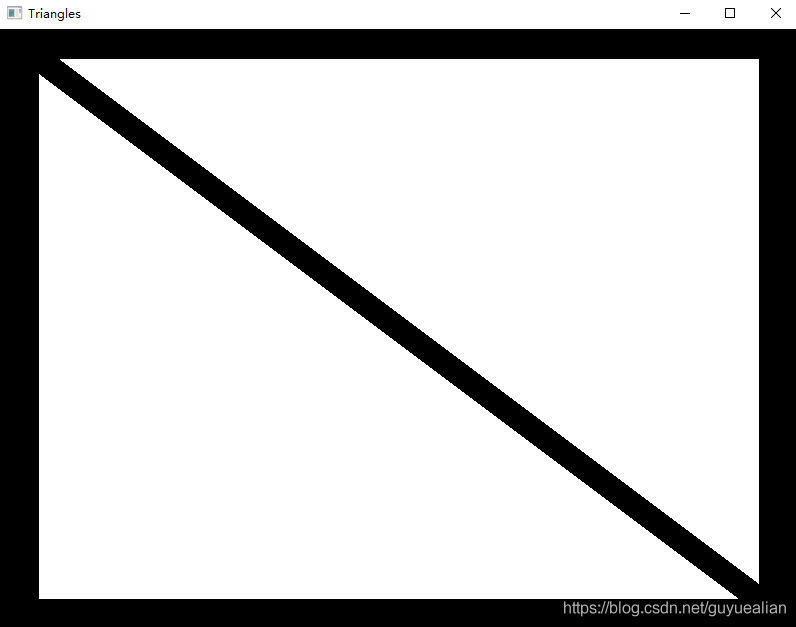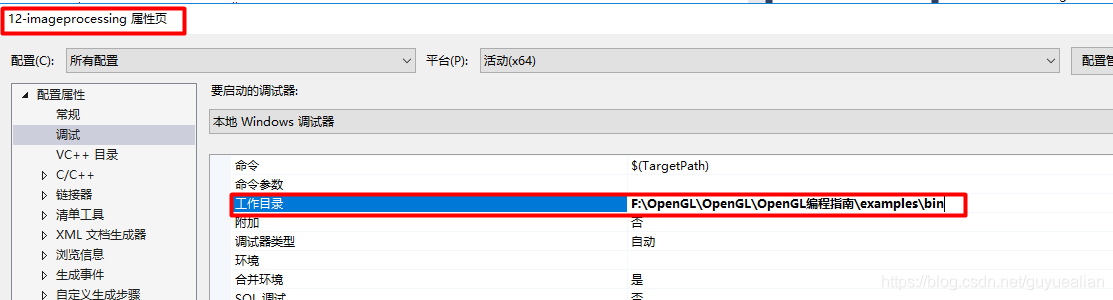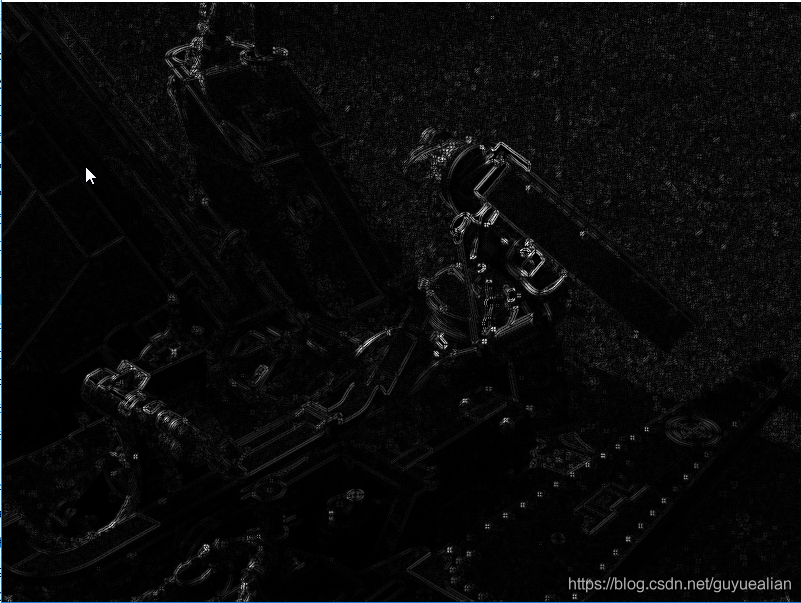The first example has been studied for a while and is finally ready to run. I wonder if there are any children’s shoes that have the same problem as me.
Here’s how I configured it:
First go to http://www.opengl-redbook.com/ and download the source code of the Little Red Book. Unzip it to get this
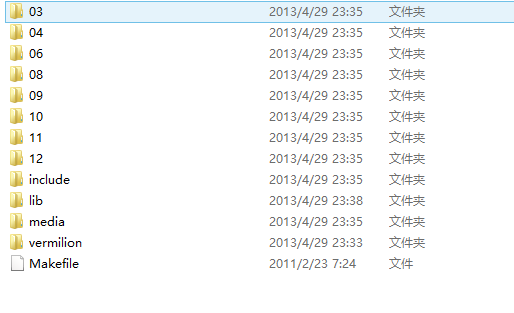
Then open VS2013 and create an empty Win32 console project.
Then right-click on the project properties and click on the VC ++ directory
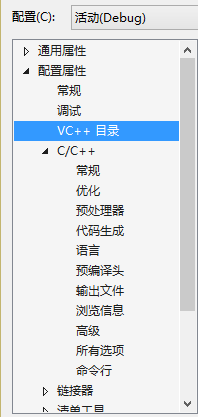
Include directory – Edit and add the include folder in the Red Book source directory
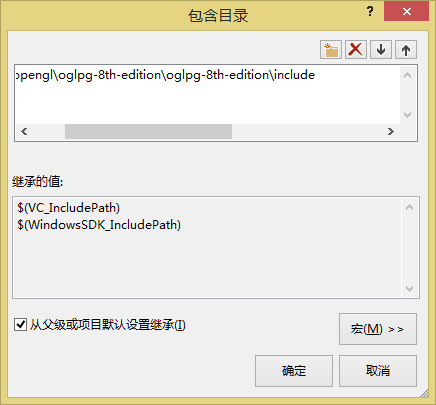
Library directory – Edit and add the lib folder
in the Red Book source directory
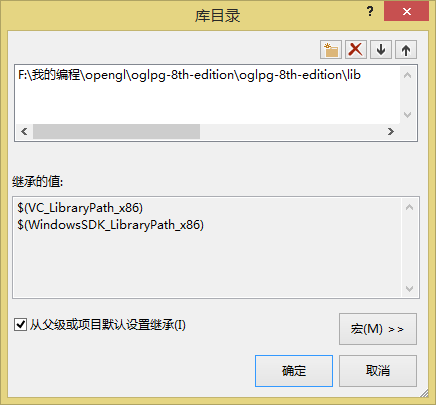
Add and source files to the project, and paste the code from the first example of the Little Red Book
///
//
// triangles.cpp
//
///
#include <iostream>
using namespace std;
#include "vgl.h"
#include "LoadShaders.h"
enum VAO_IDs { Triangles, NumVAOs };
enum Buffer_IDs { ArrayBuffer, NumBuffers };
enum Attrib_IDs { vPosition = 0 };
GLuint VAOs[NumVAOs];
GLuint Buffers[NumBuffers];
const GLuint NumVertices = 6;
//---------------------------------------------------------------------
//
// init
//
void init(void)
{
glGenVertexArrays(NumVAOs, VAOs);
glBindVertexArray(VAOs[Triangles]);
GLfloat vertices[NumVertices][2] = {
{ -0.90, -0.90 }, // Triangle 1
{ 0.85, -0.90 },
{ -0.90, 0.85 },
{ 0.90, -0.85 }, // Triangle 2
{ 0.90, 0.90 },
{ -0.85, 0.90 }
};
glGenBuffers(NumBuffers, Buffers);
glBindBuffer(GL_ARRAY_BUFFER, Buffers[ArrayBuffer]);
glBufferData(GL_ARRAY_BUFFER, sizeof(vertices),
vertices, GL_STATIC_DRAW);
ShaderInfo shaders[] = {
{ GL_VERTEX_SHADER, "triangles.vert" },
{ GL_FRAGMENT_SHADER, "triangles.frag" },
{ GL_NONE, NULL }
};
GLuint program = LoadShaders(shaders);
glUseProgram(program);
glVertexAttribPointer(vPosition, 2, GL_FLOAT,
GL_FALSE, 0, BUFFER_OFFSET(0));
glEnableVertexAttribArray(vPosition);
}
//---------------------------------------------------------------------
//
// display
//
void display(void)
{
glClear(GL_COLOR_BUFFER_BIT);
glBindVertexArray(VAOs[Triangles]);
glDrawArrays(GL_TRIANGLES, 0, NumVertices);
glFlush();
}
//---------------------------------------------------------------------
//
// main
//
int main(int argc, char** argv)
{
glutInit(&argc, argv);
glutInitDisplayMode(GLUT_RGBA);
glutInitWindowSize(512, 512);
glutInitContextVersion(4, 3);
glutInitContextProfile(GLUT_CORE_PROFILE);
glutCreateWindow(argv[0]);
if (glewInit()) {
cerr << "Unable to initialize GLEW ... exiting" << endl;
exit(EXIT_FAILURE);
}
init();
glutDisplayFunc(display);
glutMainLoop();
}compile once found not through, will quote cannot resolve external command error,
This is because loadShaders.cpp could not be found
In the Little Red Book source directory there is a lib folder with LoadShaders
Right-click on the project’s source file to add an existing item
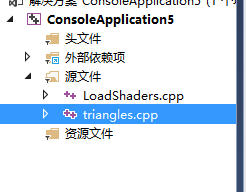
The libcmtd.lib library is in conflict with other libraries, so we can ignore it
Right-click on the project — Properties — Linker — Enter and add it in Ignore the specific default library
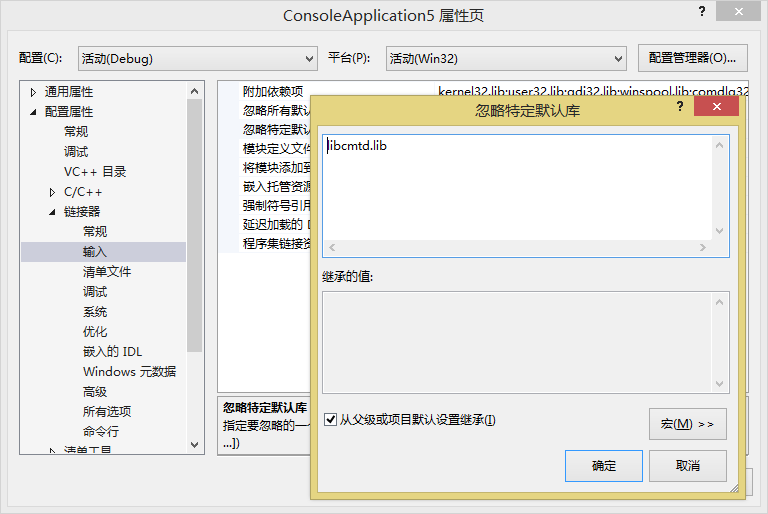
Now in the compilation once found can pass out
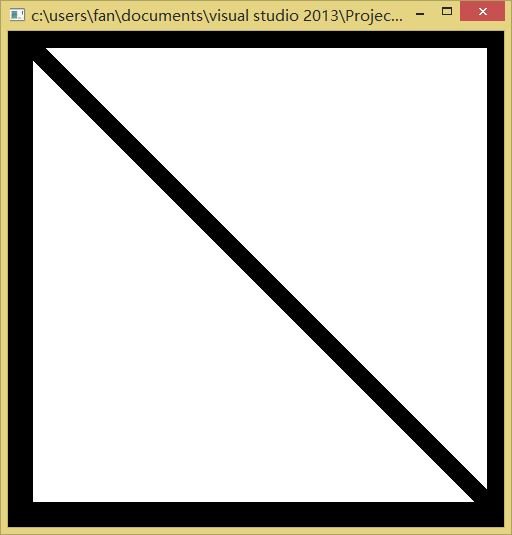
But it’s a white triangle, not a blue triangle, and you need to create two new texts in the project directory
Renamed Triangles. Vert and Triangles. Frag
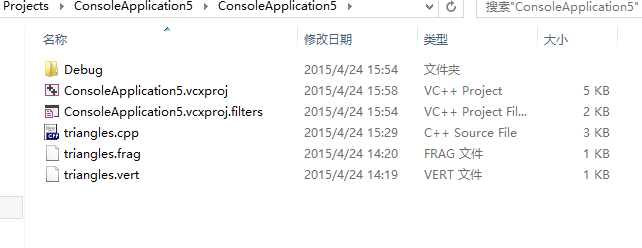
The code is as follows:
triangles.vert
#version 430 core
layout(location = 0) in vec4 vPosition;
void
main()
{
gl_Position = vPosition;
}triangles.frag
#version 430 core
out vec4 fColor;
void
main()
{
fColor = vec4(0.0, 0.0, 1.0, 1.0);
}>
>