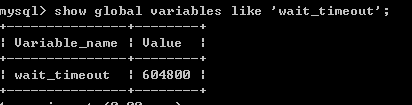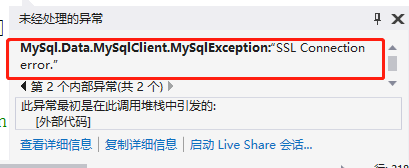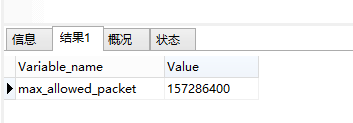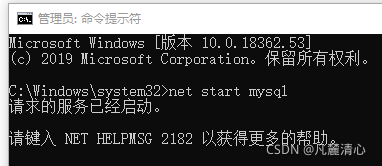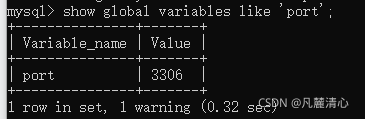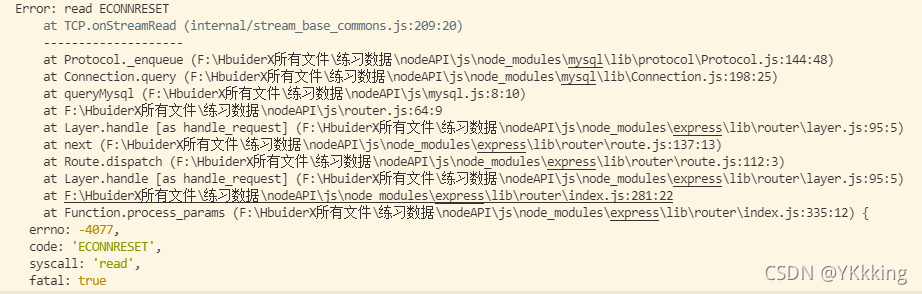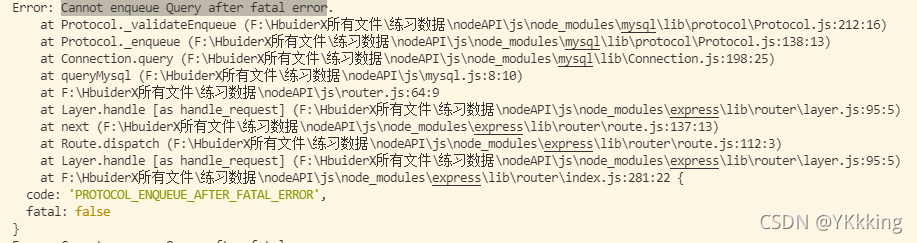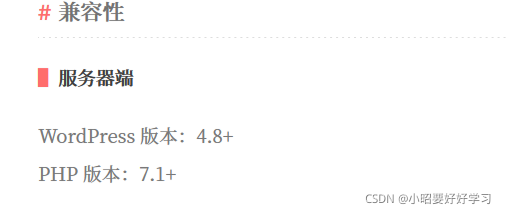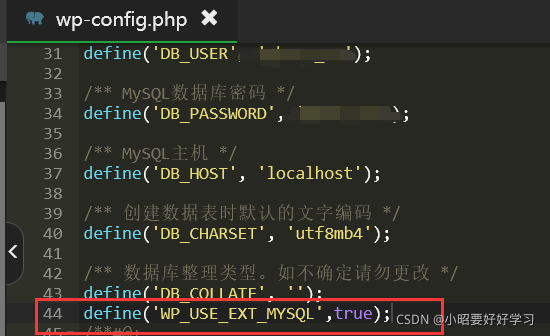Existing problem:
an error is reported during MySQL 6.0 installation: start service failed, as shown in the figure
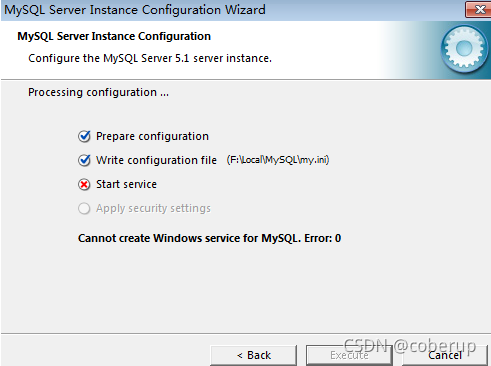
Solution:
you need to delete the relevant registry and reinstall it
1) uninstall MySQL that failed to install, uninstall MySQL in control panel → programs and functions, and delete relevant folders and files under the installation path
2) delete the MySQL related directory under the programdata directory on disk C. if it cannot be found, you need to “show hidden folder” operation
3) delete the relevant registry
(1) start → run → CMD → regedit to enter the registry list
(2) delete the following three places in sequence:
HKEY_ LOCAL_ MySQL directory under machine/system/controlset001/services/eventlog/applications; HKEY_ LOCAL_ MySQL directory under machine/system/controlset002/services/eventlog/applications; HKEY_ LOCAL_ MySQL directory under machine/system/currentcontrolset/services/eventlog/applications.
4) Restart the computer and reinstall mysql6.0.