Today, I encountered this exception. It’s not an exception. It’s just a warning. Under MyEclipse 8.6, close MyEclipse, connect to the Internet, and reopen MyEclipse.
Tag Archives: myeclipse
When MyEclipse starts tomcat, the console doesn’t jump out
Today, I encountered a problem. Originally, when I started Tomcat through MyEclipse, the tab would automatically jump to the console to display some startup logs, but I couldn’t jump today, as shown in the figure below

The reason is due to the problem of setting, there are two solutions
1、
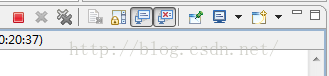
As shown in the figure above, click on the chart as shown in my picture.
2. Click windows – & gt; preferences – & gt; run/debug – & gt; console
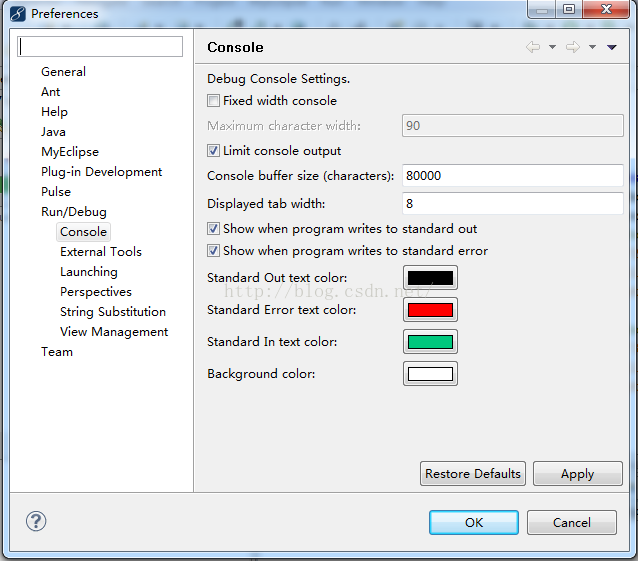
Check the two show’s beginning, and it’s OK.
Just choose one of the two methods above. After setting, you can see that when we start tomcat, the next tab will automatically jump to console
Problems of accessing servlet display 404 on MyEclipse
Sometimes, when accessing a servlet in MyEclipse, a 404 page will appear. I won’t go into this if the web.xml is not configured properly or the URL is wrong, but I will talk about the situation where everything seems to be correct but I still can’t access it.
All you need to do is find the container where the servlet is running, in this case Tomcat, close it first, then locate the corresponding project in Tomcat, click ReDeploy, and then start Tomcat.
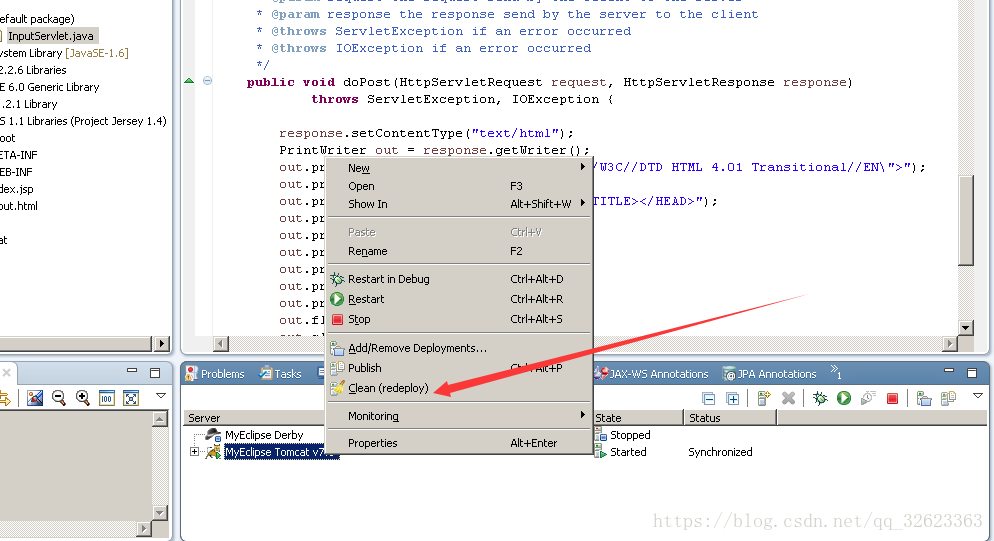
Myeclipse10: one step error report solution for cracking replacejar
MyEclipse10 cracked the ReplaceJar one-step error reporting solution
Some time ago MyEclipse10 expired, so I went looking for a hack. There is a great cracker on the web, MyEclipse 9.x Crack. In the ReplaceJar step, following the instructions of the step should bring up a file selection box and select the MyEclipse directory ->; Common-> Plugins directory. However, the file selector cannot pop up here, and if you look at the console, you will find an error message:
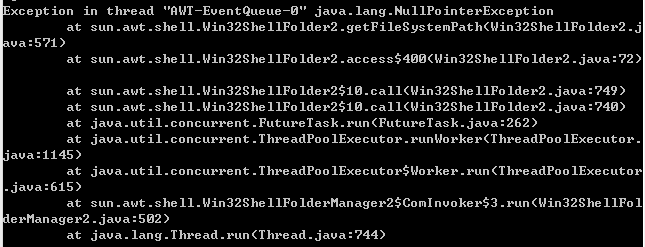
It seems to have something to do with the operating system?
Look at the processing code after pressing the ReplaceJar button:
JFileChooser jf = new JFileChooser();
jf.setDialogTitle("Please Choose Myeclipse --> Plugin Folder");
jf.setFileSelectionMode(JFileChooser.DIRECTORIES_ONLY);
jf.setMultiSelectionEnabled(false);
jf.setFileFilter(dirctoryFileFilter);
int returnVal = jf.showOpenDialog(this);
if (returnVal == JFileChooser.APPROVE_OPTION) {
File file = jf.getSelectedFile();
meReplacer.replace(file);
}new FileChooser() It seems to have something to do with the operating system. A workaround, however, is to manually enter the path to the plugins directory instead of the fileChooser. Comment out the above code and replace it with the following:
// some errors occur, so change to this manual way
String path = JOptionPane.showInputDialog("please input the path in a manual way...");
if (path != null) {
File file = new File(path);
if (file.exists()) {
meReplacer.replace(file);
} else {
JOptionPane.showMessageDialog(this, "The path is not exsit!Please try again", "error", JOptionPane.ERROR_MESSAGE);
} 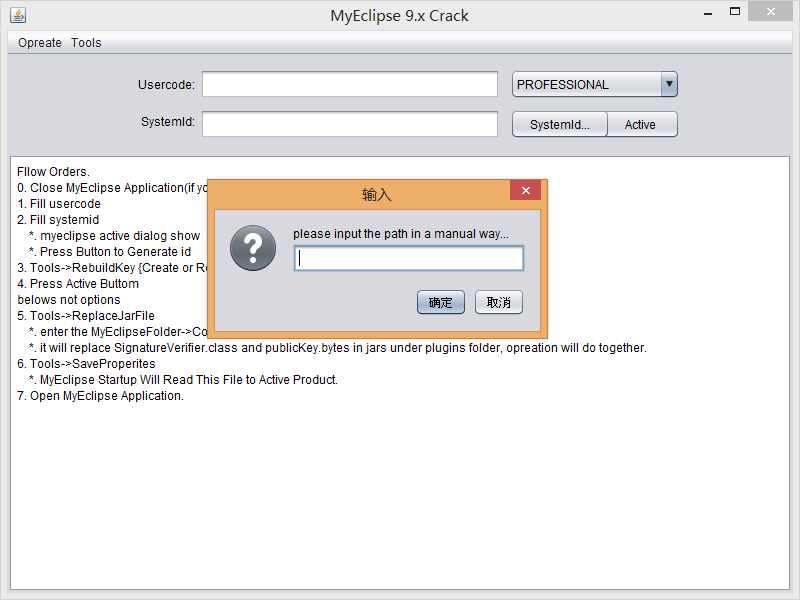
com.microsoft.sqlserver . jdbc.SQLServerException : invalid object name ‘XX’
Error: com. Microsoft. Essentially. JDBC. SQLServerException: object name ‘xx’ is invalid
Warning: SQL Error: 208, SQLState: S0002
Error behavior: HQL statements can run in sqlserver, but run in hibernate to report an error.
Solution: The Settings in the.hbm.xml file of the data table mapping are incorrect. The database name catalog=”eportal” should be added, and the schema name schema=” DBO “should also be added.
This is a new feature in sqlserver2005, in mysql can be omitted.
Syntax error on token “>>”, invalid AssignmentOperator(invalid token)
This problem is usually caused by grammatical errors around the contents of the quotation marks, such as extra commas, quotation marks, etc. Please check carefully