Compiling your source code files can be tedious, specially when you want to include several source files and have to type the compiling command everytime you want to do it.
Well, I have news for you… Your days of command line compiling are (mostly) over, because YOU will learn how to write Makefiles.
Makefiles are special format files that together with the make utility will help you to automagically build and manage your projects.
For this session you will need these files:
main.cpphello.cppfactorial.cppfunctions.h I recommend creating a new directory and placing all the files in there.
note: I use g++ for compiling. You are free to change it to a compiler of your choice
The make utility If you run
make
this program will look for a file named
makefile in your directory, and then execute it.
If you have several makefiles, then you can execute them with the command:
make -f MyMakefile
There are several other switches to the
make utility. For more info,
man make.
Build Process
Compiler takes the source files and outputs object filesLinker takes the object files and creates an executable
Compiling by hand The trivial way to compile the files and obtain an executable, is by running the command:
g++ main.cpp hello.cpp factorial.cpp -o hello
The basic Makefile The basic makefile is composed of:
target: dependencies
[tab] system command
This syntax applied to our example would look like:
all:
g++ main.cpp hello.cpp factorial.cpp -o hello
[Download
here]
To run this makefile on your files, type:
make -f Makefile-1
On this first example we see that our target is called
all. This is the default target for makefiles. The
make utility will execute this target if no other one is specified.
We also see that there are no dependencies for target
all, so
make safely executes the system commands specified.
Finally, make compiles the program according to the command line we gave it.
Using dependencies Sometimes is useful to use different targets. This is because if you modify a single file in your project, you don’t have to recompile everything, only what you modified.
Here is an example:
all: hello
hello: main.o factorial.o hello.o
g++ main.o factorial.o hello.o -o hello
main.o: main.cpp
g++ -c main.cpp
factorial.o: factorial.cpp
g++ -c factorial.cpp
hello.o: hello.cpp
g++ -c hello.cpp
clean:
rm -rf *o hello
[Download
here]
Now we see that the target all has only dependencies, but no system commands. In order for make to execute correctly, it has to meet all the dependencies of the called target (in this case all).
Each of the dependencies are searched through all the targets available and executed if found.
In this example we see a target called clean. It is useful to have such target if you want to have a fast way to get rid of all the object files and executables.
Using variables and comments You can also use variables when writing Makefiles. It comes in handy in situations where you want to change the compiler, or the compiler options.
# I am a comment, and I want to say that the variable CC will be
# the compiler to use.
CC=g++
# Hey!, I am comment number 2. I want to say that CFLAGS will be the
# options I'll pass to the compiler.
CFLAGS=-c -Wall
all: hello
hello: main.o factorial.o hello.o
$(CC) main.o factorial.o hello.o -o hello
main.o: main.cpp
$(CC) $(CFLAGS) main.cpp
factorial.o: factorial.cpp
$(CC) $(CFLAGS) factorial.cpp
hello.o: hello.cpp
$(CC) $(CFLAGS) hello.cpp
clean:
rm -rf *o hello
[Download
here]
As you can see, variables can be very useful sometimes. To use them, just assign a value to a variable before you start to write your targets. After that, you can just use them with the dereference operator $(VAR).
Where to go from here With this brief introduction to Makefiles, you can create some very sophisticated mechanism for compiling your projects. However, this is just a tip of the iceberg. I don’t expect anyone to fully understand the example presented below without having consulted some
Make documentation (which I had to do myself) or read pages 347 to 354 of your Unix book.
CC=g++
CFLAGS=-c -Wall
LDFLAGS=
SOURCES=main.cpp hello.cpp factorial.cpp
OBJECTS=$(SOURCES:.cpp=.o)
EXECUTABLE=hello
all: $(SOURCES) $(EXECUTABLE)
$(EXECUTABLE): $(OBJECTS)
$(CC) $(LDFLAGS) $(OBJECTS) -o $@
.cpp.o:
$(CC) $(CFLAGS) $< -o $@
[Download
here]
If you understand this last example, you could adapt it to your own personal projects changing only 2 lines, no matter how many additional files you have !!!.
Hector Urtubia
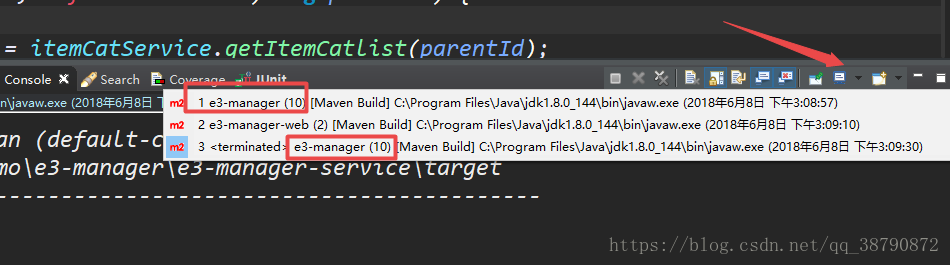
 Welcome to the land of the Kings
Welcome to the land of the Kings 