
An error was reported when downloading the code to the server today error: RPC failed; result=28, HTTP code = 0
Ending method: replace HTTPS with git or git + SSH.
As for the principle, there is no reason
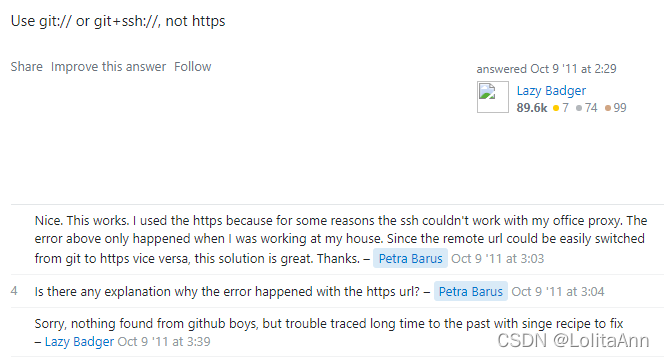

An error was reported when downloading the code to the server today error: RPC failed; result=28, HTTP code = 0
Ending method: replace HTTPS with git or git + SSH.
As for the principle, there is no reason
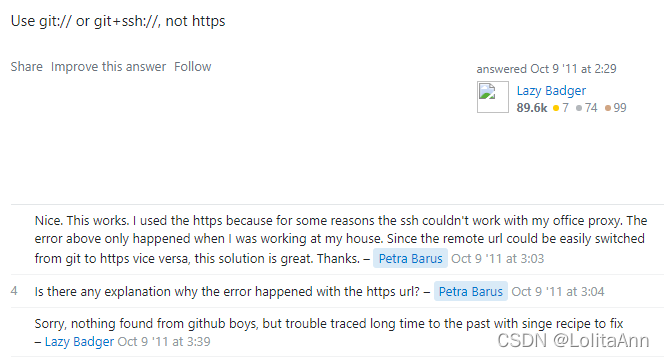
When pushing the code to the code cloud, an error is reported.
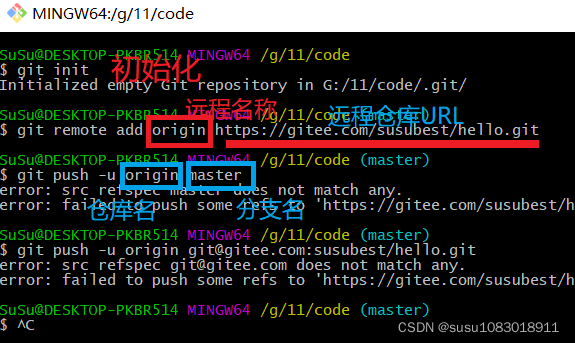
The reason for the error is that there are no files in the directory, and an empty directory cannot be submitted
You can add a file
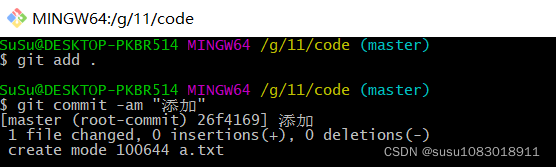
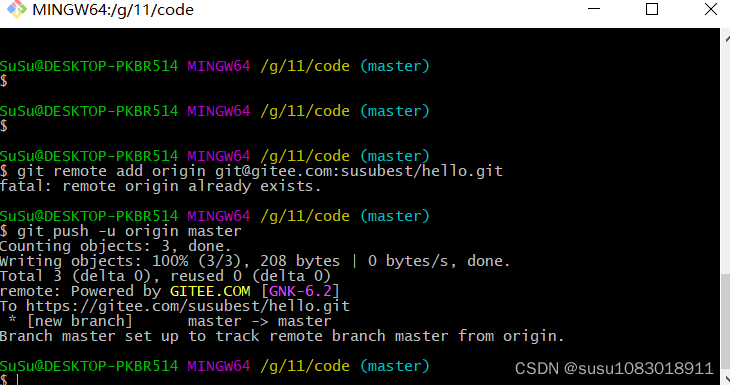
During CI/CD process of angular project, the following errors occur:
Warning: initial exceeded maximum budget. Budget 2.00 MB was not met by 3.01 MB with a total of 5.01 MB.
Error: initial exceeded maximum budget. Budget 5.00 MB was not met by 6.83 kB with a total of 5.01 MB.
The packed file is too large for the specified file size
Solution: modify the angular in the project JSON configuration file (memory parameters)
"budgets": [{
"type": "initial",
"maximumWarning": "2mb",
"maximumError": "6mb"
},
]
I originally set the maximum error to 5MB, but now I can set it to 6MB. The specific problem depends on the situation
Enter file in which to save the key (C:\Users\files?.ssh/id_ed25519): Could not create directory 'C:\\Users\\\346\236\227\346\265\251\345\256\217/.ssh': Invalid argument Enter passphrase (empty for no passphrase): Enter same passphrase again: Saving key "C:\\Users\\\346\236\227\346\265\251\345\256\217/.ssh/id_ed25519" failed: No such file or directory

Solution: Press shiftjian + right click under the corresponding file, select git to open it, and use git to generate
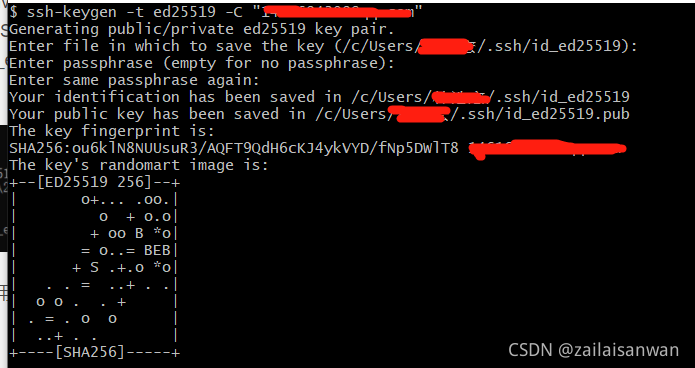
catalog:
1. Problem Description: 2. Error reporting reason: 3. Solution:
1. Problem Description:
Under Windows system, an error occurs when running shell script with git bash:
bc: command not found
2. Error reporting reason:
Git is missing the BC module, and git cannot directly install the BC module
3. Solution:
By downloading msys2, download the BC package in msys2 and copy it to git
specific steps:
(1) install msys2 and download the address https://www.msys2.org/
(2) After installation, open the msys2 shell and install BC with the following command
pacman -S bc
(3) Go to the msys64 \ usr \ bin folder under the msys2 installation directory and find bc.exe
(4) copy the bc.exe file to the GIT \ usr \ bin folder under the GIT installation directory
re run the shell script in Git bash, and there will be no BC: command not found error.
The MAC reports the following error after installing homeberw:
Press RETURN to continue or any other key to abort
==> /usr/bin/sudo /usr/sbin/chown -R aa:admin /opt/homebrew
==> Downloading and installing Homebrew...
HEAD is now at 8de10a05b Merge pull request #10472 from MikeMcQuaid/new-issue-templates
error: Not a valid ref: refs/remotes/origin/master
fatal: ambiguous argument 'refs/remotes/origin/master': unknown revision or path not in the working tree.
Use '--' to separate paths from revisions, like this:
'git [...] -- [...]'
fatal: the remote end hung up unexpectedly
fatal: early EOF
fatal: index-pack failed
Error: Fetching /opt/homebrew/Library/Taps/homebrew/homebrew-core failed!
fatal: invalid upstream 'origin/master'
Failed during: /opt/homebrew/bin/brew update --force --quiet
The solution is as follows:
Uninstall homebrew
/bin/bash -c "$(curl -fsSL https://raw.githubusercontent.com/Homebrew/install/HEAD/uninstall.sh)"
Set git compression:
git config --global core.compression 0
Set git buffer size:
git config --global http.postBuffer 1048576000
Reinstall brew
/bin/bash -c "$(curl -fsSL https://raw.githubusercontent.com/Homebrew/install/master/install.sh)"
1. Unknown SSL protocol error in connection to XXX: 443
Unknown SSL protocol error in connection to XXX: 443 occurs when Git is used to download from a remote location..
Method 1:
(example):
Set up proxy server:
: Add in .gitconfig
http.proxy=127.0.0.1:8087
http.sslVerify=false
Method 2:
(example):
Type directly on the command line
git config --global http.proxy 127.0.0.1:8087
git config --global http.sslVerify false
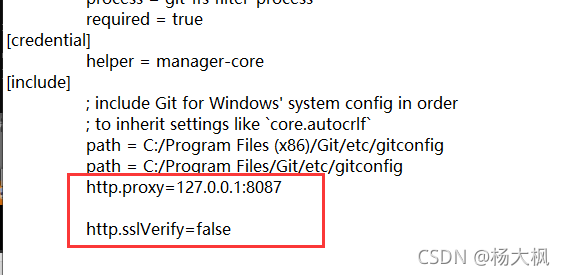
First, check the SSH connection of the current host
ssh -T [email protected]
Empty SSH
ssh-add -D
Add SSH
ssh-add ~/.ssh/xxx
reason:
The user name and password configured by local git are inconsistent with those registered on gitlab.
Solution:
If the account and password are changed, execute the following commands on the GIT command line
git config --system --unset credential.helper
Then re execute your operations (such as pull and push), and you will be prompted to enter your account and password again.
What’s your feeling?
In retrospect, it seems that I did create a new user name and password, or I changed my password. ok
After using the git push command, an error is reported as follows:

another error is:
git Failed to connect to port xxxx: Connection refused
based on these two situations, the account and password logged in at the time of the first use are largely inconsistent with the current warehouse account password, so the user will be prompted to connect without permission or refuse access. At this time, the best way is to reset the GIT account password!
Solution:
first enter the local warehouse directory, then right-click “git bash here”, and enter the following instructions in the pop-up terminal input box:
git config --system --unset credential.helper
Then use the git push command again to guide you to enter the account and password again. After you enter it correctly, you can connect to the remote warehouse successfully!!
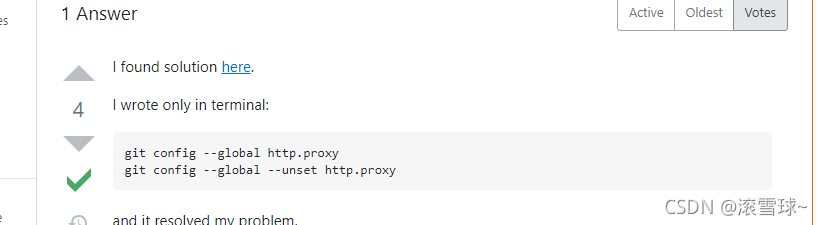
Solution:
git config --global http.proxy
git config --global --unset http.proxy
Reference: https://stackoverflow.com/questions/30537386/connection-error-with-cocoapods-proxy-connect-aborted